Perform these steps first:
❑Start by reading these chapters
1.Establish System Preferences
3.Millennium Series User Interface provides an explanation of how to interact with, and use this program.
I.Perform these start-up procedures (Press Ctrl+F1 to access the Help Files with instructions for everything you will need to know about MKMS)
A.Complete the User Options for Logo, Company, Company Options, Company Options - Invoice/Proposal, Tax, Personal Options and Service Options.
1.Some modules share the same information so once it is entered, all associated modules will share that information automatically.
2.However, as you enter the data for the module's Maintenance Menu items, keep in mind there may be sections within a Data Entry Form that should be completed by others.
a.If this is the case, that recommendation will be provided in the Help File Chapter Topic(s) for that module.
b.As an example, Employee Information is used by the Accounts Receivable, Service Tracking, and Monitoring Data modules.
c.Each of these module's Overview information will explain what information - contained within specified tabs of that Employees Form - will be required to support and use that module.
B.Complete the Maintenance Menu items specified for each module
1.Accounts Receivable - General Maintenance (See IV. Accounts Receivable Set-up procedures for AutoBiller Plus below for specific details)
2.Accounts Receivable - Other Maintenance (See IV. Accounts Receivable Set-up procedures for AutoBiller Plus below for specific details)
3.Prospect Tracking Maintenance
4.Service Tracking - General Maintenance
II.Enter the key records that control the module:
A.The Subscribers are needed in, and are the key records for the Accounts Receivable, Service Tracking, and later, the Central Station Data modules.
B.Usually other module specific start-up information must be entered. Typical examples would be:
1.The starting balance for Subscribers in the Accounts Receivable module
2.The CSID Zones and People To Call (contact information) for your Company's monitored Subscribers.
III.Review the Daily and/or Periodic procedures that will enable you and your Company to get the greatest benefit from each module.
A.Daily and Periodic Procedures Chapter Topics are available for virtually all modules - here are some examples to look at:
1.Accounts Receivable - Daily Procedures and Periodic Procedures.
2.Service Tracking - Daily Operations and Periodic Procedures.
B.It is really important to establish a specific schedule for how and when you (or whomever is responsible to do so) will perform these Daily and Periodic Procedures.
1.There may be multiple ways to accomplish basically the same process (e.g., how you will manage past due collections, when you will bill recurring revenue, how detailed you want the Subscriber's Invoice, whether you allocate Receipts manually or allow the system to do it automatically, etc.).
2.Experiment a little so you will become more familiar with these processes
IV.Accounts Receivable Set-up procedures for AutoBiller Plus (with the appropriate links included)
A.After reading the module's Receivables Module Overview section:
1.Complete the User Options for Accounts Receivable entries,
2.Access the General Maintenance Menu:
a.From the Backstage Menu System Select Maintenance and Choose the General option, then select the General Maintenance option which displays the secondary Maintenance Menu, or
b.From the Quick Access Menu, Select Maintenance and Choose General Maintenance to display the secondary Maintenance Menu.
B.Locate the Receivables sub-section and complete the Receivables options which are outlined below:
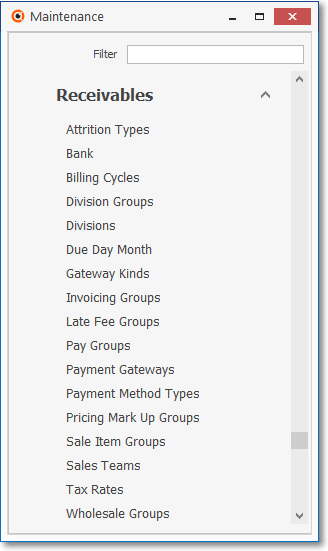
General Maintenance Menu - Receivables options
1.Keep in mind that the Service Tracking System module may also share some of the information that is entered here
2.It will automatically share this information, when appropriate.
3.As you enter the information outlined below, keep in mind that some of these Data Entry Forms may/should be completed by other departments within the Company.
4.If this is the case, the information as to what module will need that data will be provided in the Help Files for that module.
•As an example, Employee Information is used by Accounts Receivable, Service Tracking, and Monitoring Data modules - and each of those module's start-up Overview chapters will explain what information is needed to support that module.
C.Complete each step below in the order presented:
➢Note: You should have read the User Options for Accounts Receivable chapter and completed these Forms (see A., 1. above):
1.Company Options - General tab
2.Company Options - Invoice/Proposal tab
3.Tax (Sales Taxes) tab
4.Enter Employee Information
D.Then, enter the information in the Forms listed on the Maintenance > General Maintenance Menu > Receivables sub-menu, as appropriate:
1.Pay Groups - Define Pay Groups which are used to periodically index the Recurring Revenue stream for inflation, by upwardly adjusting their Recurring Revenue Service rates.
2.Billing Cycles - Define Recurring Billing Cycles if the cyclical billing feature has been activated (see the User Options's Company Options - Invoice/Proposal chapter)
3.Attrition Codes - Define Attrition Codes to be able to identify how new Accounts are acquired and how existing Accounts are lost.
4.Bank Maintenance - Set up your Company's Bank Accounts if you have not already done so.
5.Late Fee Groups - If you want to assess Late Fees for those Subscribers who have Past Due Recurring Revenue Invoice(s), and will be using multiple Recurring Revenue Cycles, enter Late Fee Groups
6.Tax Rates - Establish your State (or Province), County or City Sales Tax rules in Sales Tax Rates, as needed.
7.Pricing Mark Up Groups - If you offer Discounts, enter those Discounts as Pricing Mark Up Groups.
8.Divisions - If your Company is divided into Divisions, and/or are Billing an Alarm Dealer's Accounts other Alarm Companies, identify those as Divisions.
E.Read the Managing Recurring Revenues chapter
1.Then, enter the Recurring Revenue Sales Items in the Maintenance > Sale - Purchased Items Form
2.If your Company will be using the Fully Automated Recurring Billing feature (and it should!), set up that function.
F.These Forms listed on the Maintenance > General Maintenance Menu > Receivables sub-menu may also need data entered based on the operational needs of your Company:
1.Wholesale Groups - These are used to identify the Contract Monitoring Providers supplying monitoring services for some or all of your Company's Subscribers.
2.Sale Item Groups - These are used in conjunction with the Advanced Sale Item Lookup function, for locating a specific Sale-Purchase Item when creating a new Sale - or recording a Purchase - will be much easier and faster for those who have many hundreds of Sale-Purchase Items defined.
3.Payment Gateways - Identify the appropriate Log In Names, Passwords, and Special Instructions which are required to be defined for each Payment Gateway (that will be used) before accessing the E-Payments Form to charge E-Checks and Credits Cards for a selected Subscriber (also read about the Recommended InnoEPay system Payment Gateway.
4.Payment Method Types - Form is used to identify the various types of Payments which may be paid by and received from Subscribers
a.But, most importantly, identifies the associated default Batch Number preface (see Batch Number Assignment) discussion in the Receipts chapter for more information) that should be used to construct the Batch Number assigned to a Receipt record, particularly when executing the Post Auto Draft and E-Payments processes.
b.Most (perhaps all) of the required Payment Method Types have been pre-defined.
5.Invoicing Groups - These may be used by those Companies who have a large number of Accounts (Subscribers), many of whom are Invoiced for on-going monitoring and recurring maintenance services, and often these services are provided at multiple locations for multiple, for varying sets of those recurring services. Under these circumstances, the associated Recurring Revenue Invoices can become extremely long and complicated to read (and difficult to comprehend).
6.Division Groups - These Division Group may have any number of Divisions as members within that Group. and several Accounts Receivable System Reports allow for filtering or record selection based on what Division Code is assigned to the Subscriber and/or the Division Group to which that Division Code belongs.
7.Create Sales Teams and then enter the appropriate Employee information:
a.Sales Teams - If using the Commissions Tracking System, create the Sales Teams that need to be tracked, then assign one to each Employee who has been identified as a Salesperson in the Security tab of the Employee Form (the field referred to as the Employee Team).
b.Employees - Identify your Employees, particularly Salespersons, because the Salesperson must be identified in the Subscriber Information record and when creating Sales Invoices.