❑The Invoicing Groups (General Maintenance) Form may be used by those Companies who have a large number of Accounts (Subscribers), many of whom are Invoiced for on-going monitoring and recurring maintenance services, and often these services are provided at multiple locations for multiple, for varying sets of those recurring services. Under these circumstances, the associated Recurring Revenue Invoices can become extremely long and complicated to read (and difficult to comprehend).
•The Description for each recurring revenue Invoicing Group is defined using the Invoicing Groups (General Maintenance) Form
•The Description printed on the Invoice (along with the Total charges of those summarized Recurring Revenue Items) will be the Description of the Invoicing Group assigned to each member of that group of summarized Recurring Revenue Items (i.e., by assigning the appropriate Invoicing Group to those Recurring Revenue definitions those Recurring Revenue Items will be summarized on that Invoice).
•Any number of Invoicing Group code Descriptions may be defined, and one of these may be added to any Recurring Revenue record.
•Summarize Recurring Items?
✓The Invoicing Group code's Description will determine which Invoicing Group that Recurring Revenue Item should be included when the "Summarize Recurring Items" option is Checked in the Print Invoices dialog.
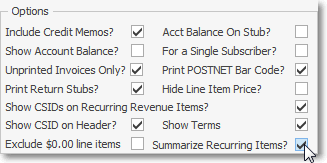
Print Invoices dialog - Summarize Recurring Items option
✓The Description of the assigned Invoicing Group will be the Description printed on the Invoice - along with the Total charges of those summarized Recurring Revenue Items.
✓By doing so, the length of those Recurring Revenue Invoices will become much more manageable (and comprehend-able) for the recipient.
❖ See the Summarize Recurring Item discussion in the Print Invoices chapter for more information.
•Entering Invoicing Groups
a)From the Backstage Menu System Select Maintenance and Choose the General option, then select the General Maintenance option which displays the secondary Maintenance Menu or,
b)From the Quick Access Menu, Select Maintenance and Choose General Maintenance to display the secondary Maintenance Menu.
✓Locate the Receivables sub-section and and Choose Invoicing Groups.
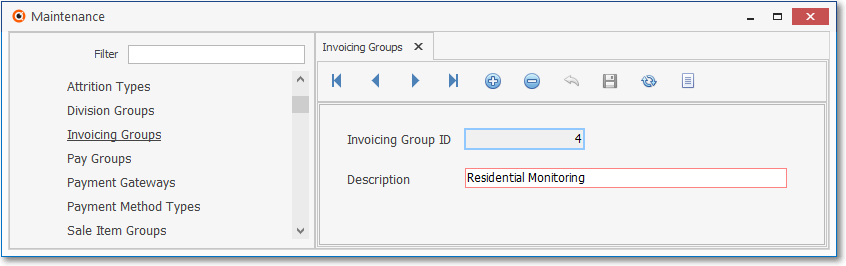
Invoicing Groups Form
✓This Invoicing Groups Form may be Re-sized by Dragging the Top and/or Bottom up or down, and/or the Right side in or out.
•Navigation Menu - The Navigation Menu is located at the top of the Invoicing Groups Form.

✓This Navigation Menu provides the normal Record Movement, plus Add, Delete, Cancel, Save, Refresh, and List options.
•Record Editing View - The details of the currently selected record are displayed below the Navigation Menu at the center (Main Body) of the Invoicing Groups Form.
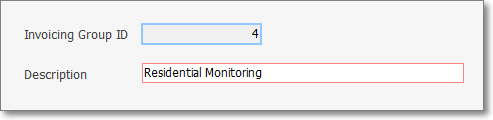
Invoicing Groups Form - Record Editing View
•To define the Invoicing Groups which define the Description (along with the Total charges) that will be printed on the Invoice for summarized Recurring Revenue Items.
✓Click the ![]() Icon to start the Invoicing Group entry in the Record Editing View.
Icon to start the Invoicing Group entry in the Record Editing View.
✓Invoicing Group ID - This is the system assigned record number which is inserted automatically when the Invoicing Group record is initially saved.
✓Description - Enter a brief Description for the name of the type of service being billed for Recurring Revenue Items.
▪The Description may up to 40 characters in length and include upper and/or lower case letters, numbers, spaces and normally used punctuation marks.
✓Click the ![]() Icon to record this entry.
Icon to record this entry.
▪The system will assign an ID.
▪Repeat this process, as needed, to define each of the Invoicing Groups which will be required.
![]() List Icon - The Navigation Menu also has a List option which provides a tabular view of these Invoicing Group records.
List Icon - The Navigation Menu also has a List option which provides a tabular view of these Invoicing Group records.
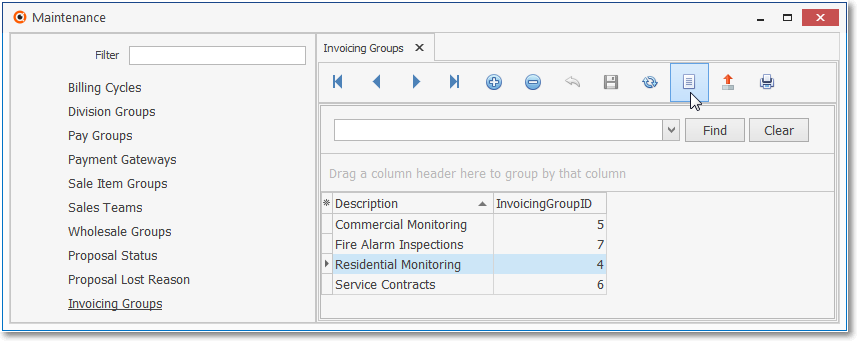
Invoicing Groups Form - List View
✓The columns of listed Grid Data may be rearranged, filtered, sorted, and exported as a PDF file and/or an Excel formatted file.

✓Find - Enter text to search for a specific record, then Click the Find option.
✓Clear - To remove the text to search for entry, Click the Clear option
![]()
Navigation Menu shown with the Icons for List, Export and Print
![]() List Icon - Click the List Icon again to Close the List View and return to the Record Editing View.
List Icon - Click the List Icon again to Close the List View and return to the Record Editing View.
![]() Export Icon - Click the Export Icon to create (one of there types of) a spreadsheet compatible file containing the Grid Data as it is currently organized and filtered.
Export Icon - Click the Export Icon to create (one of there types of) a spreadsheet compatible file containing the Grid Data as it is currently organized and filtered.
![]() Print - Click the Print Icon to display the Print Preview Form from which a custom report may be designed and "printed" as an Adobe® PDF File.
Print - Click the Print Icon to display the Print Preview Form from which a custom report may be designed and "printed" as an Adobe® PDF File.
❖See the Grids - Print Preview - Export Data chapter for complete information on using the List View, including its Export & Print options.