❑This chapter will provide the next the steps required to properly start the Service Tracking module.
❖Before continuing, be sure all of the User Options for Accounts Receivable entries have been completed.
❑After reading the module's Service Tracking System Overview section and completing the User Options for Service entries:
•Access the General Maintenance Menu:
a)From the Backstage Menu System Select Maintenance and Choose the General Maintenance option which displays the Maintenance Menu options illustrated and explained below, or
b)From the Quick Access Menu, Select Maintenance and Choose the General Maintenance option which displays the Maintenance Menu options illustrated and explained below:
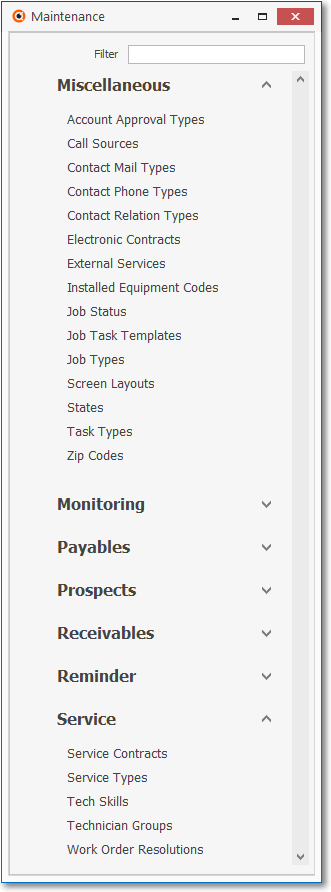
General Maintenance Menu
Miscellaneous & Service sub-menu options
❑Miscellaneous - This item - which is marked with an asterisk (Ü) - must be completed prior to using the Service Tracking System.
•To start the Setup of the basic features available in the Service Tracking System, go to the General Maintenance Menu and enter the recommended information:
a)From the Backstage Menu System Select Maintenance and Choose General Maintenance then Select the Miscellaneous sub-menu, or
b)From the Quick Access Menu, Select Maintenance and Choose General Maintenance then Select the Miscellaneous sub-menu
✓From within the Miscellaneous sub-menu, Choose the Installed Equipment Codes option.
✓Installed Equipment Codes - Ü Enter the codes that represent the various types of Alarm System equipment and other components that your Company installs.
✓Task Types - Task Types are used in the MKMS Web Tech™ Service module to identity a specific Work Order Task that is to be performed by a Technician.
❑Service - The items below that are marked with an asterisk (Ü) must also be completed prior to using the Service Tracking System.
•To continue with the Setup of the features available in the Service Tracking System, go to the General Maintenance Menu and enter the recommended information:
a)From the Backstage Menu System Select Maintenance and Choose General Maintenance then Select the Service sub-menu, or
b)From the Quick Access Menu, Select Maintenance and Choose General Maintenance then Select the Service sub-menu
✓From within the Service sub-menu, use the Forms listed below, as required.
•Service sub-menu options:
✓Service Contracts - Ü These User-Defined Service Contract types identify a Subscriber's Extended Warranty and/or Service Agreement coverage
✓Technician (Service) Groups - Ü Requires that you identify one or more Technician Group Codes
▪A Technician's assignment to a Technician Group may be based on:
oHis or her Skills,
oThe general service Location to which they usually are assigned,
oBy the Languages they speak,
oThe Company Division in which they work
oOr any combination of these, or any other (Company designated) factors, as appropriate.
➢Note: The Service Group Maintenance Form provides a quick way to assigned Technician Group Codes to Subscribers.
✓Service Types - Ü Requires that you identify the Type(s) of Service(s) you offer.
✓Tech Skills - Ü Requires that you identify the Type(s) of Technician Skill(s) that you will later assign to your Service Technicians.
▪The Technician Skill codes - when one or more are assigned to a Technician - acknowledge their competency for performing various types of work assignments.
▪Service Requests (Work Orders) may be assigned one or more of these Technician Skills as a requirement.
▪When Technician Skills are assigned to a Work Order, if the selected Technician chosen to complete the Work Order does not have the Skills required, the User will be alerted to select another - qualified - Technician.
✓Work Order Resolutions - Ü Requires that you identify a set of Codes (and their associated Descriptions) which will be used to categorize how a Work Order was completed.
❑Employee - Define the service related Employee Information required for the Service Tracking module:
•To open the Employee Form:
a)From the Backstage Menu System Select Maintenance and Choose Employee to access this Form, or
b)From the Quick Access Menu, Select Maintenance and Choose Employee to access this Form.
✓Employees - Ü If you have not already done so,
▪Identify the Employees who are Technicians (i.e., any Employee assigned the Employee Type of Technician or All will indicate that they may be assigned to complete Jobs and/or Work Orders)
▪Assign those Technicians the appropriate Technician Skills
▪Set up their Work Schedule
▪Enter the Pay Rate information on the Rates tab of the Employee Form
▪Identify each Technician's Coverage Areas
❖See this Employees Technician Updates chapter for more information.
❑What's Next?
•After completing the mandatory data entry requirements with the Ü marked above, then:
✓Enter the Service Info on the Subscribers Form.
✓Assign each Subscriber to a Technician (Service) Group using the Service Group Maintenance dialog.