❑The Global User Options Form is used to establish system wide settings (as well as personal settings for each User).
•To access the User Options Form from the MKMS Desktop,
a)Select the Backstage Menu tab and Choose the Maintenance option, then the General option, then Select User Options; or
b)Right-Click on the MKMS Desktop to open the Quick Access Menu and Choose the Maintenance option, then Select User Options
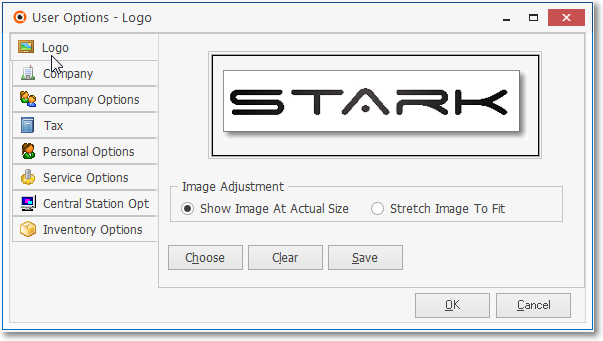
User Options - Logo tab
•Information requested on certain tabs in the User Options Form must be defined before using any part of MKMS, other tabs are only needed as a particular module is implemented.
✓You should access and familiarize yourself with all of them.
✓Complete the initially required Global User Options now (see A., B., and C. below).
✓Then, enter the required User Options for each module, only as needed, based on the individual module's Help File instructions.
A.Company Logo tab - Enter your Company Logo (the ![]() Logo is illustrated above).
Logo is illustrated above).
•By doing so, your Company Logo will be included as part of the Header on Invoices, Purchase Orders, Proposals, and many other reports.
B.Company tab - Enter your Company's name, address, telephone and email and contact information.
C.Company Settings - which allow you to customize how MKMS will operate for your Company - these are accessed from the Company tab.
D.Personal Options tab - Each User may set certain types program behavior ( show Tool Tips, Display the Subscribers Form immediately, on start-up get a Tip of the Day, enable Auto Dialing, etc.) as he or she prefers.
❑Later, depending on what Module you will be starting next, read one or more of these Chapter Topics for those instructions:
D.Company Options tab for the Accounts Receivable module.
E.Tax tab for the Accounts Receivable module.
F.Service Options tab for the Service Tracking module.
G.Central Station Options tab for the Monitoring module.
H.Inventory Options tab for the Inventory Tracking & Job Costing System module.
❑What to do Next?
•Read the Millennium Series User Interface Chapter Topic and its sub-chapters for a better understanding of how to get the most from the MKMS application.