Help Files are your Friend - Use Them
MKS Help
❑The Micro Key Millennium Series has a comprehensive set of Help Files Chapters (Topics) which document the purpose and operation of every feature included in each module.
•This Help Files document may be installed in the directory in which the MKMS.exe and MKMSCS.exe are located
•Typically this will be c:\Program Files\mks\mkms, or when running Windows® in 64 bit mode, in c:\Program Files(x86)\mks\mkms).
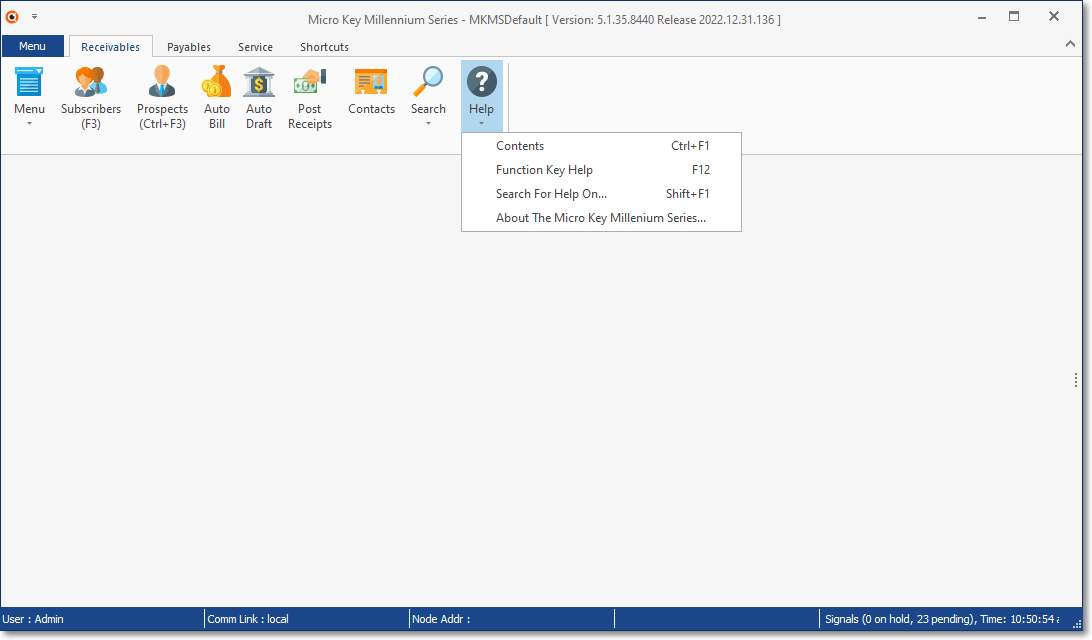
•Once the Help Files are properly installed on the PC, a User may:
a)Select About The Micro Key Millennium Series... to display the five available tabs on the About box for MKMS
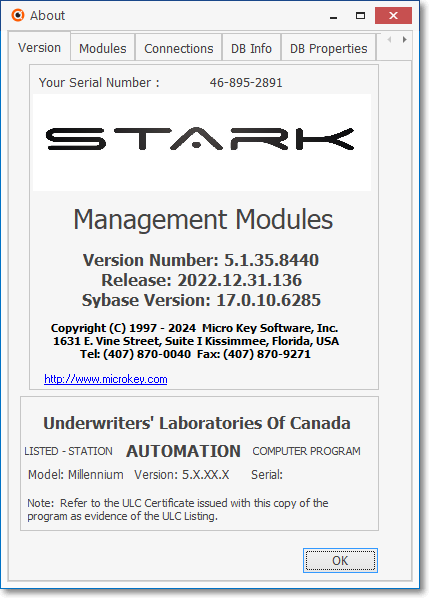
STARK - About box - Version tab
b)Press Ctrl+F1 to open the Help File's Introduction page which includes the Contents Menu.
i.If the Help Files are not installed in the \mks\mkms sub-directory as recommended above, Pressing Ctrl+F1 will open the very latest set of Help Files stored on Micro Key's MKS Central web server.
c)Press F12 to open the Function Key Help pop-up for MKMS
d)Press Shift+F1 to open the Help File's Search tab from which any word or phrase that is in the Help Files may be located.
e)Press F1 to display the specific Help File Chapter Topic associated with the currently displayed MKMS Form (i.e., the mouse pointer must be located within a field in that Form)
▪If Context Sensitive Help has been implemented for that Form, the Chapter Topic describing that Form will be displayed
▪If not, the Help File's Search tab will be displayed so any word or phrase that is in that Form may be located.
f)Click the Help Icon (see the first illustration above) on the MKMS Desktop Receivables, Payables and Service tabs to display a list of those Help Options
g)Click the Help option on the Backstage Menu to see a full list of Help File related options
h)Also, see Help Files - Desktop Menu Options
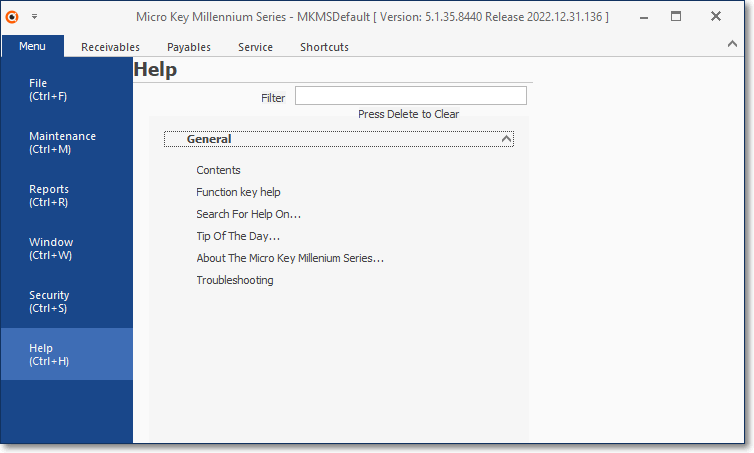
❖Access to this feature requires that the Help Files Electronic Document be located at C:\Program Files\MKS\MKMS\ (or if running Windows® in 64bit mode, in C:\Program Files(x86)\MKS\MKMS\ ), and is named MKS.chm.
❖If this Help Files Electronic Document named MKS.chm. is not properly installed, and this PC has access to the Internet, then Pressing Ctrl+F1 will open the Introduction page of the most recent copy of the native HTML based Help Files directly from the Micro Key Solutions Cloud Server.
❑Alternately:
•The native HTML based Help Files for MKMS and MKMSCS may be viewed on the web at http://help.mkscentral.com/ (see Help Files - Web Menu Options).
✓These Help Files may be accessed from within MKMS when the Subscribers and/or Prospects Form is displayed by defining an External Service for this purpose.
✓This External Service capability allows a User to identify a Web Site address (e.g., http://help.mkscentral.com/) they want to be directly accessible from within the Subscribers and/or Prospects Form.
•The Help Files document for MKMS and MKMSCS is named MKS.chm and may also be run as a separate stand-alone application from your Windows® Desktop.
•In any case, this Help Files Electronic Document (whether accessed locally, from within MKMS, or directly from the Web) includes comprehensive information, not only for the MKMS and MKMSCS applications, but also for SPA and many other Monitoring Related Utilities, and for the special purpose applications such as the Communication Module, Dealer Module, Virtual Operator, MKMS Systems Status Application, MKS Backup, etc.
❑What's My First Step?
❖Help File Chapter Topic references described within this Help Files Electronic Document as "Chapters", "Chapter Topics", "sub-chapters", and/or "Topics" will all represent the same thing, a Chapter (e.g., Topic) within these Help Files which contains the required (referenced) information.
•Read the Help on the Backstage Menu, Help Files - Desktop Menu Options and Help Files - Web Menu Options Chapter Topics to get familiar with using these Help Files, then
•Read the Getting Started Chapter Topic (and its related sub-chapters) and complete each of the recommended steps.