❑Installing your Company's Logo:
•Many of the reports and Forms produced by MKMS including Invoices, and other Subscriber related Forms, can have your Company Logo automatically printed on them.
•The Company Logo file you choose must be a .bmp, .jpg, or .png file saved with 256 colors (or Less) and be no larger than 64K.
•The file representing your logo must be on your Computer (or on the File Server, if you using a Network) where the MKMS database is installed.
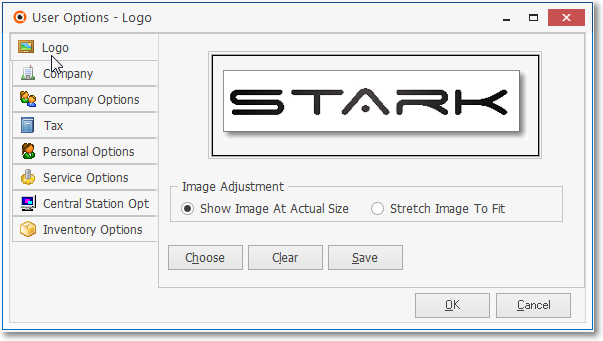
User Options - Logo tab
•To install your Logo:
a)Select the Backstage Menu tab and Choose the Maintenance option, then the General option, then Select User Options; or
b)Access the Quick Access Menu and Choose the Maintenance option, then Select User Options
✓Click on the Logo tab.
1.Click the Choose option and, using the standard Windows® dialogue box provided, locate and select the desired Logo Image file (when Choosing the Company's Logo Image, the system will accept .bmp, .jpg, and .png file formats).
2.Once the Logo's Image file is selected, Choose the Image Adjustment method that best displays your logo in the logo display box by alternately Clicking Show Image At Actual Size and/or Stretch Image To Fit.
3.Click the Save option when you are satisfied with the Image Adjustment setting.
4.Then, Click the OK button.
✓If you want to re-do this process, Click Clear and repeat steps 1 - 3 above.
•Click the Close ![]() box to Exit User Options.
box to Exit User Options.
❑What's Next?
•Complete your Company Information.