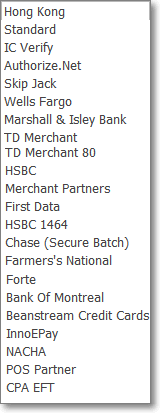❑Welcome to the Summary Page with the New Features in the MKMS Version 5.1.35.8235 to 5.1.35.8237 Release.
•Several "bug fixes" have been completed during this series of updates.
•The major changes and enhancements are included in the Features List below.

❑Understanding the Features List:
•All of the Program Module(s) that are Affected are listed.
•The Chapter Links are provided for finding the instructions, illustrations, and details on the operation and usage of the new feature(s).
•A brief Description of the Enhancement is shown, sometimes with additional Chapter Links.
Program Module(s) Affected |
Chapter Links |
Description of the Enhancement |
|---|---|---|
MKMS STARK |
Implemented Spell Checking in most editable fields: ▪The system will Spell Check as you type, underlining any misspelled words with a wavy red line. ▪Select (Double-Click) and then Right Click on a misspelled word to view a Drop-Down Suggestion List from which a replacement may be chosen.
Inside of the Rich Text Editor dialog (Double-Click to open in the RTE Memo field), there is now a Spell Check option to check the entire memo. ▪F7 is a hot key for checking inside the Rich Text Editor dialog. |
|
|
|
|
A new Entities Drop-Down Selection List field has been added to the Review Deleted Entities Form where previously deleted Proposals were not included. ▪Entities - By default, All deleted entities (e.g., Invoices, Bills, Receipts, Proposals, etc.) will be listed based on the selected Filter type and Date Range. oUsing the Drop-Down Selection List provided, you may also Choose to list only one type of Entity. oIf Proposals are selected, you may Choose whether to list the deleted Proposals for Prospects (the default) or Subscribers.
▪The Restore option on the Review Deleted Entities Form can now restore Proposals including data entered in the Proposal Items, Recurring Items, Job Tasks, and Options tabs, when present. |
||
When entering the Employee's User Name in the Database User Name field in the Security tab of their Employee Form, if the CheckULPasswordRestrictions option is set to False ("F") in Company Settings, the UL® Password and Username Requirements Password Restrictions feature will be turned off. |
||
|
|
|
There are situations where a User who has Access Rights to Create, Read, Update, and Audit. but not to Delete a Proposal - but that User may still need to Delete a specific Detail Line Item. This capability has been added using the new option in Company Settings which is the Proposal Override Line Item Delete ("ProposalOverrideLineItemDelete") option in Company Settings. a)When set to False ("F") - which is the default - the normal case exists (i.e., When a User does not have Delete Access Rights for a Proposal, he/she may not delete a Proposal nor any Detail Line Item in that Proposal. b)When set to True ("T"), if a User does not have Delete Access Rights for a Proposal, he/she will now be able to delete any Detail Line Item in that Proposal.
Also see the Review Deleted Entities discussion above. |
||
The list of Merchant Service Processors has been updated.
|
||
|
|
|
|
|
When the new "UseSubscriberTerms" option in Company Settings is set to True ("T"), it now also requires that the Convert a Prospect to Subscriber Process gets the payment Terms your Company will offer to that newly created Subscriber. |
|
|
|
|
The Serial # field on the Installed Equipment Form has been increased in length from 15 to 70 characters. |
||
|
|
|
When a General Journal entry is posted to the Credit Card Register, it cannot be Modified or Deleted. |
||
The Description field in the General Journal dialog has been increased in length to 70 characters.
There are new Job ID and Job Category fields added to the General Journal Form which allows a General Journal Transaction to be posted (directly charged to a Job) for a Commission, Expense, Labor Cost, Material Cost and/or Sub-Contractor Fee Job Costing Category, to a Job that's identified using the new Job Search dialog to select the appropriate Job ID. ▪When the new Job ID field is populated on the General Journal Form: a)The system will require that a Job Cost Category be identified (using the Drop-Down Selection List in the new Job Category field). b)This combination (i.e., Job ID, Job Category) - along with the General Journal entry's Debit or Credit Amount entered - will create the corresponding Job Costing Transaction c)The Date of this Job entry will be the General Journal entry's Transaction Date, and the Description of this Job entry will be the Description entered for the General Journal entry.
When the selected General Ledger Account Number in a General Journal entry is associated with a Credit Card: ▪As this General Journal entry is saved, the system will create a corresponding Credit Card Register entry setting the Date, Description, Department and Division in that Credit Card Register entry using the General Journal entry's Transaction Date, and Description, plus the Department and Division information if entered.. ▪If the General Journal entry is posted as a Debit, the Credit Card Register entry Amount will be recorded as a negative value, otherwise it is posted as a Credit Amount and will be recorded as a positive value. |
||
The Description field in the Review GJ Transactions dialog has been increased in length to 70 characters.
When Modifying a General Journal Transaction Set the new Job ID and/or Job Category fields may also be modified. ▪When a Job ID is removed (the field is cleared), the system will remove Job Category and also delete the Job Costing entry in the Job Costing tab (i.e., Commission, Expense, Labor Cost, Material Cost, Sub-Contractor Fee) associated with this General Journal entry. ▪These Job Costing entries (i.e., Commission, Expense, Labor Cost, Material Cost, Sub-Contractor Fee) created in the General Journal may not be deleted in Job Costing. When necessary, the Review GJ Transactions Form may be used for this purpose by Reversing that entry.
Also: ▪If the Subscriber is removed (the field is cleared), the corresponding History record will also be deleted. ▪If the Vendor is removed (the field is cleared), the corresponding History record will also be deleted. ▪When modifying a Transaction for a General Journal Account associated with a Credit Card, the corresponding Credit Card Register will be modified accordingly. ▪When Reversing a Transaction for a General Journal Account associated with a Credit Card, a new Reversing entry (the Amount value will be the opposite of the original Amount) will be inserted in the corresponding Credit Card Register. |
||
|
|
|
The CSID Zones tab in the Subscriber Panels section of the Monitoring tab in the Edit View of the Subscriber Form has two columns which list the People To Call associated with this CSID (Account): 1.the Available to Call list which includes all Contacts in the Subscriber's Global Call List, and 2.the Call Order list which includes a list of the Contacts who are to be called when responding to Alarm Signals sent from this CSID, and the order in which those call attempts should be made.
▪By using the Global Call List capability, the Available to Call list may include quite a large number of available Contacts. ▪These Available to Call Contacts were previously displayed in the order in which they were originally entered. This sorting method has become unworkable.
The solution was to sort the Available to Call list in groups: a)S - The People To Call ("Contacts") entered specifically for this Subscriber; b)A - The Alternate Contacts; c)D - The Dealer Contacts.
▪Using these group codes (S, A, and D), the list of Contacts for each group is now displayed alphabetically with a Prefix added (e.g., S - abc..., A - abc..., D - abc...) representing the source of that Contact, ▪This provides an easier way to locate the desired Contact..
The Call Order list is not affected by this change - its order is determined by need, and set specifically for processing and responding to an Alarm Signal received for this CSID Zone. |
||
24 Hour Format - By default, in Company Settings the new 24HouFormat option is set to False ("F") and so the current Time is displayed on the Status Bar for both MKMS and MKMSCS in usual 12 Hour format with am or pm appended to the current Time as needed. ▪However, the Time displayed on the MKMSCS Status Bar may be changed to a 24 Hour format by setting this new 24HouFormat option to True("T"). |
||
|
|
|
|
|
|
|
|
|
|
|
|
|
|
|
|
|
|
|
|
|
|
|
|
|
|
|
|
|
|
|
|
|
|
|
|
|
|
|
|
|
|
|
|
|
|
|