❑The General Journal Form provides the mechanism to enter Financial Transactions directly into your General Ledger's Transaction File and Account Register.
•It's these Transaction File and Account Register tables that store the information used to create all of the General Ledger's Trial Balance, Balance Sheet and Income Statement reports, etc. - its Financial Reporting.
•Once the General Ledger is successfully started, it is the Transaction File and Account Register tables which store the details of all Financial Transactions that occur within MKMS (i.e., the originating from Accounts Receivable, Accounts Payable, and Inventory Tracking modules' entries).
❑To Review, Modify, or Reverse a set of previously entered General Journal transactions, open the Review GJ Transactions Form as follows:
a)From the Backstage Menu System Select File and Choose the General Ledger Menu, then Click the Review GJ Transactions option, or
b)From the Quick Access Menu, Select File and Choose the General Ledger Menu, then Click the Review GJ Transactions option.
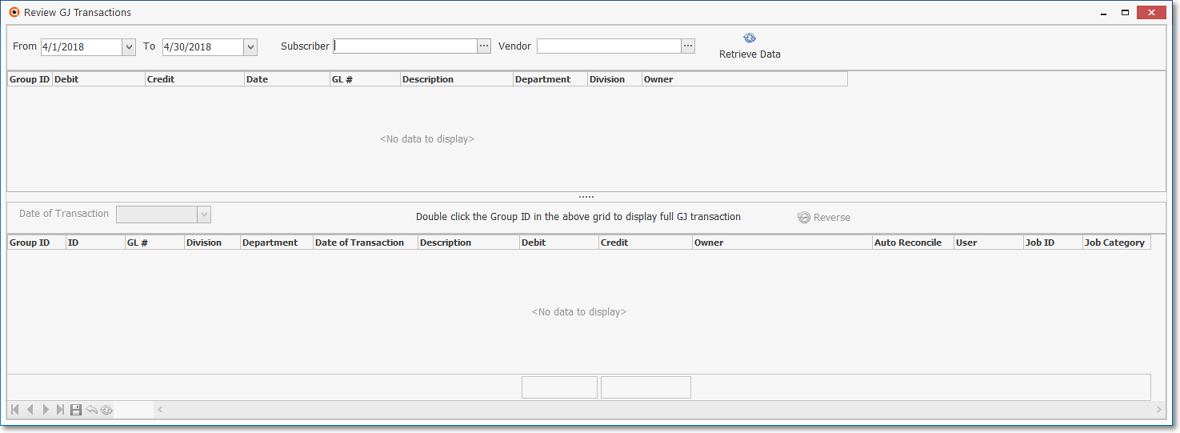
Review GJ Transactions Form
•Using the Review GJ Transactions Form
✓Date Range - Set the Date Range of the General Journal Transactions that are to be Reviewed, Modified, or Reversed
▪From - Enter the starting from date using the Drop-Down Date Selection Box provided.
▪To - Enter the ending on date using the Drop-Down Date Selection Box provided
✓Filter - If those Transaction Set(s) needing attention were entered for a specific Subscriber or Vendor,
▪Click the Ellipse to open the associated Subscriber Form's Search or Vendor Form's Search dialog.
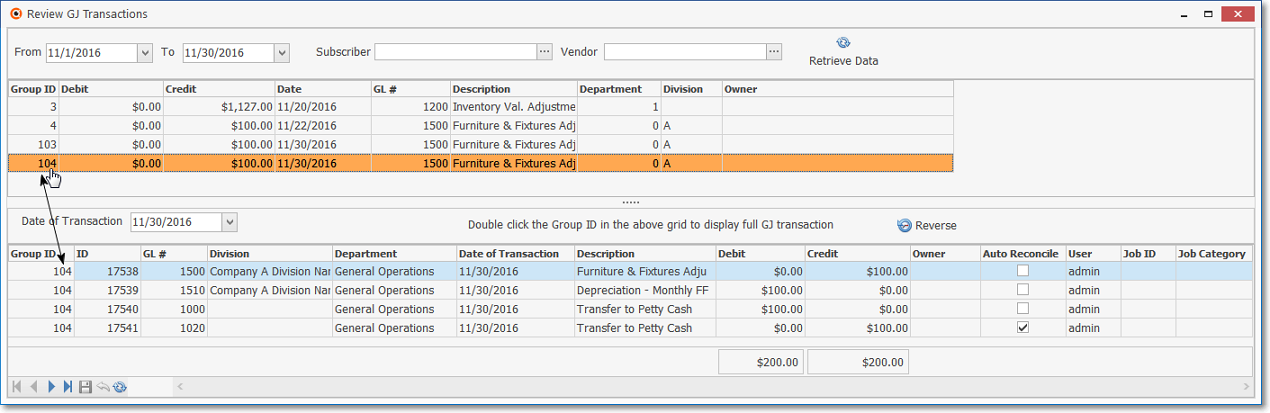
Review GJ Transactions Form - with data
✓Retrieve - Once the Date Range (and optionally a Subscriber or Vendor) has been chosen, Click the Retrieve Data Icon.
▪The Grid of data lists the first entry of each set of General Journal entries that were posted within the Date Range specified (and optionally only for the selected Subscriber or Vendor)
✓Select - Double Click on any General Journal Transaction Set record to Review, Modify, and/or Reverse that Transaction Set
▪The complete set of General Journal Transaction entries for the selected record will be displayed in the Detail Section.
•Using the Detail Section on the Review GJ Transactions Form
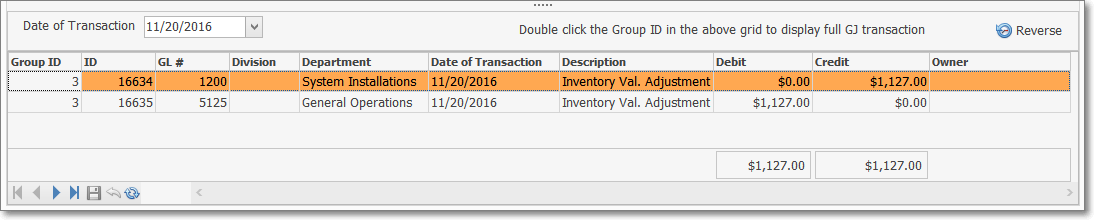
Review GJ Transactions Form - Detail Section
✓There are many fields and options in the Detail Section:
1.Date of Transaction - The original posting date of the selected General Journal Transaction Set
2.Transaction Set Details - List of the individual entries making up the selected General Journal Transaction Set
3.Ribbon Menu - Navigation controls for the Detail Section Grid, and a Save, Cancel and Refresh Icon
![]()
4.Reverse - This Reverse option (Icon) will insert the transactions required to completely reverse the selected General Journal Transaction Set
✓Modifying a General Journal Transaction Set
▪The GL#, Division, Department, Description Value of the Debit or Credit entry, the Auto Reconcile, and/or the Owner (Subscriber or Vendor), Job ID and/or Job Category may be modified.
▪The Date of Transaction may not be modified.
▪When the Save Icon on the Detail Section is Clicked, the Transaction must be in balance (ultimately, an out of balance Transaction Set cannot be saved).
➢Note: The Save Icon gets disabled after it is pressed (which is standard behavior) and when new changes are made to a record, the button will be re-enabled.
However, the User cannot close the Review GJ Transactions Form when the General Journal out of balance! message is displayed.
If the User attempts to do so, the system displays the "General Journal out of balance. Do you want to cancel your changes and close? [Yes] [No]" message.
a)If [Yes] is selected: all changes are reverted to the original entry(s) and the Form may be closed.
b)If [No] is selected: the Review GJ Transactions Form stays opened.

Review GJ Transactions Form - Transaction Set Detail - Out of Balance entry
▪When modifying a Transaction for a General Ledger Account associated with a Credit Card, the corresponding Credit Card Register will also be modified accordingly.
oDo not reset a General Ledger Account if the Credit Card record is coming from a General Journal entry because those General Ledger Accounts were already posted to the Transaction File when the General Journal entry was created.
▪If the Subscriber is removed (the field is cleared), the corresponding History record will also be deleted.
▪If the Vendor is removed (the field is cleared), the corresponding History record will also be deleted.
▪When a Job ID is removed (the field is cleared), the system will remove Job Category and also delete the Job Costing entry in the Job Costing tab (i.e., Commission, Expense, Labor Cost, Material Cost, Sub-Contractor Fee) associated with this General Journal entry.
✓Reversing a General Journal Transaction Set
▪Click the Reverse Icon to insert the transactions required to completely reverse the selected General Journal Transaction Set

Review GJ Transactions Form - Transaction Set Detail - Reverse Icon
▪The inserted Reversal transactions will appear immediately below the original Transaction Set.
▪When Reversing a Transaction for a General Journal Account associated with a Credit Card, a new Reversing entry will be inserted in the corresponding Credit Card Register.
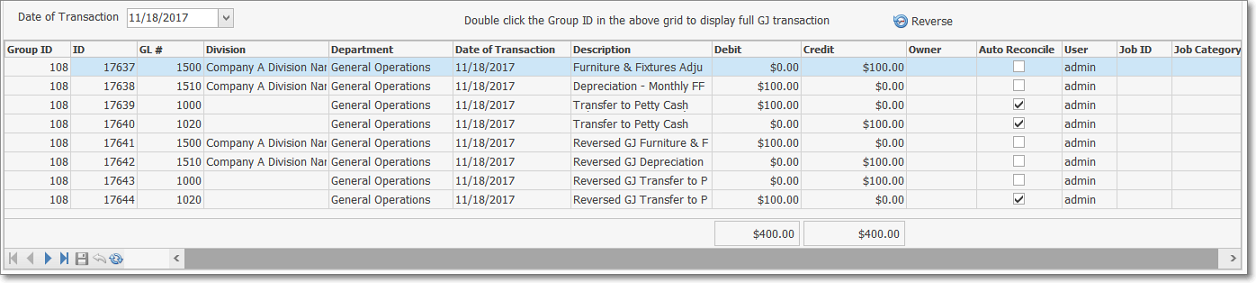
Review GJ Transactions Form - Transaction Set Detail - Reversed Transaction
▪A Reversed Transaction Set cannot be reversed again!