❑The Labor Tab on the Job Costing Form allows you to enter each Technician's Labor costs which are based on the settings in Time Sheet Options (see below) on the Employee Form's Security Tab.
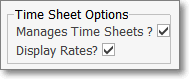
Employee Form - Time Sheets
a.The User entering this Labor information must be permitted to Manage Time Sheets (this right is assigned on the Employee Form's Security Tab), and may also be permitted to Display the Pay Rates for the Technicians.
b.A Job Task should be entered to support the need for this Labor, and therefore your Labor charge will have a Work Order number to which this Labor charge was assessed.
c.Job Costing charges for Labor expenses may be identified using any combination of these three methods:
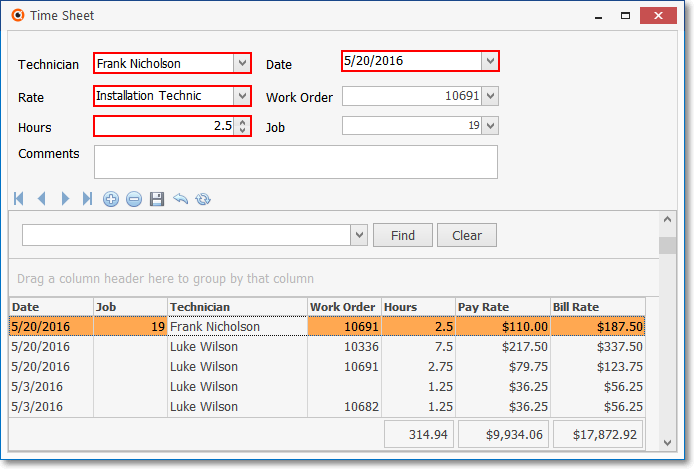
1)Time Sheet where an Employee's Labor Hours may be associated with a Job Number, in which case, when you Close the Time Sheet Form, the Time Entries are inserted into the Labor tab.
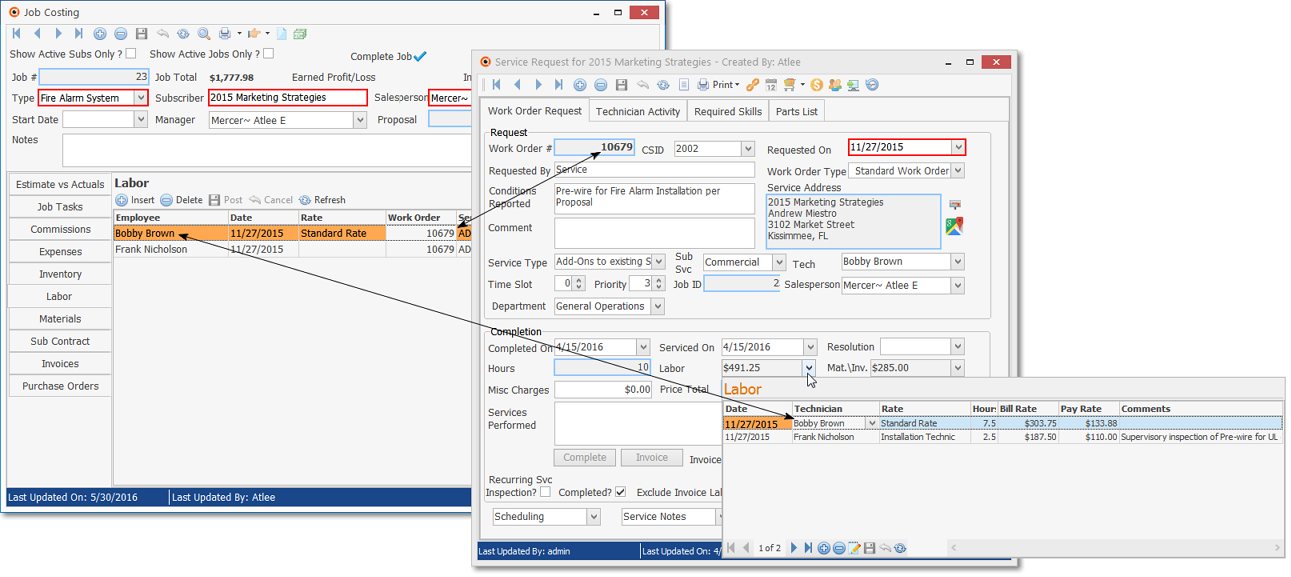
2)Work Order Form may be assigned a Job Number and so entries in the Labor Drop-Down Info Box on that Work Order Form are automatically inserted into the Labor tab for that Job
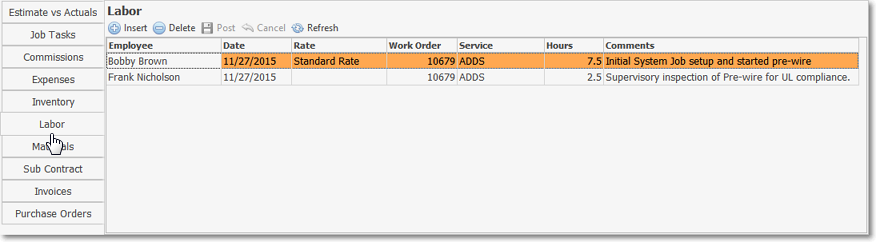
3)On the Labor tab of the Job Costing Form (see "Entering a Labor expense for a Job" below).
❑A review of the Time Sheet Options requirement on the Security Tab of the Employee Form:
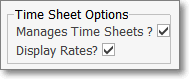
Time Sheet Options section in
Security Tab of Employee Form
•Manage Time Sheets - Check this box to allow the Employee to Manage their, or any Technician's, Time Sheets.
✓In order to manage Time Sheets, the User must have the Manages Time Sheet option selected on the Security Tab of the Employee Form.
•Display Rates - Check this box to allow this Employee to view and edit any Technician's, Rates of Pay.
✓This selection displays the Technician Pay Rates to the User doing the data entry in the Time Sheet Form.
✓If Technician Pay Rates are considered to be sensitive information at your Company, the Display Rates box should not be checked for those Employees who are Managing Time Sheets unless they have an appropriate need to know.
❑Select the Labor Tab on the Job Costing Form:
•You should have already entered the Job Task that supports the need for this Labor entry.
•Open the Job Costing Form.
•Locate the Job to which you need to record these Labor costs:
![]()
✓Click the Search Icon at the top of the Job Costing Form to open the Search Jobs dialog.
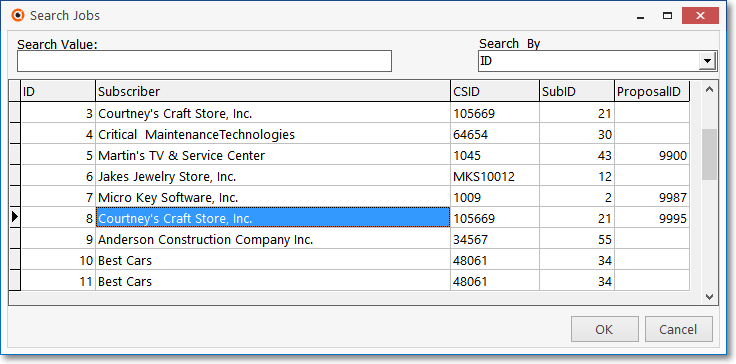
Search Jobs dialog
✓Search By - Use the Drop-Down Selection List to Choose your desired search method.
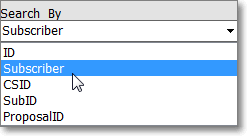
✓Search Value - Enter the characters that will best locate the desired Job. As you enter information, the record pointer4will be continually relocated based on your entry.
•OK - Click OK when you have the correct Job ID located.
❑Entering a Labor expense for a Job:
➢Note: The keyboard's Insert (to start a new entry), Delete (to remove an existing entry), and the Left-Right-Up-Down-Arrow Keys for Navigating within the Grid; plus the Ctrl+S combination (for Save) are implemented on this tab
•If you have not already done so, Select the Labor Tab.
•Click the ![]() Icon immediately below the word "Labor".
Icon immediately below the word "Labor".
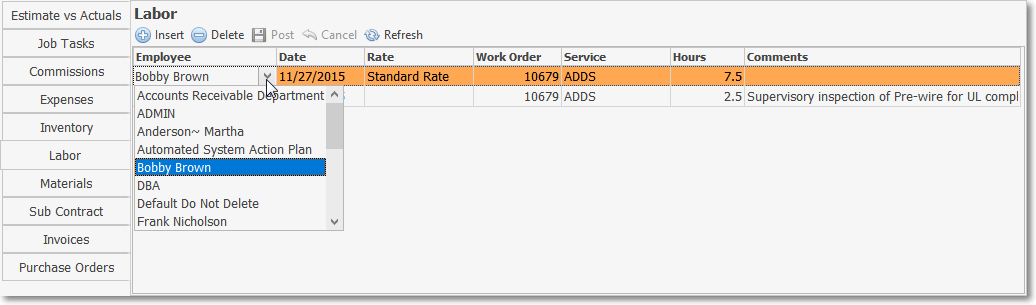
•Employee - Use the Drop-Down Selection List to Choose the appropriate Employee whose assigned Type is either Technician (or All).
✓Do not select an Employee who does not have Pay Rates defined.
•Date - Enter the Date when the work was performed.
✓By default it will be Today.
✓You may use the Drop-Down Calendar/Date Entry field to change the Date, if needed.
•Rate - Use the Drop-Down Selection List to Choose the Technician's appropriate Pay Rate.
•Work Order - Use the Drop-Down Selection List to Choose a Work Order Number that was assigned when this Labor requirement was created earlier as a Job Task.
✓There are circumstances where an Employee's time needs to be charged or accounted for - but not necessarily charged to a specific Work Order.
✓Therefore, the Work Order Number is not a mandatory entry.
•Service - If a Work Order Number was entered (see above), the Service Type assigned to that Work Order will be inserted by the system.
•Hours - Enter the number of hours worked.
✓This may be entered in quarters of hours, or tenths of hours, if that level of refinement is needed.
•Comments - Use the Drop-Down Text Box to explain what this Labor charge produced.
•Data List - Highlights the currently selected Time Entry
•Click the ![]() Icon to record this Labor entry.
Icon to record this Labor entry.
•These Labor Entries also update the Actual column for Labor Costs and Labor Hours in the Estimate vs Actual Tab on the Job Costing Form.
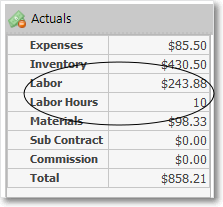
Actual expenses - Labor Cost Entries
❖Also see the "Creating a Job Costing System entry directly from the General Journal" discussion in the General Journal Entries chapter.