❑Departments are used to identify a Work Group or Profit-Center within your Company which may be responsible for general operations, installations, the servicing and/or monitoring of Subscribers.
•Therefore, Departments are designed to be a General Ledger itemization tool used in Financial Reporting.
•Department related financial information is only included on the Income Statement.
❑Multi-Departmental General Ledger System Accounting
•When starting the General Ledger System, Multi-Departmental Accounting may be implemented.
✓Using Departments to separate Financial Transactions into separate Work Groups or Profit-Centers can often provide your Company with a better, more comprehensive view of your Company's finances.
✓But doing so will require a Department Number be identified each time Sales (Invoices) and Expenses (Bills) are recorded.
•The goal of Multi-Departmental Accounting is to have the General Ledger System produce Departmentally based Income Statement.
✓Each Sale-Purchase Item definition may have a preferred Department Number assigned to it.
✓The Department Number assigned to each Sale-Purchase Item becomes the default (but changeable) Department when recording a Sale (Invoice) and/or Purchase (Bill) Detail Line Item.
•Therefore, as part of the General Ledger System's Start Up Process - and prior to running the General Ledger Setup Wizard - the required Department definitions should be identified in this Departments Form.
•Then, when running the General Ledger Setup Wizard, only Sales and Expense Account Division Types may be assigned to a specific Department Number - other than the default Department Number of "0"
a)The GL Group 1 field identifies the Primary Account Division Type
b)Only the Sales and Expenses Types may be assigned a Department Number other than "0"
✓See the Get GL Accounts section of the General Ledger Setup Wizard chapter for more information.
❑Departments versus Divisions:
❖Divisions are generally implemented to identify specific business related entities, regions (territorial or functional), or any other sub-division within your Company, and/or to allow the creation of custom Invoice and Work Order headers to accommodate multiple office addresses for the same Company, and/or when your Company is billing other Alarm Dealer's Monitoring Accounts.
a)Divisions are not Departments
b)Each Division may belong to one or more Division Groups
c)Each Division Group may have any number of Divisions as Members of that Group.
d)However, an individual Subscriber may only be assigned to one Division.
e)The Balance Sheet, Income Statement, Trial Balance and Profit & Loss Comparison reports may be printed (created) for all Divisions, or a set of one or more specified Divisions.
❖Departments, unlike Divisions, are used specifically for Financial Transaction Tracking purposes only - usually to identify a Work Group or Profit Center (e.g., Central Station, Service Department, Retail Sales, General Operations) within your Company
a)A Department Number is never assigned to a Subscriber.
b)Departments within a Security Alarm Company are generally associated with marketing, installing, servicing, or monitoring functions, and so they will identify the Receipts from, and Sales made to Subscribers; and the Purchases from, and Payments made to Vendors as Financial Transactions specifically associated with, and/or required by a specified Department.
c)These Departments are almost always used as part of the internal Financial Transaction Tracking process within the General Ledger System.
d)Departments are designed for use as an itemization, accountability, and reporting tool within the Income Statement (not the Balance Sheet).
e)The Department Number is assigned to each Sale - Purchase Item (by default it will be General Operations - Department 0).
f)The Income Statement, Trial Balance and Profit & Loss Comparison reports may be printed (created) for all Departments, or a set of one or more specified Departments.
❑Defining the Departments:
•To identify your Company's Departments,
a)From the Backstage Menu System Select Maintenance and Choose General and Click the General Maintenance option which displays that Maintenance Menu.
b)From the Quick Access Menu, Select Maintenance and Choose General Maintenance to display that Maintenance Menu.
•Once the Maintenance Menu is displayed, Select General Ledger and Choose Departments.
✓The Departments Form will be displayed.
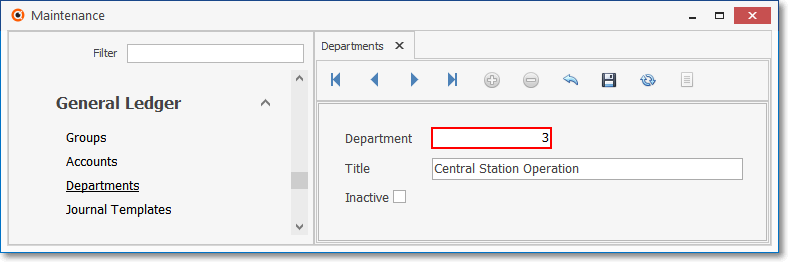
Departments Form
✓This Departments Form may be Re-sized by Dragging any side (Top, Bottom, Left or Right) in or out.
•Navigation Menu - The Navigation Menu is located at the top of the Departments Form.

✓This Navigation Menu provides the normal Record Movement, plus Add, Delete, Cancel, Save, Search, and List options.
•Record Editing View - The details of the currently selected record are displayed below the Navigation Menu at the center (Main Body) of the Departments Form.
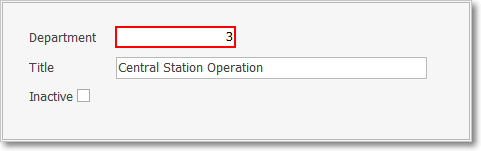
Departments Form - Record Editing View
•To define a Department:
✓Click the ![]() Icon to start the Department entry in the Record Editing section.
Icon to start the Department entry in the Record Editing section.
✓Department - Enter a Department number which may be from 1 to 5 digits in length.
▪A department 0 - General Operations is a system defined default Department number.
▪The Department numbering scheme will be more useful if it is simple.
oBe realistic.
oUnderstand what Departments are currently analyzed separately, and stick with only those.
▪However, in some cases the Company may be required to match an outside entity's departmental numbering system.
oThis is why Departments may be numbered from 1 to 99999.
▪Adding additional Departments later is OK, if required.
✓Title - Enter a Name for this Department.
▪Make this Name as clear and concise as possible.
▪This will be the Department's Name that will appear on all applicable Financial Statements.
✓Inactive - Check this box only if this Department was originally defined, but will no longer being used.
▪A Filter (see "Using the Special Functions" below) may be applied whereby All Departments, only Active Departments, or only Inactive Departments may be viewed.
✓Click the ![]() Icon to record this Department entry.
Icon to record this Department entry.
✓Additional Departments may be defined, as needed.
![]() List Icon - The Navigation Menu also has a List option which provides a tabular view of these Department records.
List Icon - The Navigation Menu also has a List option which provides a tabular view of these Department records.

Departments Form - List View
✓Click the List Icon to display the associated Grid Data.
✓The columns of Grid Data may be rearranged, filtered, sorted, and exported as a PDF file and/or an Excel formatted file.

✓Find - Enter text to search for a specific record, then Click the Find option.
✓Clear - To remove the text to search for entry, Click the Clear option
![]()
Navigation Menu shown with the List Options for Export & Print
✓Click the List Icon again to Close the List View and return to the Record Editing View.
❖See the Grid & Lists - Print Preview - Export Data chapter for complete information on using the List View, including its Export & Print options.