❑Spell Checking is included in most fields which are editable (e.g., Comment fields, Drop-Down Text Boxes, the Rich Text Editor)
•The system will Spell Check as you type, underlining any misspelled words with a wavy red line.
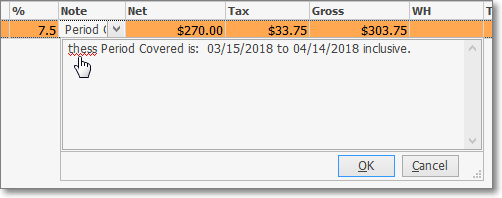
Drop Down Notes box
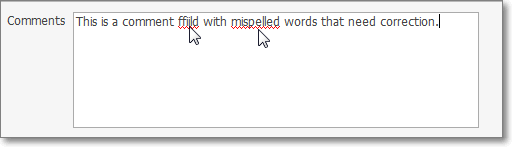
Comments field
•A list of possible corrections for an Individual word may displayed:
✓Double Click on the word to be Checked
✓Right-Click on that word to view the Drop-Down Suggestion List
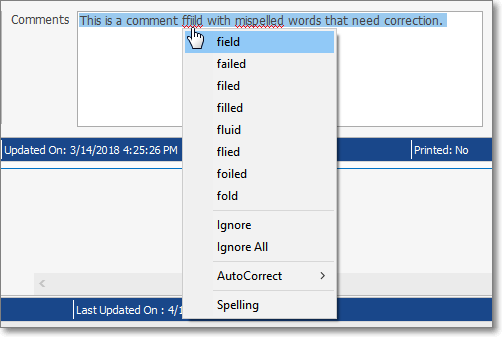
✓Click on the appropriate word in the list provided and it will replace that misspelled word; or
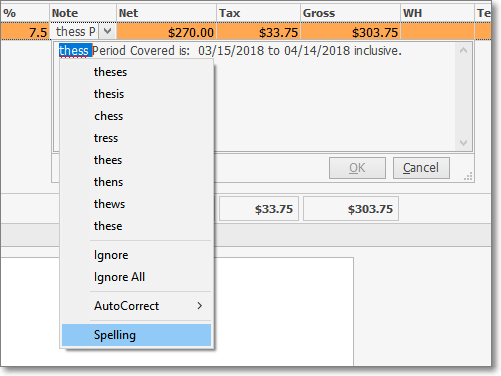
✓Choose the "Spelling" option to open the Spelling dialog when none of the listed words seem appropriate.
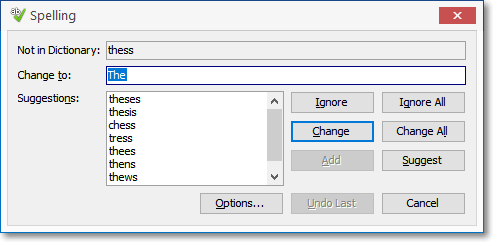
Spelling dialog
▪Choose a word and Click the Change option; or
▪Type in the preferred spelling in the Change To field and Click the Change option
❑Inside of the Rich Text Editor dialog (Double-Click on the text to open a Memo field),
•There is also a Spell Check option to check the entire memo.
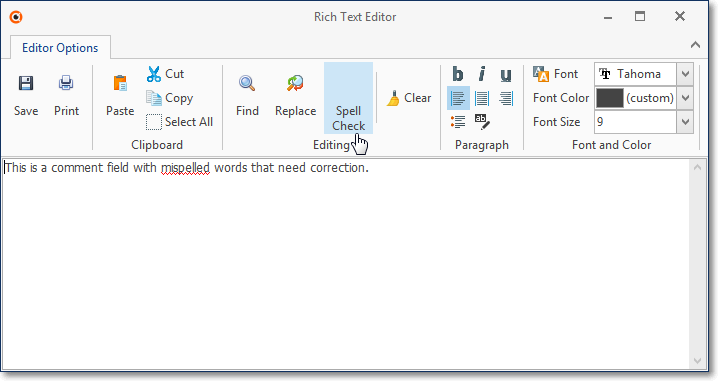
•F7 is a hot key for Spell Checking inside the Rich Text Editor dialog..