❑The Deleted Entities Form is only available to the System Administrator (ADMIN, or an Employee granted Super User Authority and designated as an Accounting Administrator with User or Group Rights to this Form - see the Employee - Security tab chapter for more information).
•This Deleted Entities Form is used to Review all or a selected type of Deleted Entities through a dialog that allows for the selection by Date Range (filtered by either the Deletion Date or the Document's Creation Date), and by the Entity Type, displaying a List of those Entities (e.g., Invoices, Receipts, etc.) which have been manually deleted by an authorized User from MKMS.
•To access the Deleted Entities Form:
a)From the Backstage Menu System Select File and Choose General and Select the Review Deleted Entities option, or
b)From the Quick Access Menu, Select File and Choose the Review Deleted Entities option
❑Understanding the three sections of the Deleted Entities Form:
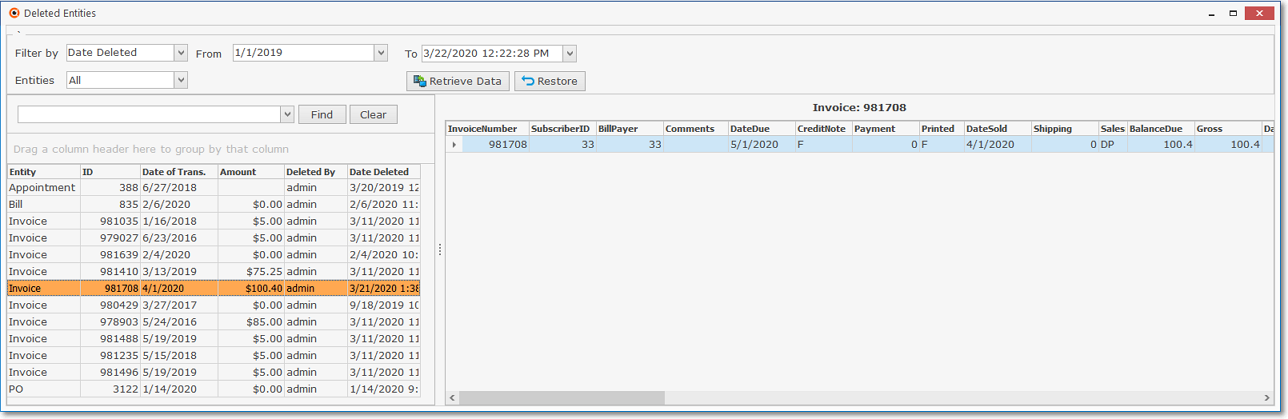
Deleted Entries dialog - Sectional Views
•Main Filter - This top section of the Deleted Entities Form allows the User to specify the Date Type and Date Range of the deleted records that should be displayed, retrieve that specified data, and selectively restore deleted records:
✓Filter by - Using the Drop-Down Selection List provided, Choose the Date Type which the Date Range selected below will use when applying the Date Range selected below.
✓Date Range - Using the Drop-Down Calendar/Date/Time Selection Boxes provided, Choose the From and To dates (based on the Filter set above) of the deleted records which are to be displayed.
a)Click on the Date field and type the desired Date using a MM/DD/YYYY format; or
b)Use the Drop-Down Calendar/Date Entry field provided to Choose the desired Date
✓Entities - By default, All deleted entities (e.g., Invoices, Bills, Receipts, etc.) will be listed for the selected Filter type and Date Range.
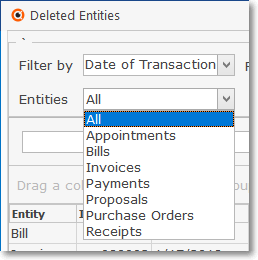
Deleted Entries dialog - Entities list
▪Using the Drop-Down Selection List provided, you may also Choose to list only one type of Entity. The list is longer than the display box so Drag the side-bar downward to see the remainder of the available Form types.
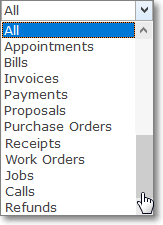
Complete Entities list
▪If Proposals are selected, you may Choose whether to list the deleted Proposals for Prospects (the default) or Subscribers..
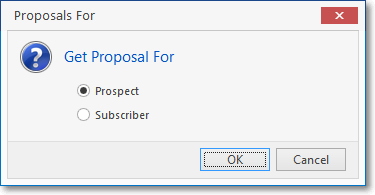
✓Retrieve Data - Click the Retrieve Data button to display the list of those records identified by the Filter and Date Range set above.
✓Restore - Select a specific deleted record in the Deleted Entities List, then Click the Restore button to reinsert that record into the system in its normal (previous) location.
▪The Restore option can restore Proposals including data entered in the Proposal Items, Recurring Items, Job Tasks, and Options tabs, when present.
•Deleted Entities List - This List of deleted records is displayed in a Grid containing the Entities (e.g., Invoices, Receipts, Appointments, Bills, etc.) that were deleted.
✓This list includes only the selected Type of Entities, deleted within the specified Date Range.
✓It provides most of the sorting, column rearrangement, and filtering features available in a standard Grid.
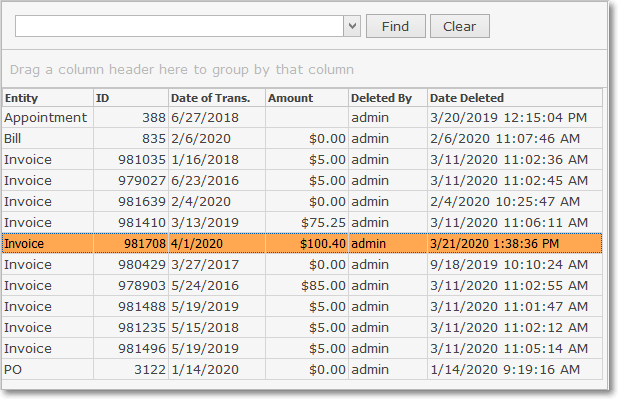
Deleted Entries dialog - Deleted Entities List section
•Deleted Entity Detail - This List is a Grid containing the details of the deleted record selected from the Deleted Entities List (see "Invoice 980206" above).
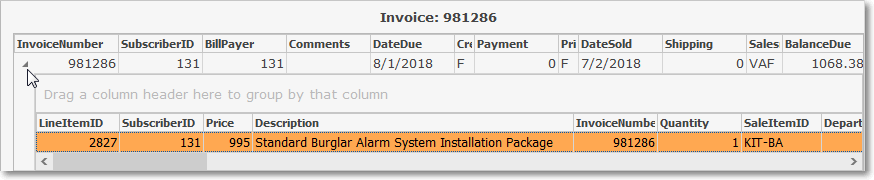
Deleted Entries dialog - Deleted Entities Detail section with Drop-Down Detail View
✓This list shows the details of the selected Entity
▪It provides most of the sorting, column rearrangement, and filtering features available in a standard Grid.
✓Expanded View - Click the down facing arrow to view the Detail Line Item(s) of the selected Entity.
▪It also provides most of the sorting, column rearrangement, and filtering features available in a standard Grid.
❖See the Grids & Lists - Print Preview - Export Data chapter for complete information on using those additional Sort and/or Filteroptions.