❑After completing the Central Station Options, the next step required to implement the Central Station Monitoring module is to read about, plan for, and then enter the required Central Station General Maintenance Monitoring Entries.
•As with all of the MKMS modules, there are specific things that must be completed before you can use the features in this module.
•With that task in mind, consider these ideas:
✓Take your time (and you will only do this once)!
✓It is a long list.
✓It is a powerful application.
✓Not every item on this Central Station Maintenance Menu requires an initial entry.
✓Some chapters just need to be read (for now - until you choose to implement those features).
✓Read them now so you understand their purpose, know these features are actually available, and will better understand how to implement them later when the functionality is actually needed.
❑Getting Started:
•Access the General Maintenance Menu:
a)From the Backstage Menu System Select Maintenance and Choose the General option, then select the General Maintenance option which displays the secondary (General) Maintenance Menu, or
b)From the Quick Access Menu, Select Maintenance and Choose General Maintenance to display the secondary (General) Maintenance Menu.
•Locate the Monitoring sub-menu and complete the options which are briefly described below:
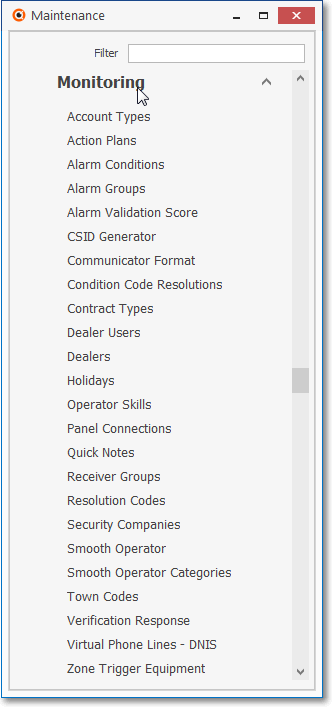
Maintenance Menu - Monitoring Sub-Menu options
❑Understanding the (General) Maintenance Menu's - Monitoring Sub-Menu options:
a.In the outline below, those Menu Selections marked with a Star (- «- ) represent a data entry requirement that must be completed prior to using the Central Station Monitoring Application.
b.Menu Selections without a Star represent Processes and Functions that will be used from time to time to assist you with Central Station Monitoring processes and so may be completed only when actually needed.
c.The Menu Selections below are listed in alphabetical order - not in the order they appear on the Monitoring Sub-Menu
❑Menu Selections
•Account Types - « - Define generic types of Subscriber (e.g., Commercial, Residential, Industrial, Fire).
•Action Plans - Allows each Company, using MKMSCS to actively Process Alarms, the ability to custom define how each Alarm Signal that requires a Response, is to be handled by an Operator (with even more detail than the Operator Guided Response process can provide).
➢Note: Verification Responses must be defined before creating Action Plans.
•Alarm Conditions - « - Define the codes (and descriptions) for the Alarm Conditions and Supervised Events for which your Company will be monitoring.
•Alarm (Processing) Groups - « - Define Subscriber groupings based on a Central Station Operator's processing Skill requirements, the Subscriber's locale, or specific System Complexities (e.g., UL®, Commercial, High Risk Fire, Language, Banks).
•Alarm Validation Score - This is where the predefined Alarm Signal and Event Scores for the Threat Level and associated Priority Level of the types of video incidents which may be received at your Company's Central Station Video Server
✓The Alarm Signal and Events are predefined but the Score(s) and Priority Order may be re-set based on your Company's operational procedures and certain UL® requirements.
•CSID Generator - This Form is used to initialize the starting point, and subsequently maintain an Account Numbering Sequence of new CSIDs for a particular purpose (e.g., your Company, a specific Receiver, a Chain Account, an Alarm Dealer) and may be used to insert the next available account number (CSID) when adding a new Subscriber Panel to the Subscriber Information Form.
•Communicator Format - « - Define commonly used Communicator Formats, and their generic Panel Zones, for assignment to one or more Subscriber's specific CSIDs to speed data entry and help eliminate errors.
✓Define the Alarm Conditions before completing the Communicator Format information.
•Condition Code Resolutions - « - This Form is used to create a way to limit the Resolution Codes that will be available to an Operator when completing the Processing of one of these types of Alarm Signals
•Contract Types - « - Define the various Types of Monitoring Contracts your Company will offer
✓Then you will be able to assign one or more of these Contracts to individual Subscribers.
•Dealer Users - If you are using the MKS Web Dealer Access application, define the access rights, contact information and data entry capabilities for the Technicians (Dealer Users) who require data access capabilities via the Dealer Module Client Connection application.
•Dealers - If your Company provides monitoring services for other alarm companies, identify those Alarm Dealers for whom those Monitoring Services are provided.
•Holidays - « - Define all of the Holidays that occur during the year that may affect how Subscribers' Supervised Events may need to be managed.
•Operator Skills - « - To direct Alarm and Event Signals to specific Operators based on their level of training, those desired and required Operator Skills must be defined.
•Panel Connections - « - The Types of Connections used to allow your Subscriber's Control Panels to "talk" with your Receivers are defined in the Panel Connections Form
•Quick Note - An Operator is constantly entering Notes and Comments about signals being processed. So, to assure "message consistency" and reduce the Operator's stress level, a variety of Quick Notes may be predefined.
•Receiver Groups - Define the Group's name and the Receivers that are members of the group, those Groups are used when multiple Receivers are employed to manage and monitor the same group of Accounts.
•Resolution Codes - « - Define the Resolution Codes (and the related Descriptions) for tagging (and therefore recording in the Alarm History record) how an Alarm Signal was resolved (why and/or how it was able to be "completed").
•Security Companies - « - Identify any outside (non-governmental) organizations which provide security and/or emergency response for any of your Company's Subscribers.
•Smooth Operator - The Smooth Operator Form is used to define (identify and configure) certain procedures that will provide the desired Automatic Action functionality within MKMSCS.
•Smooth Operator Category - This Form is used to define Automatic Action categories - one of which must be assigned to each Automatic Action which are the procedures that define an Automatic Action (predefined alarm signal processing functionality) used by the software under certain circumstances when Processing Signals within MKMSCS.
•Town Codes - « - An abbreviation for a Municipality (and all of the related contact information) - or any other Governmental organization - that would respond to any Dispatch for an Alarm Condition.
•Verification Response - « - Define codes - and the related descriptions - representing the results of an attempted Verification or follow up call.
➢Note: These definitions are part of the Operator Guided Response and the Action Plan setup processes.
•Virtual Phone Lines - DNS - Create these to accommodate Listen In procedures for Two Way Voice that may be required of your Central Station Operators while Processing Signals.
•Zone Trigger Equipment - This Form is used to define (identify) the Equipment that will provide the CSID Zone Triggers functionality within MKMSCS.
•Also, update:
✓Installed Equipment Codes - Ensure that the Control Panel's Instructions entered in the Installed Equipment Codes Form for any Part identified in a CSID (Panel Info) record are up to date, and accurate.
❑What's Next?
•Enter the required information for the items marked with the red asterisk box - « - symbol.
•Review the other Central Station Maintenance items so you understand their functionality.
•If you have not yet done so, complete the required information covered in the Operator Skills & Security Settings chapter.