❑The Condition Code Resolutions Form allows you to designate which of the previously defined Resolution Codes may be used when completing certain types of Alarm Signals (i.e., Alarm Conditions).
•This Condition Code Resolutions Form is used to create the list of Resolution Codes that will be available to an Operator when completing the Processing of one of these types of Alarm Signals
✓Why? Certain types of Alarm Signals (i.e., Alarm Conditions being reported to the Central Station) are only properly resolved in a specific manner.
✓How? Therefore, the list - from which the appropriate Resolution Code is selected for these types of Alarm Signals (i.e., Alarm Conditions) - should be limited to a specific group of one or more designated Resolution Code(s) based on those designated types of Alarm Signals (i.e., Alarm Conditions).
✓Usage? - When an Alarm Condition has not been limited using this Condition Code Resolutions Form, all previously defined Resolution Codes will be available for the Operator when completing an Alarm
▪But when an Alarm Condition has been limited by using this Condition Code Resolutions Form, only the previously assigned Resolution Codes for the Alarm Condition being processed will be available for selection by the Operator when completing an Alarm
•You will probably need a few sets of Alarm Condition Code + Resolution Code combinations to complete these types of Alarm Signals
✓This is because there may be several ways to properly complete an Alarm Condition Code, so you'll need several Condition Code Resolution records - each with the same Alarm Condition Code but a different Resolution Code.
•To Access the Condition Code Resolutions Form:
a)From the Backstage Menu System Select Maintenance and Choose the General option, then select the General Maintenance option which displays the secondary Maintenance Menu, or
b)From the Quick Access Menu, Select Maintenance and Choose General Maintenance to display the secondary Maintenance Menu.
✓Once the Maintenance Menu is displayed, Choose the Monitoring sub-menu, then Click on the Condition Code Resolutions option.
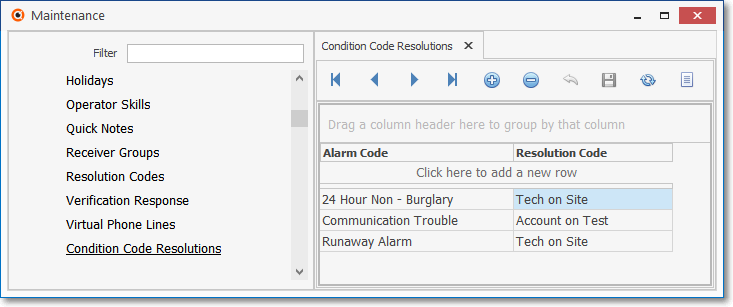
Condition Code Resolutions Form
✓This Condition Code Resolutions Form may be Re-sized by Dragging the Top and/or Bottom up or down, and/or the Right side in or out.
•Navigation Menu - The Navigation Menu is located at the top of the Condition Code Resolutions Form.

✓This Navigation Menu provides the normal Record Movement, New, Delete, Save, Refresh, and List options.
•Record Editing section - The details of the currently selected record are displayed below the Navigation Menu at the center (Main Body) of the Condition Code Resolutions Form.
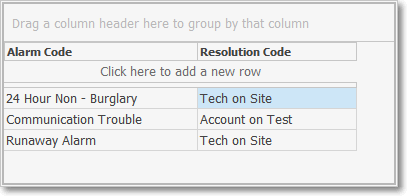
Condition Code Resolutions Form - Record Editing section
•Defining Condition Code Resolutions: First, Click the Click here to add a new row bar (or Click the ![]() Icon) to start a Condition Code Resolution entry within the Record Editing section.
Icon) to start a Condition Code Resolution entry within the Record Editing section.
✓Alarm Code - Use the Drop-Down Selection List arrow to display a list of the previously defined Alarm Condition Codes from which a specific Alarm Condition Code should be limited to a specific Resolution Code when completing this type of Alarm Signal.
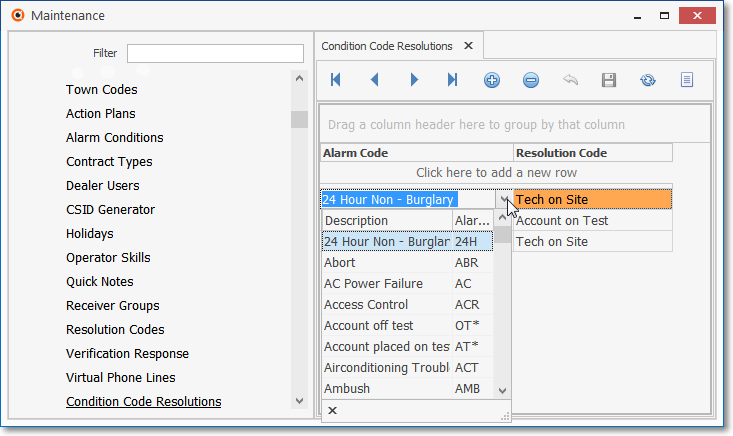
▪Select the desired Alarm Code
▪You may Drag the corner dotted triangle to the right to expand the list horizontally.
✓Resolution Code - Use the Drop-Down Selection List arrow to display a list of the previously defined Resolution Codes from which you will select a Resolution Code that may be assigned when completing this type of Alarm Signal.
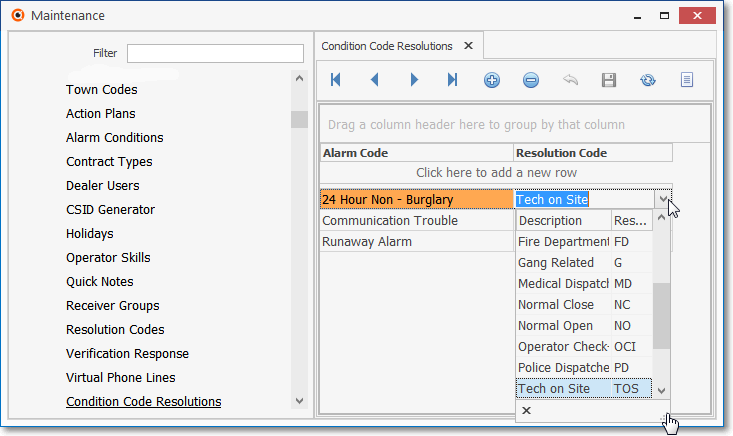
▪Select the desired Resolution Code
▪Drag the corner dotted triangle to the right to expand the list horizontally.
✓Click the ![]() Icon to record this Condition Code Resolution entry.
Icon to record this Condition Code Resolution entry.
✓Repeat this process, as needed, to define additional Alarm Condition Code + Resolution Code combinations, as needed.
![]() List Icon - The Navigation Menu also has a List option which provides a tabular view of these Condition Code Resolutions records.
List Icon - The Navigation Menu also has a List option which provides a tabular view of these Condition Code Resolutions records.
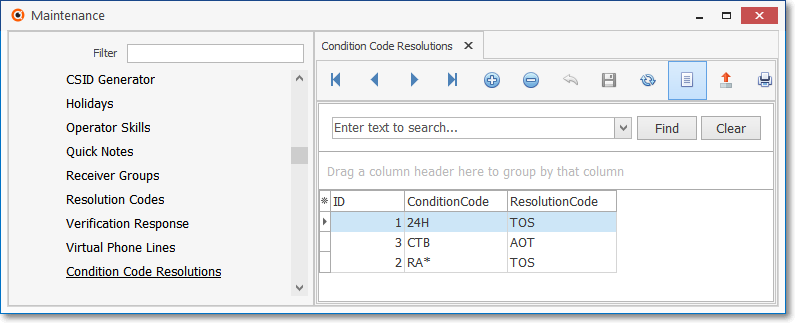
Condition Code Resolutions Form - List View
✓Click the List Icon to display the associated Grid Data.
✓The columns of Grid Data may be rearranged, filtered, sorted, and exported as a PDF file and/or an Excel formatted file.

✓Find - Enter text to search for a specific record, then Click the Find option.
✓Clear - To remove the text to search for entry, Click the Clear option
![]()
Navigation Menu shown with the List Options for Export & Print
✓Click the List Icon again to Close the List View and return to the Record Editing View.
❖See the Grid & Lists - Print Preview - Export Data chapter for complete information on using the List View, including its Export & Print options.