❑For the Central Station Manager, the Receiver Groups Form allows her/him to define which Receiver(s) and any associated Line Card(s) combinations are part of each Receiver Group.
•The Receiver Groups Form allows the Central Station Manager to define any number of Groups, and indicate the Receiver IDs and their related Line Card Numbers which are to be included in each of those Receiver Groups.
✓Receiver Groups typically represent a specific Alarm Dealer for whom monitoring services are being provided.
•The data entered in the Receiver, and Line fields within the Subscriber Panels section of the Central Station Data Form is used to identify the Receiver Group's Members (i.e., the CSIDs defined in the Subscriber Panels section) who are attached to each Receiver and Line combination defined as a Receiver Group.
➢Important Note:This data is not able to be cross validated when it is entered.
❖Also see the "For UL® Monitoring Module users" section at the end of this chapter.
•To Access the Receiver Groups Form:
a)From the Backstage Menu System Select Maintenance and Choose the General option, then select the General Maintenance option which displays the secondary Maintenance Menu, or
b)From the Quick Access Menu, Select Maintenance and Choose General Maintenance to display the secondary Maintenance Menu.
✓Once the Maintenance Menu is displayed, Choose the Monitoring sub-menu, then Click on the Receiver Groups option.
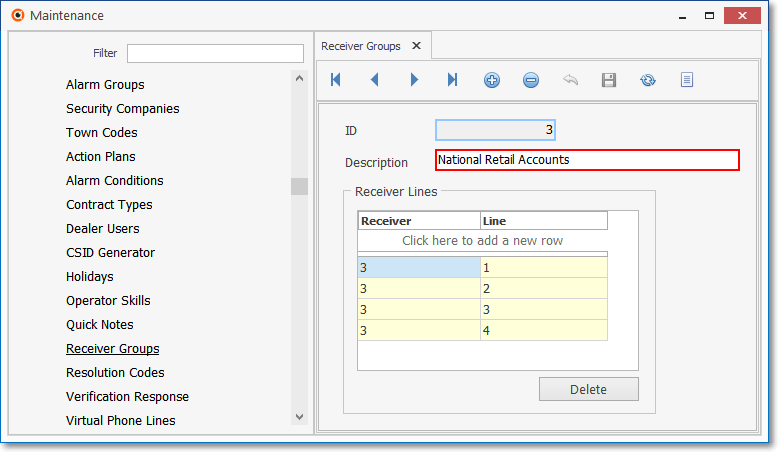
Receiver Groups Form
✓This Receiver Groups Form may be Re-sized by Dragging the Top and/or Bottom up or down, and/or the Right side in or out.
•Navigation Menu - The Navigation Menu is located at the top of the Receiver Groups Form.

✓This Navigation Menu provides the normal Record Movement, New, Delete, Save, Refresh, and List options.
•Record Editing section - The details of the currently selected record are displayed below the Navigation Menu at the center (Main Body) of the Receiver Groups Form.
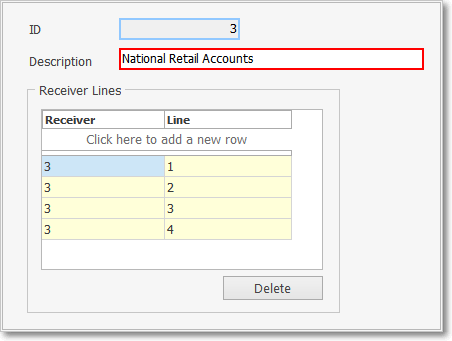
Receiver Groups Form - Record Editing section
•To define the Receiver Groups being used:
✓Click the ![]() Icon to start the Receiver Group entry.
Icon to start the Receiver Group entry.
✓ID - This is the system assigned record number which is inserted automatically when the record is initially saved.
✓Description - Enter a Description of this Receiver Group which is used a Group,
▪The Receiver Group Description may up to 40 characters in length and include upper and/or lower case letters, numbers, spaces and normally used punctuation marks.
▪After a Receiver Group is defined, the Receiver IDs and their related Line Card Numbers which are part of the Receiver Group must be identified (see the "Entering Receiver IDs & Line Numbers" section below).
✓Click the ![]() Icon to record this Receiver Group entry.
Icon to record this Receiver Group entry.
✓Repeat this as needed to identify additional Receiver Groups.
❑Entering Receiver IDs & Line Numbers -
•Identify the actual Receiver IDs and their Line Numbers that are (to be) assigned to this Receiver Group:
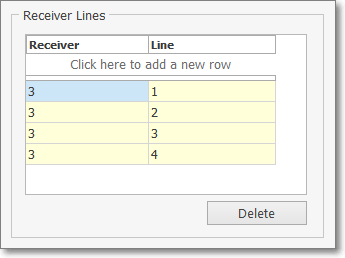
Receiver Groups Form - Receiver Lines section
✓Click the Click here to add a new row bar to start the Receiver Groups entry in the Record Editing section.
✓Receiver - Enter the Receiver's ID being added to this group.
▪The Receiver ID is generally identified as the Port Number on which the Receiver is connected.
▪The Receiver's ID may be used multiple times (as in the illustration above) to further identify the individual Line cards installed in that Receiver.
✓Line - Enter the Line Card Number of the Receiver being inserted into this Receiver Group.
•To enter another Receiver/Line combination Select the Click here to add a new row bar again.
✓Repeat this as needed to identify additional Receiver and Line Card combinations within this group.
![]() List Icon - The Navigation Menu also has a List option which provides a tabular view of these Quick Note records.
List Icon - The Navigation Menu also has a List option which provides a tabular view of these Quick Note records.
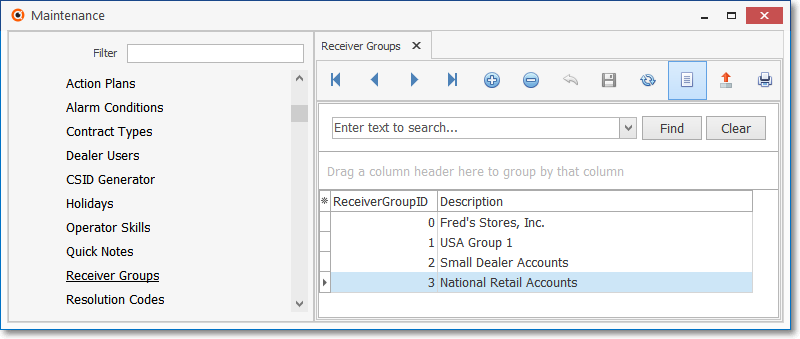
Receiver Groups Form - List View
✓Some columns may contain expanded comments or other information which may make the List View's display somewhat difficult to use.
Ø - Click the Asterisk at the left of the row of Header Names to display a Drop-Down Check List of each column's Headed Name.
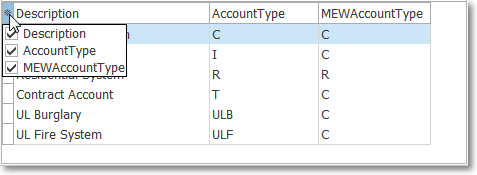
▪Check any Header Name to be included in the List View (by default, All Header Names will be Checked)
▪Remove the Check for any Header Name (see illustration below) that is to be removed from the List View.
✓Click the List Icon to display the associated Grid Data.
✓The columns of Grid Data may be rearranged, filtered, sorted, and exported as a PDF file and/or an Excel formatted file.

✓Find - Enter text to search for a specific record, then Click the Find option.
✓Clear - To remove the text to search for entry, Click the Clear option
![]()
Navigation Menu shown with the List Options for Export & Print
✓Click the List Icon again to Close the List View and return to the Record Editing View.
❖See the Grid & Lists - Print Preview - Export Data chapter for complete information on using the List View, including its Export & Print options.
❑For UL® Monitoring Module users:
•UL® requires that the Central Station is able to report the number of accounts that are programmed to transmit signals to each of the Receivers in the Central Station.
✓The data in the Receiver and Line fields in Subscriber Panels the identifies which Accounts belong to which Receiver Groups (by entering the correct Receiver and Line card information) must be carefully entered to assure the accuracy of the Receiver Distribution Report.
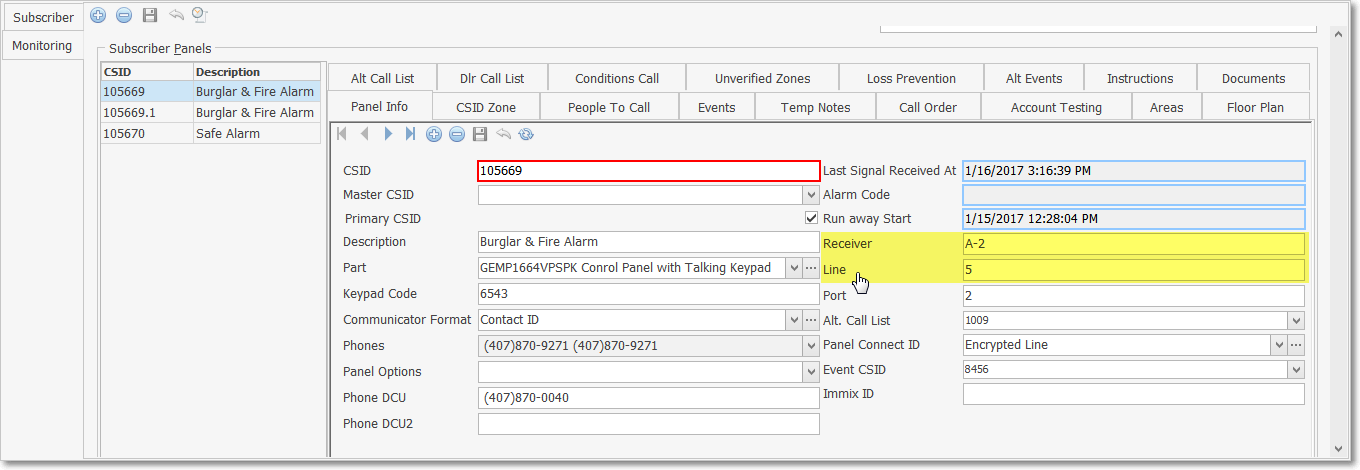
Subscriber Panels section - Receiver & Line fields
✓The data in the Receiver and Line fields in Subscriber Panels will identify which Accounts belong to what Receiver Groups (by entering the correct Receiver and Line card information), so this data must be carefully entered to assure the accuracy of the Receiver Distribution Report.
•Use the Receiver Distribution Report to view the number of Subscriber CSIDs that are transmitting to each Receiver (and each of its associated Line Cards) within each Receiver Group.
✓The Receiver Distribution Report lists each Receiver Group and identifies how many Accounts are reporting to each - based on the data entered in the Subscriber Panels section of the Central Station Data Form (as noted above).
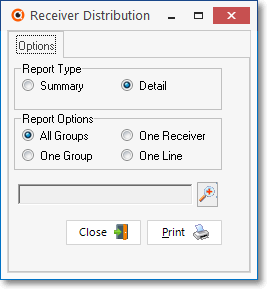
Receiver Distribution Report - Options tab