❑A Town Code is used as an abbreviation to identify a Municipality (or similar governmental entity) that provides Emergency Response Services when requested by an Operator (while Processing an Alarm Signal) during a Dispatch procedure for an Alarm Condition.
•In most cases a Municipality may have different "sets" of contact information for reaching the PD (Police Dept.), FD (Fire Dept.), and MD (Medical Dispatch) Responders based on location (e.g., the Emergency Responder providing that service and/or the Subscriber needing it) within that Municipality.
✓As an example, a County may have a unified 911 center for Police and Sheriff responders, but within that County, there may be several independent Fire Districts, City Fire Departments, etc., and/or various Ambulance Companies or Hospitals providing Emergency Response Services within specific areas of that County.
✓The result is that frequently, there may be a need for multiple Town Code records representing the same County, one for each "set" of the appropriate Emergency Responders for those Subscribers located within each of those specific areas within that County.
✓The actual Town Codes could be made up of a two or three character abbreviation of the County PD, followed by a dash, followed by another character set describing which FD and MD will be responding - up to a total of 10 characters may be used to identify a Town Code.
✓Also see the Get Agencies option discussion.
•Each monitored Account must be assigned the appropriate Town Code.
✓Defining the necessary Town Codes (and the associated contact information) is a critical step that must be completed before entering the Central Station Data for a monitored Subscriber.
•To Access the Town Codes Form:
a)From the Backstage Menu System Select Maintenance and Choose the General option, then select the General Maintenance option which displays the secondary Maintenance Menu, or
b)From the Quick Access Menu, Select Maintenance and Choose General Maintenance to display the secondary Maintenance Menu.
✓Once the Maintenance Menu is displayed, Choose the Monitoring sub-menu, then Click on the Town Codes option.
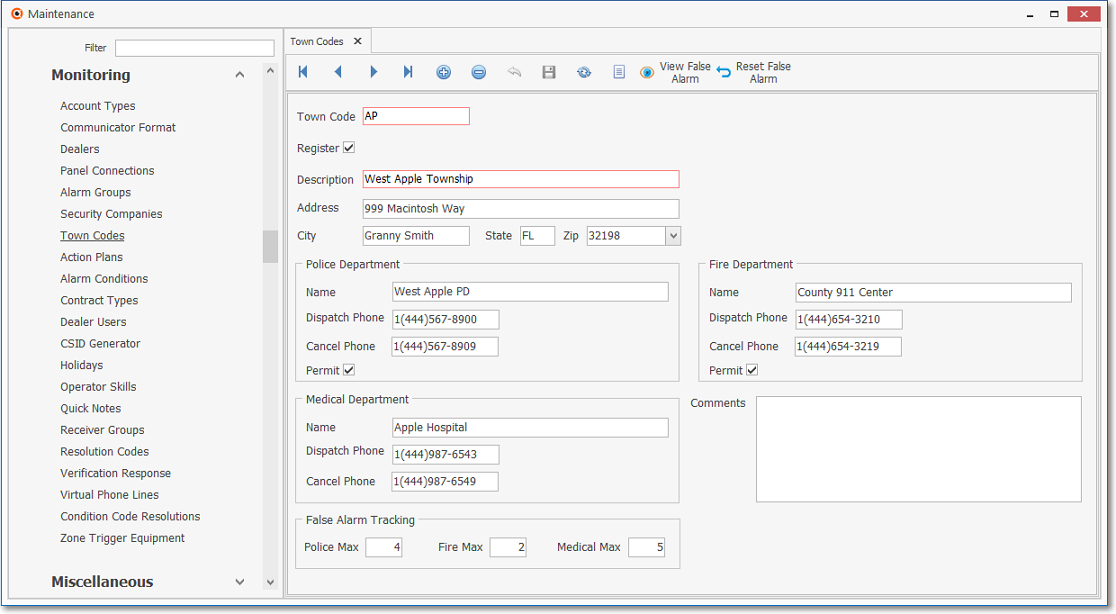
Town Codes Form
✓This Town Codes Form may be Re-sized by Dragging the Top and/or Bottom up or down, and/or the Right side in or out.
•Navigation Menu - The Navigation Menu is located at the top of the Town Codes Form.

✓This Navigation Menu provides the normal Record Movement, New, Delete, Save, Refresh, and List options, plus special View False Alarm and Reset False Alarm options.
•Record Editing View - The details of the currently selected record are displayed below the Navigation Menu at the center (Main Body) of the Town Codes Form.
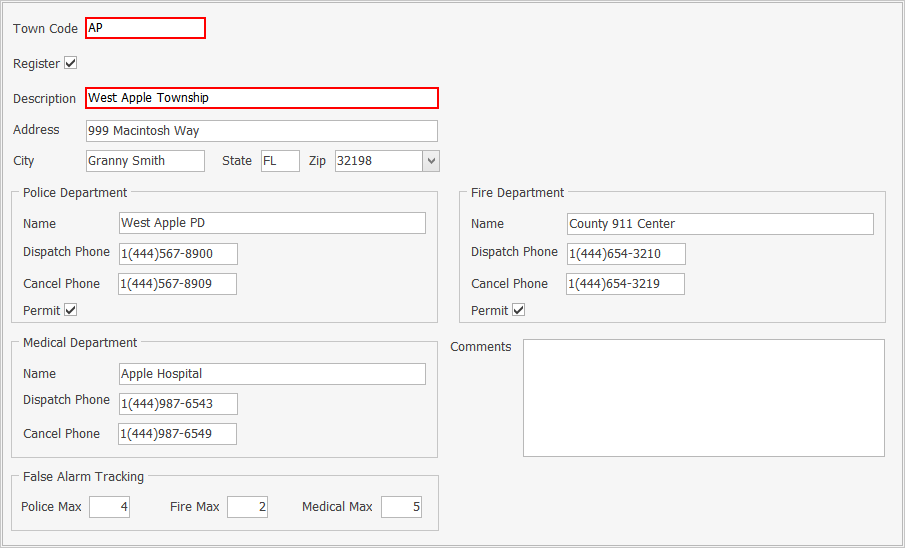
Town Codes Form - Record Editing View
❑To define the Town Codes and identify the contact and related information for each Municipality, Click the ![]() Icon on the Navigation Menu and enter the Town Code information as described below:
Icon on the Navigation Menu and enter the Town Code information as described below:
•Town Code - You may enter up to ten (10) characters - Capital letters, spaces, numbers and basic punctuation marks are accepted - to identify a "code" for the Town Code.
•Description - Enter the name of the Municipality, Governmental, Private Security, or other Emergency Service Provider that will be used to Respond to an Alarm.
✓You may enter up to fifty (50) characters - Capital letters, spaces, numbers and basic punctuation marks are accepted.
•Address - Enter their Street Address.
✓You may enter up to twenty-five (25) characters - Capital letters, spaces, numbers and basic punctuation marks are accepted.
•City - Enter the City name.
✓You may enter up to twenty (20) characters - Capital letters, spaces, numbers and basic punctuation marks are accepted.
•State - Enter their 2 character State (or Province) code.
•Zip - Enter their Zip Code.
•Police Department section
✓Name - Enter the Police Emergency Responding Authority's name.
▪This may be a Police or Sheriff's department, or a private security agency.
▪Up to 50 characters may be entered.
✓Dispatch Phone - Enter the appropriate telephone number to dial when Dispatching this Police or Sheriff's department, or private security agency.
▪If no Area Code is required, enter the telephone number (it cannot start with a 1 and the dash between the third and fourth number will be inserted automatically).
▪If 10 digit dialing is in effect - no "1"prefix is needed, but you do need to dial an Area Code as part of the telephone number:
oPress the <Space Bar> first.
oThen enter the three digit Area Code.
oFinally, enter the seven digit Telephone Number.
oCorrect formatting will be inserted automatically.
▪Long distance Telephone Numbers (with a "1" prefix) are entered as such with the formatting parentheses and dash applied automatically.
✓Cancel Phone - Enter the appropriate telephone number to dial when requesting the cancellation of a previous Dispatch request for a Police emergency.
▪If no Area Code is required, enter the telephone number (it cannot start with a 1 and the dash between the third and fourth number will be inserted automatically).
▪If 10 digit dialing is in effect - no "1"prefix is needed, but you do need to dial an Area Code as part of the telephone number:
oPress the <Space Bar> first.
oThen enter the three digit Area Code.
oFinally, enter the seven digit Telephone Number.
oCorrect formatting will be inserted automatically.
▪Long distance Telephone Numbers (with a "1" prefix) are entered as such with the formatting parentheses and dash applied automatically.
✓Permit - If the Operator is required by this Emergency Response Service to provide a Police Department Permit Number before a Dispatch request will be accepted, Check this box.
▪The required Permit Number must be entered in the PD Permit # field on the Central Station Data section for each affected Subscriber (assigned this Town Code).
•Medical Department section
✓Name - Enter the appropriate Emergency Medical Responding Authority's name.
▪This may be a government, hospital or ambulance service.
▪Up to 50 characters may be entered.
✓Dispatch Phone - Enter the appropriate telephone number to dial when Dispatching for a Medical emergency.
▪If no Area Code is required, enter the telephone number (it cannot start with a 1 and the dash between the third and fourth number will be inserted automatically).
▪If 10 digit dialing is in effect - no "1"prefix is needed, but you do need to dial an Area Code as part of the telephone number:
oPress the <Space Bar> first.
oThen enter the three digit Area Code.
oFinally, enter the seven digit Telephone Number.
oCorrect formatting will be inserted automatically.
▪Long distance Telephone Numbers (with a "1" prefix) are entered as such with the formatting parentheses and dash applied automatically.
✓Cancel Phone - Enter the appropriate telephone number to dial when requesting the cancellation of a previous Dispatch request for a Medical emergency.
▪If no Area Code is required, enter the telephone number (it cannot start with a 1 and the dash between the third and fourth number will be inserted automatically).
▪If 10 digit dialing is in effect - no "1"prefix is needed, but you do need to dial an Area Code as part of the telephone number:
oPress the <Space Bar> first.
oThen enter the three digit Area Code.
oFinally, enter the seven digit Telephone Number.
oCorrect formatting will be inserted automatically.
▪Long distance Telephone Numbers (with a "1" prefix) are entered as such with the formatting parentheses and dash applied automatically.
•Fire Department section
✓Name - Enter the appropriate Fire Emergency Responding Authority's name.
▪Up to 50 characters may be entered.
✓Dispatch Phone - Enter the appropriate telephone number to dial when Dispatching for a Fire emergency.
▪If no Area Code is required, enter the telephone number (it cannot start with a 1 and the dash between the third and fourth number will be inserted automatically).
▪If 10 digit dialing is in effect - no "1"prefix is needed, but you do need to dial an Area Code as part of the telephone number:
oPress the <Space Bar> first.
oThen enter the three digit Area Code.
oFinally, enter the seven digit Telephone Number.
oCorrect formatting will be inserted automatically.
▪Long distance Telephone Numbers (with a "1" prefix) are entered as such with the formatting parentheses and dash applied automatically.
✓Cancel Phone - Enter the appropriate telephone number to dial when requesting the cancellation of a previous Dispatch request for a Fire emergency.
▪If no Area Code is required, enter the telephone number (it cannot start with a 1 and the dash between the third and fourth number will be inserted automatically).
▪If 10 digit dialing is in effect - no "1"prefix is needed, but you do need to dial an Area Code as part of the telephone number:
oPress the <Space Bar> first.
oThen enter the three digit Area Code.
oFinally, enter the seven digit Telephone Number.
oCorrect formatting will be inserted automatically.
▪Long distance Telephone Numbers (with a "1" prefix) are entered as such with the formatting parentheses and dash applied automatically.
✓Permit - If the Operator is required by this Emergency Response Service to provide a Fire Department Permit Number before a Dispatch request will be accepted, Check this box.
▪The required Permit Number must be entered in the FD Permit # field on the Central Station Data section for each affected Subscriber (assigned this Town Code).
•Comments - Designed to provide a place to enter the reason(s) data was changed on this Form, you may enter any additional information about this Town Code, as appropriate.
✓Double-Click the field to convert this field to a Rich Text Editor.
•False Alarm Tracking - For those Governmental entities which have "Anti-False Alarm" ordinances - (usually enforced through system Permits and Registration, Fines, and the threat of No Response) - enter the Maximum allowable False Alarms before fines are instituted (or the threat of no more response is triggered) for each of these categories.
![]()
False Alarm Tracking
✓Police Max - Enter the Maximum PD Dispatches allowed before punitive actions are instituted, or cancellation of response service occurs.
✓Fire Max - Enter the Maximum FD Dispatches allowed before punitive actions are instituted, or cancellation of response service occurs.
✓Medical Max - Enter the Maximum MD Dispatches allowed before punitive actions are instituted, or cancellation of response service occurs (rare).
❖If this number has been exceeded for one of these Alarm Types (i.e., Police, Fire, and/or Medical Alarms), when an Operator attempts to Dispatch (while Processing an Alarm from the offending Subscriber), the special "False Alarm Threshold Exceeded" Warning will be presented to the Operator.
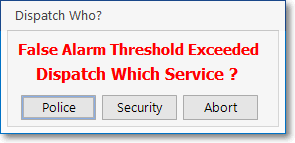
Dispatch Who? False Alarm Threshold Exceeded
•Click the ![]() Icon to record this Town Code entry.
Icon to record this Town Code entry.
•Repeat this process as often as needed.
![]() List Icon - The Navigation Menu also has a List option which provides a tabular view of these Town Code records.
List Icon - The Navigation Menu also has a List option which provides a tabular view of these Town Code records.

Town Codes Form - List View
✓Some columns may contain expanded comments or other information which may make the List View's display somewhat difficult to use.
Ø - Click the Asterisk at the left of the row of Header Names to display a Drop-Down Check List of each column's Headed Name.
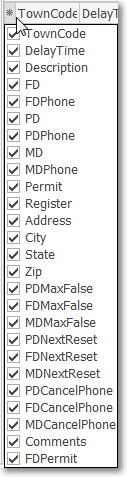
▪Check any Header Name to be included in the List View (by default, All Header Names will be Checked)
▪Remove the Check for any Header Name (see illustration below) that is to be removed from the List View.
✓Click the List Icon to display the associated Grid Data.
✓The columns of Grid Data may be rearranged, filtered, sorted, and exported as a PDF file and/or an Excel formatted file.

✓Find - Enter text to search for a specific record, then Click the Find option.
✓Clear - To remove the text to search for entry, Click the Clear option
![]()
Navigation Menu shown with the List Options for Export & Print
✓Click the List Icon again to Close the List View and return to the Record Editing View.
❖See the Grid & Lists - Print Preview - Export Data chapter for complete information on using the List View, including its Export & Print options.
❑False Alarm Tracking Tools:
•Every Alarm Signal that required a Dispatch using a municipality defined in the Town Codes Form, is initially recorded as a False Alarm in that Town Code's internally maintained False Alarm Tracking counter.
✓The False Alarm Account Maintenance Form allows you to identify those Subscribers who are subject to "Anti-False Alarm" ordinances.
✓The False Alarm Dispatch Tracking Form allows you to refine this count by identifying and removing those that were not a False Alarm.
•View False Alarm - Select this option at the top of the form to view all False Alarms recorded for the currently selected Town Code's PD (FD, & MD).
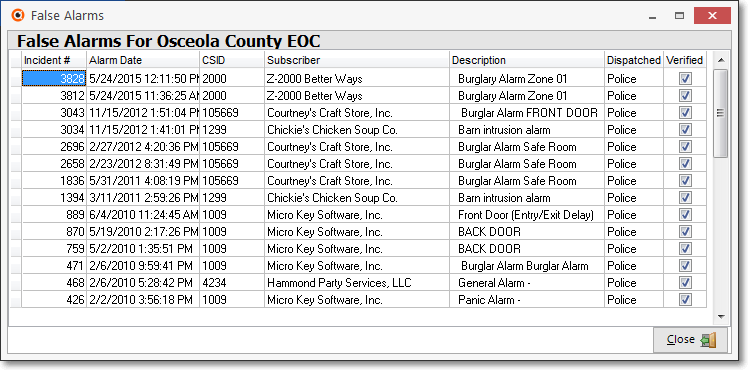
False Alarms list
✓To reset the order in which this False Alarms data is listed, Click the Header name of that column.
✓Click the ![]() button at the bottom of the False Alarms Form when you have finished.
button at the bottom of the False Alarms Form when you have finished.
•Reset False Alarm (Counter) - This Reset option allow you to "start over".
✓Many Municipalities have passed Ordinances that Fine - or in some other way penalize by not responding - for False Alarms that exceed a certain number within a defined period (e.g., more than four per year, and/or stop Responding if the count is exceeded).
▪Because there is almost always a time period involved, once that time period has passed - typically a Calendar Year - a new False Alarm Count allowance takes effect.
✓To know which Subscribers are at risk for punitive actions or the loss of response services, and when they are not at risk, a False Alarm tally (Counter) for each monitored Account is automatically maintained by the system.
✓As each Town Code's (Responding Authority's) False Alarm Tracking time period expires, you may Reset the Counter for all Subscribers who are using this Responding Authority (i.e., they are assigned this Town Code).
▪Because some Responding Authorities' services may have a different expiration for their time period, and/or a different number of maximum allowable False Alarms, the Counter for each type of response service (i.e., Police, Fire and/or Medical) may be reset individually.
✓Reset - Click the Reset False Alarm option
▪The Purge False Alarms Prior To Form will appear with the current date and time inserted by default.
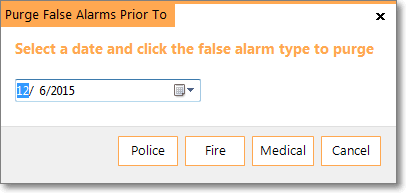
Reset dialog - Purge False Alarms Prior To
▪Use the Drop-Down Calendar/Date Entry field to Choose the appropriate Purge Date.
▪Select the Police, Fire, and/or Medical Reset button (see the illustration above).
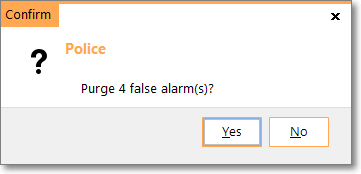
▪Confirm that this Purge action is desired.
▪Repeat, as needed, for all the Purge reset options.
❖Unlike the Purge Alarm History function, this Reset function does not remove the actual Alarm History data.
▪Only the specific Counter and associated False Alarm information for this Responding Authority (Town Code) is purged.
▪All Alarm Activity reports and Alarm Tickets may still be (re-)printed, if needed.
•The Get Agencies option on the Monitoring tab on the Subscriber Form's Edit View (once your Company subscribes to that service through Precisely.com) will look-up, and if necessary, create the appropriate Town Code record for the Emergency Responders who would be responsible for helping theSubscriber, and also assign that Town Code to this Subscriber.
✓In this case, a basic Town Code record will be created, but additional information might be required and may be added afterwords if needed.
✓The illustration below is an actual example of one of those basic Town Code records created by the Get Agencies feature.
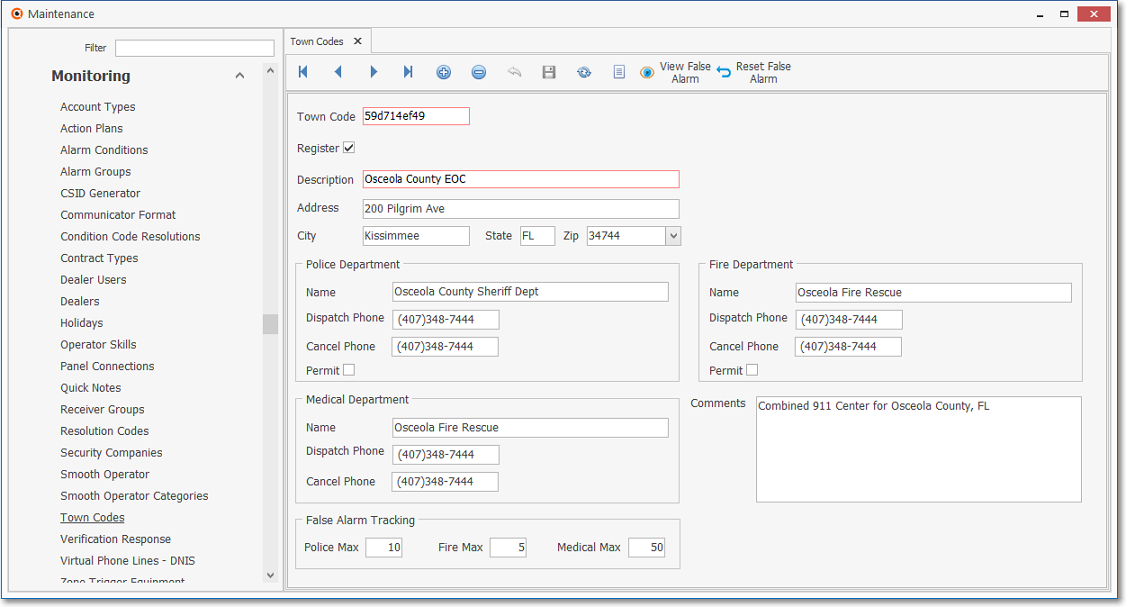
Town Codes record produced by the Get Agencies function
✓It's recommended that you Update this type of basic Town Code record with any additional information as may be needed (e.g., Permit requirements, False Alarm Tracking, EMS Address location, Cancellation telephone numbers an/or comments).