❑Holidays have a special significance to those working within this 24/7/365 security alarm industry business - specifically, Holidays are for others.
•Knowing what days the monitored Commercial & Industrial accounts consider Holidays is important for Processing Alarm Signals and managing Opening & Closing Events.
✓Obviously, not all of these Subscribers will celebrate all of the Holidays defined here.
✓But all of the Holidays will be celebrated by some, eventually.
✓Define all of the Holidays that will need to be tracked.
✓Then, assign the appropriate Holiday(s) to the appropriate Subscribers in the Holidays Section of the Monitoring Tab in the Edit View on the Subscribers Form.
•To Access the Holidays Form:
a)From the Backstage Menu System Select Maintenance and Choose the General option, then select the General Maintenance option which displays the secondary Maintenance Menu, or
b)From the Quick Access Menu, Select Maintenance and Choose General Maintenance to display the secondary Maintenance Menu.
✓Once the Maintenance Menu is displayed, Choose the Monitoring sub-menu, then Click on the Holidays option.
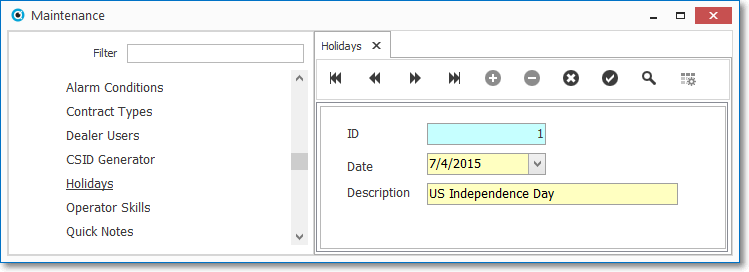
Holidays Form
✓This Holidays Form may be Re-sized by Dragging the Top and/or Bottom up or down, and/or the Right side in or out.
•Navigation Menu - The Navigation Menu is located at the top of the Holidays Form.

✓This Navigation Menu provides the normal Record Movement, New, Delete, Save, Refresh, and List options.
•Record Editing section - The details of the currently selected record are displayed below the Navigation Menu at the center (Main Body) of the Holidays Form.
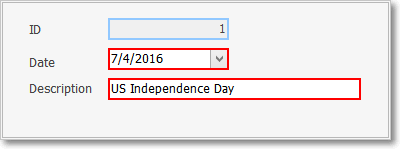
•To define the Holidays being celebrated by one or more of the Subscribers being monitored:
✓Click the ![]() Icon to start the Holiday entry in the Record Editing section.
Icon to start the Holiday entry in the Record Editing section.
✓ID - This is the system assigned record number which is inserted automatically when the record is initially saved.
✓Date - Using the Drop-Down Calendar/Date Entry field provided, Select the Date on which this Holiday falls next within the current or coming Year.
✓Description - Enter a Description of this Holiday entry.
▪This Description may up to 30 characters in length and include upper and/or lower case letters, numbers, spaces and normal punctuation marks.
✓Click the ![]() Icon to record this Holiday entry.
Icon to record this Holiday entry.
✓Repeat this process, as needed, to define each Holiday.
![]() List Icon - The Navigation Menu also has a List option which provides a tabular view of these Holiday records.
List Icon - The Navigation Menu also has a List option which provides a tabular view of these Holiday records.
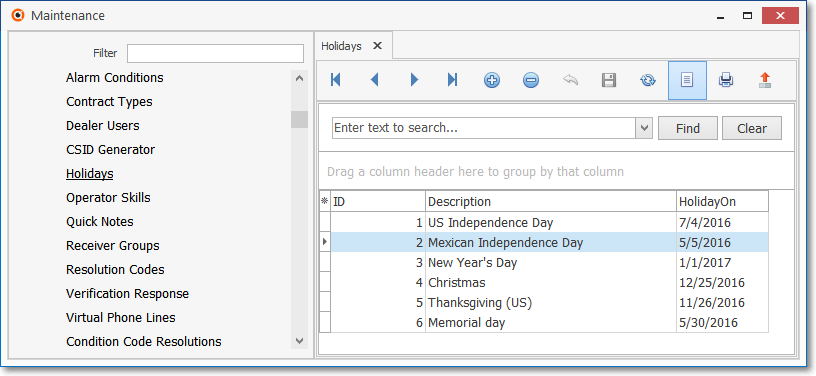
Holidays Form - List View
✓Some columns may contain expanded comments or other information which may make the List View's display somewhat difficult to use.
Ø - Click the Asterisk at the left of the row of Header Names to display a Drop-Down Check List of each column's Headed Name.
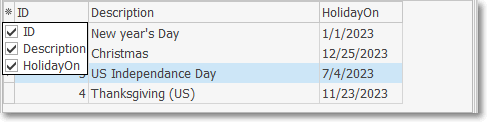
▪Check any Header Name to be included in the List View (by default, All Header Names will be Checked)
▪Remove the Check for any Header Name (see illustration below) that is to be removed from the List View.
✓Click the List Icon to display the associated Grid Data.
✓The columns of Grid Data may be rearranged, filtered, sorted, and exported as a PDF file and/or an Excel formatted file.

✓Find - Enter text to search for a specific record, then Click the Find option.
✓Clear - To remove the text to search for entry, Click the Clear option
![]()
Navigation Menu shown with the List Options for Export & Print
✓Click the List Icon again to Close the List View and return to the Record Editing View.
❖See the Grid & Lists - Print Preview - Export Data chapter for complete information on using the List View, including its Export & Print options.
❑Maintaining the Holidays Schedule:
•Because the Day (e.g., Christmas, July Fourth, New Years Day), and often the Date (e.g., Easter, Memorial Day, Labor Day) that Holidays are actually celebrated change from year to year, once the actual Holiday Descriptions and Dates are defined, those Dates must be re-set annually.
•As each Holiday passes, return to this Holidays Form.
✓Using the Drop-Down Calendar/Date Entry field provided, re-set the Date field to the date on which the Holiday will fall in the upcoming year.
✓Click the ![]() Icon to record this modification of the Holiday entry.
Icon to record this modification of the Holiday entry.
❑There is also a Holidays Report which lists each defined Holiday and the Holiday Assignments by Subscriber.
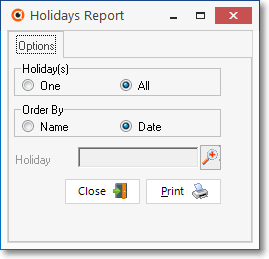
Holidays Report - Options tab