❑All the Alarm Systems that are being monitored by a Central Station must implement some type of Panel Connection from that system to the Receivers at the Central Station.
•The various Types of Panel Connections in use at the Central Station are defined in the Panel Connections Form.
•Each Subscriber should have the Type of Panel Connection, that their Alarm System's Control Panel is using to Communicate to its assigned Receiver, defined for each CSID identified in the Subscriber Panels section of the Central Station Data Form.
➢Note: Panel Connection Types are easily assigned to groups or sets of Subscribers based on selectable common characteristics (e.g., all having the same type of Control Panel, same Town Code, same Receiver, are being monitored for same Dealer), by using the Panel Connection Maintenance Form.
•System Defaults - There are four predefined, Panel Connection Types. identified by the System Default message.
1.Dial-Up
2.Internet
3.Direct Line
4.Encrypted Line
❖The predefined Panel Connections listed above cannot be deleted.F
•To Access the Panel Connections Form:
a)From the Backstage Menu System Select Maintenance and Choose the General option, then select the General Maintenance option which displays the secondary Maintenance Menu, or
b)From the Quick Access Menu, Select Maintenance and Choose General Maintenance to display the secondary Maintenance Menu.
✓Once the Maintenance Menu is displayed, Choose the Monitoring sub-menu, then Click on the Panel Connections option.
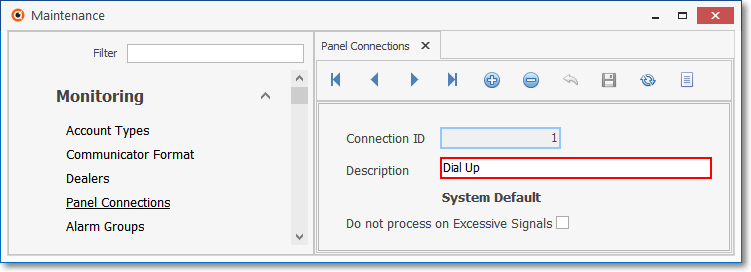
Panel Connections Form
✓This Panel Connections Form may be Re-sized by Dragging the Top and/or Bottom up or down, and/or the Right side in or out.
•Navigation Menu - The Navigation Menu is located at the top of the Panel Connections Form.

✓This Navigation Menu provides the normal Record Movement, New, Delete, Cancel, Save, Refresh, and List options.
•Record Editing section - The details of the currently selected record are displayed below the Navigation Menu at the center (Main Body) of the Panel Connections Form.
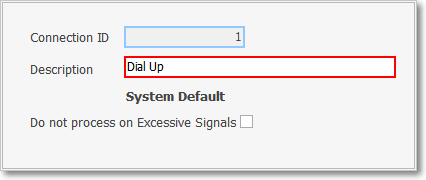
Panel Connections Form - Record Editing View
•To define the various (additional) Panel Connections types:
✓Click the ![]() Icon to start the Panel Connection entry in the Record Editing section.
Icon to start the Panel Connection entry in the Record Editing section.
✓Connection ID - This is the system assigned record number which is inserted automatically when the record is initially saved.
✓Description - Enter a Description of this Panel Connection entry.
▪The Description may up to 30 characters in length and include upper and/or lower case letters, numbers, spaces and normally used punctuation marks.
✓Do not process on Excessive Signals - Check this box if Signals communicating with this type of Panel Connection (as assigned in the Subscriber Panels Section of the Monitoring tab within the Subscribers Edit View) are not to be counted or billed when calculating and Invoicing Excessive Signals.
▪There are certain types of Panel Connections which, once installed, incur little ongoing cost to the Central Station (e.g., Internet); or their Panel Connection has been installed and is being maintained by the Dealer.
▪For those Dealers and/or Subscribers using these types of Panel Connections, a Flat Rate Recurring Fee for Periodic Testing and/or Open/Close monitoring is usually charged monthly (either to the specific Subscribers, or to the Alarm Dealer for whom the Monitoring Services are being provided).
▪This option exempts those Subscribers, or the Alarm Dealers from being assessed an Excessive Signals charge.
✓Click the ![]() Icon to record this Panel Connection entry.
Icon to record this Panel Connection entry.
✓Repeat this process, as needed, to define each Panel Connection in use.
![]() List Icon - The Navigation Menu also has a List option which provides a tabular view of these Panel Connection records.
List Icon - The Navigation Menu also has a List option which provides a tabular view of these Panel Connection records.
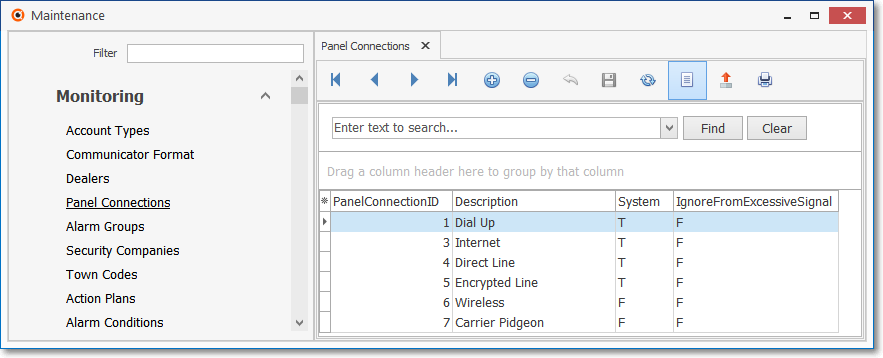
Panel Connections Form - List View
✓Some columns may contain expanded comments or other information which may make the List View's display somewhat difficult to use.
Ø - Click the Asterisk at the left of the row of Header Names to display a Drop-Down Check List of each column's Headed Name.
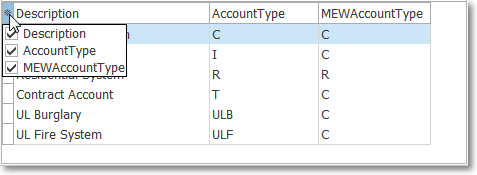
▪Check any Header Name to be included in the List View (by default, All Header Names will be Checked)
▪Remove the Check for any Header Name (see illustration below) that is to be removed from the List View.
✓Click the List Icon to display the associated Grid Data.
✓The columns of Grid Data may be rearranged, filtered, sorted, and exported as a PDF file and/or an Excel formatted file.

✓Find - Enter text to search for a specific record, then Click the Find option.
✓Clear - To remove the text to search for entry, Click the Clear option
![]()
Navigation Menu shown with the List Options for Export & Print
✓Click the List Icon again to Close the List View and return to the Record Editing View.
❖See the Grid & Lists - Print Preview - Export Data chapter for complete information on using the List View, including its Export & Print options.