❑Update the Central Station Operator's and Supervisor's Employee Information on the Personal tab, the Security tab and the Operator Skills List tab:
•Employee Groups - Enter specific sets of Forms with the appropriate Access Rights for the various types of Central Station Operators. based on their training, and the associated Forms they will need to access.
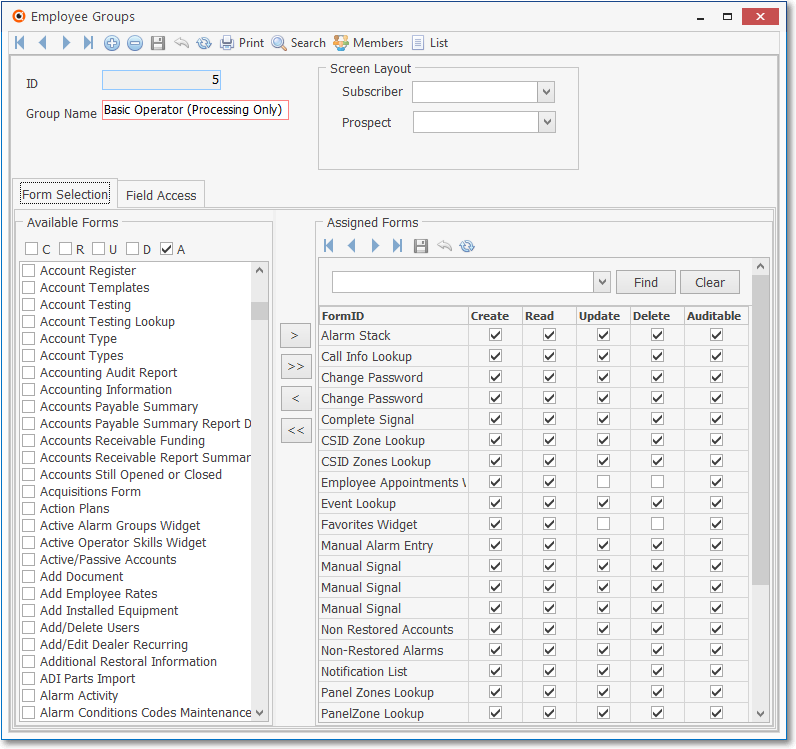
Employee Groups Form - Basic Operator Rights
✓These Access Rights (CRUDA) are Create, Read, Update, Delete, and/or Audit.
✓Several Employee Groups are predefined.
✓Any of these may be modified, and new ones created, as appropriate, based on Company need.
•The User Access Rights Form allows you to assign individual Access Rights, on an Operator by Operator basis, to specifically selected Forms.
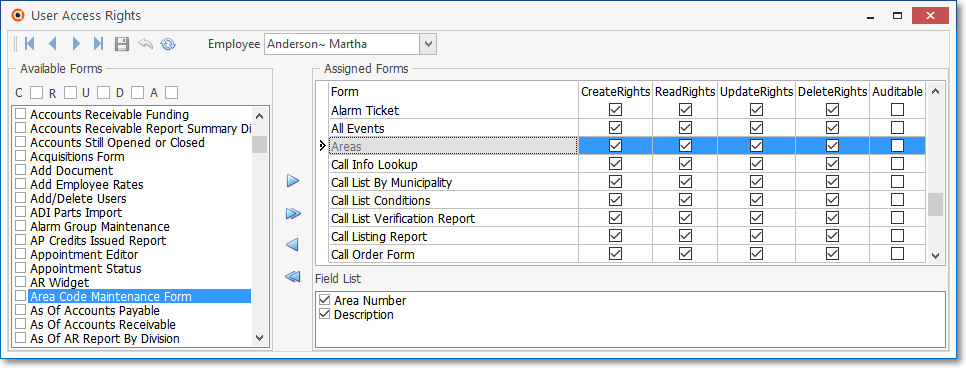
✓See the User Access Rights Form for detailed instructions.
•Personal & Security tab Updates:
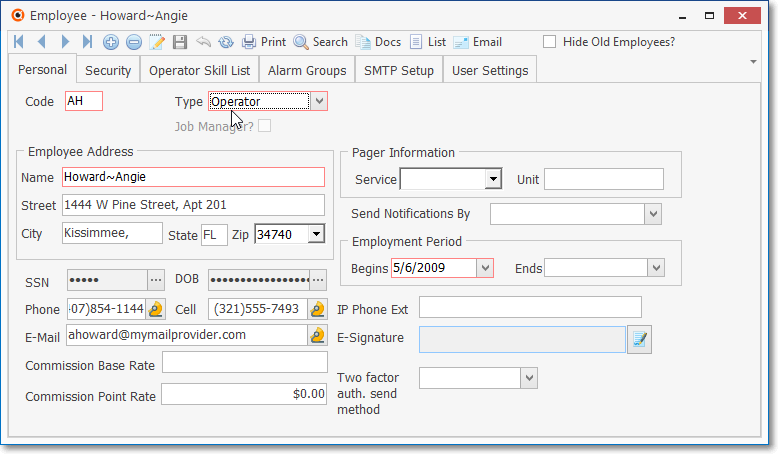
Employee Form - Personal tab - Operator is Type selected
✓As shown above, identify the Employee Type as an Operator on the Personal tab
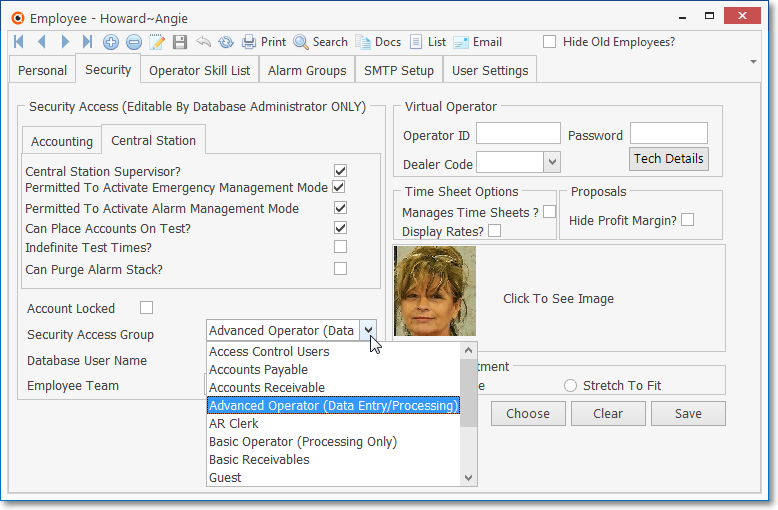
Employee Form - Operator related options on the Security tab
✓As shown above, grant specific operational rights to that Operator on the Security tab.
•Operator Skills tab Updates - To be able to direct Alarm Signals and (missed) Event Signals to specific Operators based on their level of training, assign one or more of the predefined Operator Skills to each Employee (who is identified as an Operator) on the Operator Skills List tab. At a minimum, the Default Operator Skill must be assigned to any Employee who may be required to Process Alarm Signals.
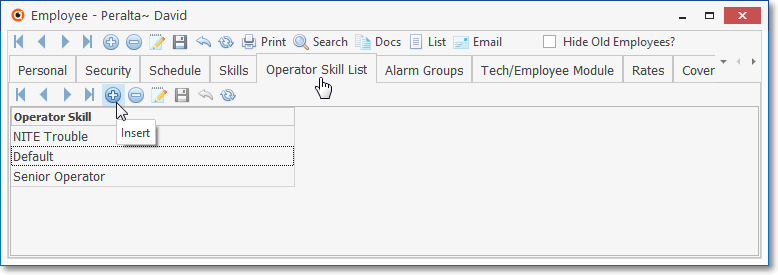
Employee Form - Operator Skills tab
•Alarm Groups tab Updates - To be able to direct Alarm Signals and (missed) Event Signals to specific Operators based on their assigned Alarm Processing Group(s), assign one or more of the predefined Alarm Group(s) to each Employee (who is identified as an Operator) on the OperatorAlarm Groups tab.

Alarm Groups tab on the Employee Form
❑What's Next?
•Define any additional Employee Groups as may be needed.
•Update the Personal and Security tabs on the Employee Form.
•Create Operator Skills.
•Assign the appropriate Operator Skills to each Operator in the Operator Skills tab of the Employee Form.
•Create Alarm Groups
•Assign the appropriate Alarm Groups to each Operator in the Alarm Groups tab of the Employee Form.
•Enter your Subscribers.
•Enter the Monitoring Information for your Subscribers.