❑The Two Way Voice Grid contains the current Two Way Voice information and is one of the Docking Options
•Two Way Voice capability - often referred to as Listen In (see "The Listen In Process" below) - is enabled in the MKMSCS application as follows:
1.Create the Virtual Phone Line definition(s) to identify the Telephone Line(s) that are available when a Subscriber transmits an Alarm Signal to a Receiver which supports (activates) the Listen In capability.
2.Create the CSID Zones (and perhaps Panel Zones) which identify those Alarm Signals that include - as part of their transmission - Listen In data.
3.Connect the appropriate Receiver(s) along with the required Telephone Line(s) so that an incoming call may be accessed by the Operator, when required for Listen In.
4.View the active Two Way Voice Alarm Signals as needed in the Two Way Voice Drop-Down Information Box.
5.A Two Way Voice Grid is also available as a Docking Option.
❑The Two Way Voice Grid contains the current Two Way Voice information and is one of the Docking Option :
•Click the Two Way Voice option.
![]()
•Refresh - Each time that the Two Way Voice Signals dialog is opened, Click the Refresh button to display the most up-to-date listing of Two Way Voice information.
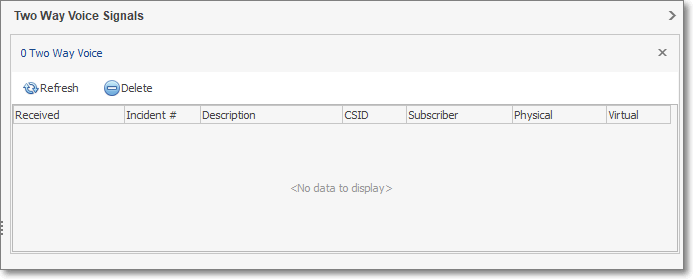
Docking Option - Two Way Voice grid
•Listen In Signals - This area displays a list of all the Alarm Signals requiring Listen In.
✓Received - The date and time that this Two Way Voice signal was received.
✓Incident # - The Incident Number assigned by the system.
✓Description - The Alarm Condition's Description for this Two Way Voice signal event.
✓CSID - The CSID assigned to this Subscriber that was sent with this Two Way Voice signal.
✓Subscriber - The Subscriber from whom this Two Way Voice signal came.
✓Physical - The Physical Zone that was sent with this Two Way Voice signal.
✓Virtual - The Virtual Phone Line defined for this Account for this Two Way Voice signal.
•Delete - Click this button to remove the Selected Two Way Voice (Listen In) record from the Two Way Voice list.
✓It is the Operator's responsibility to maintain this Two Way Voice (Listen In) list.
✓As these Two Way Voice (Listen In) situations are resolved, the completed records should be deleted.
❑The Listen In/Two Way Voice feature (this functionality is referred to using both of these names) advises the Operator that there are Alarm Signals that require them to pick up a telephone line and Listen In to the premises, or actually have a Two Way Voice conversation with that Subscriber.
•Although this Two Way Voice feature is typically used for Medical Alert situations, it may be used for many other purposes, as appropriate.
•This feature is implemented through the addition of:
✓The Two Way Voice option which is located Signal Information section within the Actions tab on the MKMSCS Desktop contains the Two Way Voice Drop-Down Information Box
✓The Surgard® System III receiver.
➢Note: Other Receivers may be used if they have the capability to send the appropriate SIA data packets.
•The Information/Status bar has an indicator that will appear in Red when a pending Listen In signal is present.
❑The Listen In Process:
1.The Subscriber's Communicator, which sends the Alarm Signal that requires Listen In, transmits that specially formatted data packet to the Surgard® System III receiver (consult their manual for its special configuration requirements to support Listen In).
2.That Surgard® System III receiver forwards this Two Way Voice data packet to SPA which translates the Alarm Signal into the Listen In format and inserts the Alarm Signal data into the Alarm Stack table, assuming that it is an Active signal.
3.MKMSCS recognizes the Alarm Signal as a Listen In item and presents a Pop-Up message for the Operator. indicating that there is a new listen-in record and the line number to access.
➢Note: The Alarm Signal may be Active - displayed in the Signal Processing screen, or Passive - with no actual signal being displayed.
4.MKMSCS also inserts the signal information into the Two Way Voice Drop-Down Information Box Data Grid.
✓The use of the Virtual Phone Lines Form is optional (see When to use Virtual Phone Lines below), required only if you want to specify a specific Description for the event in the Pop-Up message and/or the Two Way Voice Data Grid.
✓It is the obligation of the Operator to "maintain" the Two Way Voice tab - Pressing the Refresh button to acquire the latest Listen In information, and then Pressing the Delete button to remove Listen In events that have been completed.
❑Two Way Voice - Data Grid:

•The Two Way Voice Drop-Down Information Box Data Grid displays the following information for each signal:
✓Received - When the Listen In Signal was received.
✓Incident # - The Incident Number assigned by SPA.
✓Description - The Description of the Event (as defined in the Virtual Phone Lines Form in the Notes field).
✓CSID - The CSID transmitting the Two Way Voice Signal.
✓Subscriber - The Subscriber's Name.
✓Physical - The Physical number represents the Receiver and/or Line Number transmitted by the Receiver into SPA (based on the contents of the incoming data package).
✓Virtual - The Virtual number should be the extension that should be used to pick up the Two Way Voice call and should match the Virtual Phone Line defined for this event also representing the Phone Line on which the Listen In event may be heard.
•A Refresh button and a Delete button are available above the Data Grid.
❑When to use Virtual Phone Lines:
1.Never - You are not required to use this capability.
2.To have the Two Way Voice tab include a Special Description:
▪Physical - Enter the Receiver and/or Line Number transmitted by the Receiver into SPA.
▪Notes - Enter the appropriate description in the Notes field.
3.To have the Pop Up message, shown to the Operator, that displays a Special Description:
▪Physical Zone Code - Enter the Receiver and/or Line Number transmitted by the Receiver into SPA.
▪Notes - Enter the appropriate description in the Notes field.