❑Supervising the Opening and/or Closing schedule(s) at a Subscriber's Premises is one of the primary functions of a Central Station.
•Supervision of almost any schedule variation may be accommodated with this Events Form.
✓An Opening and/or Closing Event record:
▪Defines a time "window" in which the Signal for a specified Event should be received by the Central Station.
▪Specifies which Event Type (i.e., Open, Close, Multiple, Holiday, Other) is being defined, and therefore Supervised.
▪May require that the Opening Signal must be Verified.
▪May specify which specific User(s) are permitted to Open and/or Close.
▪May identify which Partition is being supervised (see both the "Understanding Partitions" section in the Subscriber Panel(s) chapter, and the Areas chapter for more information about Partitions).
▪May specify the Day(s) in which the Event should, and should not, occur.
❖Events are only forwarded to the Master CSID Account when the CSID Event Forwarding box is Checked on this Central Station Data section, and the "UseCEF" option is set to True ("T") in Company Settings Grid.
❑Understanding the implementation of Partitions and how they affect Opening / Closing Events:
❖If the Partitions feature will be needed, the SPA Setup Instructions contain detailed information on enabling Look-up Partitions, and the "Understanding Partitions" section in the Subscriber Panel(s), and the Areas chapters provide more information about Partitions.
✓Essentially, to start using the Partitions feature:
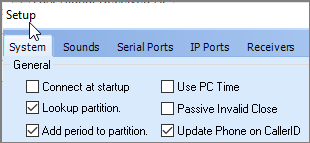
▪Check Lookup partition in the SPA Setup System tab.
▪Optionally, but recommended, Check Add period to partitions in the SPA Setup System tab.
✓Each Partition will have the same CSID but will also have a Partition extension - added after a decimal place, or appended as an extra number added to the "root" CSID (CSID.PARTITION. or CSIDPARTITION) based on whether or not the Add period to partitions option is Checked.
•Subscribers may have a partitioned system.
➢Important Note: When defining the Opening and Closing rules for a system's Partition (and before entering any other Monitoring Related Information)
i.Select the affected CSID.PARTITION detail line item in the Subscriber Panels area.
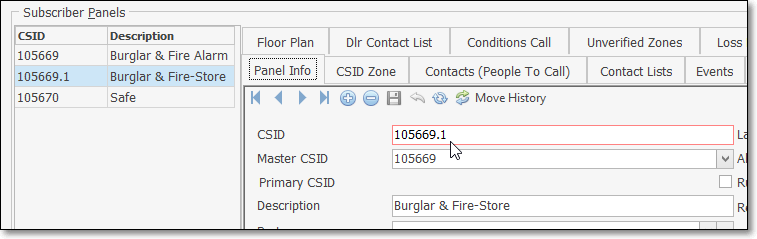
Partition may be defined using a decimal separated addition to the Primary CSID
ii.Each Partition (predefined in the Subscriber Panel(s) section on the Central Station Data Form as show above) may have Open and Close Events scheduled at different Times/Days/Holidays (and have their own set of People To Call, CSID Zones, Tests, etc.).
iii.If any Subscriber Panel CSIDs are to be Supervised, whether or not Partitioned, the O & C Supervised? field on the Central Station Data Form must indicate the type of Event Supervision that will be required.
❑Understanding the Events Form
•To enter the Opening and/or Closing schedule(s) for the selected Subscriber Panel CSID - Open the Subscribers Form.
✓Retrieve (F2 Search) the appropriate Subscriber record.
✓Select the Edit View Icon.
✓Choose the Monitoring Tab and locate the Subscriber Panels section.
✓Select the appropriate Subscriber Panel's CSID.
✓Click the Events tab.
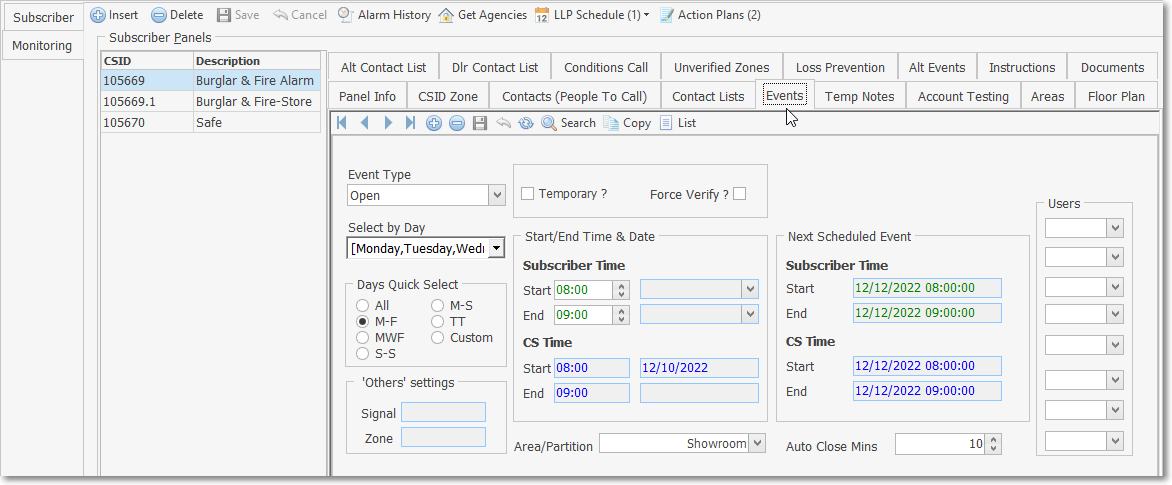
Subscriber Panels section - Events tab - Events Form
✓This Events Form may be Re-sized by Dragging the Top and/or Bottom up or down, and/or the Right side in or out.
•Navigation Menu - The Navigation Menu is located at the top of the Events Form.
![]()
✓This Navigation Menu provides the normal Record Movement, New, Edit, Delete, Cancel, Save, and Refresh options; as well as special Search, Copy and List functions.
•Record Editing section - The details of the currently selected record are displayed below the Navigation Menu at the center (Main Body) of the Events Form.
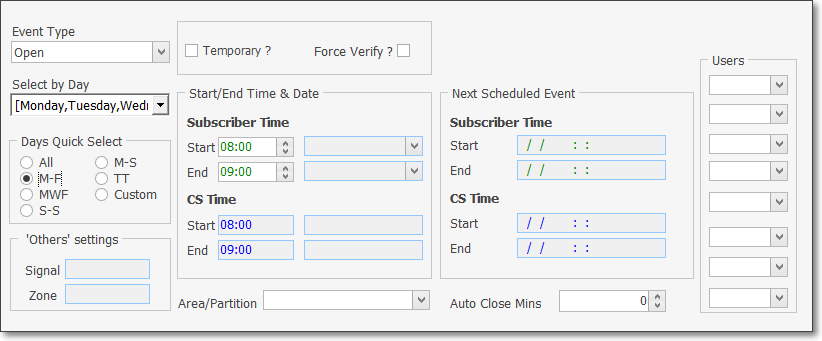
Events tab - Record Editing section
❑Entering Events information for the purpose of Supervising when the Opening and/or Closing Times should occur at a Subscriber's Premises:
•Click the ![]() Icon start an Event entry in the Record Editing section.
Icon start an Event entry in the Record Editing section.
•Event Type - Use the Drop-Down Selection List provided to Choose the Type of Event (is this for an Opening, Closing, Multiple, Holiday, or Other?) which this Opening/Closing Event schedule entry will represent.
✓Opening - The default selection - This is an Event record that will supervise an Opening at the Premises.
▪One (1) minute after the End Time, if this Opening Event Signal has not been received, the system will generate a FO* Signal with a Failed To Open Condition Code.
✓Closing - This is an Event record that will supervise a Closing at the Premises.
▪One (1) minute after the End Time , if this Closing Event Signal has not been received, the system will generate a FC* Signal with a Failed To Close Condition Code.
✓Multiple - This is an Event record that will supervise a Premises that may have multiple Openings and Closings occur within the specified time frame.
▪An Opening Signal and/or a Closing Signal is not required, but is permitted at any time within the Start and End Times for this type of Event.
▪Any number of Opening and Closing Signals may be received within the Start and End Times, and all will be considered Valid Openings and/or Closings Signals.
▪To have the Closing time specifically Supervised, define that Closing Event separately (see the Closing instructions above).
✓Holiday - This is an Event record that will supervise a Holiday during which the Premises should remain Closed.
✓Other - This is an Event record - that requires a corresponding CSID Zone which has a User Defined Signal ID, and optionally a Physical Zone Code, that is designed to alert the Operator when it's the time specified to perform a specific task (see 'Others' Settings below).
•Select by Day - Use the Drop-Down Selection List which lists all the days of the week to Choose the appropriate Days.
✓Check the Day(s) of the Week in which this Events schedule will be enforced (also see Days Quick Select below).
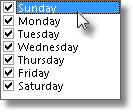
Checking Day boxes
•Days Quick Select - To speed data entry, Day(s) of the Week may be selected from a list of preset Day Combinations:
✓Click the button that represents the set of Day(s) of the Week during which this Event is to be supervised.
▪All - Every Day box will be selected.
▪M-F - Monday through Friday will be selected.
▪MWF - Monday, Wednesday and Friday will be selected.
▪S-S - Saturday and Sunday will be selected.
▪M-S - Monday through Saturday will be selected.
▪TT - Tuesday and Thursday will be selected.
▪Custom - The default selection - Manually Check the desired Day(s) in the Select by Day area.
✓The appropriate boxes will be Checked automatically in the Select by Day area.
•Temporary? - If this is a Temporary Event - one that is meant to override another Event record previously entered for the same Day and Event Type, Check this field.
✓When Checked, the Temporary? field name displays in Red text.
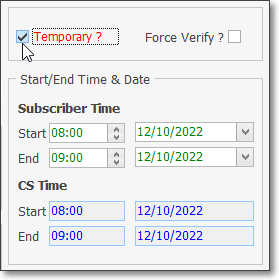
Temporary? Start/End Times & Dates information
✓Subscriber Time
▪Start - Enter the Starting Time, and because this is a Temporary Event, enter the (first) Date on which this Scheduled Event should be enforced.
▪End - Enter the Ending Time, and because this is a Temporary Event, enter the (last) Date on which this Scheduled Event should be enforced.
✓CS Time
▪Start - This is the Starting Time, and because this is a Temporary Event, the (first) Date on which this Scheduled Event should be enforced based on the Central Station's Time
▪End - This is the Ending Time, and because this is a Temporary Event, the (last) Date on which this Scheduled Event should be enforced based on the Central Station's Time
•Force Verify? - Check this box if the Operator is required to Verify the signal at the Premises regardless of when this Event's signal is received, whether or not it is within the Event's Time Window,
•Start/End Time & Date - Enter the Starting Time and optionally the (first and/or last) Date to enforce this Schedule.
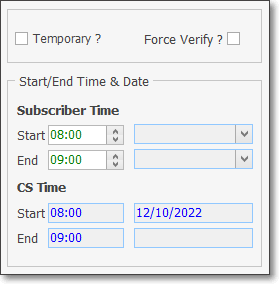
Starting and Ending Times
✓Subscriber Time
▪Start - Enter the Starting Time for this Event Type.
▪End - Enter the Ending Time for this Event Type.
✓CS Time
▪Start - System determined the Starting Time and Date at the Central Station for this Event Type.
▪End - System determined the Ending Time at the Central Station for this Event Type.
❖ UL® Supervised Open and Closing Events - For those Subscribers who are designated as UL® Classified Accounts (in the Central Station Data section) special consideration should be given to have a sufficient grace period before and after their regularly scheduled opening and closing times:
oEach opening schedule's Start & End Time "Windows" should have an additional 5 minutes added before, and 30 minutes added after their regularly scheduled opening time.
oEach closing schedule's Start & End Time "Windows" should have an additional 30 minutes added their regularly scheduled closing time.
•Force Verify? - Check this box if the Operator is required to Verify the signal at the Premises regardless of when this Event's signal is received, whether or not it is within the Event's Time Window,
•Area/Partition - For systems with multiple Partitions, when this Supervised Event is to be enforced only on a specifically designated Partition, use the Drop-Down Selection List provided to Choose the appropriate Area (see the Areas chapter for more information).

Events tab - Area/Partition field
✓Only those Areas defined for the selected Subscriber Panel CSID will be listed in the Drop-Down Selection List of the Area/Partition field.
•Auto Close Mins - The Auto Close Minutes field provides the ability to have a designated User (see Users below) Open the premises without triggering an Event Signal entry (Opening) as long as that User actually Closes the premises within the number of minutes set in the Auto Close Mins field.
a)This feature requires the O&C Supervised field in the Central Station Data section of the Edit View - Monitoring is set to "Both" and the appropriate Person/Company Employee has been assigned a User number
b)This feature is implemented to facilitate Cleaning Crews, Maintenance Staff, etc., who may need to Open the premises at random times, may do so as long as they Close within the number of minutes entered in the Auto Close Mins field.
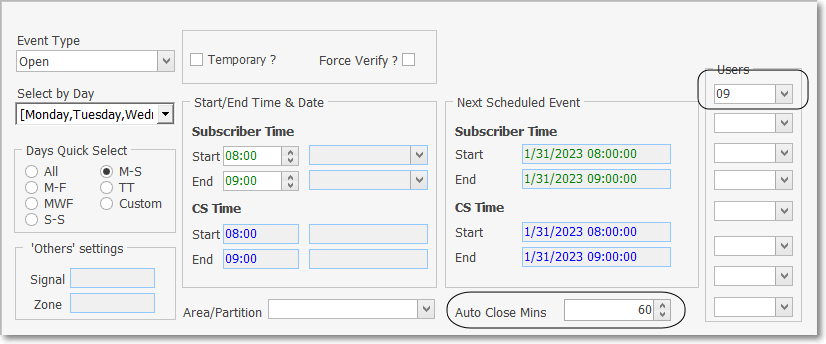
Events tab - Auto Close Mins and Users fields
✓The Open signal creates a Temporary Closing Event using the Auto Close Mins field time period.
✓If the Close takes place within that designated time period, the Temporary event is retired
✓Otherwise (Close does not occur within that time period), an Invalid Off Time Opening signal for that User is recorded.
•Next Scheduled Event - This Start and End information will be calculated by the system and entered in the fields listed below.
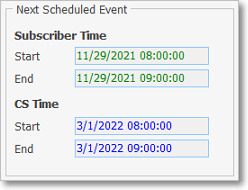
✓Subscriber Time
✓Start - A Starting Date and Time representing when this Supervised Event's Window is expected to begin.
✓End - An Ending Date and Time representing when this Supervised Event's Window is expected to end.
✓CS Time
▪Start - System determined the Starting Time at the Central Station for this Event Type.
▪End - System determined the Ending Time at the Central Station for this Event Type.
✓Each time the appropriate Event signal is received, SPA will automatically update the Next Scheduled Event information with the appropriate "new" next time information.
•Users - Sometimes, to be considered valid, Event signals must be received from specifically identified Users.
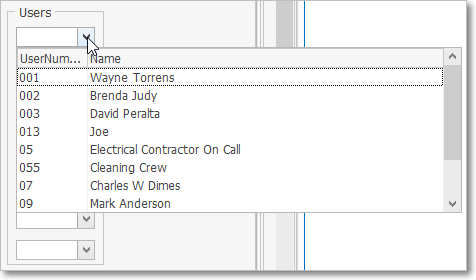
✓The User ID numbers transmitted by the control panel, that identifies the individual who disarmed or armed the Alarm System, is entered on the Central Station tab of the Contacts (People To Call) Form.
▪Use the Drop-Down Selection Lists provided to identify up to eight (8) Users who are permitted to transmit this Event Type.
▪Entering a User limits which individuals may transmit this Event to only those User IDs identified here.
✓If all Users are permitted to initiate this Event, do not enter any User IDs.
•Click the ![]() Icon to record this entry.
Icon to record this entry.
•Repeat this process as often as needed.
❑Other Events - 'Others' Settings - When Other is selected as the Event Type:
•An "internal" Signal - a User Defined Signal ID, and optionally a Physical Zone Code previously defined as a CSID Zone record - must be entered.
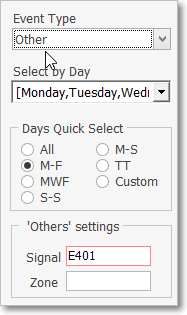
✓This Signal (ID) and optional (Physical) Zone combination must already be defined in the CSID Zones Form.
✓The result is an Event record with a CSID Zone having a User Defined Signal ID, and optionally a Physical Zone Code, which, when required, alerts the Operator that it is time to perform a specific task (see the Other Events chapter for complete information about this feature).
❑Using the Special Functions on the Navigation Menu at the top of the Events Form:
•Search - To modify or delete an existing Opening and/or Closing Event entry:
✓Click the Search Icon on the Navigation Menu.
✓The Search Events dialog is displayed.
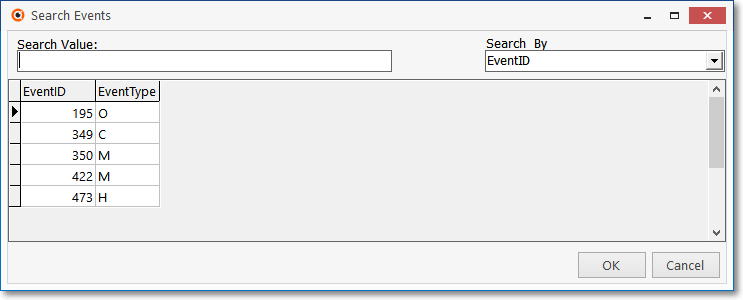
Search Events dialog
✓Search By - Using the Drop-Down Selection List provided, Choose the preferred Search By method.
✓Search Value - Enter characters until the desired Event record is located.
✓OK - Click OK to accept the selected record and Close the Search Events dialog.
✓Click the Edit Icon on the Navigation Menu and modify the field(s) as needed.
✓Click the ![]() Icon to record any changes made to this Opening and/or Closing Event entry.
Icon to record any changes made to this Opening and/or Closing Event entry.
✓See the "Using the Generic Search dialog" section in the Advanced Search Dialog chapter for more information about this Search dialog.
•Copy - To copy an existing set of Opening and/or Closing Event records to another Subscriber's Subscriber Panel (CSIDs) Events Form:
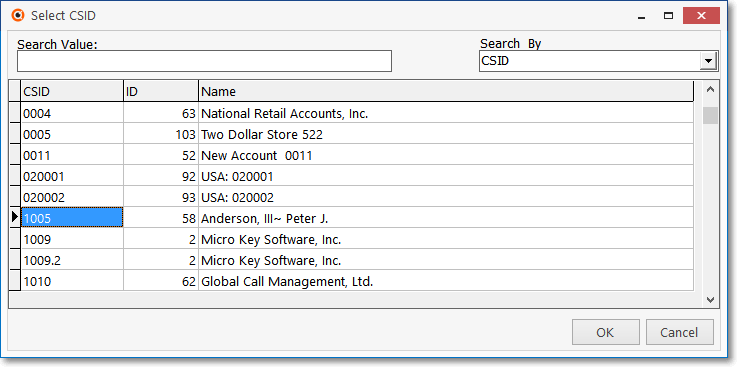
Select CSID dialog
✓Click the Copy Icon
✓Using the displayed Select CSID dialog
▪Select the required CSID (the CSID to which these Opening/Closing Events are to be copied)
▪Click the OK button
✓The Opening and/or Closing Events defined for this CSID will be instantly copied to the Selected CSID.
•List - To view a tabular list of the Events records:
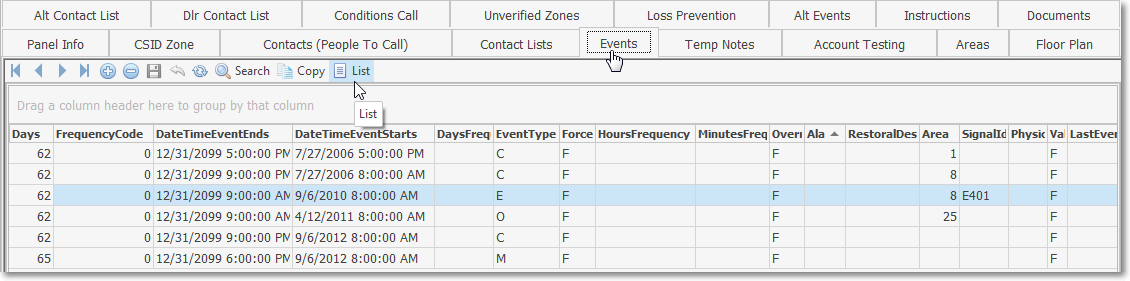
Events tab - List View
✓Click the List Icon to display the associated Grid Data.
✓The columns of Grid Data may be rearranged, filtered, and sorted.
✓Click on an Event record to Choose that record.
✓Click the List Icon again to return to the Record Editing section.
❖See the Grids - Print Preview - Export Data chapter for additional information about using the Grid