An Overview of the Final Start Up Entry Procedures
❑Summarizing the Transactions from the Accounts Payable and/or Accounts Receivable module's Reports is a multiple step process where - ultimately - you will record the summarized data from each month's set of Accounts Payable and Accounts Receivable module Reports, calculated by using the Summarizing Transactions method (outlined below and described in detail afterwords), by posting - in the General Journal - a summarized set of Financial Transactions one month at a time, until you've finished the process by posting the current month's Financial Transactions.
•The purpose of this summarizing procedure is to bring your newly started General Ledger System in line (caught up to date) with the Financial Transactions already generated within the Accounts Payable and Accounts Receivable modules after (since) the Month Ending Date of the initial set of Financial Statements you've created using the instructions in the General Ledger Start Up Entries chapter.
•An Outline of this process is shown here (and a more detailed set of instructions are found later in this chapter within the "Creating Summarized Transaction Reports" and "Posting the Summarized Transactions" discussions below).
1.Create the Summarized Transactions, one month at a time, dating each set the last day of that month (see the "Creating the Summarized Transaction (Reports)" section below).
2.Post the Summarized Transactions, one month at a time, dating each set the last day of that month, using the General Journal Form (see the "Posting the Summarized Transactions" section below).
a.Profit (or Loss) is calculated automatically when Sales and/or Purchases are recorded in the General Journal Form.
i.When a Sale (Amount) is recorded, the Current Earnings Equity Account is Credited (increased), and the special Earnings Posting Account is Debited (increased).
ii.When a Purchase (Amount) is recorded, the Current Earnings Equity Account is Debited (decreased), and the special Earnings Posting Account is Credited (decreased).
3.Close each Month (Accounting Period) in the General Ledger System (this will automatically close the associated months in the Accounts Payable and Accounts Receivable modules),
a.Close the General Ledger (choosing the GJ Only option) one Accounting Period at a time.
b.For each month, view the Trial Balance, the General Journal Listing, the Balance Sheet and the Income Statement for that month.
4.Then, if required, using the General Journal Report as a guide, make any additions or corrections entries needed.
a.After any additions and/or corrections are made, Re-close the month (choosing the GJ Only option).
b.Examine the Trial Balance, the General Journal Report, the Balance Sheet and Income Statement reports.
5.When you are satisfied with those Trial Balance, the General Journal Listing, the Balance Sheet and the Income Statement reports, Close the General Ledger for that month (choosing the Closed option).
6.You'll record (see Step 1. and Step 2.) each set of these Summarized Transactions up until the current month, but do not record Transactions in the General Journal for the current month.
▪You will not close this current month until the month has actually passed and the normal data entry has been completed!
7.Finally, record the Summarized Transactions for the current month. which are those Transactions that occurred in this current month prior to running the GL Setup Wizard.
8.Print the General Journal Report, to confirm that you've entered all the sets of Summarized Transactions.
Creating the Summarizing Transaction (Reports)
❑Accounts Receivable - Print the designated Accounts Receivable related summary reports (listed below) for each month following the Month Ending Date of the initial set of Financial Statements (as identified when the GL Setup Wizard was executed):
❖Previous Start Up instructions required that:
a)All Monies received are posted as Receipts
b)All new Sales are entered as Invoices
c)All Advance Deposits from Subscribers should be applied to Invoices
1.Print the Cash Receipts Summary by Month report identifying the Month and Year (the Date Range covering the month being Summarized) for Each Bank (preferably one Bank at a time if your Company uses multiple Bank Accounts), with each Bank specific report covering All Batches and All Divisions (i.e., no specified Division).
2.Print the Summary Report format for the Sales Analysis Report specifying the Date Range covering the month being Summarized, for All Departments, for All Divisions or One Division at a time, based on the Company's normal operating methods, and for All Sale Items.
a.If Multiple Departments have been defined, and used in the Accounts Receivable module prior to activating the General ledger System, print a copy of this Sales Analysis Report for each of those Departments.
3.Based on the method adopted to Pay the Company's Sales Tax Liability, print either:
a.The Summary Report Type of the Sales Taxes Invoiced Report specifying the Date Range covering the month being Summarized, for All Divisions or One Division at a time, based on whether Company operational methods makes this the best way to determine how much, and to whom the Sales Tax Liability must be paid.
b.The Summary Report Type of the Sales Taxes Collected Report specifying the Date Range covering the month being Summarized, for All Divisions or One Division at a time, based on whether Company operational methods makes this the best way to determine how much, and to whom the Sales Tax Liability must be paid, and including All Payment Types.
4.Close this Accounting Period (select the AR Closed option) in the MKMS General Ledger System following the instructions in the Closing an Accounting Period chapter.
5.Complete the steps above for the current month's Accounts Receivable related reports, but do not Close this current month.
❑Accounts Payable - Print the appropriate Accounts Payable related summary reports for each month following the Month Ending Date (identified when the GL Setup Wizard was executed) of the initial set of Financial Statements:
➢Note 1: Print Checks - Print all unprinted Checks before creating Accounts Payable Summarized Transactions.
➢Note 2: Unprinted Checks Report - Confirm that there are no unprinted Checks.
❖Previous Start Up instructions required that:
a)All Vendor's Invoices are entered as Bills
b)All Checks to Vendors should be allocated and printed
c)All Deposits on Account to Vendors should be applied to Bills
1.Print the Check Register specifying the Date Range covering the month being Summarized, for Each Bank (they can be listed separately) and select Payments Only,
2.Print the Summary Report format for the Purchase Analysis Report ordered by Purchase Category, specifying the Date Range covering the month being Summarized, and for ALL of the other selection options.
3.Print the Summary Report format for the Taxes Billed Report specifying the Taxes Billed Date Range for the month being Summarized.
4.Complete the steps above for the current month's Accounts Payable related reports, but do not Close this current month.
5.Close this Accounting Period (select the AP Closed option) in the MKMS General Ledger System following the instructions in the Closing an Accounting Period chapter.
❑When all Accounting Periods (months) except the current month have been Closed:
•Accounts Receivable - Complete the Accounts Receivable steps outlined above for the current month's Accounts Receivable related reports, but do not Close this month.
✓Then, if you have not done so, Print the Unallocated Receipts/Credits Report.
✓Allocate as many of those Unallocated Receipts/Credits as possible.
✓When all Unallocated Receipts/Credits that can be Allocated, have been allocated, re-print the Unallocated Receipts/Credits Report.
•Accounts Payable - Complete the Accounts Payable steps outlined above for the current month's Accounts Payable related reports, but do not Close this month.
✓Then, for the Current Month only: Print the Unallocated Payments/Credits.
Posting the Summarized Transactions
❑Using the Summarized Transaction Reports created above, the information that is required to bring the new General Ledger System up to date with the existing Accounts Payable and Accounts Receivable modules is now ready.
•Following the three Steps listed below, you will be able to bring the General Ledger System up the current month and start using it.
❖Step 1. Post the Summarized Transaction Reports - one month at a time.
•Make your entries dated on the last day of the Month for each Month's Summarized Transactions which are being recorded in the General Journal.
✓Open the General Journal Form using one of these methods:
a)From the Backstage Menu System Select File and Choose the General Ledger Menu, then Click the General Journal option, or
b)From the Quick Access Menu, Select File and Choose the General Ledger Menu, then Click the General Journal option.
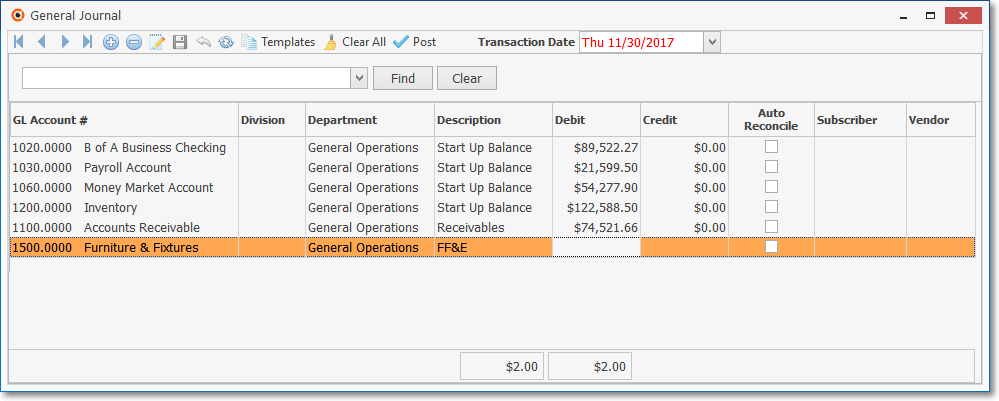
General Journal Form - Start-up Entries
•Using the Summarized Transactions Reports, Complete one month at a time by making the appropriate Debit and Credit entries in the General Journal until you have finished making all of the General Journal entries required by those Summarized Transactions Reports.
➢Note: Saving General Journal Transaction Entries for completion at a later time:
a)If you have not completed the required General Journal Entries but need to leave the General Journal Form temporarily, Close the General Journal Form (but Do Not Click the Post button).
b)The current set of General Journal Transactions Entries will be saved until you return to this General Journal form (see "Returning to an unfinished General Journal Entry" in the General Journal Entries chapter for more information).
❑Summarizing the Accounts Receivable module related Transactions for each Month following the Month Ending Date of the initial set of Financial Statements
•Sales Analysis Report - See the report sample below for guidance.
✓Debit your Accounts Receivable account for the Total Gross Sales (the sum reported at the very end of the report).
✓Credit each Sales Category Code's Sale Amount to its appropriate Sales Account (e.g., GL #)
✓Credit each Tax Amount to the appropriate Sales Tax Liability Account.
▪When all of these entries are completed, the sum of the Total Sales plus the sum of the Total Tax (the Credit entries) must - and will - equal the Total Gross Sales (Debit entry) in the Accounts Receivable Account.
✓If your Company must charge both a Local and a National Sales Tax, as stated above, you will initially apply (see "Credit each Tax Amount" above) all of that Sales Tax to the Local Sales Tax Liability account.
▪If you reimburse the Sales Taxing Authorities on an "as Billed" basis, see "Sales Taxes Invoiced Report" below to learn how to appropriately re-distribute the National Sales Tax portion to the National Sales Tax Liability account.
▪If you reimburse the Sales Taxing Authorities on an "as Collected" basis, see "Sales Taxes Collected Report" below to learn how to appropriately re-distribute the National Sales Tax portion to the National Sales Tax Liability account.
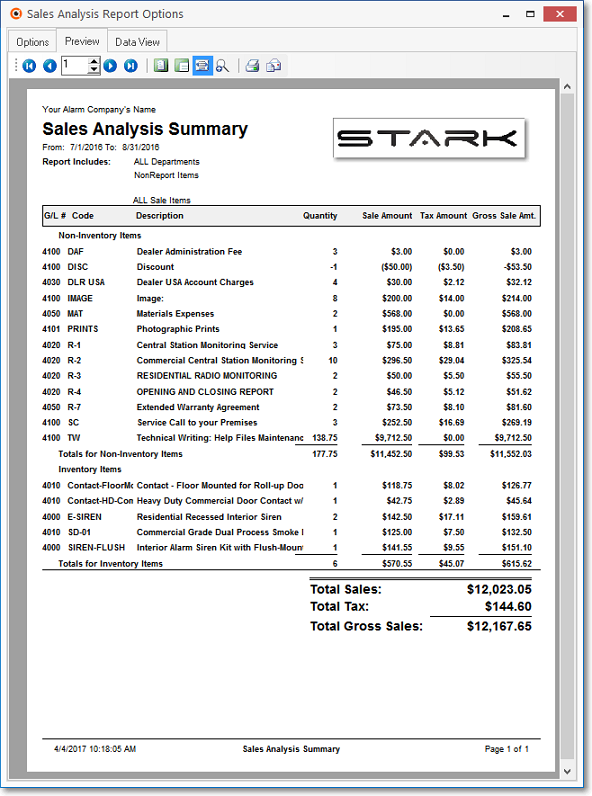
Sales Analysis Summary Report - Preview tab
•A Reminder: Receipts are initially recorded as Amounts received by your Company for one of two possible purposes:
1.To reduce the balance owed on a Subscriber's Account to pay off an existing Invoice which will decrease the Balance Amount on the Accounting tab within their Subscribers Form
▪These "normal" Receipts (those that are for paying of existing Invoices) are Debited (added) to the associated Bank's General Ledger Asset Account and Credited (subtracted) from the Accounts Receivable General Ledger Asset Account.
2.As an Amount to be held in escrow (i.e., as a Customer Deposit) which will not decrease the Balance Amount on the Accounting tab within their Subscribers Form.
▪These Deposits on Account are Debited (added) to the appropriate Bank's Asset Account, and Credited (added) to the Customer Deposit (Liab) Liability Account
•Cash Receipts Report - Remembering that All Receipts should have been recorded and applied (Allocated) to specific Invoices (Sales), enter the following Debit and Credits in the appropriate columns for the General Ledger Accounts that are affected - as detailed below:
✓If they are normal Receipts that were allocated to Invoices:
▪Debit (add) these Cash Receipts to the appropriate Bank (Cash) account.
▪Credit (subtract) the Cash Receipts from your Accounts Receivable Asset account.
oIf you are initially depositing the monies received from Subscribers into more than one Bank Account:
> Repeat this process for each General Ledger Account representing one of those Banks, entering the transactions noted above on a Batch Number by Batch Number basis, until all the Batches have been recorded.
❖See the Defining your Company's Batch Numbers discussion in the E-Payments chapter for detailed information; and the "Batch Number Assignment" discussion in the Receipts chapter for more information about Batch Numbering.
> Pay special attention to the selection of the General Ledger Account Number for each Bank Account.
✓If there are any Deposits on Account which were not allocated to a specific Invoice:
▪Debit (add) those Receipts that are Deposits on Account to the appropriate Bank (Cash) account.
▪Credit (add) those Receipts to your Customer Deposit (Liab) Liability account.
✓In addition, Maintain a List of each month's Total Cash Receipts on a separate paper, noting the Month and Year, and the Amount Paid.
▪Be sure to also include the Current Month's Receipts, when you get to that step (see "Summarizing the Current Month for Accounts Receivable Transactions" below).
▪When you finally summarize the current month, you will re-distribute these Receipts, to different accounts.
▪Deposits for the Current Month, that have not been applied (Allocated), will be entered separately: These are treated as Deposits on Account and will be Debited (added) to the appropriate Bank's Asset Account, and Credited (added) to the Customer Deposit (Liab) Liability Account
•Sales Taxes Invoiced Report - If you reimburse the Sales Taxing Authorities on an "as Billed" or basis:
✓If you only charge a Local (State) Sales Tax, there is nothing more to do.
✓If you must charge a Local and a National Sales Tax:
▪Initially you entered all of the taxes in the Local Sales Tax Liability account.
▪Referring to the Sales Taxes Invoiced Report:
oDebit the Local Sales Tax Liability account for the Amount of the National Sales Tax (GST, VAT, etc.) shown on the Sales Taxes Invoiced Report.
oCredit the National Sales Tax Liability account for the same amount of the National Sales Tax.
•Sales Taxes Collected Report - If you reimburse the Sales Taxing Authorities on as "as Collected" basis:
✓If you only charge a Local (State) Sales Tax, there is nothing more to do.
✓If you must charge a Local Sales Tax and a National Sales Tax:
▪Initially you entered all of the taxes in the Local Sales Tax Liability account.
▪Referring to the Sales Taxes Invoiced Report:
oDebit the Local Sales Tax Liability account for the amount of the National Sales Tax (GST, VAT, etc.)
oCredit the National Sales Tax Liability account for the amount of the National Sales Tax.
✓However, to actually know how much to Reimburse the Collected Sales Tax to the appropriate Department(s) of Revenue within the Accounts Payable module, you must still use the data in the Sales Taxes Collected Report!
❑Summarizing the Current Month for the Accounts Receivable Transactions:
•Complete the steps above for the current month's Accounts Receivable related reports.
•Then, for the current month only:
✓Unallocated Receipts/Credits Report
▪If you have not done so, Print the Unallocated Receipts/Credits Report.
▪If you have not done so, Allocate as many of these Receipts and Credit Memos as possible.
▪If you have not done so, re-print the Unallocated Receipts/Credits Report.
✓Re-distribute the Receipts using the following calculation:
▪Subtract the remaining unapplied Deposits (not including the value of the Credit Memos) from the Total Cash Receipts (for multiple Bank Account users, this is the sum of the values accumulated on the separate piece of paper for all of the Total Cash Receipts).
▪The result will be your "Net Cash Receipts".
▪Enter these transactions:
oDebit the Deposits Liability account for the amount of the Net Cash Receipts.
oCredit the Accounts Receivable account for the amount of the Net Cash Receipts.
•Click the üPost button to save the completed set of ("in-balance") General Journal entries.
•Print your General Journal Report and verify your entries.
•If necessary, make additional General Journal entries.
❑Summarizing the Accounts Payable related Transactions for each Month following the Month Ending Date of the initial set of Financial Statements
➢Note 1: Print Checks - Be sure that you have printed all unprinted Checks before attempting to summarize the Accounts Payable transaction information.
➢Note 2: Unprinted Checks Report - Be sure there are no unprinted Checks.
•Check Register - Entering the Payments that were made.
✓Debit your Accounts Payable account for the sum of all the Checks written and printed (the sum all the items in the Check Register).
✓Credit the value of the Checks written and printed to each General Ledger Account representing a Bank Cash account from which those Checks were drawn.
▪If you are using multiple Bank accounts for Check based Payments, repeat this transaction process until you have entered the sum of each Bank account's Payments.
▪Do not repeat the Debit entry, as that single Debit entry should have encompassed the entire amount of all the Payments.
•Purchase Analysis Report - Record your Purchases.
✓Debit each Purchase Category's Purchase Amount to its specific Purchases Expense Account
✓Credit your Accounts Payable account for the Total Purchases (the sum reported at the very end of the report).
✓The Sales Taxes that were billed by these Vendors will be entered separately (see "Taxes Billed Report" below).
•Taxes Billed Report - Entering the Sales Taxes that were charged on your Purchases.
✓If you are only charged Local (State) Sales Tax:
▪Debit the total amount of the Sales Taxes that were billed to a Miscellaneous Expense Account
▪Credit the total amount of the Sales Taxes that were billed to the Accounts Payable Account.
✓If you were charged a Local and a National Sales Tax:
▪Debit the Grand Total for the Local Tax Sales Taxes that were billed to a Miscellaneous Expense Account.
▪Debit the Grand Total for the National Tax Sales Taxes that were billed to a Miscellaneous Expense Account.
▪Credit the sum of both the Local and National Grand Total Sale Tax amounts billed to your Accounts Payable Account.
❑Summarizing the Current Month for the Accounts Payable Transactions:
•Complete the steps outlined above for the current month's Accounts Payable related reports.
•Then, for the Current Month only:
✓Unallocated Payments/Credits - Post the Outstanding Deposits
▪Debit the amount in the Total Payments column to the Deposits On Account General Ledger Account
▪Credit the amount in the Total Payments column from that Bank's General Ledger Account from which the Checks were drawn.
✓Ignore the Total Credits column as these amounts are taken into consideration in the Purchases Analysis Report (see "Purchase Analysis Report" above).
•Click the üPost button to save the completed set of ("in-balance") General Journal entries.
•Print your General Journal Report and verify your entries.
•If necessary, make additional General Journal entries.
❖Step 2. Unless this is the Current Month which, during normal operation, will not be Closed until some time has passed after the Month is over, Close the Month that you have just entered in the General Journal.
•Open the Period Close Form using one of these methods:
a)From the Backstage Menu System Select File and Choose the General Ledger Menu, then Click the Month Close option, or
b)From the Quick Access Menu, Select File and Choose the General Ledger Menu, then Click the Month Close option.
•Choose the Month to be Closed
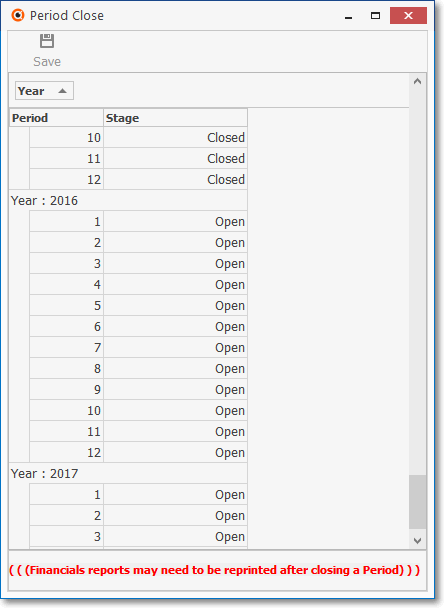
General Ledger System - Period Close Form
•Review the Trial Balance, Balance Sheet and Income Statement reports for this Closed Month.
❖Step 3. If this is not the Current Month, Make any Additions or Corrections entries that may be needed using the General Journal.
•Then, Re-close.
•However, if this is the Current Month, no additional General Journal entries, or Month Closing Procedures are required beyond what was already done in Step 1. above.
❑Now you may Start using MKMS!
•Read the General Ledger Procedures chapter.
•Start entering accounting information in MKMS again in the normal manner.
•You are now using an integrated - "real time posting" - General Ledger System.