❑Closing a Month is actually closing an Accounting Period based on the Company's established Fiscal Year.
•The Period Close Form is used to Close a Month.
•Most Companies use the Calendar Year as their Fiscal Year (i.e., the Dates covering one year's worth of Financial Transactions are 01/01 through 12/31 of any given Year)
✓So the Number for each Accounting Period will correspond with the same Month Number of the Calendar Year (e.g., Closing November would be closing Period 11 and Closing January would be closing Period 1).
•However, some Companies do not use the Calendar Year as their Fiscal Year, but instead use a different Date Range to identify one (Fiscal) year's worth of Financial Transactions.
✓In this case each Accounting Period's Number will not correspond with the Month Number of a Calendar Year, but instead will be the Number that correspond with the Accounting Period's Number in relation to the Month in which their Fiscal Year begins.
✓For example, if the Company's Fiscal Year starts on 10/1 (October the 1st ) and so ends on 9/30 (September the 30th) of the following Year, the Period Number would not be the Calendar Month Number, but instead would be the Accounting Period Number as it relates to the Starting Month of the designated Fiscal Year (e.g., Closing November would be closing Period 2 - because it is the second month of that Fiscal Year - and Closing January would be closing Period 4 - because it is the fourth month of that Fiscal Year).
✓But don't worry, as you make entries in any module, you would use the normal Date (Today usually), but the General Ledger System would automatically insert that Financial Transaction into the appropriate Accounting Period.
•At least one Employee must be authorized to view a Accounting Administrator
✓The Accounting Administrator authority is granted to a User by Checking the Accounting Administrator? box in the Security tab of the Employee Form
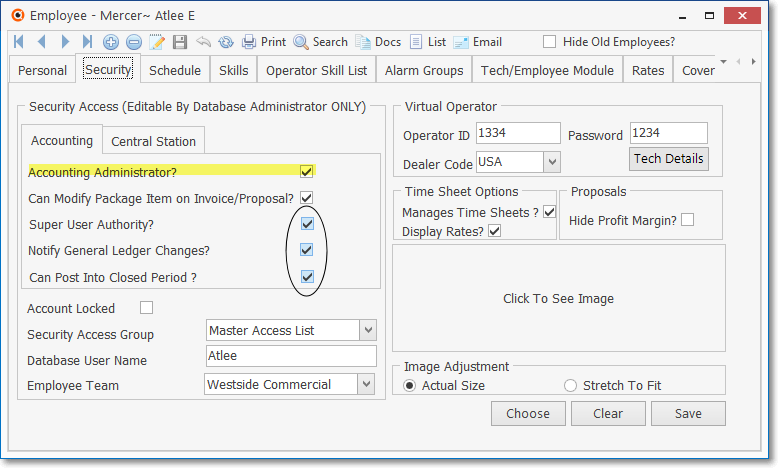
Employee Form - Security tab - Super User, Notify General Ledger Changes, Can Post Into Closed Period Check boxes
✓In that Security tab of the Employee Form, that User may (and usually will):
a)Be identified as an Accounting Administrator by Checking the Accounting Administrator? box .
b)Be classified as a Super User by Checking the Super User Authority? box.
c)Be Notified of General Ledger Changes by Checking the Notify General Ledger Changes? box .
d)Be permitted to Post into a Closed Period by Checking the Can Post Into Closed Period? box.
•To open the Period Close Form to close a month in the General Ledger System:
a)From the Backstage Menu System Select File and Choose General Ledger then Click the Month Close option, or
b)From the Quick Access Menu, Select File and Choose General Ledger then Click the Month Close option.
✓The Period Close Form will be displayed.
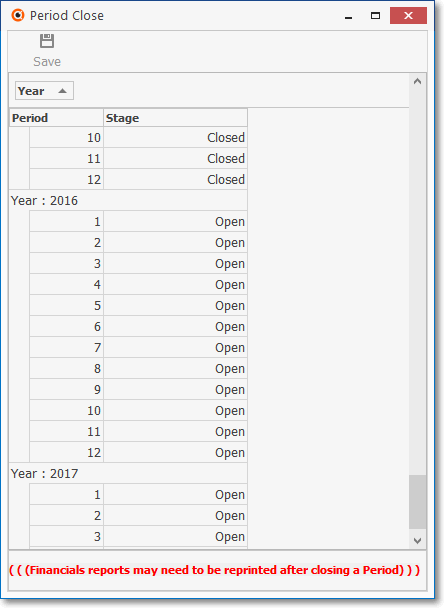
General Ledger System - Period Close Form
❑Understanding the General Ledger System - Period Close Form's Accounting Period Closing options
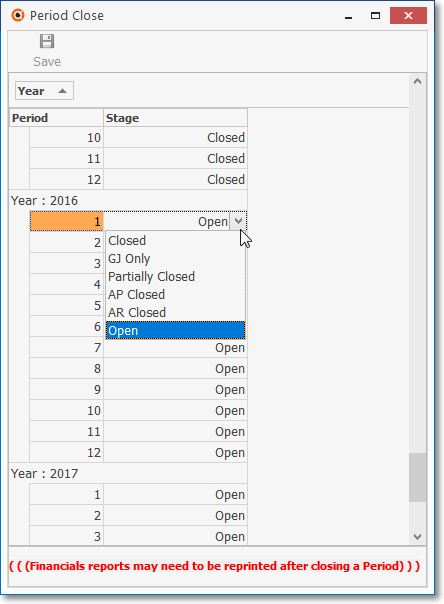
General Ledger System - Period Close Form - Period Closing options
1.When your Company is not using this General Ledger System, the Accounting Periods in the Accounts Receivable and Accounts Payable modules should be closed in the usual manner following the instructions in the Closing the Month in AR and Closing the Month in AP chapters, respectively.
2.When your Company is using this General Ledger System, once an Accounting Period is Closed using the Period Close Form, no additional Financial Transactions Dated on or before the Ending Date of that type of Closed Accounting Period will be allowed (see 3 a. - f. below for information on all Closing Stages).
3.However, when an Accounting Period is Closed in the General Ledger System, there are multiple types of Closing Stages available for each Accounting Period:
❖The User must be identified as an Accounting Administrator (by Checking the Accounting Administrator? box on the Security tab of the Employee Form), and
❖The User must be permitted to Post into a Closed Period (by Checking the Can Post Into Closed Period? box on the Security tab of the Employee Form)
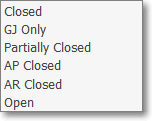
a.Closed - This Closing Stage restricts all posting to and from all modules (see Closing a Month below).
▪This Stage may be changed to Partially Closed, GJ Only, AP Closed, AR Closed or Open, if necessary; or remain as Closed.
b.GJ Only - This Closing Stage temporarily restricts all posting to and from all modules, except that it allows entries to be made using the General Journal.
▪This Stage may be changed back to Open, if necessary.
▪This Stage may also be reset to Partially Closed, GJ Only, AP Closed, AR Closed or Open, and when necessary, changed to Closed.
c.Partially Closed - This Closing Stage temporarily restricts all posting to and from all modules.
▪This Stage may be changed back to GJ Only, AP Closed, AR Closed or Open, if necessary.
▪This Stage may subsequently be changed to Closed, GJ Only, AP Closed, AR Closed or Open, if necessary; or reset to Partially Closed.
d.AP Closed - No additional Financial Transactions Dated on or before the Ending Date of that AP Closed Accounting Period can be entered in the Accounts Payable module
▪This Stage may also be reset to Partially Closed, GJ Only, AR Closed or Open, and when necessary, changed to Closed.
e.AR Closed - No additional Financial Transactions Dated on or before the Ending Date of that AR Closed Accounting Period can be entered in the Accounts Receivable module
▪This Stage may also be reset to Partially Closed, GJ Only, AP Closed, or Open, and when necessary, changed to Closed.
f.Open - This is the default Closing Stage and allows posting to and from all modules.
❖Financial Statements that were printed and/or exported as Spreadsheets files may need to be review/reprinted when changes are made to (in) a previously Closed Accounting Period!
4.When additions, corrections or adjustments are required for a previously Closed Accounting Period:
a.Re-set the Closing Stage (i.e., GJ Only, AP Closed, AR Closed or Open), as needed.
b.Make the appropriate General Journal Entries,
c.Re-select the Closed Closing Stage for this Accounting Period.
•Complete any additional Financial Transactions as needed (e.g., enter Invoices, post Receipts, record Bills, make Payments, etc.) in the subordinate Accounts Receivable and Accounts Payable modules for the Accounting Period that is to be Closed.
➢Note: If your Company uses the Late Fee Invoice Generation dialog to assess Late Charge, or has defined (and is using) multiple Late Fee Groups, be sure to Calculate Late Fees prior to Closing a Month
You should not completely Close an Accounting Period in the General Ledger System if that month has not been Completed in both the Accounts Receivable and Accounts Payable modules.
Once that is done, you may proceed to Close that Accounting Period in the General Ledger System.
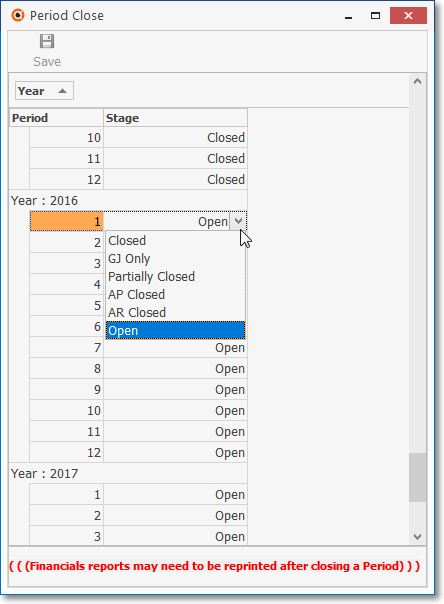
•Close What Period? - Choose the Accounting Period that is to be Closed.
✓Keep in mind that until the next month has been set to Closed, this Stage may be changed back to Partially Closed, GJ Only, AR Closed, AP Closed, or Open, if necessary; or remain as Closed.
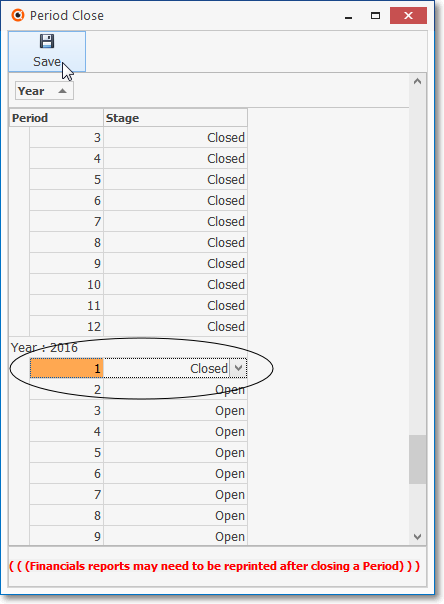
✓Save - Click the Save Icon to execute the Close selection.
•If there are any Unprinted Checks for the Month being Closed, a Warning Message is displayed.
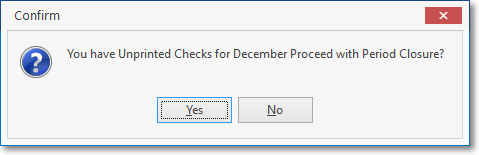
You have Unprinted Checks - Warning Message
✓Ideally, you would answer No and Print all those Unprinted Checks.
✓Then, return and attempt to Close the Period again.
•The initial Start Date of this General Ledger System is recorded in Company Settings when the first Month is closed
✓By default, the StartOfNewGLTransactionDate is empty until the General Ledger Setup Wizard is executed
✓When the appropriate Date (based on the first day following the Ending Month and Year identified during that procedure and formatted "YYYYMMDD")
•Review the Results - View (or Print) the Trial Balance, Balance Sheet and Income Statement reports as of the Ending Date of this Closed Accounting Period.