❑The Account Register Form provides a selectable List of every Debit and Credit Financial Transaction that was posted to one User Specified General Ledger Account Number - based on a selected Date Range, various User definable Filters for Source , Document Type, Department and/or Division criteria.
1.The General Ledger System stores its inner workings, the detail of each Financial Transaction that occurred anywhere within MKMS, within this Account Register Form.
2.This detail includes such information as the Date it was posted, the Source, Document Type, Department and/or Division, and the Financial function which required it, the Amount that was posted - identifying the when and why that this information was recorded within the General Ledger.
3.This Account Register (Form) documents exactly how each Financial Transaction was recorded to a User selected General Ledger Account.
4.Viewing the contents of the Account Register Form is like looking under the hood of your favorite race car to see it's magnificent engine and includes various data such as:
a.The Financial Transactions of a selected General Ledger Account Number.
b.Any Financial Transaction affecting a specific General Ledger Account may be listed in the Account Register Form.
c.The list of Financial Transactions for selected General Ledger Account Number may be filtered based on a Transaction Date Range, by Division, for a specified Department, from a certain Source (e.g., All, Bank Fee Credit, Bill Net Debit, Credit Card Net Debit, etc. ), and/or by a particular Document Type (e.g., All, Bill, General Journal Entry, Invoice, etc.)
d.The Account Register Form will display the Starting Balance, the As Of Balance based on a specified "To:" Date, and the Balance of the selected General Ledger Account Number based on the most recent Posting Date recorded in the General Ledger System and the Financial Transactions List
e.A Financial Transaction will be recorded in the Account Register Form for any entry coming from the Accounts Receivable, and/or Accounts Payable, and/or Service Tracking, and/or Inventory Tracking/Job Costing modules, and/or from General Journal Entries.
f.Examine the originating Form where a specific Financial Transaction was created (i.e., Invoice, Receipt, Bill, Payment, Purchase Order) by Double-Clicking that Financial Transaction's record on the Account Register Form.
g.View the running Balance of the selected General Ledger Account which existed at the time when the Financial Transaction was posted.
h.Output Financial Transactions that are currently listed on the Account Register Form by Printing them, and/or Exporting them as a Spreadsheet or Text file.
•The Account Register Form is designed to provide access to all of this complicated, detailed information - but in a way that makes these Financial Transactions understandable.
✓Multiple instances of this Account Register Form may be opened simultaneously, each for a different General Ledger Account and/or with a different Filter.
•To access the Account Register Form use either of these two methods:
a)From the Backstage Menu System Select File and Choose the General Ledger Menu, then Click the Account Register option, or
b)From the Quick Access Menu, Select File and Choose the General Ledger Menu, then Click the Account Register option.
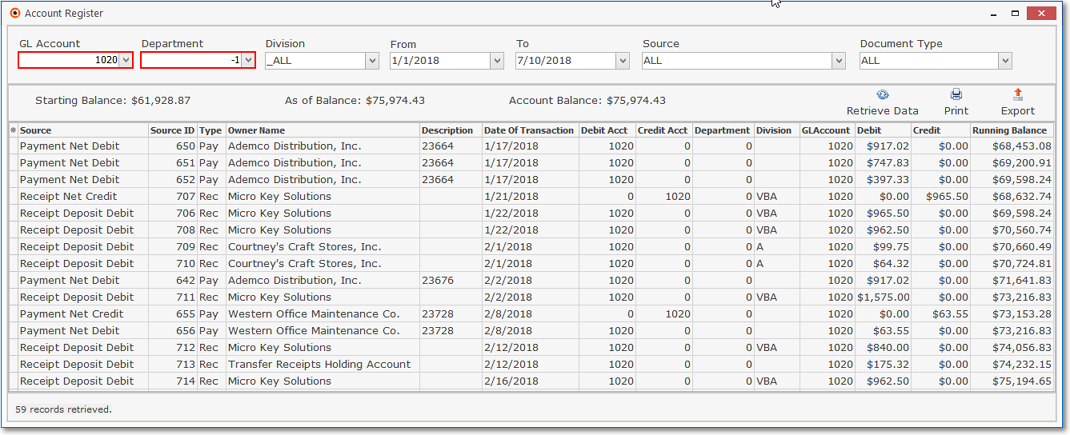
Account Register Form
❑Understanding & Using the Account Register Form:

•These are the fields the may be used to define what Financial Transactions are to be viewed:
✓GL Account - Select the specific General Ledger Account that is to be reviewed by using the Drop-Down Selection List provided.
✓Department - By default, Financial Transactions from All Departments will be included in the grid.
▪To limit the list of Financial Transactions, based on the Department Number assigned to those Financial Transactions, use the Drop-Down Selection List provided to Choose that Department.
▪A Department Filter only has an effect when the selected General Ledger Account Number is assigned to a General Ledger Group which is associated with a Sales or Expenses Account Division
✓Division - By default, Financial Transactions from All Divisions will be included in the grid.
▪To limit the list of Financial Transactions, based on the Division Name assigned to those Financial Transactions, use the Drop-Down Selection List provided yo Choose that Division.
▪A Division Filter has an effect on any General Ledger Account Number
✓From - Identify the Starting Date of the Financial Transactions that are to be listed using the Drop-Down Calendar/Date Entry field provided.
✓To - Identify the Ending Date of the Financial Transactions that are to be listed using the Drop-Down Calendar/Date Entry field provided.
✓Source - By default, Financial Transactions from All of more than four dozen Sources will be included in the grid.
▪To limit the Financial Transaction data to be listed based on a specific Source of those Financial Transactions, use the Drop-Down Selection List provided to Choose that Source.
✓Document Type - By default, Financial Transactions from All 18 Document Types will be included in the grid.
▪To limit the Financial Transaction data to be listed based on a specific Document Type for the entry of those Financial Transactions, use the Drop-Down Selection List provided to Choose that Document Type.
•These are the options the may be used to List, Print, and/or Export the selected Financial Transactions :
✓Retrieve Data - Once the General Ledger Account is selected, and any other Filter(s) are chosen, Click the Retrieve Data button to display those Financial Transactions in the grid.
✓Open associated Document - To Open the original Document (e.g., Invoice, Receipt, Bill, Payment, etc.) that created a selected Financial Transaction record, Double-Click on that specific Financial Transaction record and the associated Form will be displayed.
✓Print - To Print the listed Financial Transaction data, Click the Print Icon.
✓Export - To Export the listed Financial Transaction data, Click the Export Icon.
•The Account Register Form which provides a selectable List of every Debit and Credit Financial Transaction that was posted to a specifically selected General Ledger Account Number - thus documenting exactly how each Financial Transaction was recorded in that selected General Ledger Account.
✓The data - which is selected and displayed in the Financial Transactions List of the Account Register Form - may be Exported to an ".XLS " spreadsheet file.
✓This Exported file may then be Imported into any external Spreadsheet program for further manipulation, modification, enhancement, and then printed using that revised format and data, and/or Exported to another ".XLS " spreadsheet file.
➢Note: The Account Balance field represents the Current Balance of a Bank Account when it is displayed for a GL Account assigned to that Bank Account and will also match:
▪The Current Balance field the Selected Bank Account Maintenance Form and
▪The Balance field on the Bank Transactions Form
•Columns - A User may Select which columns of data are to be displayed:
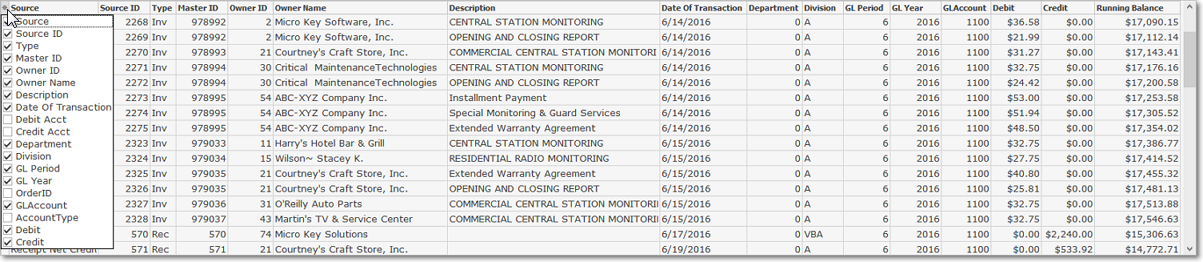
✓Click the asterisk (¬) at the left of the Header row (see the hand pointer in the illustration above) to display a list of all of the column names - and associated data - which may be displayed.
✓By default, all Column Header Names will be Checked.
✓Remove the Check mark (Click on the Check to remove it) to hide that column of data from the Account Register Financial Transactions List.
✓When the Export or Print option is Selected, only the Columns being displayed are Printed or Exported.