❑An Accounts Payable System - among its many requirements - must accurately track the Disbursements.
•Part of setting up this Disbursements process is to identify the Banks from which those Disbursements will be taken.
•To access the Bank Form:
a)From the Backstage Menu System Select Maintenance and Choose General and Click the General Maintenance option which displays the Maintenance Menu, or
b)From the Quick Access Menu, Select Maintenance and Choose General Maintenance to display the Maintenance Menu.
•Once the Maintenance Menu is displayed, Select Payables and Choose Bank.
✓The Bank Form will be displayed.
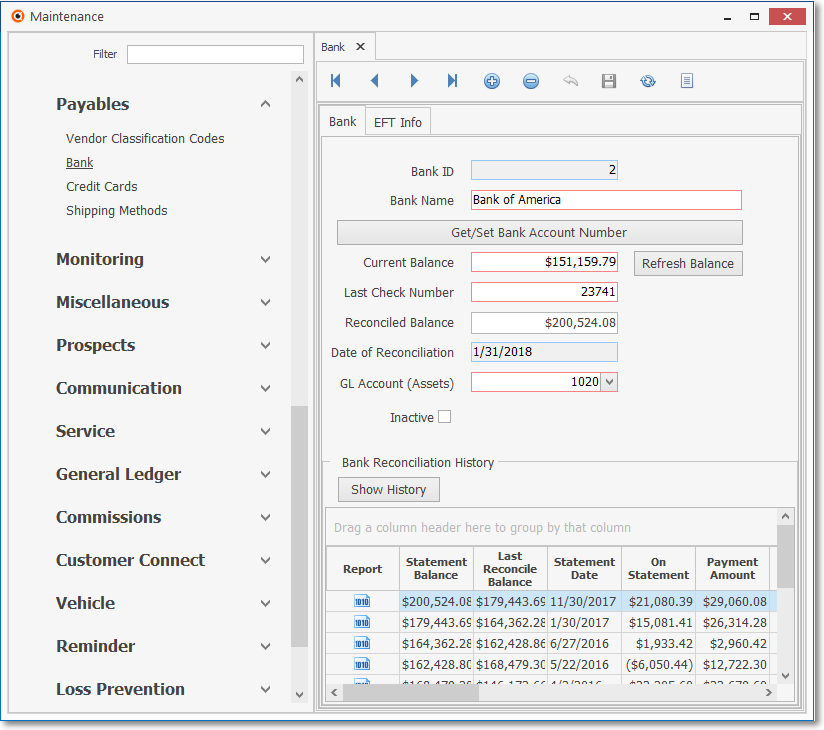
General Maintenance - Payables (and Receivables) sub-menu - Bank Form
✓This Bank Form may be Re-sized by Dragging the Top and/or Bottom up or down, and/or the Right side in or out.
•Navigation Menu - The Navigation Menu is located at the top of the Bank Form.

✓This Navigation Menu provides the normal Record Movement, plus Add, Delete, Cancel, Save, Search, and Grid options.
•Record Editing View - The details of the currently selected Bank record are displayed below the Navigation Menu at the center (Main Body) on the Bank Form.
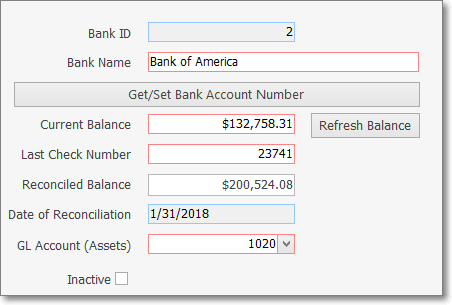
Bank Form - Record Editing View
•To define a Bank Info record:
✓Click the ![]() Icon to start a Bank entry in the Record Editing View.
Icon to start a Bank entry in the Record Editing View.
▪Bank ID - The system will assign a Bank ID number.
▪Bank Name - Enter the name (up to 30 characters) of this Bank or what ever other Financial Institution you are defining.
▪Get/Set Bank Account Number bar - Click this bar and enter the actual Account Number assigned by the Bank.
oFor the Subscriber's protection, once entered and saved, all Account Number information is hidden from view (replaced with Get/Set Bank Account Number bar) and actually encrypted within the database itself.
▪Current Balance - This field will be the Current Balance of this General Ledger Account if using the General Ledger Module.
oOtherwise it will be the the Balance from the Bank Transaction Form.
▪Last Check Number - Enter the Last Check Number issued from this Bank Account.
oIf you have not yet Issued any Checks, set the Check Number to the number that is immediately before the First Check Number that you will be using first.
▪Reconciled Balance - Enter the most recent Reconciled Balance (if you have not done a Bank Reconciliation or this is a new Bank account, enter 0.00).
▪Date of Reconciliation - The Date of Reconciliation will be provided by the system after you initially Reconcile the Account within MKMS.
▪GL Ac Number - If you are using (or preparing to use) the General Ledger module and have defined your General Ledger Accounts, using the Drop-Down Selection List provided, Select the General Ledger Cash Account number for this Bank.
▪Inactive - If this Account will no longer be used, Check this box.
oAn Inactive Bank Account will not be included in a Drop-Down Selection List on any of these Forms:
f)Payments
h)Receipts
m)Bank (widget)
n)Company Options - General tab on the User Options Form Default Bank Account Drop-Down Selection List.
oA Bank record cannot be identified as Inactive if:
o)There are Receipts that have not yet been Allocated
p)There are Receipts that have not yet been Deposited
q)There are Payments that have not yet been Allocated
r)It is the Default Bank Account as defined in the Company Options - General tab on the User Options Form.
✓Click the Save ![]() Icon to record this Bank entry.
Icon to record this Bank entry.
•Any number of additional Banks may be identified, as required.
❖Also see Receivables - General Maintenance Entries chapter and the Bank Maintenance chapter for additional information about the List option, and the EFT Info tab and Bank Reconciliation History sections.