❑As we all learn at some point in our lives, if we don't pay for what we buy, eventually they won't sell us anything else.
•So we learn to Pay those Bills, preferably on time, to the best of our ability.
•Even if most of your Company's Bills are paid with a Credit Card, eventually you'll have to pay the Balance on that Credit Card's Bill (i.e., Statement).
a)See the Credit Card Maintenance & Tracking chapter for an overview of how to use a Credit Card to Pay a Bill.
b)See the Credit Card Register chapter for more information on how those Credit Card Charges eventually become Bills which of course, must also be Paid to reimburse those Credit Card Companies.
•The general process of Paying Bills is to request that a Check (or some other type of Payment) be created within the Accounts Payable System,
•Those Payments - when using Checks - have to be printed, and/or hand written.
•Alternatively, those Payments may be sent electronically, or funded with a Credit Card.
❑The MKMS Accounts Payable System provides five ways to determine which Vendors need to be Paid, and how much will need to be Paid to them:
1.Accounts Payable Report - Provides a list of the Vendors which are owed money for outstanding Bill(s) and may be used to quickly identify what Bills, if any, are Past Due.
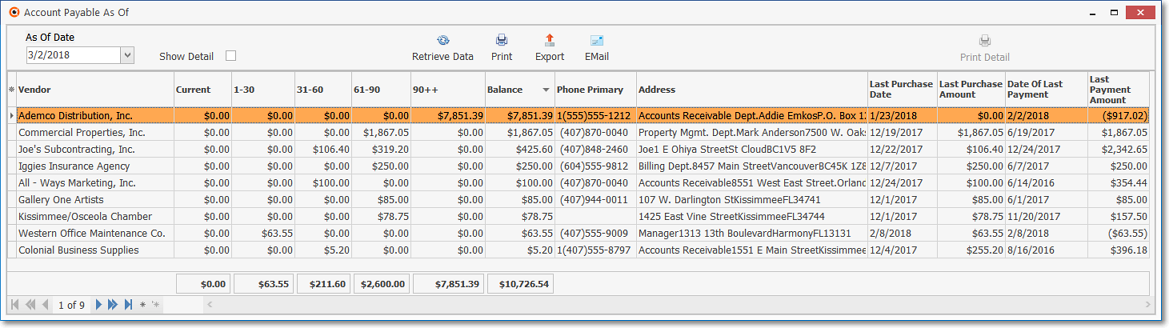
Accounts Payable (As Of) Report
2.Cash Requirements Report - Based on a specified date, the report will list each Bill that is Due to be Paid on or before that date.
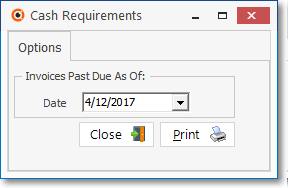
Cash Requirements Report - Options tab
3.Bills on Payment Hold Report - This report will list any Bills identified as not to be Paid, for some reason, until they are manually "cleared for payment" based on a resolution to that non-payment issue.
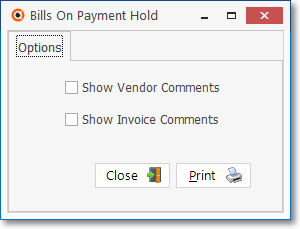
Bills On Payment Hold - Options tab
4.Recurring Purchases Preview - This report will list all Recurring Purchases for which Bills will be received in month specified, thereby providing a preview of Bills that will soon come Due.
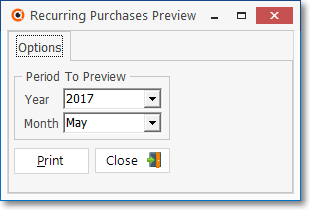
Recurring Purchases Preview - Options tab
5.Vendor Ledger Card - The ledger card lists all transactions for the currently selected Vendor.
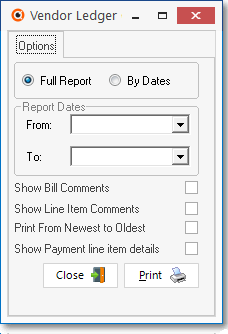
Vendor Ledger Card - Options tab
✓This Vendor Ledger report is only available when the desired Vendors Form is open.
❑The MKMS Accounts Payable System also provides multiple ways to actually Pay these Bills:
a)Payments - The Payments Form provides a quick and easy method to order the creation of a Check (or other form of Payment such as a Credit Card) for some or all of the balance owed to a Vendor, and/or post a previously created Handwritten Check, and/or to request a Check for an advance Deposit (which are simply Payments that have not been Allocated to a Bill).
b)Credit Card Pay - Pay with a Credit Card from within the Bills Form itself by using the Credit Card Pay option on its Action Menu
c)Pay Bill By Bank - Pay directly via E-Pay from within the Bills Form itself by using the Pay Bill By Bank option on its Action Menu
d)Disbursements - The Disbursements Form lists all outstanding Bills, listed in the order they are Due to be paid, and provides an easy Check and Pay process.
e)Auto Pay - The Auto Pay procedure will automatically generate the Bills for, make the Payments (create the Checks for), and then Allocate those Payments to the appropriate Bills - for all of the Recurring Purchases that are due for a specified month.
❖ Print Checks - Once you have identified which Bills are to be Paid, and entered the Payment (using either the Bills, the Payments or the Disbursements Form), except for E-Pay and Handwritten Checks, you will eventually need to actually Print those Checks.