❑There are several reason why you will need a Pay Import utility:
•For those companies that do Acquisitions, often some form of "drop box" arrangements are made with the financial institution that provided funding for the acquired Accounts; and those that offer Dealer Monitoring for their Dealers (for which they provide Contract Monitoring Services) often collect the Dealer's payments for those Accounts, deduct the Wholesale Monitoring Costs - as defined in Auto Bill - and send the net balance to the Dealer.
✓In these cases, many lock box services provide a Payment Import file to allow a quick and easy way to record those Receipt transactions and then Assign Receipts to the appropriate Subscribers in your system.
•There may also be other Payers who batch pay and would like to do that with a single disbursement and a file detailing what Invoices those funds are paying.
✓These may include payments received for Medicare and Medicaid Senior Monitoring services, and Payments from the optional ItsPayd service.
✓In this case, those Accounts payments may be identified within individual line items on those Invoices, and/or as imported and exported Transaction records.
❑Why create a Holding Account?
•If your Company will be using any Payment Import process, a Holding Account (a special Subscriber record) must be created for that purpose.
✓For a number of reasons - almost all of which relate to bad data - some Receipts may not be properly linked to a Subscriber during any Import Payments procedure (e.g., Import Payments, IsPayd Import).
✓These orphaned Receipts will be posted to the User designated Holding Account - a Subscriber record specifically entered for that purpose.
•From this Holding Account, you will be able to Transfer (see the Transferring a Receipt to a different Subscriber discussion in the Receipts chapter) these Unassigned Receipts to the appropriate Subscriber(s) using the Assign Receipts capability in the Receipt Transfer Form.
✓That Receipt Transfer dialog will identify and allow you to relocate (i.e., Transfer) the Receipts that were assigned to the Holding Account (which was created and designated for that purpose).
❑Accessing the Pay Import options:
•To access this Pay Import Menu:
a)From the Backstage Menu System Select Maintenance and Choose Receivables then Click the Pay Import option, or
b)From the Quick Access Menu, Select Maintenance and Choose Receivables then Click the Pay Import option
•This Pay Import option (as illustrated below) provides access to utilities that allow you to import, assign, and custom define Regulus/Wells Fargo import file formats.
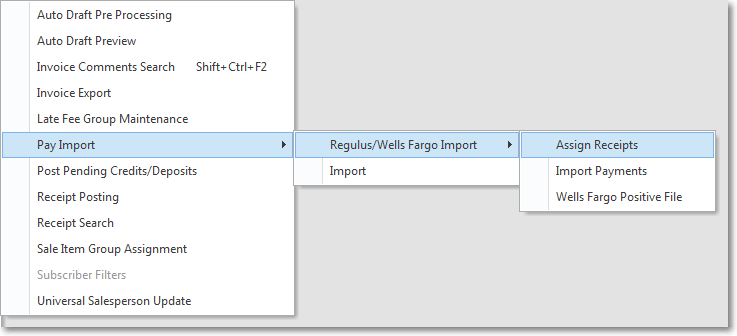
✓Regulus/WellsFargo Import - The Regulus/Wells Fargo Import menu provides three Payment Import management tools.
▪Assign Receipts - This utility allows you to assign orphaned Receipts - those that were imported from a file, but did not make the proper connection. Therefore, those Receipts were posted to the designated Subscriber Holding Account designed for that purpose.
▪Import Payments - This utility allows you to select and import a set of Receipts contained in an authorized Import file.
▪Wells Fargo Positive File - The Wells Fargo Positive File procedure is used to create an Export file containing specified Recurring Revenue Invoices for future collection by Wells Fargo Bank.
✓Import - The Import option allows you to customize a Pay Import File Format and then import payments data from a file that was created using the custom File Format.