❑The Auto Pay function will automatically Post (create the necessary Invoices in the Bills Form), and optionally, Pay (make entries in the Payments Form for) the previously defined Recurring Purchases.
•To run the Post & Pay Recurring Revenues procedure,
a)From the Backstage Menu System Select File then Choose Payable, Click the Month Close option, or
b)From the Quick Access Menu, Select File then Choose Payable, Click the Month Close option, or
c)From the Payables tab on the MKMS Desktop, Click the Auto Pay Icon
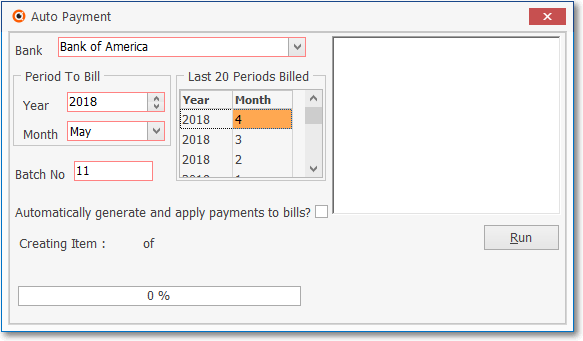
Auto Payment dialog
•Auto Payment Form - This is the Form you will used to create the actual Bills for the previously defined Recurring Purchases - what actually gets billed is determined by the Period to Bill that is Chosen (see below) - and optionally, to create the Payments and Allocate those Payments to the appropriate Bills for those Recurring Purchases.
✓Bank - Use the Drop-Down Selection List to Choose the Bank name from which these Payments will be drawn.
✓Period To Bill: Set the month and year to be processed.
▪Year - By default, this will be the current Year.
oModify this as needed using the Drop-Down Year Selection List provided.
▪Month - By default, this will be the next Month following the current month.
oModify this as needed using the Drop-Down Month Selection List provided.
✓Batch No - By default, this Batch Number will be the day number of Today's date.
▪Modify this Batch Number, when appropriate.
✓Last 20 Periods Billed: Lists the previous 20 cycles that were automatically billed, all of which may viewed using the vertical Slide-Bar on the Right of this section.
▪Year - The previous years that were processed.
▪Month - The previous months that were processed.
✓Automatically generate and apply payments to bills? - Check this box to Post and Pay the Recurring Purchases (versus just Creating the Bills for those Recurring Purchases). When Checked:
▪The Bills that will be created by this process (once created, these Invoices may be viewed in the Bills Form).
oThe Bill will be Dated in the Month and Year selected, using the Day's Date Number that was assigned in Purchase Day field on the Recurring Purchases Form
▪Those Bills will be automatically Paid (once created, these entries may be viewed in the Payments Form).
oThe Payment Date Paid field will be posted as Today.
oAuto Check will be the assigned Payment method.
oNo Check Number will be assigned until you actually Print the Checks.
▪Once Paid, they will be automatically Allocated to the appropriate Bills (once Allocated, these entries may be viewed in the Allocation Form)
oThe Allocation Date Paid field will be posted as Today.
oOnce the Checks are Printed, the Check Number will be inserted into each Allocation record.
▪Therefore, all that remains to be done is to Print the Checks.
➢Note: If you do not Check this Automatically generate and apply payments to bills? box, you must:
▪Manually create Payments for the Bills that will be created here.
▪Then, manually Allocate those Payments to the appropriate Bills.
▪So, Check this box!
•Run - Click the Run button to process this Auto Payment request.
✓A Progress Bar is displayed as the process runs.
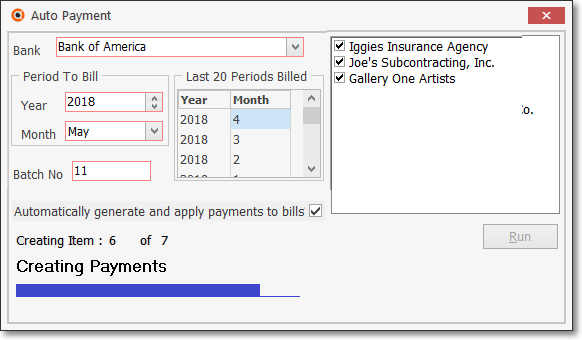
•Once this procedure is finished, the Total Paid Amount will be displayed along with a list of all Vendors for whom a Bill was created.
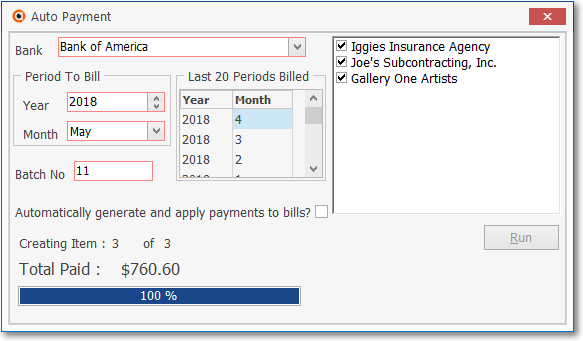
Auto Payment Form shown after completion of the procedure
✓Click the Close ![]() box on the top right of the Form when the process is completed.
box on the top right of the Form when the process is completed.
❑For General Ledger System Users: During this Auto Payment process:
1.The Bills that are created will be assigned a Purchase Date using the Purchase Day entered in the Recurring Purchases Form and the Month and Year specified in the Period To Bill fields.
a)The Financial Transactions for the Expense, Accounts Payable Liability, Current Earnings, Earnings Posting and any Sales Tax Accounts that are charged are dated in the General Ledger as described above.
2.The Payments that are created (assuming the Automatically generate and apply payments to bills? option was chosen):
a)The Financial Transactions for the Accounts Payable Liability, and Cash (Bank) are reduced and dated in the General Ledger as described above.