A.An Electronic Funds Transfer (EFT) (whether via Credit Card or Bank Draft) provides an easier (and frequently automatic) method for your Subscribers to pay, and for you to get paid.
•It saves everyone money and time.
•It's cost is nominal for both your Subscriber and your Company.
•It adds convenience for your Subscribers.
•Once it's setup, the process is virtually automatic when using either the Fully Automated Recurring Billing and/or the Run Automatic Billing method.
•The steps outlined below are meant to provide a quick overview, to give you some general directions for how to get paid by Electronic Funds Transfer.
•Each step is explained in detail elsewhere in the related Help File - Chapter Links.
❑There are two types of Payment Gateways (Electronic Payment Processors)
❖Fully automated Payment Gateways supported within MKMS (i.e., InnoEPay, Authorize.net, Forte.net)
❖Manual Payment Gateways (any number of Banks and other independent Credit Card Electronic Payment Processors)
❑Micro Key Solutions™ offers InnoEPay as its preferred Payment Gateway provider and also supports Authorize.net and Forte.net as automatic payment processors.
•The InnoEPay Setup Process, once completed, offers a virtually automatic Payment Gateway process thereafter, and so no other Payment Gateway would usually be required (unless your Company has to use a Manual Payment Gateway for a special purpose or group of Accounts.
•See the InnoEPay chapter for that information.
❑Understanding how Electronic Funds Transfers - Credit Card and/or Bank Draft payments - are set up and then processed within MKMS:
•Set Up steps:
a)Define the Bank(s) into which the monies from each Payment Gateway that will be used by your Company will be deposited.
b)Define/Update those Payment Gateway(s) (both Fully automated and Manual) that will actually be used by your Company
c)Define the Payment Method(s) (i.e., Credit Card and/or Bank Draft information) your Company's Subscribers will be using to make those Auto Draft payments.
•Use any of of the processes listed below to accept Auto Drafts and Credit Cards as payments from your Subscribers:
a)Use the E-Payment dialog to accept individual Bank Draft & Credit Card payments from your Subscribers:
b)Use Post Auto Drafts dialog to get pre-defined Bank Draft & Credit Card payments for Recurring Revenue billings
c)Use the Fully Automated Recurring Billing process
d)Use the appropriate Payment Gateway to process those payments
i.If using an Automatic Payment Gateway, (Authorize.net, Forte.net, or InnoEPay - the Preferred Gateway) everything is done automatically
ii.If using Manual Payment Gateway(s): the associated payments file must be created (see the Payment Batch / File Generation chapter for those instructions) manually, then transmitted to the appropriate Bank, and the results are manually Imported into MKMS.
A.The Electronic Funds Transfer Process is setup and executed as follows when your Company is using a Fully automated Payment Gateway [i.e., InnoEPay, Authorize.net, or Forte.net].
•These are the steps that must be completed to enable and then use a Fully automated Payment Gateway:
1.Sign up with Payment Gateway service [i.e., InnoEPay, Authorize.net, or Forte.net] which your Company plans to use.
2.Update the Payment Gateway information in MKMS as may be required.
3.Create the Billing Cycles which will be assigned to the Recurring Billing items that will be billed using the selected Fully automated Payment Gateway
4.Enter the Recurring Billing rules for those Subscribers who will pay through that Fully automated Payment Gateway
5.Execute the Automatic Billing Setup Wizard by an authorized User to establish the rules which are to be implemented when using this Fully automated Payment Gateway process.
✓Thereafter, the Fully automated Payment Gateway [i.e., InnoEPay, Authorize.net, or Forte.net] using the MKS ePay Service will automatically create the appropriate Recurring Revenue Invoices on a daily basis - based on the Billing Day assigned to each Billing Cycle - and
a.process the related Bank Draft and Credit Card payments for these Invoices, and
b.create Receipts and
c.apply (Allocate) those Receipts to the appropriate Invoices and
d.make Deposits as those Payment Transactions clear.
B.The Electronic Funds Transfer Process is setup and executed as follows when your Company is using a Manual Payment Gateway:
•These are the steps that must be completed to enable and then use a Manual Payment Gateway provider:
1.Sign up with (typically) the Bank that will provide Gateway services to your Company and identify that Bank in MKMS
2.Update (most popular ones have been created already) the Payment Gateway information in MKMS as may be required.
3.Confirm what File Format will be required by that Manual Payment Gateway to process those Bank Drafts and Credit Card payments.
4.Create at least one Billing Cycle and assign the designated Bank (see Set Up step 1.)
5.Enter the Recurring Billing rules for those Subscribers who will pay via Bank Draft & Credit Card using this Manual Payment Gateway:
6.Manually run the Auto Billing for the Billing Cycle(s).
7.Use the Post Auto Drafts Form to execute the Bank Drafts and Credit Cards Payment Batch transactions (see # 8.) for each of the associated Manual Payment Gateway's
8.Use the Payment Batch / File Generation dialog to create the specific Payment Transactions File(s) for the Manual Payment Gateway(s) your Company is using.
9.Transmit the resulting Payment Transactions File(s) to the appropriate Bank(s)
10.Finally. Import the results from those Bank(s) into MKMS
❑More details for each of the steps outlined above:
•In Bank Maintenance, create a record for that Bank for a Manual Payment Gateway.
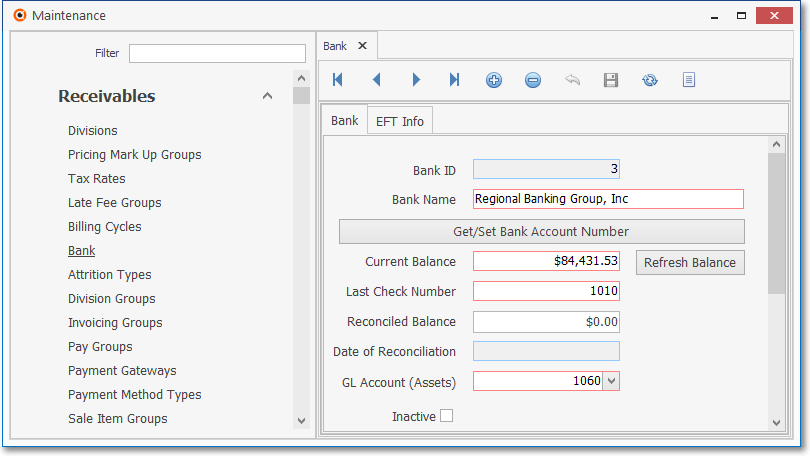
Bank Form - For the associated Manual Payment Gateway
•Create at least one Billing Cycle for EFT (Electronics Funds Transfer) processing.
✓If more than one EFT processor is used, create a separate Billing Cycle for each.
✓Assign the Bank that has the associated EFT Information defined, to the Billing Cycle definition.
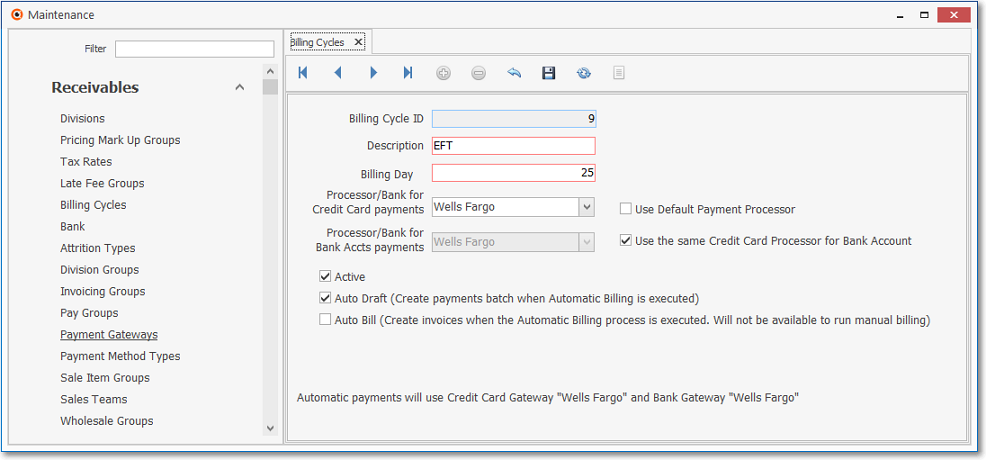
Billing Cycles Form - E.F.T. Billing Cycle - Bank assigned for use by the manually executed Auto Billing process
•Enter the Recurring Billing rules for those Subscribers who will pay via EFT.
✓Assign the appropriate EFT designated Billing Cycle to each of these Subscribers
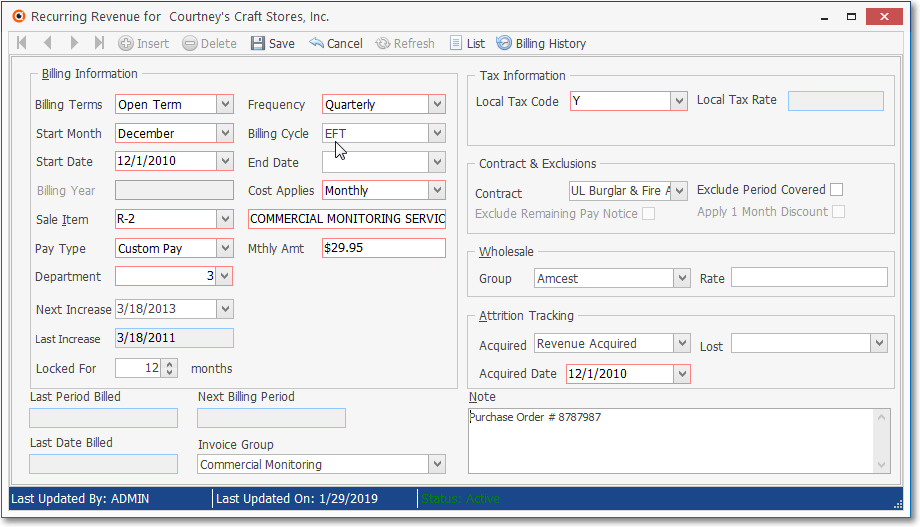
Recurring Information Form - Billing Information section - With an EFT Billing Cycle assigned
•Run the Auto Billing process for (each of the) EFT Billing Cycle(s).
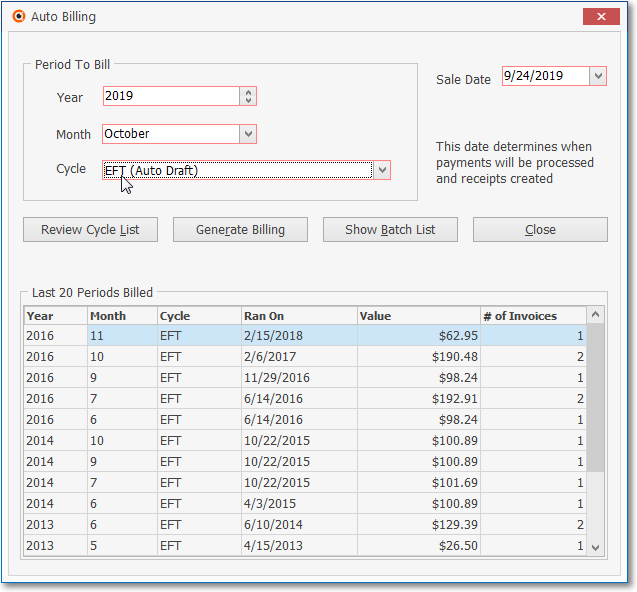
Run the Auto Billing process for the EFT Accounts
•Open the Post Auto Drafts Form.
✓Choose the EFT Billing Cycle
✓The correct Bank name (which has the associated EFT information) for both Credit Card and Bank Draft processing should be inserted automatically.
✓Choose Generate Payment Batch option.
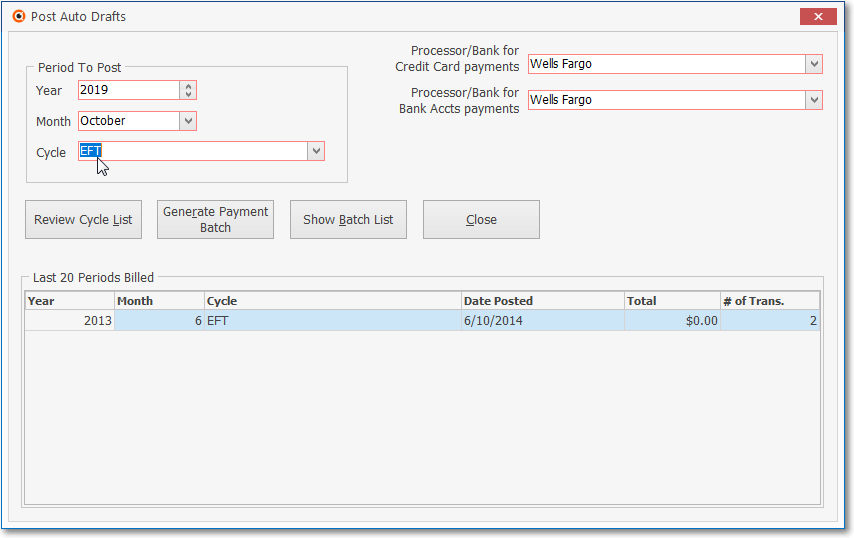
Post EFT Cycle in Post Auto Drafts dialog
✓When the Post Auto Drafts process finishes,Choose the Show Batch List option on the the Post Auto Drafts Form to open the Payment Batch / File Generation dialog.
•The Payment Batch / File Generation dialog just accessed by selecting the Show Batch List option on the Posy Auto Draft Form - provides a list of all the Payment Batch Files previously generated within a User specified Date Range,
✓On this Payment Batch- File Generation Form you may view the status of each Payment Transaction, and/or Print, Email, or Export the contents of the Payment Batch File Detail (its Grid)
✓Using the Generate File option you can generate the Payment Transactions file - formatted as required by your Bank (or other Manual Payment Gateway) - that is used to transmit these Payment Transactions recorded in the Payment Batch files for any Manual Payment Gateway used by your Company..
a.The file to be transmitted is created automatically by the system based on the selected Credit Card and Bank Draft processor.
b.Transmit this file to the Bank in the manner they require.
c.Import the Credit Card and Bank Draft payment results from that Bank into MKMS
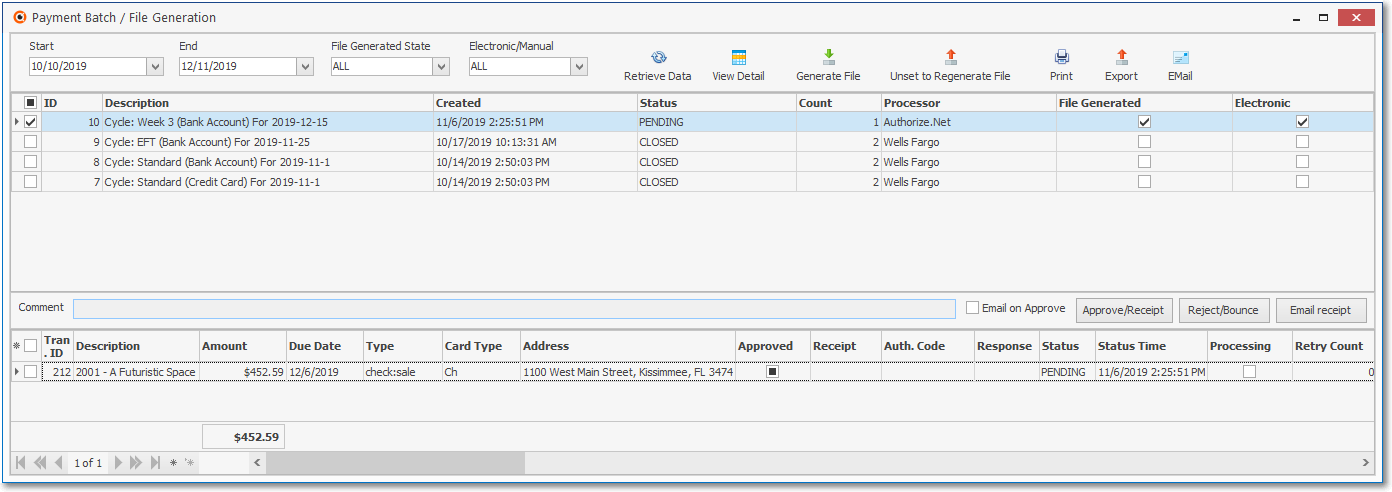
Payment Batch / File Generation dialog is accessed from either the Auto Bill or Post Auto Draft Form
➢Note: In previous versions on MKMS, the generation of a Payment Transactions text file for a Manual Payment Gateway was done from the Post Auto Drafts Form,
a)The new Post Auto Drafts Form creates a generic Payment Batch file on demand when the Generate Payment Batch option is selected,
b)Now, to generate the specialized Payment Transactions text file required by a specific Manual Payment Gateway:
i.the Payment Batch / File Generation dialog is accessed from the Post Auto Drafts Form
ii.Here a User will see a list of, and be able to select any Payment Batch file in that list
iii.Then - using the Generate File option - which will automatically generate the specialized Payment Transactions text file required by your Company's Manual Payment Gateway
❑Periodically, print and review the Auto Draft Accounts Report to ensure the information is up to date, particularly checking each Credit Card's Expiration Dates.
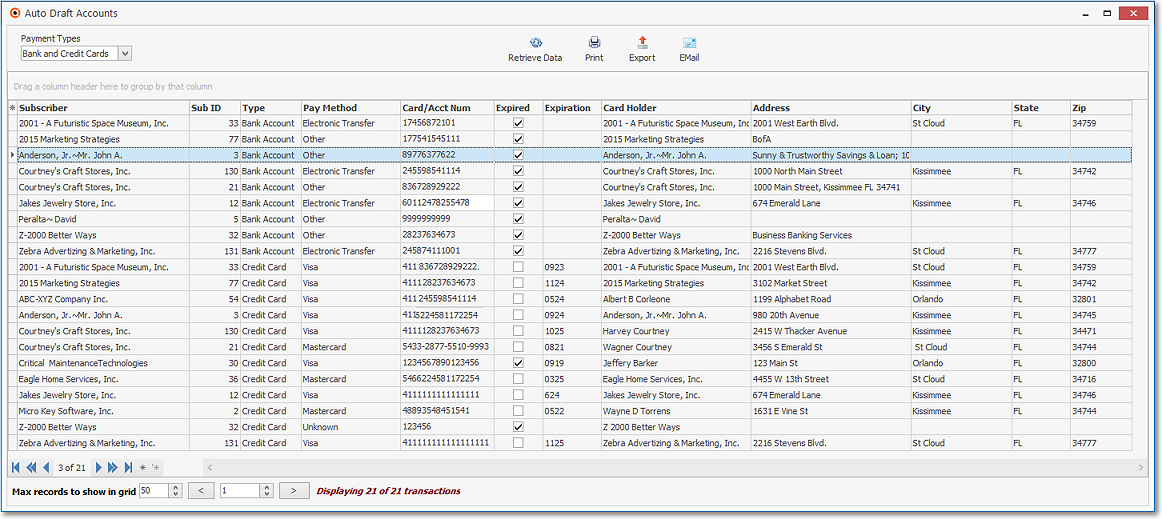
Auto Draft Accounts - Options tab