❑SPA - The Signal Processing Application is the heart of the Central Station Monitoring application.
•SPA is the Receiving Software (as described in 5.41 of the Third Edition UL® 1981 Standard) which resides on a computer or network server that monitors the status of protected premises and stores status changes in memory.
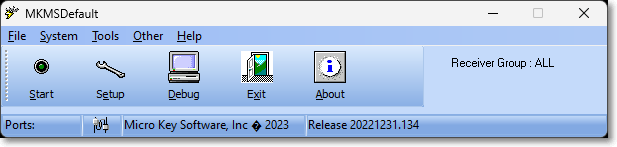
SPA - Signal Processing Application - Main Menu
•The Receiving Software connects to the automation system (as described in 5.5 of the Third Edition UL® 1981 Standard) and transmits signals received from alarm systems to the automation system.
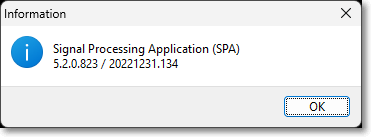
About SPA
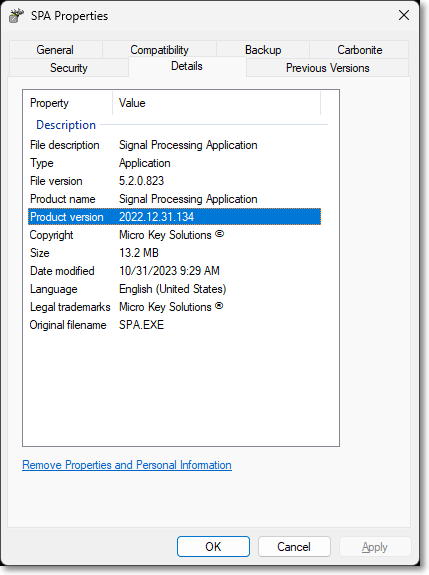
•Regardless of how Alarm Signals are sent to you (via telephone lines, radio transmission, or via IP communication), SPA receives and translates all of those signals for the Alarm Signal Processing interface provided for your Operators by MKMSCS.
•Your Central Station Manager is responsible for setting up the software so that only Alarm Signals that actually require an Operator's intervention, get an Operator's intervention, and all of the other signals are handled "passively" (internally) by SPA and MKMSCS.
•Finally, any Alarm Signals that do require some type of Operator action must be correctly predefined to accurately and precisely guide the Operator through the Alarm Processing steps, ensuring that each required step is performed, and those that are not required, are not performed.
❑Create a Windows® Desktop Shortcuts folder to meet the needs of the user(s) actually running each workstation.
![]()
•Because you will probably be using multiple applications - all relating to your Monitoring processes - consider creating an MKMS Apps folder on your Windows® Desktop with Shortcuts to all programs that each workstation will be using on a regular basis.
•To open the SPA application, locate and Double-Click the SPA Icon in that MKMS Apps folder.
✓Not all workstations will need access to all of these applications.
✓SPA only needs to be running on the computer(s) to which your Receiver(s) - or multi-port devices for your Receivers - are actually connected.
➢Note: Important - SPA cannot be started automatically.
It must be started using this procedure.
After you have manually started the SPA application, a Connect at Startup option is available on the SPA Setup System tab
Turning this option on will allow SPA to connect to your Receivers automatically.
This will eliminate the need for Selecting the Start button on the SPA application's desktop each time SPA is run.
✓MKMS may not actually be used at every workstation - only those workstations responsible for the actual data entry process (for entering Monitoring Information or when using other modules such as Accounts Receivable, Accounts Payable or Service Tracking Systems, among others).
✓MKMSCS may not actually be used at every workstation - only those workstations that are actually used for Alarm Signal Processing will need to have an Icon for this application.
✓Other workstations may run the Communications, Technician, or Dealer Modules.
❑Additional SPA related programs:
1.SPA Monitor -
2.SPA Service - The SPA Service program should be installed at the Central Station to enable the Audible Alarm feature.
❑What's Next?
•There are several steps that must be performed before you can successfully use SPA.
1.Install SPA.
2.Define the mandatory Signal Processing Errors.
3.Configure the SPA Application.
4.Connect your Receivers to the PC running SPA.
•Special Subscriber Entries for the Monitoring Module Users:
✓Special SPA Subscriber entry.
✓Special SPA CSID Zones entries.
✓Special Panel Zones for each Receiver.
✓Virtual Phone Lines for Two Way Voice