❑Having installed the software and SQL database engine, and assuming that you've read the Introduction and learned about Using the Help Files, it is time to actually start using the STARK Series 35 Micro Key Millennium Series ("MKMS").
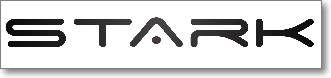
❑Create a Windows® Desktop Shortcuts folder to meet the needs of each of the User(s) actually running those workstations.
•Because your Company will probably be using multiple applications - relating either to various Management and/or Monitoring processes - consider creating a folder on each Users Windows® Desktop with Shortcuts for accessing the Micro Key Millennium Series programs that each individual workstation's User will be needing.
![]()
User created STARK MKMS Desktop folder (Windows 10 example) - MKMS (UL) Icon
✓Not all workstations will need access to all of these applications.
✓MKMS may not actually be used at every workstation - only those responsible for actual data entry (for entering Monitoring Information or when using other modules such as Accounts Receivable, Accounts Payable or Service Tracking Systems, among others).
![]()
User created MKMS Desktop folder with most MKMS Application Shortcuts (Windows 7 example)
✓Other workstations may run the Communications, Technician, or Dealer Modules.
✓For Monitoring Module Users, SPA need only be running on the computer(s) to which your Receiver(s) and/ or the multiple port devices for your Receivers - are actually connected.
❑Start the Micro Key Millennium Series (MKMS) program.
❖Be certain that the SQL Anywhere Network Server (e.g., dbsrv17 application) SQL Server Service is running.
✓To Confirm that the SQL Server is running as an Automatic Service:
▪Click the Start Icon,
▪Click on the Search programs and files field
▪Type services.msc
▪Press Enter.
✓When a list of various program names is presented, Select Services.
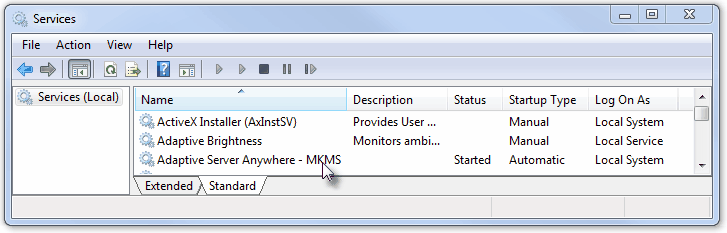
▪The Services dialog will be displayed.
▪If not already selected, Click the Extended tab.
▪Locate and Click on the Adaptive Server Anywhere - MKMS listing.
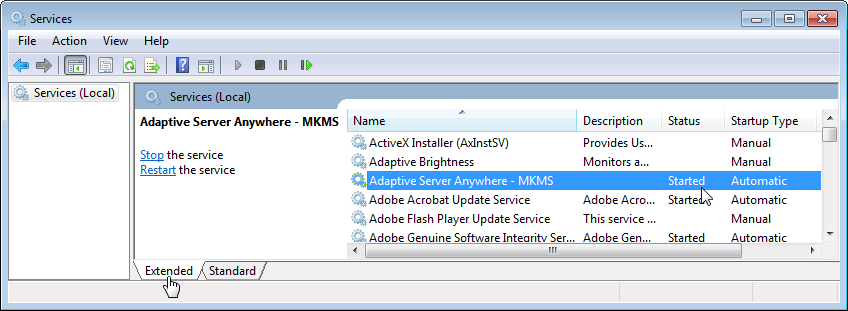
▪The Status should be Started.
▪If not, you may Click the Start option on the left to start it now, but report to the System Administrator that it was not automatically started.
•Login - To start the MKMS application, Double-Click the MKMS Icon on your desktop (or in the MKMS Desktop Folder) to start the program.
✓The Micro Key Solutions logo and splash screen will appear momentarily, then after a few seconds, the Log In screen will be displayed
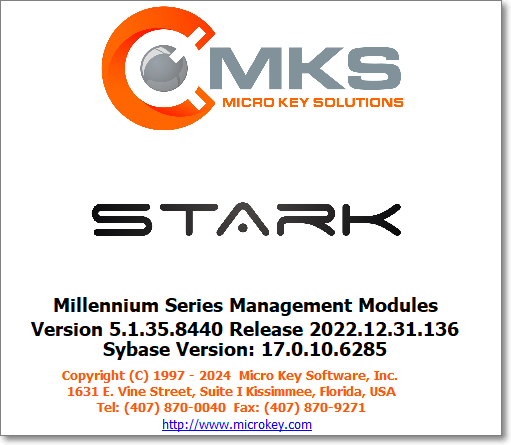
➢Note: If you are using the Multiple Company feature, you must select the desired Company Database name that you wish to access.
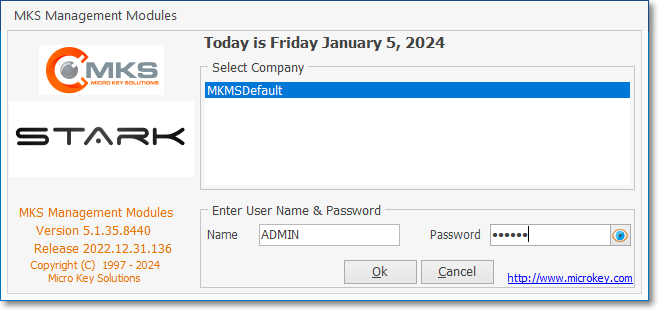
Micro Key Millennium Series - Log In
✓Press tab (After Selecting the appropriate database name) and enter your Login Name and Password in the boxes provided.
▪To view the characters of the Password (when entered), Click the Eye Icon in the Password field before Clicking OK,
![]()
✓Click OK.
❖UL® Password and Username Requirements: As part of properly implementing the Third Edition UL® 1981 Standard, specifically for compliance with section 6.2 Sign-on Security of the Third Edition UL® 1981 Standard:
6.2.1 - The Employee's Password (i.e., Passcode) shall consist of the following:
a)A Username of at least six (6) characters
b)A Password which shall consist of a minimum of six alpha-numeric characters with at least one alpha and one numeric character
6.2.6 - The automation system shall prevent:
a)Repeated passwords, used within the last six changes;
b)Passwords that are a derivative of the user name(s); and
▪[e.g., Password cannot contain 50% of a Username so a User "Stacy" cannot have a Password of "STA3841"]
c)Passwords that are simply letters or numbers in order (e.g.: abcd, 1234, etc.).
▪[e.g., any type of sequence is prohibited such as 'ab', '34', '89', 'xy']
•Read the Tip of the Day, Click OK and the main application screen will be displayed.

Micro Key Millennium Series Tip
•As illustrated below, the MKMS Desktop will be displayed.
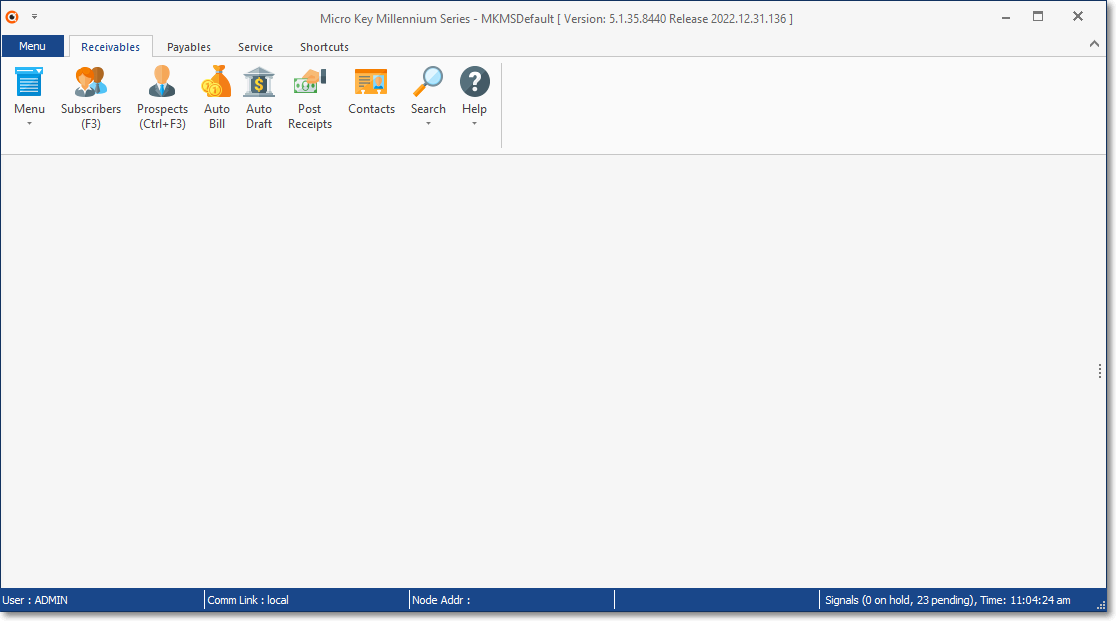
Micro Key Millennium Series - STARK MKMS Desktop
•Alternately, the Register dialog may be displayed (only displayed for first time users, and/or after major system hardware changes).
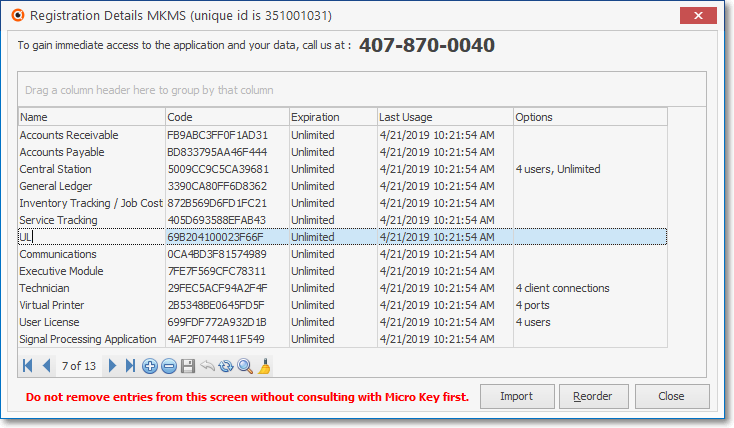
Micro Key Millennium Series Module Registration Form
❑What's Next?
1.Establish System Preferences
2.Learn How to Setup a Module
3.Set your Company's (and your preferences) in User Options
4.Read Millennium Series User Interface Chapter Topics for an explanation of how to interact with, and use this program.
•If desired/required: Press Ctrl+F1 to access the Help Files which provides access to the instructions for everything you will need to know about MKMS.