❑Understanding the MKMS Web-Based Help File System
•First and foremost, the Web based version of the MKMS Help Files usually contains the most current information, plus the updates and documentation of the latest new features.
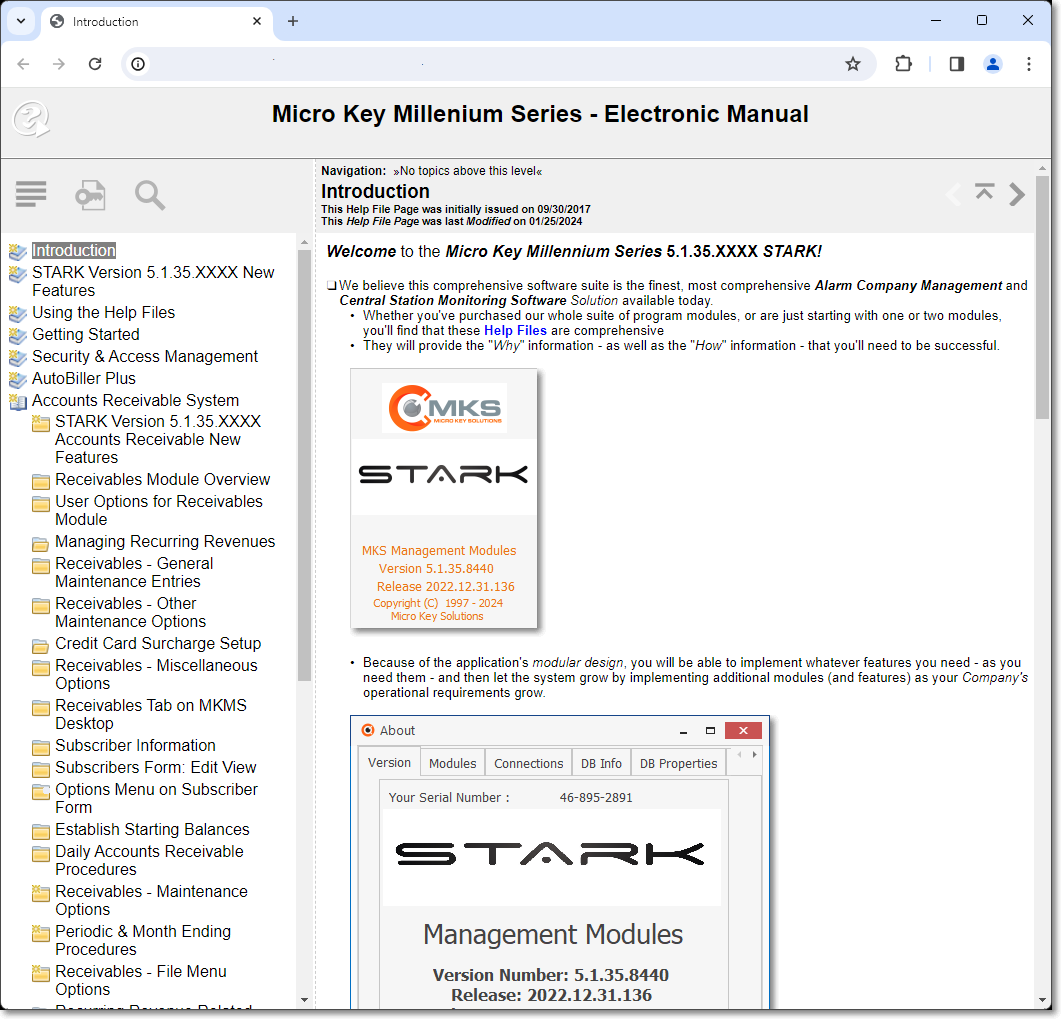
MKS Help - Introduction page within the Millennium Series Help File system loaded from the Web
•Navigation - The Navigation Icons within the MKMS Help Files will move you Backward and Forward based on what Help File Web Pages you have already viewed, while the center up arrow button will move to the previous Main Chapter Topic. Try them.
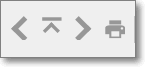
Navigation & Option Icons
✓Print - The printer Icon does just that, it opens the Windows® Print dialog for the currently displayed Chapter Topic.
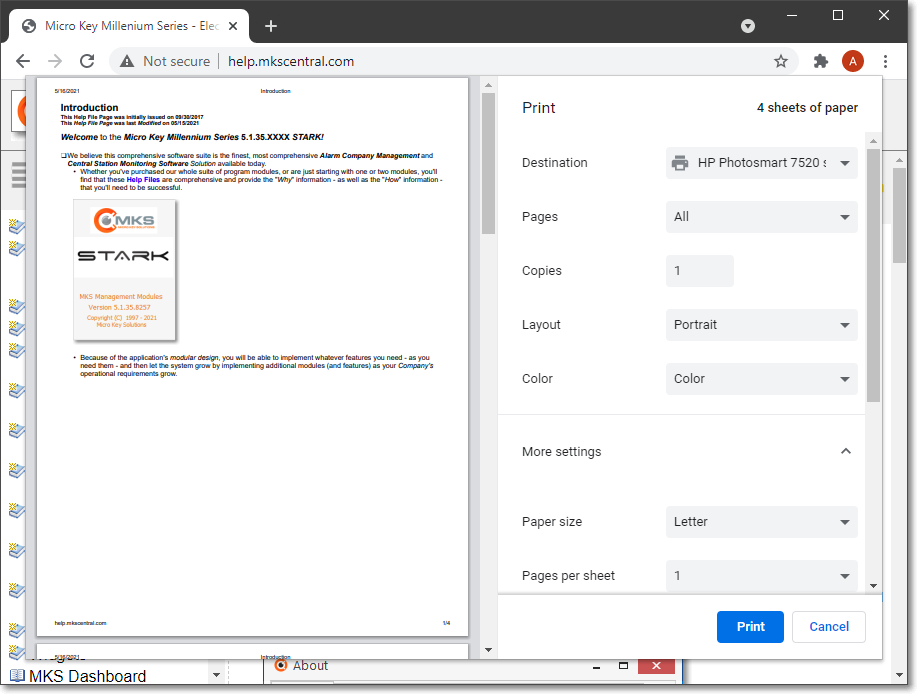
MKS Help - Print dialog for the Millennium Series Help File system loaded from the Web - using Google Chrome
•Links - Any words or phrases in the Help File text which are displayed in blue - but are underlined and displayed in Red when the mouse is over them - represent a Link to that Chapter Topic providing additional information related to that word or phrase.
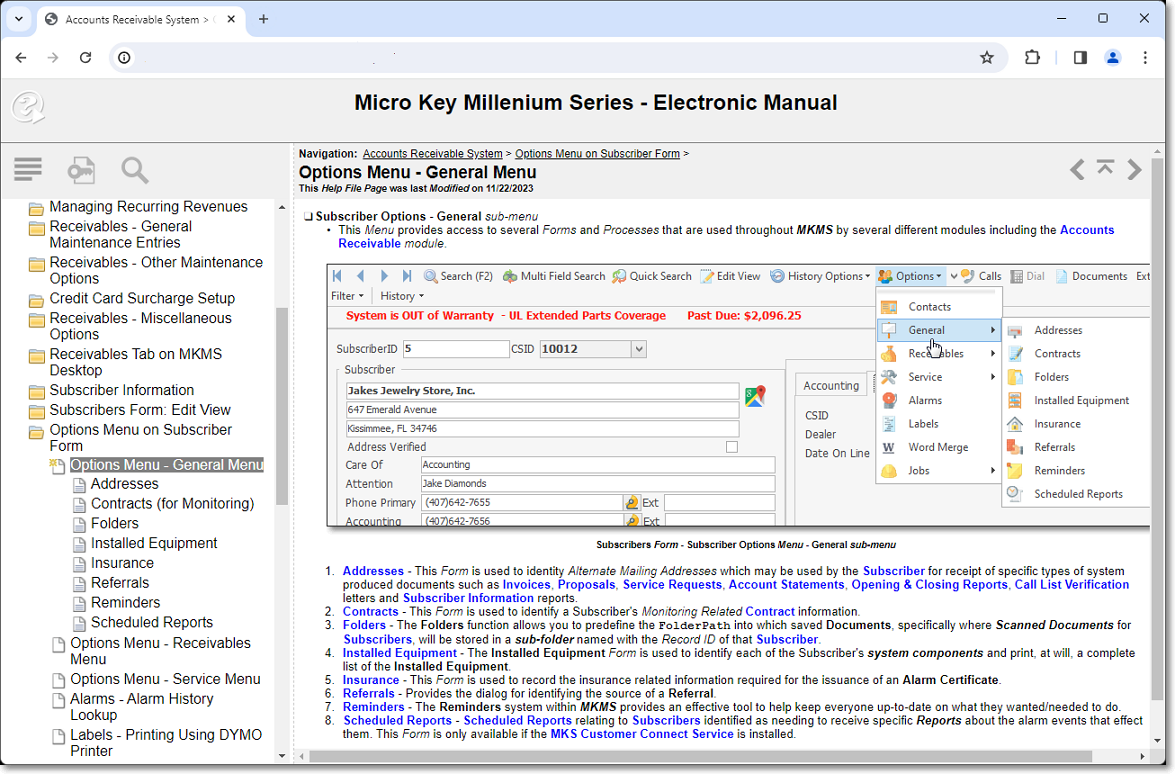
MKS Help - Subscriber Options on Subscribers Form page is displayed and showing several Links to other related Topics - with one Link selected
❑MKMS Web-Based Help Files Menu Options - There are three options available within the MKMS Web Help System
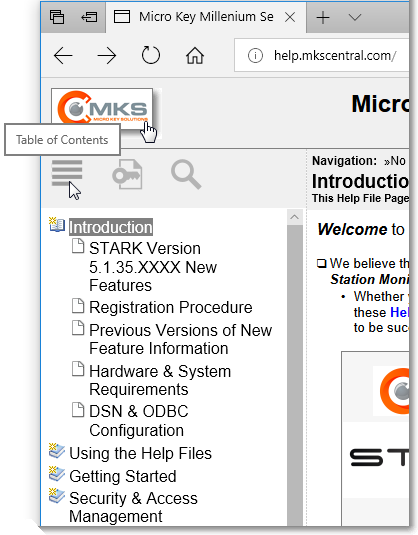
MKS Logo and Table of Contents Icon
1.MKS Logo - Click the Micro Key Solutions Logo (see the Hand Pointer in the illustration above) to open the main page of the Micro Key Solutions Web Site.

2.Contents - The  option is the default choice when a Help Files page (Topic) is displayed and shows a list of the Main Chapter Topic and its sub-chapter Topics.
option is the default choice when a Help Files page (Topic) is displayed and shows a list of the Main Chapter Topic and its sub-chapter Topics.
✓Click on any Chapter Topic to view that specific chapter's contents.
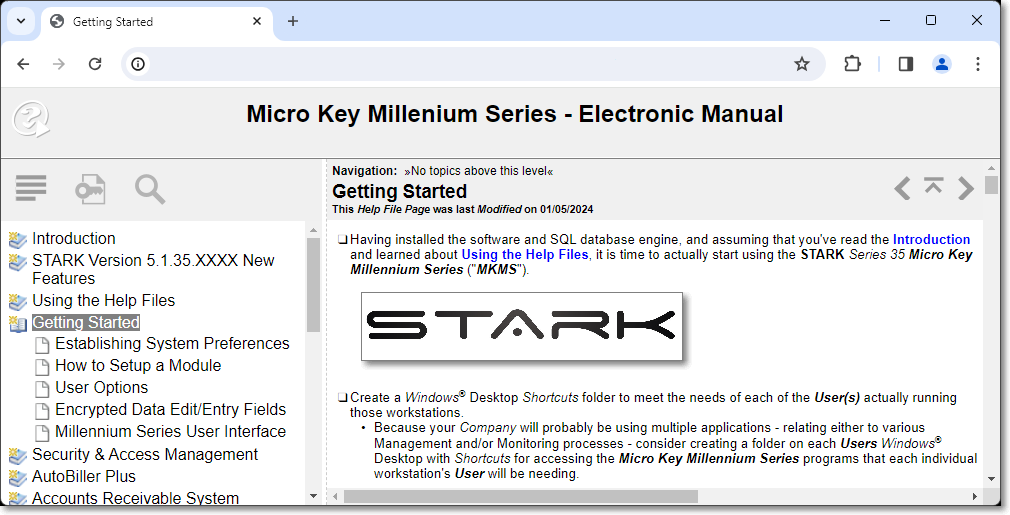
✓That Chapter Topic also displays a list of the Sub-Chapters when they are available.
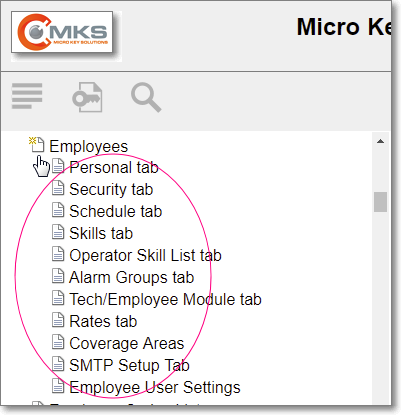
✓This Sub-Chapters may display a list of the additional Sub-Sub-Chapters if any are available.
2.Index - The  option provides a list of important phrases, Chapter Topic Names and key terms.
option provides a list of important phrases, Chapter Topic Names and key terms.
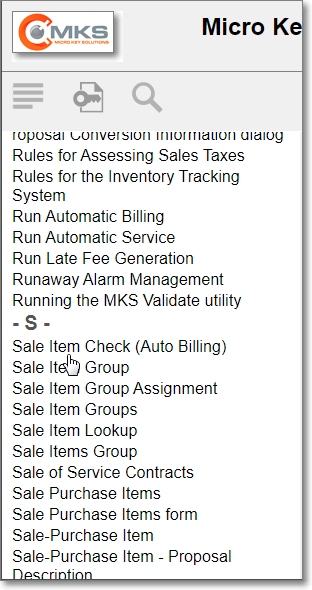
MKMS Web based Help Files - Index Listing
✓Using the Slide Bar on the right (see the mouse pointer in the illustration above):
▪Drag the Slide Bar downward to move the List toward "Z" or
▪Drag the Slide Bar upward to move the List toward "A".
✓Click on any phrase to open the associated Chapter Topic.
3.Search - The  option provides a look-up utility based on User input and is the most powerful information locator:
option provides a look-up utility based on User input and is the most powerful information locator:
✓Enter one or more keywords to search - Enter the word(s) that best identifies what is needed.
▪* Asterisk - Use an Asterisk to indicate that any letters that follow the position of the * and are still connected to the search word entered, are also considered to be a match.
▪? Question mark - Use a Question mark to indicate that any letter may replace the position of the ? and it will still be considered a match.
✓Submit - Click the Submit button to execute the Search.
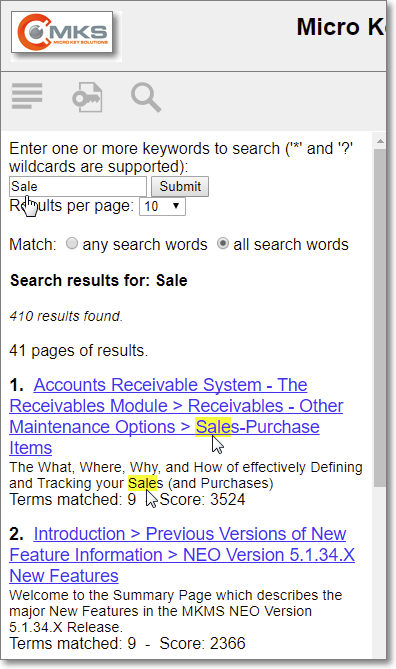
MKMS Web based Help Files - Search results
✓Specifying the Search methodology Match:
▪any search words - Click this button to indicate that a match is valid if any of the search word(s) entered can be found.
▪all search words - Click this button to indicate that a match is valid only if all of the search word(s) entered can be found.