❑Steps to Set-up and Use the Central Station database:
A.Identify new or existing Monitored Accounts - It is assumed that Subscriber Entries with basic information such as their name, address, telephone number and other contact information has been entered previously - in the General section of each Subscribers' Edit View
B.Then, complete these Monitoring Module Start-up Steps, preferably in the order presented:
1.Adjust the User Access Rights for Central Station Database Users, where, and only if appropriate.
2.Complete the General Maintenance Entries for the Monitoring Module.
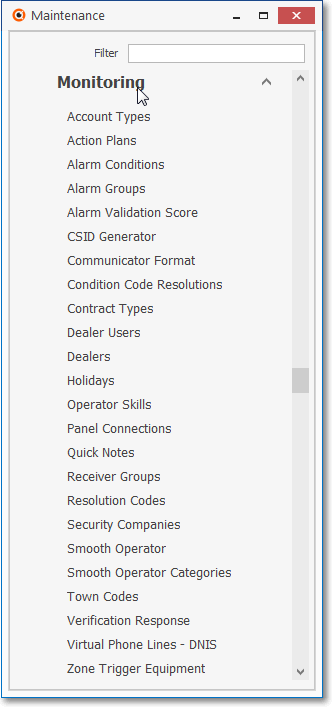
Maintenance Menu - Monitoring Sub-Menu options
3.Enter your Subscribers' Monitoring Information.starting with the Central Station Data section (see C. below)
C.The Central Station Data section is at the top of the Monitoring tab within the Edit View of the Subscribers Form and is used to enter the basic Central Station related information such as Start Date, Coding, Pass codes, Permit Information and certain other information for Monitoring this Subscriber
1.Adjust the User Access Rights for Central Station Database Users, where, and only if appropriate.
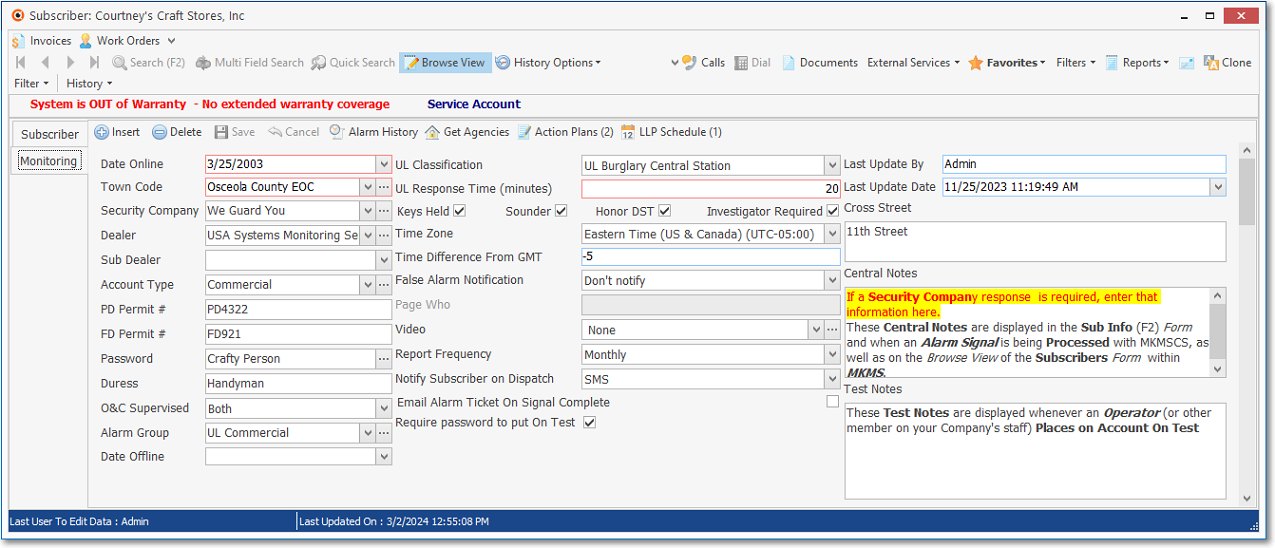
Subscribers Form - Edit View - Monitoring tab displaying the Central Station data section
D.The Subscriber Panels section - immediately below the Central Station Data section is where CSID(s) and the associated CSID specific information is entered for each CSID identified there and has sub-tabs that are used to access (and define) all of the ancillary information (e.g., Events, Call List, Zones, People To Call Call List Maintenance) Forms
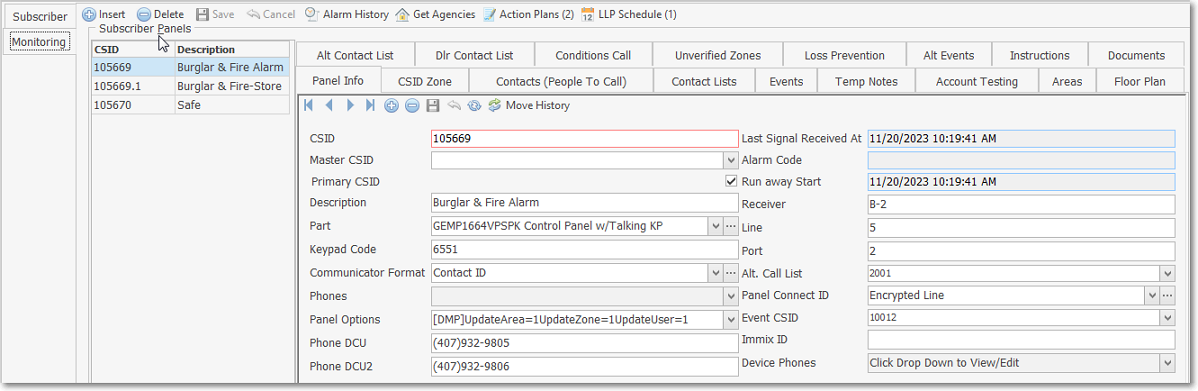
Subscribers Form - Edit View - Monitoring tab - Subscriber Panels section
1.Adjust the User Access Rights for Central Station Database Users, where, and only if appropriate.
E.Subscriber Options are available in the General Menu on the Subscribers Form
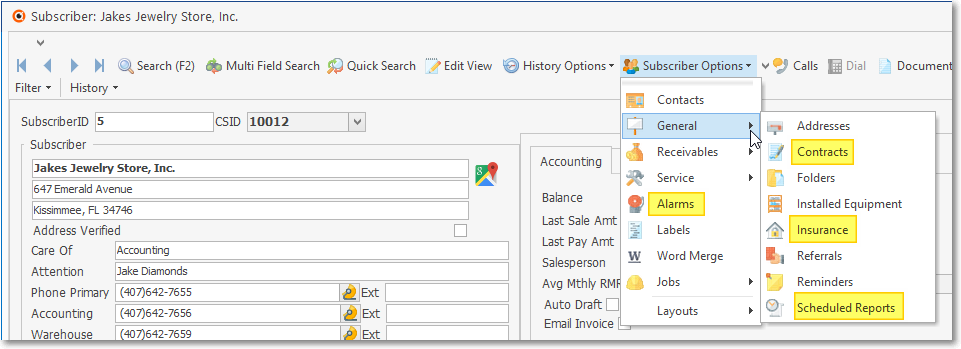
Monitoring related Subscriber options
1.Required Entries: These three General Menu options should be accessed - and updated as needed - before using the Monitoring Module:
a.Contracts - If this is a Monitored System, enter one of the predefined Monitoring Contract types for this Subscriber.
b.Insurance - Used to record the insurance related information required for the issuance of an Alarm Certificate (also see Insurance Information).
2.Optional Entries and Utilities: There are two other Forms that may need to be updated from time to time while using the Monitoring Module:
a.Installed Equipment - The Equipment Form allows you to precisely define each of a Subscriber's system components and print, at will, a complete list of their installed equipment.
b.Documents - Save documents, contracts and installation plans for the Subscriber record.