❑The various Subscriber Information Forms report Options provide a variety of Central Station Monitoring related data, based on the selected Options, that may be viewed, printed or exported.
•To access the Subscriber Information Forms dialog:
1.From the Backstage Menu System Select Reports and Choose Monitoring and Select the Subscriber Information Forms option
2.From the Quick Access Menu, Select Reports and Choose Monitoring and Select the Subscriber Information Forms option
3.From the Subscriber Form's Ribbon Menu, Select Reports and Choose the Central Station sub-menu, then Select Subscriber Information
❑ Subscriber Information (Report) tabs - There are two tabs on the Subscriber Information dialog.
•Options - Initially only the Options tab is shown (until you make your Options selections and Select Print).
✓Report Type - Indicate which report format is to be produced.
▪Full Information - Click this button to be able to specify which data is to be included, and the order that it will be listed, by selecting from the many available choices (see the "Full Information Selections" discussion immediately below).
▪Short List - Click this button to get a list with no Central Station Data (except their CSID) in a concise format of one line per Subscriber unless you request address information be included (see the "Short List Selections" discussion below).
❑Full Information Selections - Choose which data is to be included, and the order in which it should be listed, by selecting from these available options:
•Click the Full Information button.
✓The Subscriber Information Forms are printed in CSID order.
➢Note: Once a set of Options are Chosen in the Subscriber Information Form dialog, the options that were chosen become the User's default Options.
These default Options may be reset at any time by simply making a different set of Choices.
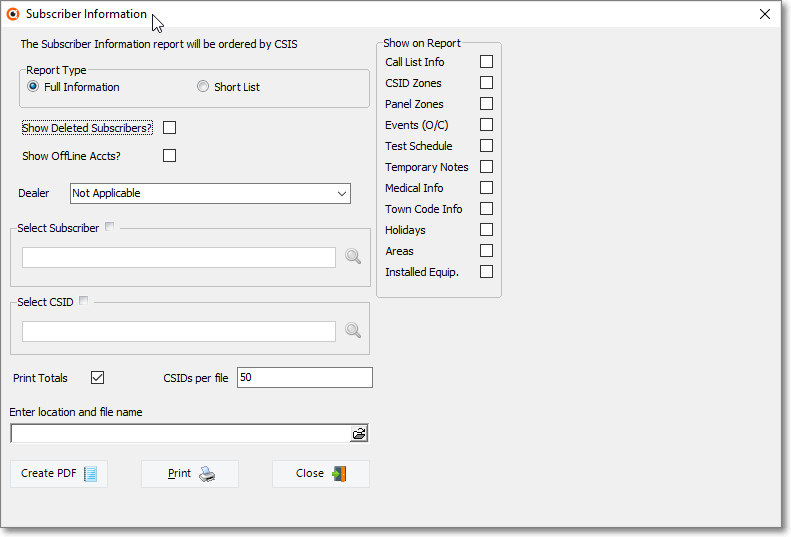
Subscriber Information Form - Options
✓Show Deleted Subscribers? - To have those Subscribers who have been Deleted included in the list, Check this box.
✓Show Offline Accounts? - To include those Accounts that have gone off-line (see illustration and Ø Note immediately below), Check this box.
➢Note: The Date Offline field is used to indicate that a Subscriber Account has been canceled (or has temporarily been discontinued), and is entered in the Central Station Data section within the Edit View's Monitoring tab.
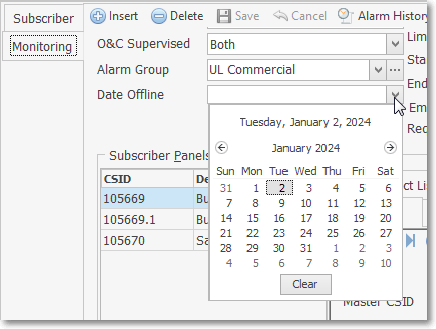
Date Offline field - Drop-Down Calendar/Date Entry field
Off-Line Date is entered in Central Station Data section
•Dealer - There are several options available and they may, at first, seem complicated. You may Select to:
✓Include Dealer's Accounts and not separate them from others (or have no Dealer's Accounts included),
✓Only list Accounts that are monitored for your Company's In-House Accounts,
✓Only list Accounts that are monitored for other Alarm Dealers, or
✓Choose the specific Dealer's Accounts (or all Dealer's Account's) to be included in this list.
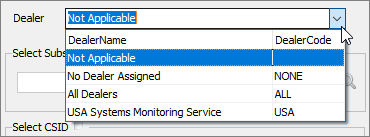
Dealer field - sample Option List
1.If you do not want to separate the list of Subscribers by their Alarm Dealer - because it is not necessary or you do not offer Dealer Monitoring - keep the default selection of Not Applicable.
2.If you want to list only those Subscribers that your Company is monitoring for your own Company, Choose No Dealer Assigned.
3.If you want to list only those Subscribers that your Company is monitoring for any other Company, Choose All Dealers.
4.If you want to list Subscribers that your Company is monitoring for one specific Alarm Dealer, Choose that specific Dealer's Name.
•Select Subscriber - By default, this check box is not Checked so all Subscribers will be included in this report (subject to the options chosen above)

✓Report for One Subscriber - You may Choose a specific Subscriber for this Subscriber Information Form report.
▪To do so, Check the box next to Select Subscriber
▪Click the Search Icon on the right side of the field (see illustration above) to open the standard Subscriber Search dialog.
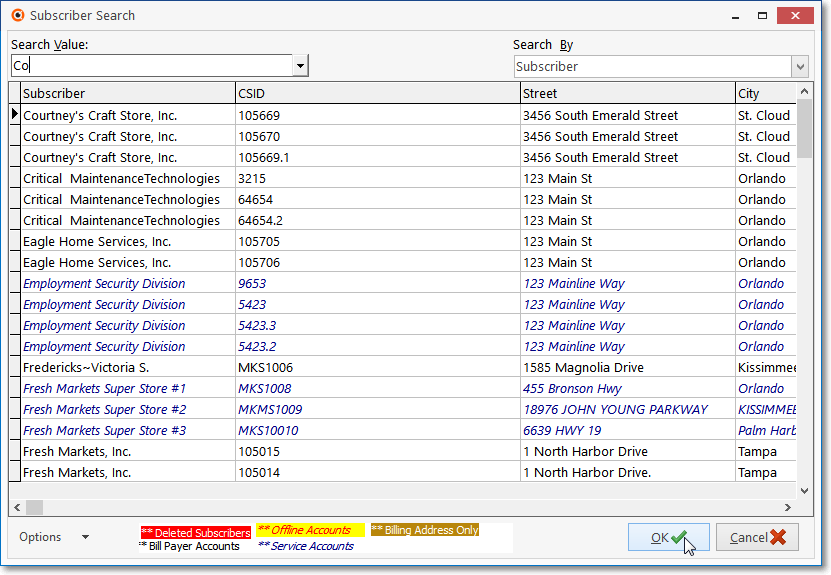
Subscriber Search dialog
✓Following the instructions in the Subscriber Search chapter, Select the desired Subscriber.
✓Click the OK ü button.

✓The selected Subscriber Name will be inserted into the Select Subscriber field
•Select CSID - When the Subscriber selected above has more than one Panel (CSID) assigned to their premises, or when you just want to print this report for a Specific CSID you may specify which CSID is to be reported.

✓Choose a specific Panel (CSID) to be included on this Subscriber Information Form report.
✓To do so, Check the box next to Select CSID
▪Click the Search Icon on the right side of the field (see illustration above) to open the standard CSID Search dialog.
▪Two case exist here when making this selection:
1.A specific Subscriber was selected in the Select Subscriber field documented above so the CSID Search dialog shown below will only contain the CSIDs identified for that selected Subscriber
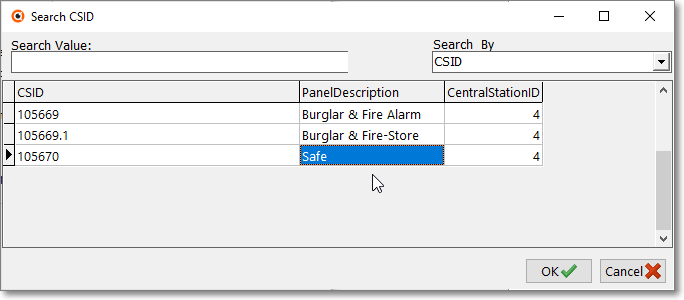
a.Select the desired CSID and Click the OK ü button.
b.The Panel Description of the selected CSID for that selected Subscriber will be inserted into Select CSID field.
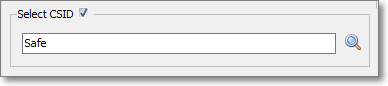
2.No Subscriber was entered in the Select Subscriber field documented above (i.e., the Select Subscriber Check box was not Checked) so the CSID Search dialog shown below will list All CSIDs entered for All Subscribers
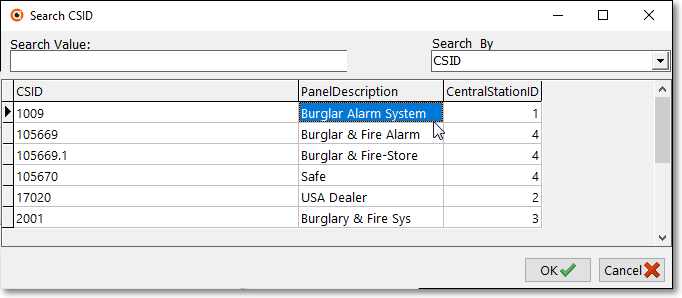
a.Select the desired CSID and Click the OK ü button.
b.The Panel Description for the selected CSID will be inserted into Select CSID field.
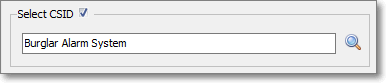
•Show on Report - When the Full Information button is selected, all of these Show On Report options will be available.
✓Choose the data which is to be included and/or excluded for each Subscriber by Adding or Removing the Check Mark from that item.
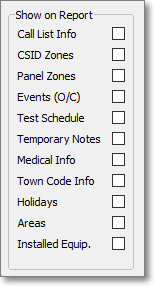
a.Call List Info - To include all of the Subscriber's People to Call information, Click this box.
b.CSID Zones - To include all of the Subscriber's CSID Zones, Click this box.
i.The Notification List is also included when the CSID Zones option is selected.
c.Panel Zones - Each Subscriber Panel is assigned a Communicator Format. To include all of the Panel Zones for that Communicator Format, Click this box.
d.Events (O/C) - To include all of the Subscriber's supervised Opening & Closing Events, Click this box.
i.If an Event relates to a specific Area, that Area information will be included.
ii.If a specific User # is assigned to the Event, that information will be included.
iii.If an Alternate Events CSID has been defined (see the Subscriber Panels chapter for more information), those Events will be included.
e.Test Schedule - To include all of the Subscriber's Account Testing information, Click this box.
f.Temporary Notes - To include all of the Subscriber's Temporary Notes, Click this box.
g.Medical Info - To include all of the Subscriber's Medical Information, Click this box.
h.Town Code Info - Each Subscriber is assigned a Town Code in the Central Station Data Form.
i.To include all of the Subscriber's Town Code contact information, Click this box.
i.Holidays - To include a list of all of the Subscriber's Holidays, Click this box.
j.Areas - In some cases, a Subscriber's Alarm System may be divided into separate Areas - sometimes called Partitions - and each of these Areas may be Armed and Disarmed individually, and therefore Supervised individually, as well.
i.To include a list of any defined Areas for each Subscriber, Click this box.
k.Installed Equip. - To include a list of all of the Subscriber's Installed Equipment, Click this box.
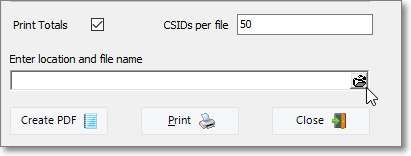
Print Totals, CSIDs per file, Enter location and file name,
Create PDF, Print, and Close options
•Print Totals - This box is Checked by default and will produce a final page listing the:
a.Total of all Non classified Subscribers and Panels,
b.Total of all UL Classified Subscribers and Panels
c.Grand total for all Subscribers and Panels
✓Remove this Check mark to exclude this Totals Page information in the report.
•CSIDs per file - When this report is produced, based on the selections made above, it may be very large.
✓To make the review of this data easier, the system will batch process the results into separate PDF files, with each PDF file reporting the number of CSIDs specified .
✓By default, this value is set to 50, but may be changed, as appropriate.
•Enter location and file name - Click the Open Folder Icon on the right of this field to display the standard Windows© Open dialog
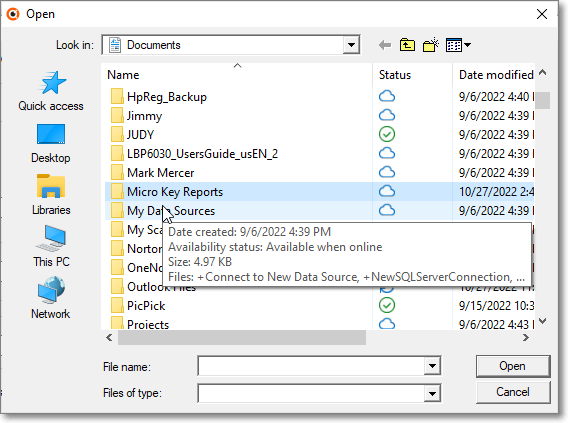
✓Locate and Select the Folder and enter the Files Name
✓Click the Open option

Enter location and file name field with data
✓The information will be entered in this Enter location and file name field
•If a specific Subscriber, CSID and/or Dealer was chosen or you request a PDF be created::
✓Preview - Click this button to preview the associated PDF
✓Email - Click this button to sent the PDF via Email
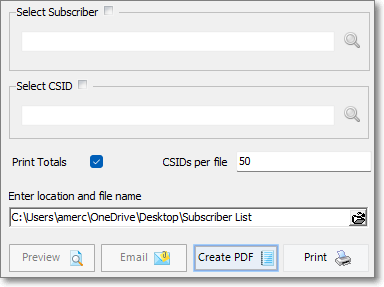
•Create PDF - Click this button to execute the creation of these Subscriber Information Formst as defined
•Print - Click the Print button to immediately Print the Subscriber Information Forms.to your default printer
➢Note: A word of caution, if you have chosen to list All Subscribers with Full Information, it will be a very long report that will require a long time to process, and a lot of paper to print it.
•Close - Click the Close button to exit this Subscriber Information Forms dialog
❑Short List Selections - Click the Short List button to get a list with no Central Station Data except CSID
•Choose which data is to be included, and the order in which it should be listed, by selecting from these available options as outlined in the Full Information Selections section above:
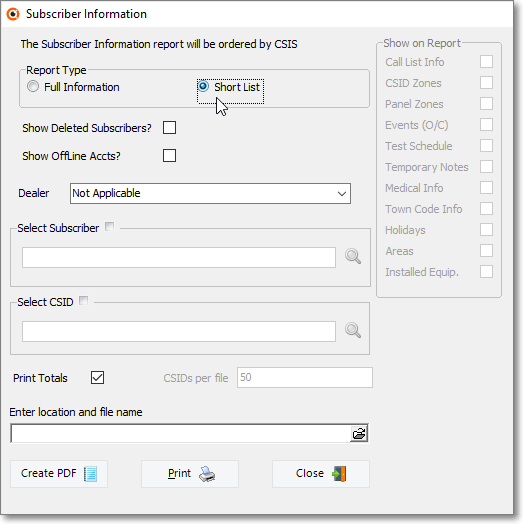
Available Short List Options
•Report Order - The Subscriber Information Short List is printed in CSID order.
•Show on Report - None of these options can be selected for the Short List format.
•Short List Report - Lists the CSID, Panel Info Description, Subscriber Account Name, C/O, Attention, full address; the primary phone number and the internal Subscriber ID
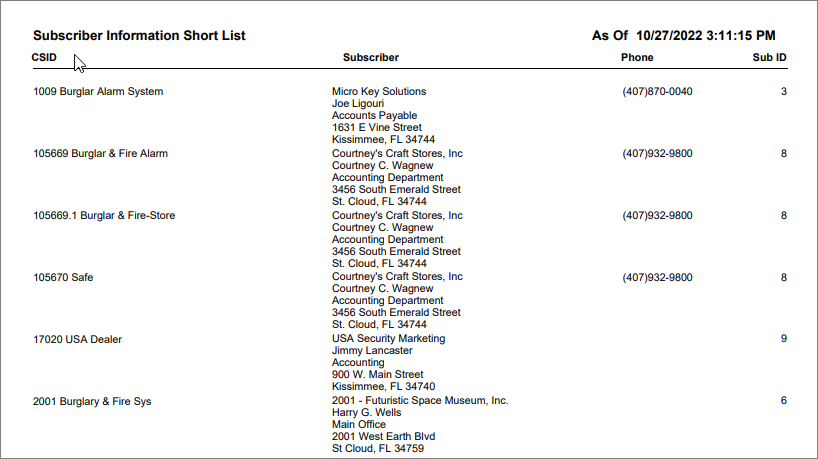
Subscriber Information Report - Short List sample
✓Short List Totals Report information list totals for Unclassified and Classified Subscribers and Panels is created in a separate file
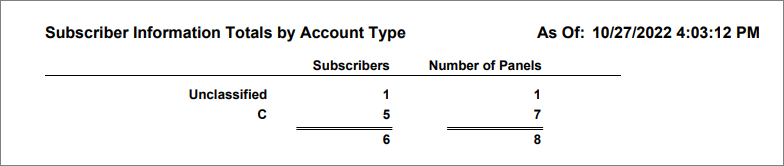
Subscriber Information Forms - Short List Summary Totals - Unclassified and UL Account totals