❑The Subscriber Breakdown by Receiver lists ...
•Do you know how many Accounts are reporting to which Receivers in your Company's Central Station?
✓The Subscriber Breakdown by Receiver Report will provide this information, whenever it's needed.
•To access the Subscriber Breakdown by Receiver dialog:
a)From the Backstage Menu System Select Reports and Choose Monitoring and Select the Subscriber Breakdown by Receiver option, or
b)From the Quick Access Menu, Select Reports and Choose Monitoring and Select the Subscriber Breakdown by Receiver option
•There are no options for this report.
❑There is only one tab on the Subscriber Breakdown by Receiver report:
•Preview - The Preview tab immediately presents the report (there are no Options required).
✓Up Arrow/Down Arrow - hi - Moves the report one line up, or one line down, respectively.
✓Page Up/Page Down - Moves the report to the previous or next page, respectively.
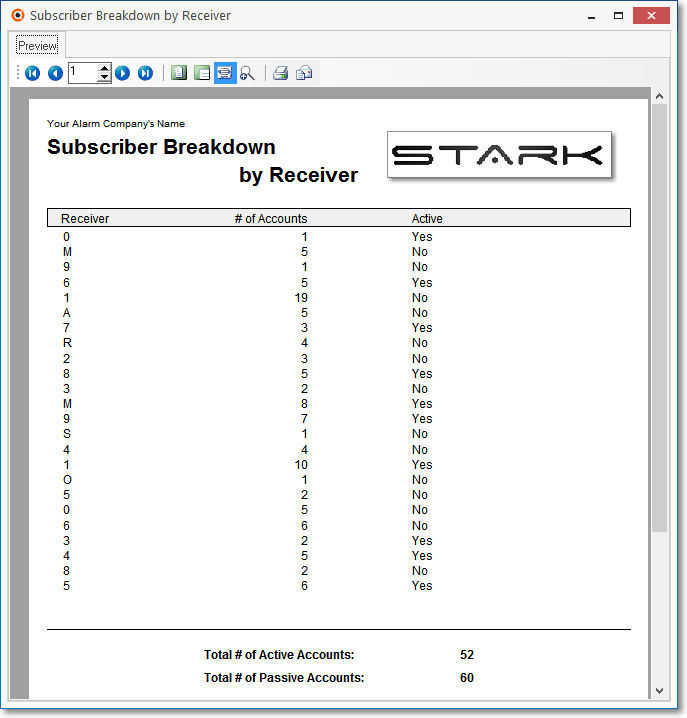
Subscriber Breakdown by Receiver - Preview tab
✓Home - ![]() - Using either the screen Icon or your Keyboard's Home key, moves the report to the top of the first page.
- Using either the screen Icon or your Keyboard's Home key, moves the report to the top of the first page.
✓End - ![]() - Using either the screen Icon or your Keyboard's End key, moves the report to the bottom of the last page.
- Using either the screen Icon or your Keyboard's End key, moves the report to the bottom of the last page.
✓Arrows - The arrows allow you to move back and forth, from page to page.
✓Number - Indicates the page number you are viewing.
▪You may also type in a specific page number, Press 8 Enter and that page will be displayed immediately.
▪If you enter an invalid page number, it will be ignored.
✓Fit To Page - Click the first button after the arrows to size a full page of the report to fit the screen.
✓Zoom To 100% - Click the second button after the arrows to display the page at 100% (of the printed view).
✓Fit To Page Width - Click the third button after the arrows to size the page of the report to fit the full width of the screen.
✓Zoom To Percentage - Click the fourth button after the arrows to re-size the page of the report by percentage.
![]()
▪When you Click the Zoom To Percentage button, the Percentage selector will be displayed.
▪You may then Click the Up or Down ‚ arrows to set the exact amount of Zoom you want.
✓Print - Click the Print button to Print (to a File or a Printer) ![]() the displayed Subscriber Breakdown by Receiver Report
the displayed Subscriber Breakdown by Receiver Report
✓Email - Click the Email ![]() button to send this report to an Email address of your choosing.
button to send this report to an Email address of your choosing.
✓To Exit the Preview tab and Close this Report dialog Form, Click the Close ![]() box on the right at the top of the Preview tab.
box on the right at the top of the Preview tab.