❑Many Central Stations specialize in (or have a Division or Dealers who are) providing emergency medical acknowledgment & notification services for elderly and/or chronically ill Clients.
•Access to this emergency medical acknowledgment & notification service is often implemented through the use of a Wireless Emergency Pendant worn by the Client who is relying on this device to send a signal indicating that she/he is experiencing some type of physical or medical problem.
•Other Clients may use Medical Panic buttons installed at their Keypad(s) and/or hardwired throughout their premises.
•For all of these Clients, it is very important to have certain specific Medical Information available to the Operator who is responsible for Verifying their call for help, and for Dispatching the appropriate emergency medical service Provider.
•The Medical Information section allows for the entry of any number of Clients who may be residing at a Subscriber's premises.
➢Note: To ensure that the Medical Information entry is always available to the Operator whenever any signal is received from that Subscriber's premises - even when there are multiple Subscriber Panels and CSIDs defined for that Subscriber - the Medical Icon on the Subscriber Information menu bar on the Sub Info Form will always display Medical Information for the Premises not just for the selected CSID.
❑This Medical Info section of the Monitoring tab allows you to define Medical Information for any individual residing at the currently selected Subscriber's Premises - regardless of which Subscriber Panel CSID is currently selected - for whom your Company's Central Station is providing an emergency medical acknowledgment & notification service.
•To view the appropriate Medical Info section:
✓Open the Subscribers Form.
✓Retrieve (F2 Search) the appropriate Subscriber record.
✓Select the Edit View Icon on the Subscribers Form
✓Choose the Monitoring tab.
•The Central Station Data section will be displayed.
✓Drag the Right Slide Bar down until the Medical Info section is displayed.
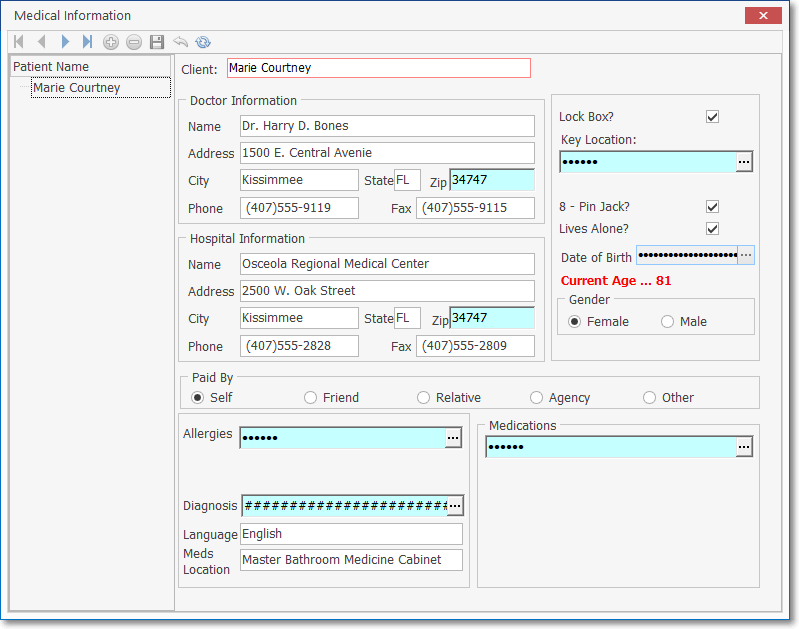
Medical Information Form
❑Entering a new Medical Information record for a Client:
•Click the ![]() Icon to start a new Medical Information entry.
Icon to start a new Medical Information entry.
•Client - Enter the name of the individual (Client) for whom this emergency medical response service information is being entered.
•Doctor Information - Unless they have a specific medical condition that dictates a Specialist should be listed, enter their Primary Care Physician's name, address and contact information.
✓Name - Enter the full name of the Physician
✓Address - Enter the office address of the Physician
✓City - Enter the city in which the office address of the Physician is located
✓State - Enter the State Code in which the office address of the Physician is located
✓Zip - Enter the Zip Code of the office address of the Physician is located
✓Phone - Enter the appropriate Telephone Number that is best used to contact this Physician.
✓Fax - Enter the appropriate Telephone Number that is best used to send a Fax to this Physician.
•Hospital Information - If possible (and they have an Emergency Room) enter the Hospital's name, address and contact information for the Hospital that is closest to the Client's premises.
✓Name - Enter the full name of the Hospital
✓Address - Enter the office address of the Hospital
✓City - Enter the city in which the office address of the Hospital is located
✓State - Enter the State Code in which the office address of the Hospital is located
✓Zip - Enter the Zip Code of the office address of the Hospital is located
✓Phone - Enter the appropriate Telephone Number that is best used to contact this Hospital.
✓Fax - Enter the appropriate Telephone Number that is best used to send a Fax to this Hospital.
•Paid By - Paid By - Click the appropriate button - Agency indicates an Insurance Company, Medicare or Medicaid.
✓Self - The Client identified here.
✓Friend - A friend of the Client identified here.
✓Relative - A Relative of the Client identified here.
✓Agency - An Agency who is responsible for the Client identified here.
✓Other - Some other person or entity who is responsible for the Client identified here.
•Allergies - Enter all known allergies for this Client, or indicate that there are none known.
✓With the appropriate User Access Rights, you may Click the Ellipse ![]() button to view the actual data and/or make modifications, if required to do so.
button to view the actual data and/or make modifications, if required to do so.
✓Once entered, this information is masked with "###" signs.
•Diagnosis - If this Client has one or more specific medical conditions that should be known to an Emergency Responder, enter them here.
✓With the appropriate User Access Rights, you may Click the Ellipse ![]() button to view the actual data and/or make modifications, if required to do so.
button to view the actual data and/or make modifications, if required to do so.
✓Once entered, this information is masked with "###" signs.
•Language - Enter the preferred Language for the Client, and a secondary language, if available.
•Meds Location - Enter where the Client normally keeps their medications (up to 50 characters).
•Lock Box? - Check this box if there is an external Lock Box installed containing the keys to the premises.
•Key Location - Click the Ellipse ![]() button to enter where the Client normally keeps the Keys to their Premises (or the location of the Lock Box, if installed).
button to enter where the Client normally keeps the Keys to their Premises (or the location of the Lock Box, if installed).
✓With the appropriate User Access Rights, you may Click the Ellipse ![]() button to view the actual data and/or make modifications, if required to do so.
button to view the actual data and/or make modifications, if required to do so.
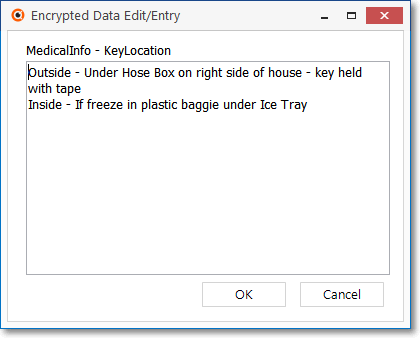
Medical Information - Key Location
✓Once entered, this information is masked with "######" signs.
•8 - Pin Jack? - Check this box if there is an 8 - Pin Jack for an EKG connection available on the premises.
•Lives Alone? - Check this box if the Client lives by themselves.
•Date of Birth - Click the Ellipse ![]() button to use the Drop-Down Calendar/Date Entry field to enter their Date of Birth.
button to use the Drop-Down Calendar/Date Entry field to enter their Date of Birth.
✓With the appropriate User Access Rights, you may Click the Ellipse ![]() button to view the actual data and/or make modifications, if required to do so.
button to view the actual data and/or make modifications, if required to do so.
✓Once entered, this information is masked with "########" signs.
✓Current Age ... Will be calculated and displayed based on Today's Date compared with the Date of Birth entered above.
•Paid By - Click the appropriate button - Agency indicates an Insurance Company, Medicare or Medicaid.
•Gender - Click the appropriate button.
•Medications - List as many medications, vitamins, over-the-counter drugs and herbal supplements that this Client takes on a regular basis.
✓With the appropriate User Access Rights, you may Click the Ellipse ![]() button to view the actual data and/or make modifications, if required to do so.
button to view the actual data and/or make modifications, if required to do so.
✓Once entered, this information is masked with "######" signs.
•Click the ![]() Icon to record this Medical Information entry.
Icon to record this Medical Information entry.
❑Viewing all of the Encrypted portion of the Medical Information:
•To view, all at once, the data within each of the encrypted fields, Press Ctrl+F11.
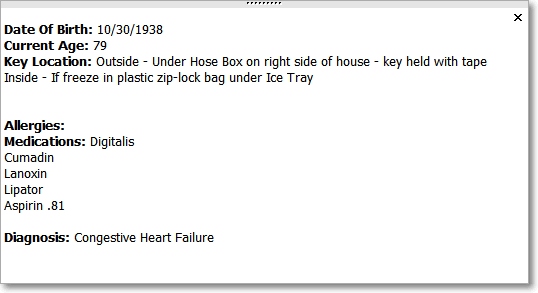
Encrypted portion of a Client's Medical Info
•Click the S to close this Medical Info box.
❑Modifying (or Deleting) an existing Medical Information record:
•Open and View the Medical Information Form for the appropriate Subscriber following the directions above.
•On the list box to the left of the actual Medical Information, Click the name of the Client that needs their information updated or removed.
•Click on the field requiring the new or updated information.
•Click the ![]() Icon to record this revised Medical Information if changes were made.
Icon to record this revised Medical Information if changes were made.