❑The File Menu has a Payables sub-menu option which provides access to several special functions:
a)From the Backstage Menu System Select File then Choose Payable
b)From the Quick Access Menu, Select File then Choose Payable
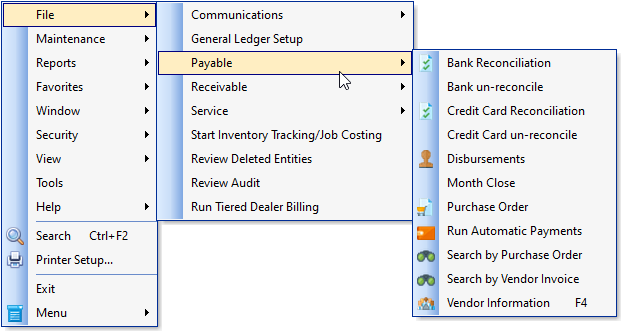
•Select the option required:
1.Bank Reconciliation - Provides a comprehensive Bank Reconciliation dialog with:
a)Two sections at the top: 1) Statement Balance and Date plus Last Reconciled Balance, and 2) Totals for selected Payments and Deposits and a Reconcile Now button; and
b)Two Transaction Lists: 1) the all open Payments made from, and 2) the Deposits made to the Bank (populated based on the specified Statement Date).
2.Bank un-reconcile - From time to time, it may become necessary to cancel that Reconciliation and revert the Bank records to the previous Bank Reconciliation
a)The Un-reconcile Bank dialog is used for this purpose
3.Credit Card Reconciliation - Provides a comprehensive Credit Card Reconciliation dialog with:
a)Two sections at the top: 1) Statement Date and Amount plus Last Reconciled Balance, and 2) Totals for selected Charges and Payments and a Reconcile Now button; and
b)Two Transaction Lists: 1) the all open Charges for Bills and 2) the Payments made to the Credit Card Company (populated based on the specified Statement Date).
4.Credit Card un-reconcile - From time to time, it may become necessary to cancel that Reconciliation and revert the Credit Card records to the previous Credit Card Reconciliation
a)The Un-reconcile Credit Card dialog is used for this purpose
5.Disbursements - Provides a one Form does all: Bill Payment Posting and Allocation dialog.
6.Month Close - (This option in not shown once the General Ledger System has been Activated) - Used to Close a Month in the Accounts Payable module when the General Ledger System is not in use.
7.Purchase Order - Opens a Search dialog to Choose a Vendor and then opens the Purchase Orders Form
8.Run Automatic Payments - The function will automatically Post (create the necessary Invoices in the Bills Form), and optionally, Pay (make entries in the Payments Form for) the previously defined Recurring Purchases.
9.Search by Purchase Order - Provides a special Search dialog.
10.Search by Vendor Invoice - Provides a special Search dialog.
11.Vendor Information - Opens the Vendors Form
❖Also, see the Review Deleted Entities and the Review Audit Form chapters for that information.