❑The Alarm Dealers and/or Corporate Accounts or a Chain of Stores - for whom your Company provides central station monitoring services - need to be able to add New Accounts quickly and easily - whenever, and from where ever, they are needed.
•Because you may be using up to three Forms (Mass Account Creation, Account Templates and/or CSID Generator) during this process - plus looking at the Subscribers Form while using this feature - Activate the Tabbed Windows feature.
✓When activated by Clicking on the Tabbed Windows Icon on the MKMS Desktop's Shortcuts tab, multiple Forms may be opened at the same time, with each Form residing within its own tab.
•It is often easier and much more efficient to provide an Alarm Dealer with a block of new account numbers (CSIDs), then to issue them one at a time - only at the moment required.
✓Each Alarm Dealer generally uses its favorite type of equipment, and most importantly for you, usually uses the same Communicator Format.
✓They may also frequently install systems within the same City so they would use the same Town Code for the majority of those Subscribers.
✓They probably have one key Salesman who closes most of their Residential Sales, and another who makes most of their Commercial Sales.
•Corporate Accounts and/or Chains usually prefer that their CSIDs have some numerical consistency, are sent top the same Receiver, and the data associated with each New Account within their company is consistently entered.
✓They probably have one key Salesman (Security Coordinator) who is responsible for setting up most of these Accounts.
✓There may also be other data which is associated with virtually all of their New Accounts.
❑How to accommodate these business related Characteristics and Requirements:
•To greatly simplify the process of establishing New Accounts for those Alarm Dealers, Corporate Accounts and/or Chain of Stores, use this Mass Account Creation Form to:
1.Create any number of new Subscriber records, with many of the fields in both the Central Station Data section and the (basic) Subscriber Panel information predefined.
2.Identify the appropriate Communicator Format and its associated Panel Zones for each New Account.
3.Supply the Alarm Dealer, Corporate Account and/or Chain with a predetermined number of New Account Numbers, all at once, to facilitate their installation procedures.
4.Speed up their initial system testing process as each of these New Accounts come on line.
5.Ensure that any CSID (new account number) that is transmitted by the Dealer's Technicians can be easily identified as a New Account for that specific Alarm Dealer, Corporate Account and/or Chain - even if they have forgotten to notify your Company's Central Station first that they will be sending those test signals.
6.Set each of these New Accounts as Off Line until they actually go Live - thereby further preventing a false dispatch (or an Invalid Alarm report).
•Therefore, the Create Mass Accounts Form is used to "initialize" a batch of CSIDs which your Company (or Dealer(s) using the Dealer Module) can later edit with the actual Subscriber, Central Station Data, (basic) Subscriber Panel and add specific signal related information, as appropriate.
❑Using the Mass Account Creation Form:
➢To create a block of these New Account Numbers (CSIDs) for an Alarm Dealer (and/or a Corporate Account or Chain):
a)From the Backstage Menu System Select Maintenance and Choose the Monitoring option, then select the Create Mass Accounts option, or
b)From the Quick Access Menu, Select Maintenance and Choose the Monitoring option, then select the Create Mass Accounts option
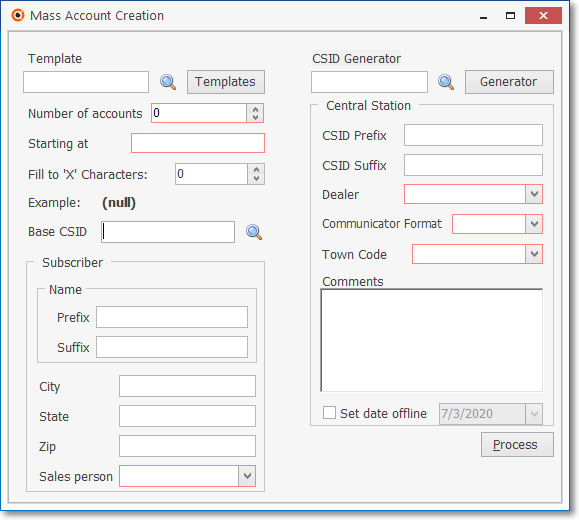
Mass Account Creation Form
•There are three methods available to create a set of Accounts for future use by an Alarm Dealer or Corporate Account:
1.Manual Setup - Use this method when the next two are inappropriate.
2.Account Template - Use a predefined Account Template to set up the profile of the Accounts (CSIDs and associated Subscriber records) that will need to be created.
a.This method allows for the automatic entry of specified - predefined - data into each new Account.
3.CSID Generator - Use a predefined CSID Generator to initialize the Accounts (the CSIDs for the Subscriber records) that will need to be created.
➢Note: We suggest you read the Understanding How CSIDs are Constructed chapter for some basic understanding, then read the CSID Generator, and Account Templates chapters before proceeding.
1. Manual Setup method
•Enter the Mandatory, and any optional information as appropriate:
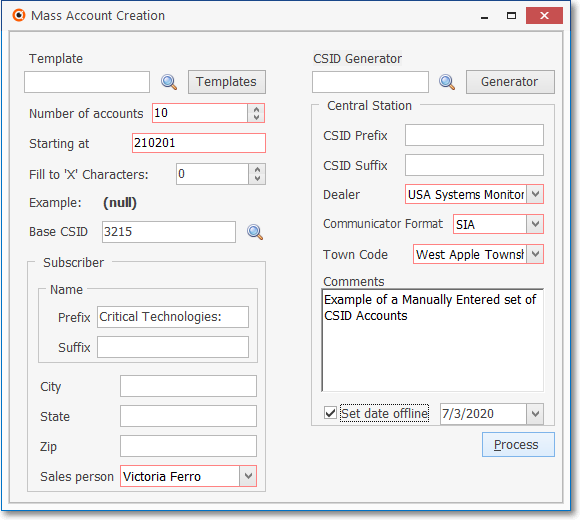
Mass Accounts Creation Form - Manual Setup method
❑In Section 1 (illustrated below) fill in the fields as directed (there are three mandatory fields, all others are optional):
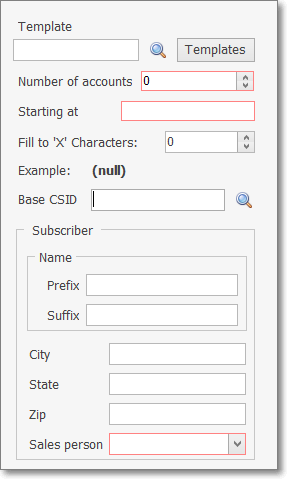
Mass Accounts Creation Form - Section 1
•Number of Accounts - Enter the quantity of New Account Numbers (CSIDs and the associated Subscriber records) that are to be created for this Alarm Dealer or Corporate Account.
✓This is a mandatory field.
•Starting at - Enter the starting number for these New Accounts (Example: To create 5 Accounts that are to be numbered 8511 to 8515 - you would enter 8511).
✓This is a mandatory field.
•Fill to 'X' Characters - Set the mandatory length of the CSID.
✓This feature is used to set the total length of the CSID
✓Zeros will be inserted in front of the CSID characters, if required, to enforce the defined total length of the CSID.
✓If the default Zero ("0") is left unchanged, no CSID length control will be enforced.
•Base CSID - It is very useful to create a "Dummy Subscriber" record with a specific set of CSID Zones, People To Call and/or Events defined that could then be connected to (imported with) each new Subscriber record generated using this Mass Account Creation process.
✓This Base CSID field is used to identify that existing Subscriber record which has those CSID Zones, People To Call and/or Events defined
✓By identifying a Base CSID, these CSID Zones, People To Call and/or Events will be copied into each New Account that is created using this Mass Account Creation process:
![]()
✓Therefore, when you want to connect a specific set of CSID Zones, People To Call and Events to each of the new Subscriber records that will be created:
▪Click the Base CSID field's Search Icon to Choose the needed Subscriber record from within the displayed Base CSID Search list.
▪Also, if a Template (i.e., Account Template) is Chosen (see the "Using the Account Template Method to Create Mass Accounts" section above), the Base CSID is only inserted automatically if it was previously defined as part of that Account Template.
▪However, if a default Base CSID was not entered for the selected Account Template (or no Account Template was chosen), and you have defined one or more default sets of CSID Zones, People To Call and Events for your Company's Alarm Dealers and/or Corporate Accounts or Chains as Subscribers Entries using the various Monitoring Information Forms:
oSelect a Base CSID to which those predefined CSID Zones, People To Call and Events were attached so this information can be automatically copied into each New Account created for the selected Alarm Dealer and/or Corporate Account or Chain when you execute this Mass Account Creation process.
oOptionally, enter any (valid) CSID, or skip this entry altogether if there are no Accounts with the desired set of CSID Zones, People To Call and/or Events entries.
•Subscriber - Enter any information that is to be included in each new Account.
✓Name - By default, the CSID created for each Account is inserted as the Subscriber's Temporary Name. You may enter a prefix and suffix for the Subscriber's temporary name. The prefix and/or suffix entries are added before/after this new CSID information in the Name field
▪Prefix - Enter any appropriate expression to be inserted in front of the CSID that is the Temporary Name for this Account.
oThis could be the Dealer Code, City name, Salesman name, system type, etc., based on that Dealer's need.
▪Suffix - Enter any appropriate expression to be added to the end of the Subscriber's Name Prefix + CSID insertion.
✓City - Optionally, enter a default City.
✓State - Optionally, enter a default State.
✓Zip - Optionally, enter a default Zip Code.
✓Salesman - Use the Drop-Down Selection List to Choose the Dealer's (or Corporate Account's) anticipated Salesman.
▪This Salesperson must be predefined as an Employee and may actually be the Dealer themselves, if appropriate.
▪This is a mandatory field.
❑In Section 2 (illustrated below) fill in the fields as directed (there are three mandatory fields, all others are optional):
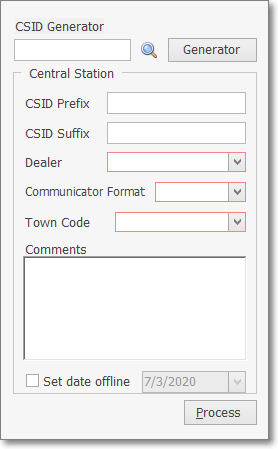
Mass Accounts Creation Form - Section 2
•CSID Prefix - Enter any desired prefix, if needed.
✓The result is that the numbering sequence entered in the Starting at field above follows the numbers entered as the CSID Prefix
✓Example: CSID Prefix = 45 and the Starting at number is 8511 the result for adding 5 Accounts will be CSIDs numbered 458511 to 458515.
•CSID Suffix - You may also enter a CSID Suffix to be appended to the end of each CSID, if needed.
•Dealer - Use the Drop-Down Selection List to Choose the Alarm Dealer to whom these Accounts are to be assigned.
✓This information will be included in the Monitoring Tab.
✓This is a mandatory field.
•Communicator Format - Use the Drop-Down Selection List to Choose the Communicator Format which will be programmed into these Accounts.
✓This information will be included in the Subscriber Panels section of the Monitoring Tab.
✓This is a mandatory field.
•Town Code - Use the Drop-Down Selection List to Choose the Town Code.
✓This information will be included in the Monitoring Tab.
✓This is a mandatory field.
•Comments - Enter any comment that's appropriate.
✓This entry is included in the Comments field on the Subscriber Tab.
•Set Date Off Line - Check this box to temporarily disable the Account(s) until the Alarm Dealer actually needs to use it (recommended).
✓By default, the Off Line Date offered will be Today.
✓Use the Drop-Down Calendar/Date Entry field to modify this date, if appropriate.
•Process - Click the Process button to execute the Mass Account Creation procedure.
![]()
Process
✓If any mandatory information is missing, the appropriate Missing Data Required message will be displayed.
✓Click OK, then enter the required information.
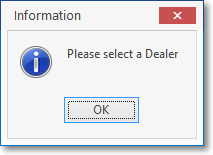
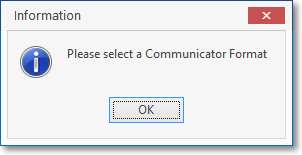
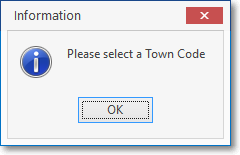
✓Once any reported errors are corrected:
![]()
Process
✓Click the Process button again to execute the Mass Account Creation process.
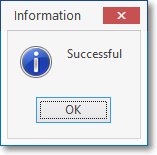
•Click the Close ![]() box to exit this Mass Account Creation Form.
box to exit this Mass Account Creation Form.
2. Account Template method
•You may use a predefined Account Template to speed the Mass Account Creation process.
➢Note: You may also load data from a CSID Generator record to populate those fields (e.g., the Prefix, Suffix and/or Starting at CSID).
❖See the Account Templates chapter for more information on how to make these Alarm Dealer specific Account Templates.
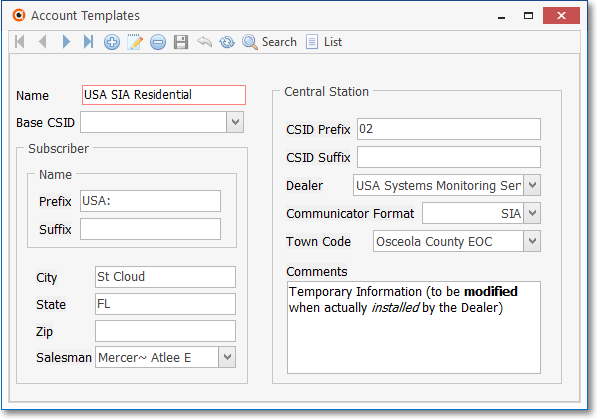
Sample Account Template data to be Imported
✓Click the Template field's Search Icon to Choose an Account Template from the Template Search list presented.
![]()
▪Any fields that were predefined within the selected Account Template record will be used to populate the like named fields on this Mass Account Creation Form.
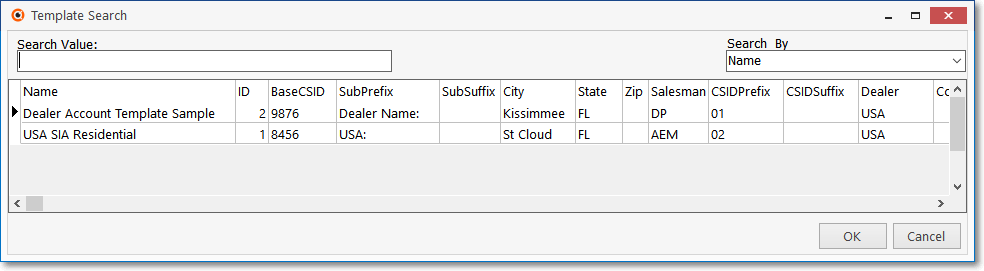
Template Search dialog
✓Choose the appropriate Account Template from the list provided (see the "Updating the Template Section" discussion immediately below).
✓Click OK to insert that Account Template Name into the Template field.
•When a Template is Chosen, the information predefined in that Account Template will be inserted automatically.
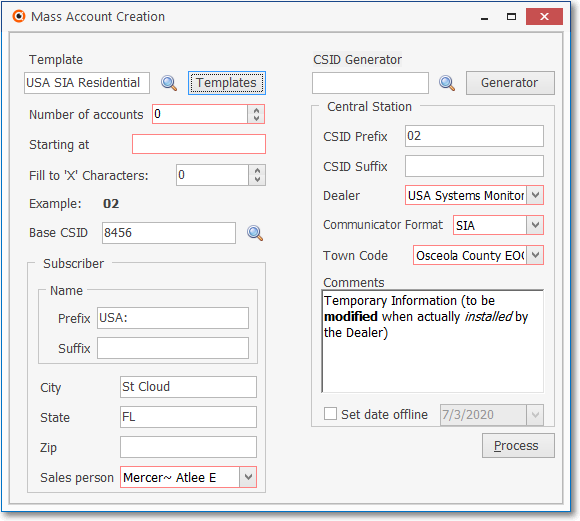
Sample Account Template data - inserted into Mass Account Creation Form
✓If the Dealers are consistent enough in the way they do their installations, the type of systems they sell, and where they sell them, then creating a few "generic" Account Templates may greatly simplify the Mass Account Creation process for you, and them.
✓Once created, these Account Templates will enable your Operator to create any number of Accounts very rapidly, and accurately.
❑Updating the Template Section:
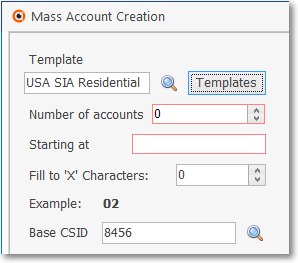
Mass Account Creation - Update Template Section
•Number of Accounts - Enter the quantity of New Account Numbers (CSIDs and the associated Subscriber records) that are to be created for this Alarm Dealer or Corporate Account.
▪This is a mandatory field.
•Starting at - Enter the starting number for these New Accounts (Example: To create 5 Accounts that are to be numbered 8511 to 8515 - you would enter 8511).
•Fill to 'X' Characters - Set the mandatory length of the CSID.
✓This feature is used to set the total length of the CSID
✓Zeros will be inserted in front of the CSID characters, if required, to enforce the defined total length of the CSID.
✓If the default Zero ("0") is left unchanged, no CSID length control will be enforced.
•Base CSID - It is useful to have a "Dummy Subscriber" record with a specific set of CSID Zones, People To Call and/or Events defined that should be connected to (imported with) each new Subscriber record created using this Mass Account Creation process.
✓the Base CSID field is used to identify that existing Subscriber record which has CSID Zones, People To Call and/or Events defined
✓By identifying a Base CSID, these CSID Zones, People To Call and/or Events are to be copied into each New Account that is created using this Mass Account Creation process:
![]()
✓Therefore, when you want to connect a specific set of CSID Zones, People To Call and Events to each of the new Subscriber records that will be created:
▪Click the Base CSID field's Search Icon to Choose the needed Subscriber record from within the displayed Base CSID Search list.
▪Also, if a Template (i.e., Account Template) is Chosen (see the "Using the Account Template Method to Create Mass Accounts" section above), the Base CSID is only inserted automatically if it was previously defined as part of that Account Template.
▪However, if a default Base CSID was not entered for the selected Account Template (or no Account Template was chosen), and you have defined one or more default sets of CSID Zones, People To Call and Events for your Company's Alarm Dealers and/or Corporate Accounts or Chains as Subscribers Entries using the various Monitoring Information Forms:
oSelect a Base CSID to which those predefined CSID Zones, People To Call and Events were attached so this information can be automatically copied into each New Account created for the selected Alarm Dealer and/or Corporate Account or Chain when you execute this Mass Account Creation process.
oOptionally, enter any (valid) CSID, or skip this entry altogether if there are no Accounts with the desired CSID Zones, People To Call and/or Events information.
❑Updating the Subscriber Section - Using Account Templates, you may pre-define certain Subscriber information which will then be entered for all of the Accounts (CSIDs) created during this Mass Account Creation process.
•The retrieved Account Template information may be edited, if appropriate.
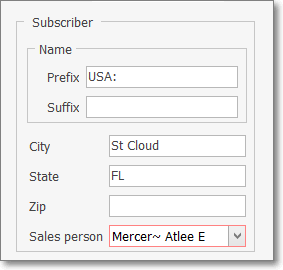
Mass Account Creation - Subscriber Area
✓Name - By default, the CSID created for each Account is inserted as the Subscriber's Temporary Name. You may enter a prefix and suffix for the Subscriber's temporary name. The prefix and/or suffix entries are added before/after this new CSID information in the Name field
▪Prefix - Enter any appropriate expression to be inserted in front of the CSID that is the Temporary Name for this Account.
oThis could be the Dealer Code, City name, Salesman name, system type, etc., based on that Dealer's need.
▪Suffix - Enter any appropriate expression to be added to the end of the Subscriber's Name Prefix + CSID insertion.
✓City - Optionally, enter a default City.
✓State - Optionally, enter a default State.
✓Zip - Optionally, enter a default Zip Code.
✓Salesman - Use the Drop-Down Selection List to Choose the Dealer's (or Corporate Account's) anticipated Salesman.
▪This Salesperson must be predefined as an Employee and may actually be the Dealer themselves, if appropriate.
▪This is a mandatory field.
❑Updating the Central Station section
•In either case (whether or not the CSID Generator was used) the following :
✓Dealer - Use the Drop-Down Selection List to Choose the Alarm Dealer to whom these Accounts are to be assigned.
▪This information will be included in the Central Station Data Form.
▪This is a mandatory field.
✓Communicator Format - Use the Drop-Down Selection List to Choose the Communicator Format which will be programmed into these Accounts.
▪This information will be included in the Subscriber Panels section of the Central Station Data Form.
▪This is a mandatory field.
✓Town Code - Use the Drop-Down Selection List to Choose the Town Code.
▪This information will be included in the Central Station Data Form.
▪This is a mandatory field.
✓Comments - Enter any comment that's appropriate.
▪This entry is included in the Comments field on the Subscriber's Central Station Data Form.
✓Set Date Off Line - Check this box to temporarily disable the Account(s) until the Alarm Dealer actually needs to use it (recommended).
▪By default, the Off Line Date offered will be Today.
▪Use the Drop-Down Calendar/Date Entry field to modify this date, if appropriate.
▪This information will be included in the Central Station Data Form.
•Process - Click the Process button to execute the Mass Account Creation procedure.
✓If any mandatory information is missing, the appropriate Missing Data Required message will be displayed.
✓Click OK, then enter the required information.
•Click the Close ![]() box to exit this Mass Account Creation Form.
box to exit this Mass Account Creation Form.
3. CSID Generator method
•To Access the CSID Generator Form to define additional Generators:
a)From the Backstage Menu System Select Maintenance and Choose the Monitoring option, then select the Create Mass Accounts option and Click the Generate button, or
b)From the Quick Access Menu, Select Maintenance and Choose the Monitoring option, then select the Create Mass Accounts option and Click the Generate button
❖See the CSID Generator chapter for complete information for how to create one.
✓In the CSID Generator Form any combination of CSID Prefix, and a CSID Suffix, along with the starting Base CSID Number, plus a Name (indicating its appropriate usage) may be predefined.
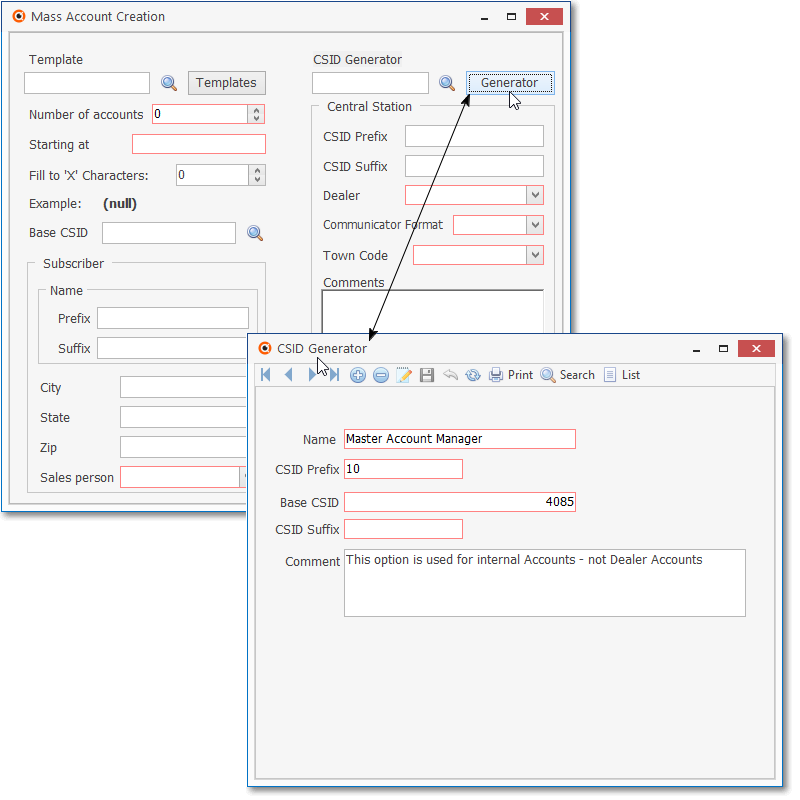
CSID Generator Form
c)From the Backstage Menu System Select Maintenance and Choose the General option, then select the General Maintenance option which displays the secondary Maintenance Menu, Choose the Monitoring sub-menu, then Click on the CSID Generator option or
d)From the Quick Access Menu, Select Maintenance and Choose General Maintenance to display the secondary Maintenance Menu, Choose the Monitoring sub-menu, then Click on the CSID Generator option
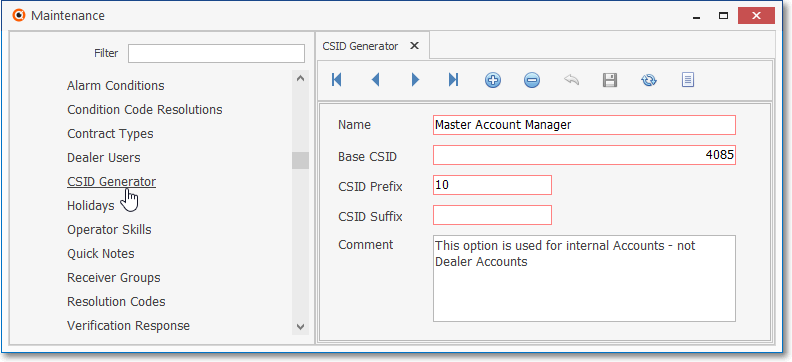
CSID Generator Form
✓This CSID Generator may be used to identify the next available account number - as would be the case if it is used to identify the next available CSID in the Subscriber Panels section of the Central Station Data, when a new CSID is being added to a Subscriber's Premises.
❑Once predefined CSID Generator records have been created, you may use one of the predefined CSID Generator to speed the Mass Account Creation process:
➢Note: You may load an Account Template first to populate the field that it (the Template) provides.
•If the automatic CSID number Generator will be used to set the Prefix, Suffix and/or Starting at CSID:
![]()
✓Click that Search Icon (to the left of the Generator button)
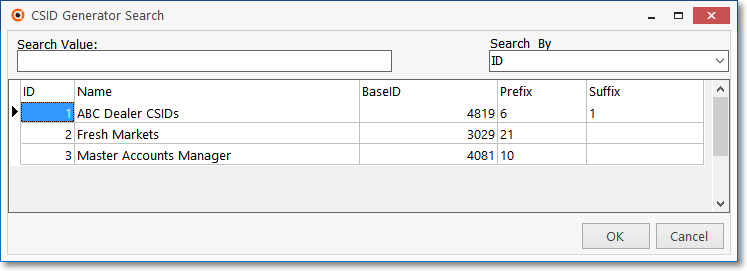
✓Choose the appropriate CSID Generator Name from the list provided.
✓Click OK to insert that CSID Generator Name into the CSID Generator field.
❑Complete the Mass Account Creation Form
•The remaining predefined data from the selected CSID Generator record will be inserted in the Mass Account Creation Form.
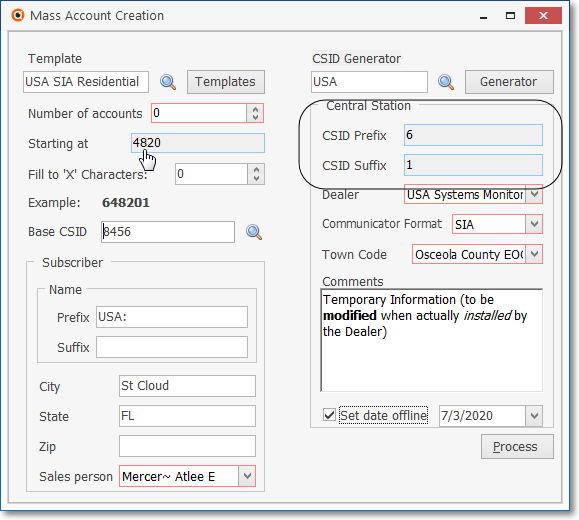
Mass Account Creation - CSID Generator is used
•Number of Accounts - Enter the quantity of New Account Numbers (CSIDs and the associated Subscriber records) that are to be created for this Alarm Dealer or Corporate Account.
✓This is a mandatory field.
•Starting at - Entered automatically based on the CSID Generator model selected.
•Fill to 'X' Characters - Set the mandatory length of the CSID.
✓This feature is used to set the total length of the CSID
✓Zeros will be inserted in front of the CSID characters, if required, to enforce the defined total length of the CSID.
✓If the default Zero ("0") is left unchanged, no CSID length control will be enforced.
•Base CSID - It is useful to have a "Dummy Subscriber" record with a specific set of CSID Zones, People To Call and/or Events defined that should be connected to (imported with) each new Subscriber record created using this Mass Account Creation process.
✓the Base CSID field is used to identify that existing Subscriber record which has CSID Zones, People To Call and/or Events defined
✓By identifying a Base CSID, these CSID Zones, People To Call and/or Events are to be copied into each New Account that is created using this Mass Account Creation process:
![]()
✓Therefore, when you want to connect a specific set of CSID Zones, People To Call and Events to each of the new Subscriber records that will be created:
▪Click the Base CSID field's Search Icon to Choose the needed Subscriber record from within the displayed Base CSID Search list.
▪Also, if a Template (i.e., Account Template) is Chosen (see the "Using the Account Template Method to Create Mass Accounts" section above), the Base CSID is only inserted automatically if it was previously defined as part of that Account Template.
▪However, if a default Base CSID was not entered for the selected Account Template (or no Account Template was chosen), and you have defined one or more default sets of CSID Zones, People To Call and Events for your Company's Alarm Dealers and/or Corporate Accounts or Chains as Subscribers Entries using the various Monitoring Information Forms:
oSelect a Base CSID to which those predefined CSID Zones, People To Call and Events were attached so this information can be automatically copied into each New Account created for the selected Alarm Dealer and/or Corporate Account or Chain when you execute this Mass Account Creation process.
oOptionally, enter any (valid) CSID, or skip this entry altogether if there are no Accounts with the desired CSID Zones, People To Call and/or Events information.
•Subscriber - Enter any Subscriber related information that is to be included in each new Account.
✓Name - By default, the CSID created for each Account is inserted as the Subscriber's Temporary Name. You may enter a prefix and suffix for the Subscriber's temporary name. The prefix and/or suffix entries are added before/after this new CSID information in the Name field
▪Prefix - Enter any appropriate expression to be inserted in front of the CSID that is the Temporary Name for this Account.
oThis could be the Dealer Code, City name, Salesman name, system type, etc., based on that Dealer's need.
▪Suffix - Enter any appropriate expression to be added to the end of the Subscriber's Name Prefix + CSID insertion.
✓City - Optionally, enter a default City.
✓State - Optionally, enter a default State.
✓Zip - Optionally, enter a default Zip Code.
✓Salesman - Use the Drop-Down Selection List to Choose the Dealer's (or Corporate Account's) anticipated Salesman.
▪This Salesperson must be predefined as an Employee and may actually be the Dealer themselves, if appropriate.
▪This is a mandatory field.
•Central Station - Enter any Central Station related information that is to be included in each new Account.
✓CSID Prefix - Entered automatically based on the CSID Generator model selected.
✓CSID Suffix - Entered automatically based on the CSID Generator model selected.
✓Dealer - Use the Drop-Down Selection List to Choose the Alarm Dealer to whom these Accounts are to be assigned.
▪This information will be included in the Monitoring Tab.
▪This is a mandatory field.
✓Communicator Format - Use the Drop-Down Selection List to Choose the Communicator Format which will be programmed into these Accounts.
▪This information will be included in the Subscriber Panels section of the Monitoring Tab.
▪This is a mandatory field.
✓Town Code - Use the Drop-Down Selection List to Choose the Town Code.
▪This information will be included in the Monitoring Tab.
▪This is a mandatory field.
✓Comments - Enter any comment that's appropriate.
▪This entry is included in the Comments field on the Subscriber Tab.
✓Set Date Off Line - Check this box to temporarily disable the Account(s) until the Alarm Dealer actually needs to use it (recommended).
▪By default, the Off Line Date offered will be Today.
▪Use the Drop-Down Calendar/Date Entry field to modify this date, if appropriate.
•Process - Click the Process button to execute the Mass Account Creation procedure.
✓If any mandatory information is missing, the appropriate Missing Data Required message will be displayed.
✓Click OK then, enter the required information.
•Click the Close ![]() box to exit this Mass Account Creation Form.
box to exit this Mass Account Creation Form.