❑The Dealer Technicians Form offers the same functionality as the 1.) Tech Details option located on the Security tab of the Employees Form, 2.) on the Dealers Form (by selecting the Tech Details Icon), and 3.) on the Dealer Users Form (by selecting the Tech Details Icon at the bottom of the Dealers section).
•To Access the Dealer Technicians Form directly within MKMS:
a)From the Backstage Menu System Select Maintenance and Choose the Monitoring option, then select the Dealer Technicians option, or
b)From the Quick Access Menu, Select Maintenance and Choose the Monitoring option, then select the Dealer Technicians option
•Click the ![]() Icon to start a new Dealer Technicians record as shown below.
Icon to start a new Dealer Technicians record as shown below.
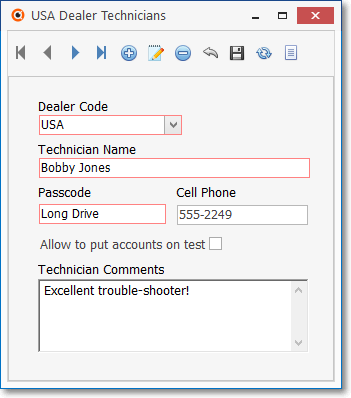
Dealer Technician Form
✓Dealer Code -Use the Drop-Down Selection List to Choose the Dealer Code of the Alarm Dealer for whom this Dealer Technician is working.
✓Technician Name - Enter the Technician's Name
▪If this is an actual Employee, we suggest entering the Technician's Name exactly as it is entered in the Employees Form.
✓Password - This is the pass code the Technician will use to be Verified by the Operator when the Dealer Technician calls in for access to the Subscriber's Monitoring information.
✓Cell Phone - Enter the Cell Phone number which can be used to contact this Technician.
✓Allowed to put Accounts on test - Check this box if they have this permission.
✓Technician Comments - Enter any pertinent information about this Technician who will be working on this Dealer's Accounts.
•Click the ![]() Icon to record this entry.
Icon to record this entry.
•Repeat this process as often as needed.
❖Also see the Tech Details chapter and the Dealer Module Users discussion in the Dealers chapter for related information.
❑Updating Dealer Technician Information:
•To Access the Dealer Technicians Form
✓Technician Search - If you do not see the Technician's Name listed, enter the first few letters of their name (as originally entered) until you see the required name highlighted.
✓That Technician's information will be displayed on the right.
•Click on the field(s) requiring change.
✓Edit as needed.
•Click the ![]() Icon to record the change(s).
Icon to record the change(s).
❑Removing a Dealer Technician record:
a)From the Backstage Menu System Select Maintenance and Choose the Monitoring option, then select the Dealer Technicians option, or
b)From the Quick Access Menu, Select Maintenance and Choose the Monitoring option, then select the Dealer Technicians option
•Locating the Technician to be deleted:
✓Click the List Icon to display a list of all Technicians
✓Select the desired Technician.
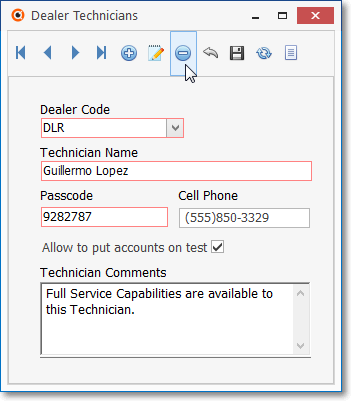
![]() Click the Delete Icon to remove this Dealer Technician record.
Click the Delete Icon to remove this Dealer Technician record.