❑The Work Order Form's Print option provides a versatile Work Order printing solution that will:
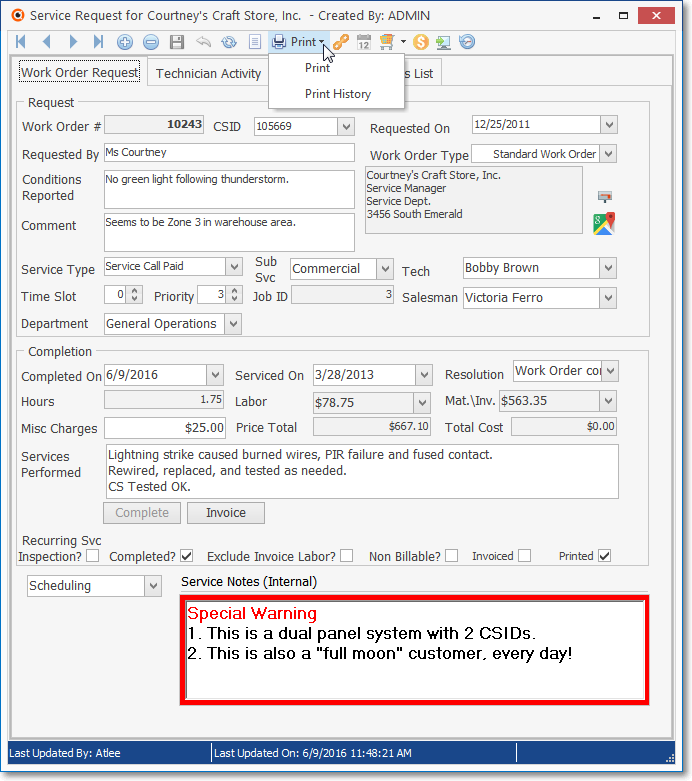
Service Request Form - Work Order Options - Print option
1.Print Blank Work Order forms
2.Print all Un-Printed Work Orders
3.Print All Work Orders for a Specific Day (or set of days) based on:
a.When they were originally requested.
b.When they are actually Scheduled.
c.Assigned to a specific Technician (or all of them),.
d.Identified as a specific Work Order Type (Regular, Fire Alarm Test, Extinguisher Test, Installation Order, or all of them).
❑There are several ways within MKMS to access the Print Service Request Forms dialog:
a)From the Backstage Menu System Select Reports and Choose Service Tracking and Select the Service Request Forms option, or
b)From the Quick Access Menu, Select Reports and Choose Service Tracking and Select the Service Request Forms option, or
c)On the Work Order Form, in the Work Order Options section of its Ribbon Menu, Choose the Print option
•The screen illustration below shows all of the default settings for the Print Service Request Forms dialog.
•However, this report offers many options to tailor the printed results to your exact needs.
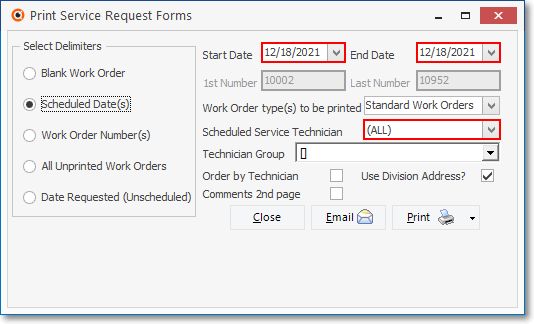
Print Service Request Forms dialog
❑Print Service Request Forms Options:
•Select Delimiters: By default, the Scheduled Date(s) delimiter is selected.
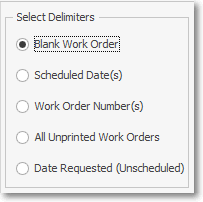
✓Blank Form(s) - For when a Blank Work Order may be required (to be completed manually in the field):
▪To print blank Work Order forms, Select Blank Form(s).
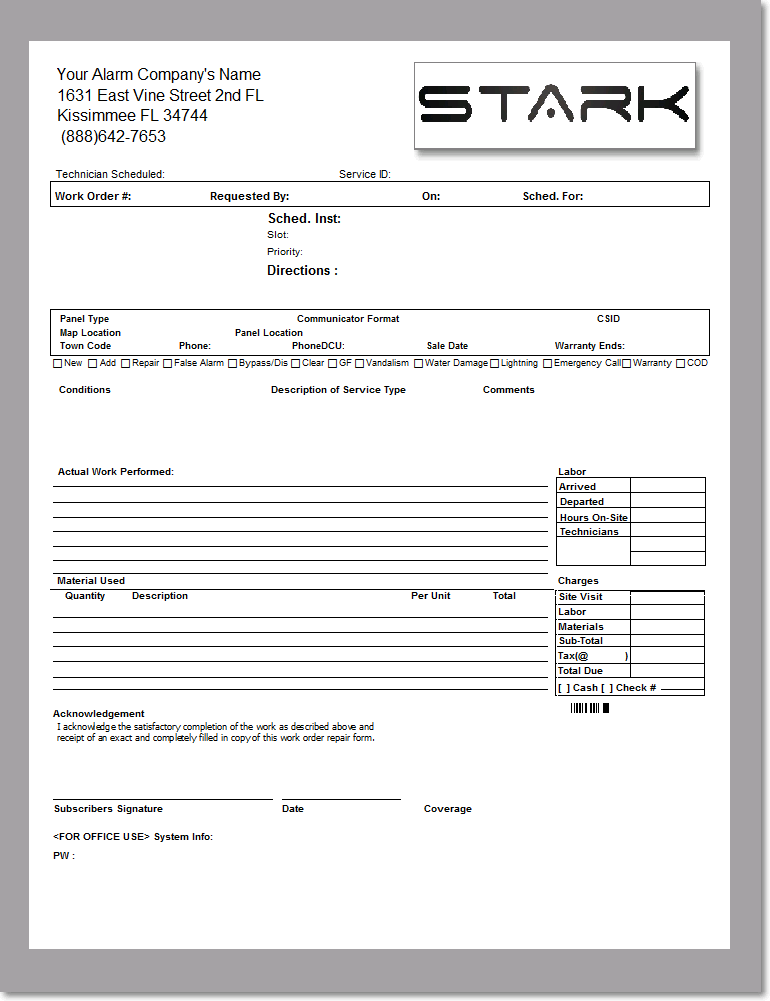
▪Using the Work Order type(s) to be printed Drop-Down Selection List (see the "Work Order type(s) to be printed" section below)
oSelect which Work Order format to print (Standard Work Orders (the default), Fire Alarm Test, Extinguisher Inspection or All Work Order Types).
▪Start and End Dates may not be specified as there is no date printed on the blank Work Order form.
✓Scheduled Date(s) - When Selected, both the Start and End Dates are initially set as Today.
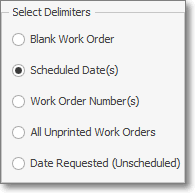
▪It is assumed that most of the time you will want to print the Work Orders for Today so this is the default option.
▪If necessary, using the Drop-Down Calendar/Date Entry fields provided, you may change either the Start and End Dates offered making certain that the Start Date is before or equal to the End Date.
✓Work Order Number(s) - When Selected, by default, the first and last Work Order Number ever used will be inserted. Reset these as needed.

▪Start and End Dates may not be specified as all applicable Work Orders will be listed.
▪You may select the Type of Work Orders to be included, based on the Work Order Type set when they were originally entered using the Quick Work Order Form or the Work Order Form.
oThe choices are Standard Work Orders (the default), Fire Alarm Test, Extinguisher Inspection, or All Work Order Types.
oIf you select any one but All Work Order Types, only that Work Order Type will be printed.
▪You may specify the Scheduled Service Technician (the default is All) using the Drop-Down Selection List provided.
oIf you select any one but All, only that Technician's Work Orders will be printed.
✓All Unprinted Work Orders - Just print the Work Orders that have not been printed before:
▪Start and End Dates may not be specified as all applicable Work Orders will be listed.
▪You may select the Type of Work Orders to be included, based on the Work Order Type set when they were originally entered using the Quick Work Order Form or the Work Order Form.
oThe choices are Standard Work Orders (the default), Fire Alarm Test, Extinguisher Inspection, or All Work Order Types.
oIf you select any one but All Work Order Types, only that selected Work OrderType's Unprinted Work Orders will be printed.
▪You may select the Scheduled Service Technician (the default is All) using the Drop-Down Selection List provided.
oIf you select any one but All, the result is only that Technician's Unprinted Work Orders will be printed.
✓Date Requested (Unscheduled) - By default, both the Start and End Dates are set for Today - but you may reset either of these Date(s), if needed.
▪You may select the Type of Work Orders to be included, based on the Work Order Type set when they were originally entered using the Quick Work Order Form or the Work Order Form.
oThe choices are Standard Work Orders (the default), Fire Alarm Test, Extinguisher Inspection, or All Work Order Types.
oIf you select a specific Type instead of All Work Order Types, only that Type's Unscheduled Work Orders will be printed for the selected Start and End Dates.
▪You may select the Scheduled Service Technician (the default is All) using the Drop-Down Selection List provided.
oIf you select a specific Technician instead of All, only that Technician's Unscheduled Work Orders will be printed for the selected Start and End Dates.
❑ Each Selected Delimiter provides a different combination of the Options or Functions as outlined below:
•Start and End Dates - Defines the Date Range that will be used to select the Work Order Form which are to be printed.
✓By default, the Start and End Dates are both set for Today
✓You may be reset the Start and/or End Date as needed.
•1st Number / Last Number - Defines the range Work Order Numbers that will be included.
✓This information is only required when the Work Orders Number(s) delimiter is selected.
•Work Order type(s) to be printed - Allows you to limit the Type(s) of Work Orders to be printed.
✓The Standard Work Order format is the default.
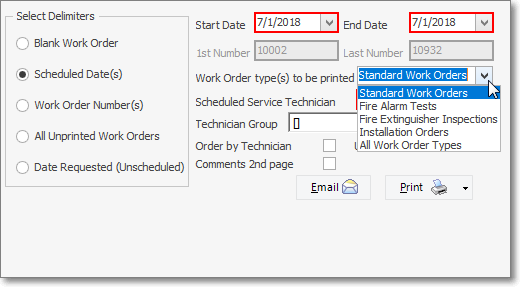
Work Order Types
✓The choices are Standard Work Orders (the default), Fire Alarm Test, Extinguisher Inspection, All Work Order Types, Installation Orders, or All Work Order Types.
✓These Work Order Types refer to the Work Order Type initially chosen in the Quick Work Order Form (except the Installation Order), or the Work Order Form when the request for service was originally entered.
✓If the Work Order Type (see the Entering a Work Order chapter) is Installation Order, a Work Order with a Page 2 containing the Parts List will be printed.
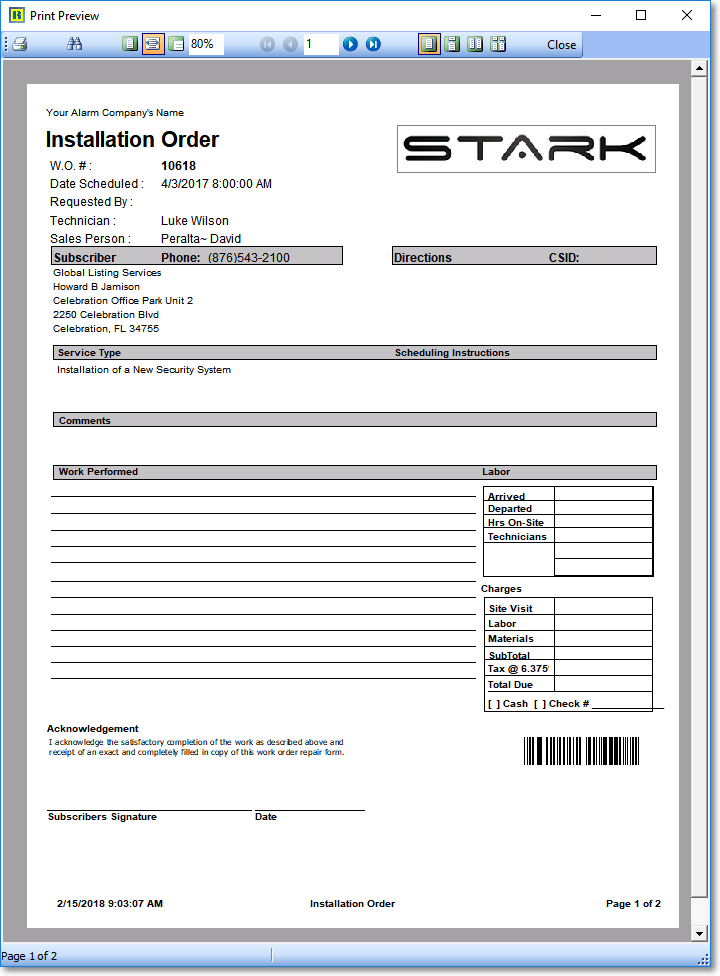
Service Request Forms - InstallationOrderPage1
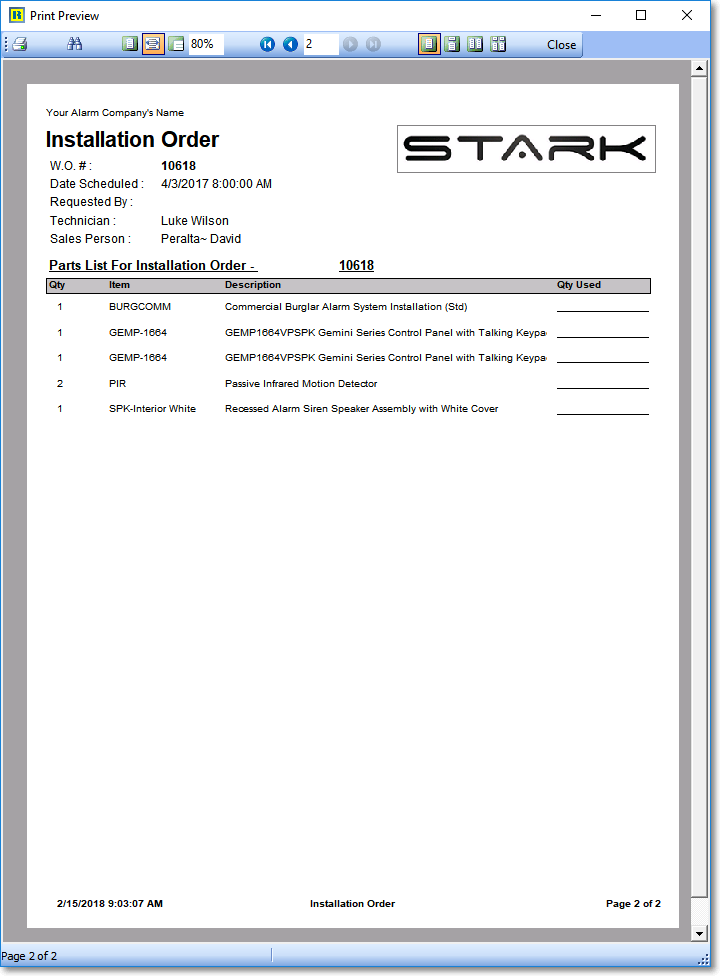
Service Request Forms - InstallationOrderPage2
•Scheduled Service Technician - The default Choice is [All].
✓You may also use the Drop-Down Selection List to Choose a specific Employee that's been identified as a Technician.
•Technician Group - By default, Members of all Technician Groups will be included.
✓You may limit the results to only those Subscribers who are Members of the selected Technician Group(s):
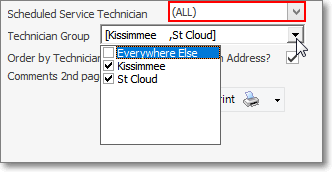
✓Check each of the Technician Group(s) whose Subscribers are to be included
![]()
Selected Technician Group(s) are displayed in that field
✓About the Use of Technician Groups:
▪Employees (who are Technicians) may be assigned as Members of one or more Technician Groups (sometimes also referred to a Service Groups), based on their Skills, Location, Language, Company Division - or any combination of these.
▪Subscribers may be assigned to only one Technician Group in the Service Info Section on the Edit Tab of the Subscribers Form (shown as the Tech Group field).
▪Therefore, Selecting Technician Groups will limit the Subscribers listed to those in the selected Technician Group who have Work Order Forms available within the specified Date Range and any other Selected Delimiters chosen above.
•Order by Technician - If [All] Technicians is selected in the Scheduled Service Technician field, you must Check this box to have the Service Request Forms sorted in Technician Order.
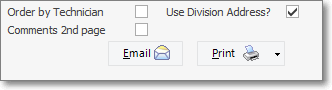
•Use Division Address - Check this box to request that any Subscribers with a Division Code assigned will have that Division's Name and Address information inserted into the header area of the Work Order Forms.
➢Note: When the UseDivisionAddress option is set to True ("T") in the Company Settings dialog, if a Subscriber has been assigned to a Division, except on an Installation Order, that Division's Address will automatically be printed as the Company Address on a printed Work Order.
•Comments 2nd page - If - as illustrated below - the Show 2nd Page on Work Orders box is Checked on the Service Options tab of the User Options Form, then this option allows the User to decide whether or not to include the Comment information (see below for more detail).
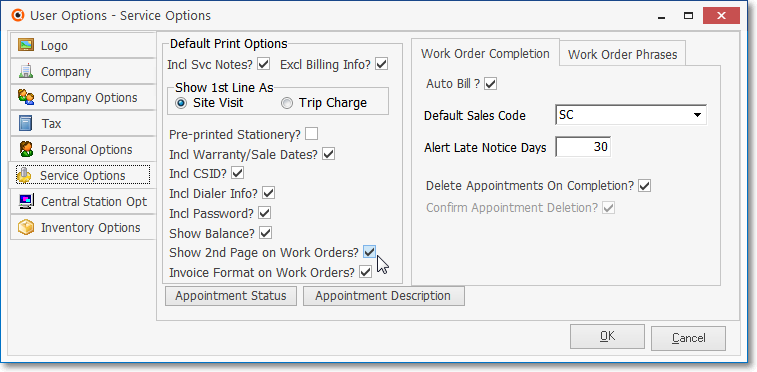
User Options Form - Service Options tab - Show 2nd Page on Work Orders? option
✓The actual content of the 2nd Page will vary - based on the Service Type of the Work Order that is being printed - and may include:
▪Inventory Used which lists the Parts that were used to complete this Service Request (typically for an installation or add-on situation).
▪Materials assigned to the Work Order.
▪Service History for the Subscriber (which is usually included) - the number of past Work Orders that will be listed is based on the available page space that's remaining after listing the Inventory and Material items.
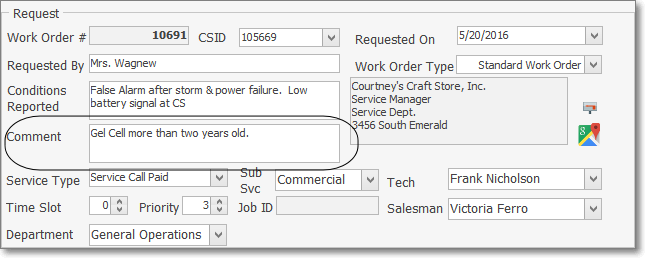
Work Order Form - Request section - Comment field
✓Check the Comments 2nd page box to also include the Comment entered in the Request section of the Work Order Form
•Email - To send the selected Work Order Forms via the Email:
![]()
✓Click the Email button.
✓Enter the email address.
✓Click Send.
•Print - Click the Print button to Preview or Print (to a File or a Printer) the defined Service Request Forms.
![]()
✓You may also Click the small down arrow ‚ on the Print button to Select a Custom Report Format if any have been previously designed.
➢Note: See the Custom Report Formats chapter to learn how to modify the default format of Printed Work Orders.