❑Restoral Information - An Overview:
•Trouble Signals - There are four ways to identify a Trouble Signal that requires follow up by an Operator and/or a Technician, and then to specify the type of follow up which is actually required in each case.
1.For those Trouble Signals requiring an immediate Operator Response:
a.Define the Description, Signal ID (and optionally the Physical Zone) as
i.a Panel Zone (if handling is generic) or
ii.a CSID Zone (when a special Description, Action Plan, and/or set of Contacts (People To Call) are required).
b.When creating that CSID Zone, use the Drop-Down Selection List provided, identify the Alarm Code for the Trouble Signal and make the OCTAR code Alarm..
c.Check the Response Needed? box so that, when the Trouble Signal is received, it will immediately be sent to the next available Operator (based on the Time Received and the Trouble Signal's Priority level).
d.That Operator will follow the processing information defined in the Operator Actions section of that Trouble Signal's Panel Zone or a CSID Zone record.
2.For those Trouble Signals requiring an Operator Response, but only when a specified Restoral Signal is not received within the specified number of Minutes (also see 4. below for another use for this feature):
a.Define the Trouble Signal's Description, Signal ID (and optionally the Physical Zone) as a Panel Zone (if handling is generic) or a CSID Zone (if a special Description is needed).
i.Do not Check the Response Needed? box in the Trouble Signal record.
b.Define the Restoral Information (see "Entering the appropriate Restoral Information" below) including the Signal ID (and optionally the Physical Zone).
c.Enter the number of Minutes that may pass before a Failed To Restore signal should be generated by the system (assuming that the required Restoral Signal has not been received).
d.That FR* - Failed To Restore - record must also be defined as an additional Panel Zone (if handling is generic) or CSID Zone (if handling needs to be specialized) record - with No Physical Zone entered in this FR* record.
i.This Failed To Restore record must have a Check entered in the Response Needed? box.
ii.The Operator will follow the processing information defined in the Operator Actions section of the Panel Zone (or CSID Zone if defined) Failed To Restore record.
e.Define the actual Restoral Signal as a separate record including the Description, Signal ID (and optionally the Physical Zone) as a Panel Zone (if handling is generic) or a CSID Zone (if the Description needs to be specialized).
i.Do not Check the Response Needed? box in the Restoral Signal record.
ii.Do not enter anything in the Restoral Information section.
3.For those Trouble Signals that require follow up, but that follow up does not have to be performed immediately and so is not required within a designated time frame (and a Restoral Signal may subsequently be transmitted, thereby eliminating the need for any follow up):
a.Define the Trouble Signal's Description, Signal ID (and optionally the Physical Zone) as a Panel Zone (if handling is generic) or a CSID Zone (if a special Description is needed).
b.Do not Check the Response Needed? box in the Trouble Signal record.
c.Define the Restoral Information (see "Entering the Restoral Information for Signals to be sent to the Non Restored Signals dialog" below) including the Signal ID (and optionally the Physical Zone).
d.Do Not enter Minutes information.
e.Define the actual Restoral Signal as a separate record including the Description, Signal ID (and optionally the Physical Zone) as a Panel Zone (if handling is generic) or a CSID Zone (if the Description needs to be specialized).
f.Do not Check the Response Needed? box in the Restoral Signal record.
g.Do not enter anything in the Restoral Information section.
h.Do not enter a value in the Minutes field.
i.The result is, that when the Trouble Signal is received, it is immediately added to the Non Restored Signals dialog on the Signal Processing screen (following a Refresh action by the Operator).
j.Subsequent tracking of these Non Restored Signals is the responsibility of Operators, Central Station Supervisor or the Service Manager, as set by the policy of your Company.
k.The Non Restored Accounts Form, the Non Restored Signals dialog and the Non Restored Alarms Report are used to help manage these Non Restored Signals.
4.You may also use this Trouble Signal feature to supervise an unpredictable Opening signal that would report a specialized Signal ID and Physical Zone representing an Opening for a predetermined purpose at the Subscriber's premises (e.g., for ATM Service, for Off-Hours Maintenance).
a.To properly enter Restoral Information for supervising the unpredictable Opening signal and the required subsequent Closing signal, follow these instructions:
i.Enter the appropriate Signal ID and Physical Zone for the specialized Opening CSID Zone.
ii.Do not Check the Response Needed? box in this Opening Signal record.
iii.Enter the appropriate Signal ID and Physical Zone for the Closing CSID Zone corresponding to that Opening in the Restoral Information section.
iv.Enter the maximum number of Minutes this specialized Opening (e.g., for ATM Service, for Off-Hours Maintenance) would require.
v.The FR* - Failed To Restore - record must also be defined as an additional Panel Zone (if handling is generic) or CSID Zone (if handling needs to be specialized) record - with No Physical Zone entered in this FR* record.
vi.This Failed To Restore record must have a Check entered in the Response Needed? box.
vii.The Operator will follow the processing information defined in the Operator Actions section of the Panel Zone (or CSID Zone if defined) Failed To Restore record.
b.If the Closing (Restoral) signal is not received within the designated number of Minutes, the Operator will be alerted via a Failed To Restore signal.
❑UL® Restoral Considerations - In addition to the Failed to Restore Signal (which is assigned the FR* Alarm Condition Code in the Panel Zones and/or the CSID Zones Forms), resulting from a previously reported System Fault or Trouble Signal that has not been corrected within the designated Restoral Information Minutes entry (see "Entering the appropriate Restoral Information" below), for those Subscribers who are designated as UL® Classified Accounts, a Restoral Signal resulting from the correction of that System Fault must also be acknowledged by an Operator when that associated Restoral Signal is received.
•To establish this functionality:
✓In the CSID Zones Form, define (a sample is shown below) the appropriate Restoral Information (i.e., Signal ID, Zone, and Minutes) for the System Fault or Trouble Signal that may be reported.
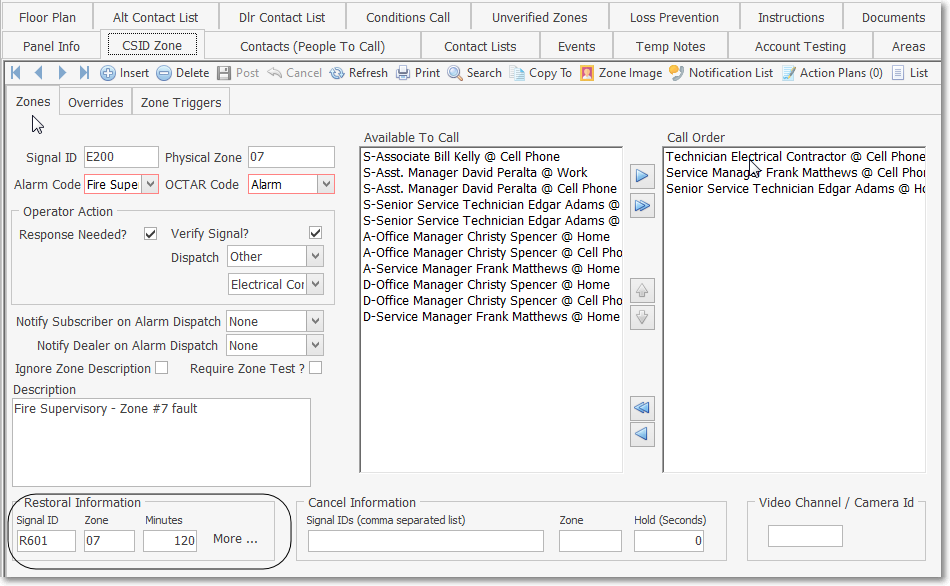
UL® Restoral Considerations - CSID Zone - Restoral Information
✓In the CSID Zones Form, define (a sample is shown below) the Signal ID and Physical Zone as a new CSID Zones record, corresponding to that Restoral Information defined in the previous step.
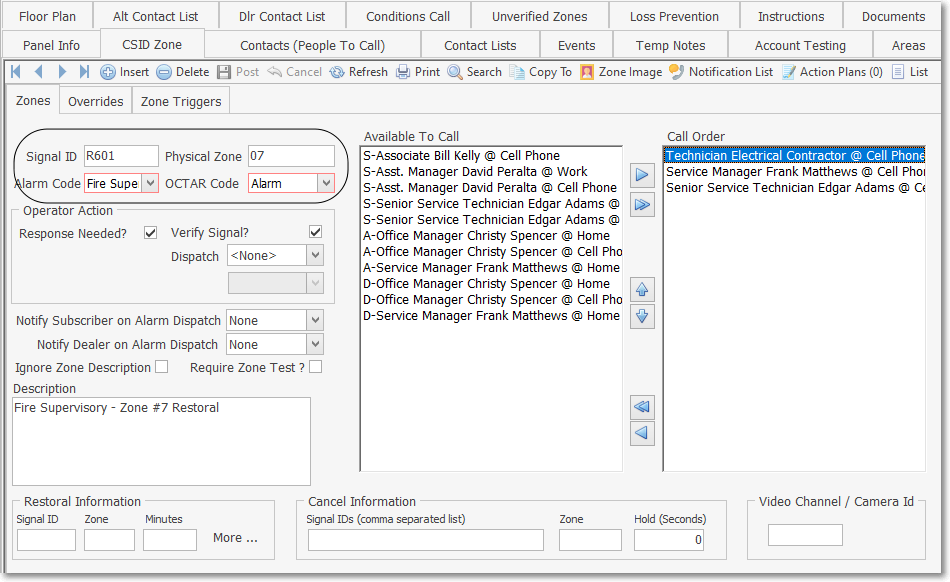
UL® Restoral Considerations - CSID Zone - Restoral Signal ID & Zone Information
✓Check the Response Needed box (see above) and complete the remainder of the information, as appropriate.
✓When the Restoral Signal is received, the Operator must acknowledge the Signal and then follow any other instructions (e.g., Enter Note, Verify that all is OK at the Premises, notify a Contact) that may be programmed using either a Operator Guided Response, or an Action Plan for completing the processing.
❑Entering the appropriate Restoral Information:
•When defining an Alarm Event or Signal ( a.k.a. Trouble Signal) that requires a subsequent Restoral Signal also be received (indicating that everything has "restored to normal"), enter the Signal ID (and optionally the Physical Zone), the Alarm Condition and OCTAR Code and Description, as appropriate.
a.Instead of Checking the Response Needed? box, complete the Restoral Information section described below (this section is located on the right of the Panel Zones Form, and at the bottom of the CSID Zones Form).
b.When this Trouble Signal is received, because there is also Restoral Information defined, MKMSCS will immediately place the Trouble Signal into the Subscriber's Alarm History while waiting for that Restoral Signal.
c.The amount of time, that the system will wait for the Restoral Signal to be received before creating the Failed to Restore Signal, is measured (and entered) in Minutes.
d.If the Alarm Event or Signal, that indicates this Trouble Signal has been successfully restored, is not received within the required number of Minutes, an FR* Alarm Condition Alarm Event will be generated automatically by MKMSCS.
e.Because of this, if the information entered for the default FR* Panel Zone is not appropriate, a separate FR* CSID Zone record must also be defined as follows.
▪Signal Identifier - This "Failed To Restore" CSID Zone must use FR* as the Signal Identifier.
▪No Physical Zone information should be entered in this "Failed To Restore" record.
▪Alarm Code - Use the Drop-Down Selection List provided to Choose the FR* Condition Code.
▪OCTAR Code - Use the Drop-Down Selection List provided to Choose Alarm.
▪Operator Action - Define the appropriate Operator Guided Response (i.e., Response Needed?, Verify Signal?, and Dispatch information) for this FR* CSID Zone entry.
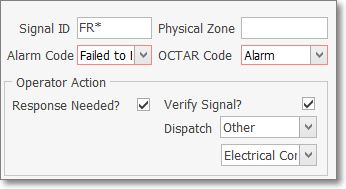
Operator Action for Operator Guided Response steps
oResponse Needed? - Check this box to indicate the the Operator must respond to the Signal.
oVerify Signal? - Check this box to indicate the Operator must Verify this Signal.
oDispatch - If a further Dispatch is required, using the Drop-Down Selection List provided, Choose the appropriate Dispatch option.
i.If the Other option is selected, use the Drop-Down Selection List to identify who should be called for this "Dispatch".
oAction Plan - If an Action Plan will be used by the Operator instead of the normal Operator Guided Response,
![]()
i.Select the Action Plans Icon on the CSID Zones tab's Ribbon Menu
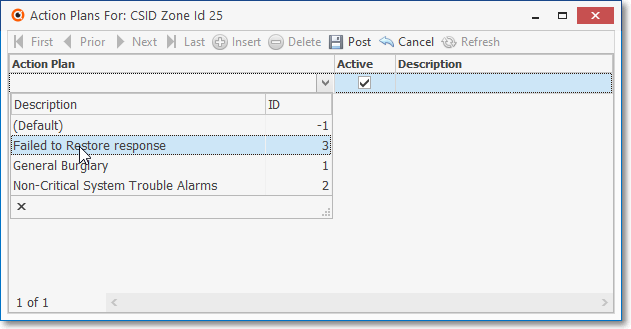
ii.Choose that Action Plan for processing this "Failed To Restore" Alarm Signal.
a.Select the Action Plans option on the CSID Zones tab's Ribbon Menu to display the Actions Plans For: dialog
b.Click the ![]() Insert Icon on the Actions Plans For: dialog's Ribbon Menu
Insert Icon on the Actions Plans For: dialog's Ribbon Menu
c.Action Plan - Use the Drop-Down Selection List to Choose the appropriate Automated System Action Plan for processing this Alarm Signal.
d.Active - By default, this field will be Checked
e.Description - Enter a brief description for this Action Plan entry
f. Click the ![]() Post Icon to record this Action Plan entry
Post Icon to record this Action Plan entry
g.The selected Action Plan will be used to manage the processing of this FR* entry.
f.The Restoral Signal record containing the Signal ID (and optional Physical Zone) that is transmitted to indicate that everything has "restored to normal," must be either an existing Panel Zone or be defined as an additional CSID Zone record with the following data:
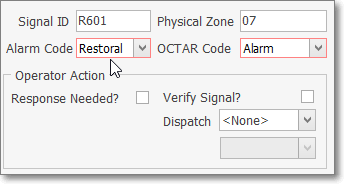
▪Response Needed? - Do not Check the Response Needed? box because this is actually a Passive Signal.
▪Signal ID - Enter the corresponding Signal ID representing the Restoral of the originating CSID Zone's Signal ID.
▪Zone - Optionally, enter the Physical Zone representing the Restoral of the originating CSID Zone's Physical Zone.
▪No data is entered in any of the Restoral Information field
➢Note: If the Signal ID (and optionally the Physical Zone) of the Restoral Information identified above is not defined as a separate and appropriate Panel Zone, or a special CSID Zone created for that purpose:
i.When this Restoral Signal is received, the Restoral Information's Signal Identifier (and optional Physical Zone) combination would be considered an Invalid Alarm.
ii.Furthermore, the proper recording of the Restoral will not occur, even if it is transmitted within the proper time frame.
•Restoral Information: Enter the data requested below to identify the appropriate Restoral Information for this CSID Zone.
✓Response Needed? - You do not Check the Response Needed? box for this CSID Zone (which is the one reporting the problem).
▪This is because, by completing these Restoral Information fields illustrated below, it eliminates the need for an immediate response.
▪Either the required Restoral Signal will be received within the allowable time frame (thus completing the Signal automatically), or the "Failed To Restore" Alarm Signal will be generated automatically.
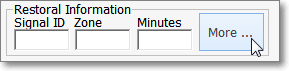
Restoral Information
✓Signal ID - Enter the corresponding Signal ID representing the Restoral of the CSID Zone's Signal ID entered above.
✓Zone - Optionally, enter the Physical Zone representing the Restoral of the CSID Zone's Physical Zone entered above.
✓Minutes - If this Alarm Condition is not to be reported to the Operator until after a specified number of minutes has passed (allowing the Subscriber's system to restore to its normal mode in a reasonable period of time), enter that number of minutes here.
▪If the Restoral signal has not been received within this time frame, a Failed to Restore (FR*) Alarm Event will be generated for the Operator indicating that the original Event or Alarm Signal was not restored within the appropriate time frame.
✓Click the ![]() Icon to record this Restoral Information.
Icon to record this Restoral Information.
✓Additional Restoral Information - Any number of additional Restoral Zone records may be defined, as needed:
▪More - Click the More button (see the illustration above) if additional sets of CSID Restoral Zone Information are required.
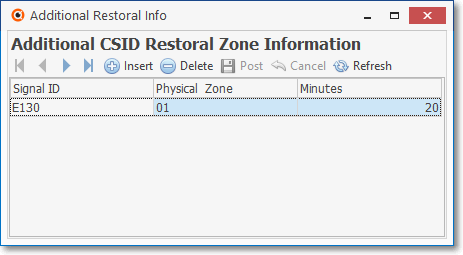
Additional CSID Restoral Zone Information dialog
▪Click the ![]() Icon and enter the Additional Restoral Information, as needed.
Icon and enter the Additional Restoral Information, as needed.
oSignal ID - Enter the specific Signal Identifier that would indicate that the previously reported emergency condition, defined above, has been restored to its normal state.
oPhysical Zone - Enter the Physical Zone Code, if one is transmitted with the Signal Identifier, that would indicate that the previously reported Physical Zone Code, defined above, has been restored to its normal state.
oMinutes - Enter the number of minutes the Alarm Signal, defined above, will be placed on Hold (internally) while awaiting the Restoral Signals defined here.
▪Click the ![]() Icon to record Additional CSID Restoral Zone Information entry.
Icon to record Additional CSID Restoral Zone Information entry.
▪Repeat this process, as needed.
➢Note: These Additional CSID Restoral Information records will be included when printing a Subscriber Information Form for the Subscriber.
❑Entering the appropriate Cancel Information - For Control Panels that send Alarm Signals and also send a Cancel Code if the Control Panel is manually reset by the Subscriber within a designated time frame:

Cancel Information
•An Alarm Signal, defined in the CSID Zones Form, may have a corresponding Cancel (Abort) Code that is transmitted by the Subscriber's Control Panel indicating that the previously reported emergency condition has been canceled by that Subscriber via a system reset/disarm action on their part.
✓The Cancel (Abort) Code will usually not be displayed for the Operator because:
▪When an Alarm Signal is received which is defined with Cancel Information, that Alarm Signal is automatically placed on Hold, for a defined number of Seconds, during which time it is displayed in the Alarm Stack as an On Hold ("H") Signal.
▪If the Cancel (Abort) Code is received within that defined number of Seconds:
1.The original Alarm Signal is taken off of Hold, and Internally completed.
2.The Alarm Signal is removed from the Alarm Stack,
3.The Alarm Signal is Logged into the Subscriber's Alarm History table with the Cancel (Abort) Code information.
▪Therefore, no Operator Action would be required.
✓However, if the Cancel (Abort) Code is not received within the defined number of Seconds, then:
1.The original Alarm Signal is taken off of Hold status.
2.It is converted to a Pending alarm.
3.The Alarm Signal is sent to the next available Operator in the normal manner.
➢Caution: Be aware that:
i.If an Operator manually pulls an Alarm Signal from the Alarm Stack (one which had been automatically placed On Hold pending receipt of the Cancel (Abort) Code),
ii.But, an Operator subsequently places that Alarm Signal back On Hold manually,
iii.Thereafter, when/if the Cancel (Abort) Code is received,
iv.It will not be processed automatically and so must be completed by an Operator manually.
•Defining the Cancel Information:
✓Signal IDs (comma separated list) - Enter the specific Signal Identifier(s) that would be displayed for the Operator that would indicate that the previously reported emergency condition, defined above, has been canceled by the Subscriber via a system reset/disarm action on their part.
❖There is an option in the SPA Setup - System tab titled Cancel Signals on Pending Status (if unchecked only Cancel while On Hold)
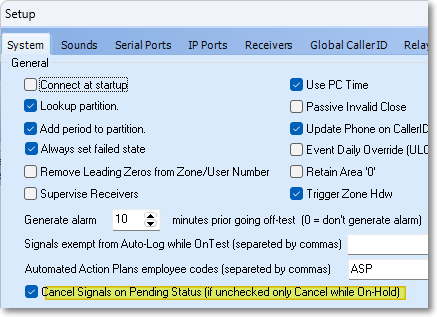
a)Checking this box will enable this feature. Thereafter:
b)Any Pending Burglar Alarm, Failed To Open, Failed To Test, or Failed To Close Alarm Condition received from the same Subscriber that has not yet been presented to an Operator (i.e., they are still in a Pending Status) will be Canceled (and Completed) automatically if any of the associated Signal IDs entered in the Cancel Information Signal ID field is received.
c)Each of the additional Signal IDs entered in the Cancel Information Signal ID field must be separated by a comma
✓Zone - Enter the Physical Zone Code, if one is transmitted with the Signal Identifier, that would be displayed for the Operator that would that would indicate that the previously reported physical zone code, defined above, has been canceled by the Subscriber via a system reset/disarm action on their part.
✓Hold (Seconds) - Enter the number of seconds that the originating Alarm Signal should be placed on Hold (automatically) while awaiting a possible Cancel (Abort) Code from the Subscriber.
▪When the Cancel Signals on Pending Status feature outlined above has been implemented, set the Cancel Signals on Pending Status value to '1'
•Click the ![]() Icon to record the Cancel Information.
Icon to record the Cancel Information.
❑Entering the Restoral Information for Signals which are to be sent directly to the Non Restored Signals tab.
•When properly defined as outlined below (see CSID Zone Information and Restoral Information below):
1.An Alarm Event or Signal (i.e., Trouble Signal) which also has an associated Restoral Signal that may subsequently be transmitted (indicating that everything has "restored to normal")
2.But when (how soon) that Restoral Signal should be received at the Central Station isn't known, and that Restoral Signal does not need to be immediately supervised or responded to,
3.That Trouble Signal will be inserted in the Non Restored Signals tab at the bottom of the MKMSCS Desktop.
✓CSID Zone Information: Enter the data outlined below to identify the Alarm Event or Signal (i.e., Trouble Signal):
a.Enter the Signal ID (and optionally the Physical Zone), the Alarm Condition and OCTAR Code and Description, as appropriate.
b.Response Needed? - Do not Check the Response Needed? box because this will actually be a Passive Signal.
✓Restoral Information: Enter the data outlined below to identify the appropriate Restoral Information for this CSID Zone.
a.Signal ID - Enter the corresponding Signal ID representing the Restoral of the CSID Zone's Signal ID entered above.
b.Zone - Optionally, enter the Physical Zone representing the Restoral of the CSID Zone's Physical Zone entered above.
c.Minutes - Do not enter a value in the Minutes field.
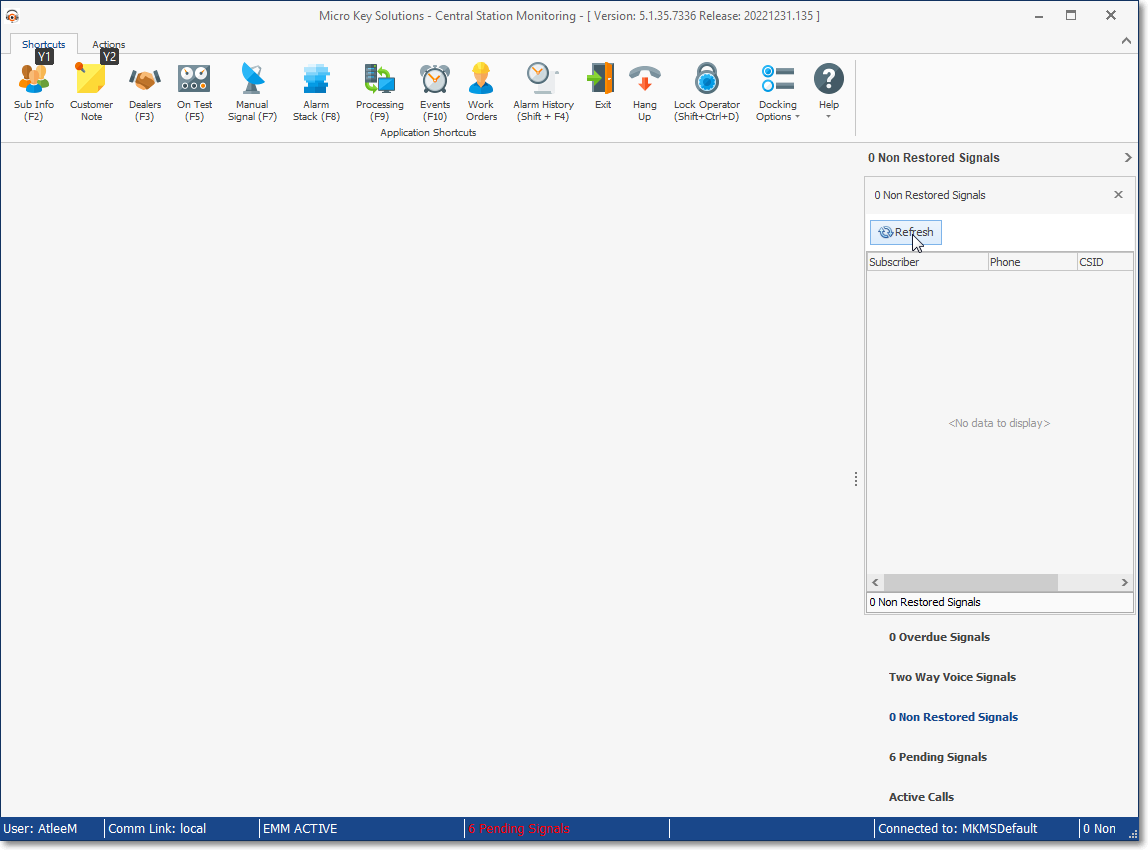
Non Restored Signals dialog
•Operationally, when the Trouble Signal is first received, because no Minutes were entered with the Restoral Information, the Trouble Signal is added to and made available in the Non Restored Signals tab on the MKMSCS Desktop (immediately after an Operator Clicks the Refresh button on the Non Restored Signals dialog).