❑The Get Agencies Icon which - once properly initiated - automatically assigns Police, Medical, and Fire Agencies based on the Subscriber's Address by creating (when needed) a Town Code record and adding it to the Monitoring tab within the Edit View of the Subscriber Form
•To automatically assign a Town Code using the Get Agencies option on the Monitoring tab:
✓Open the Subscribers Form.
✓Retrieve (F2 Search) the appropriate Subscriber record.
✓Select the Edit View Icon on the Subscribers Form
✓Choose the Monitoring tab.
•The Central Station Data section will be displayed.
✓ Click the Get Agencies option on the Navigation Menu.
![]()
Edit View - Monitoring Tab - Navigation Menu - Get Agencies Icon
•Your Company must Subscribe to this service (go to https://developer.precisely.com/pricing to set up your Company's account)
✓Available plans and pricing will be provided at this site, where your Company may subscribe to the service if desired.
❑Using the Get Agencies option:
•Click the Get Agencies Icon
•After a short pause during which the Previsely service will look up this Subscriber's address and identify which Emergency Response Agency(ies) should be assigned.
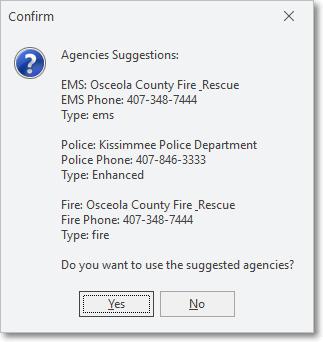
Agencies Suggestions
•Confirm - Click Yes to have the displayed information added to a new Town Code record, and assign that Town Code to this Subscriber record.
❖Update the Town Code record with any additional information as may be needed (e.g., Permit requirements, False Alarm Tracking, EMS Address location, Cancellation telephone numbers an/or comments).
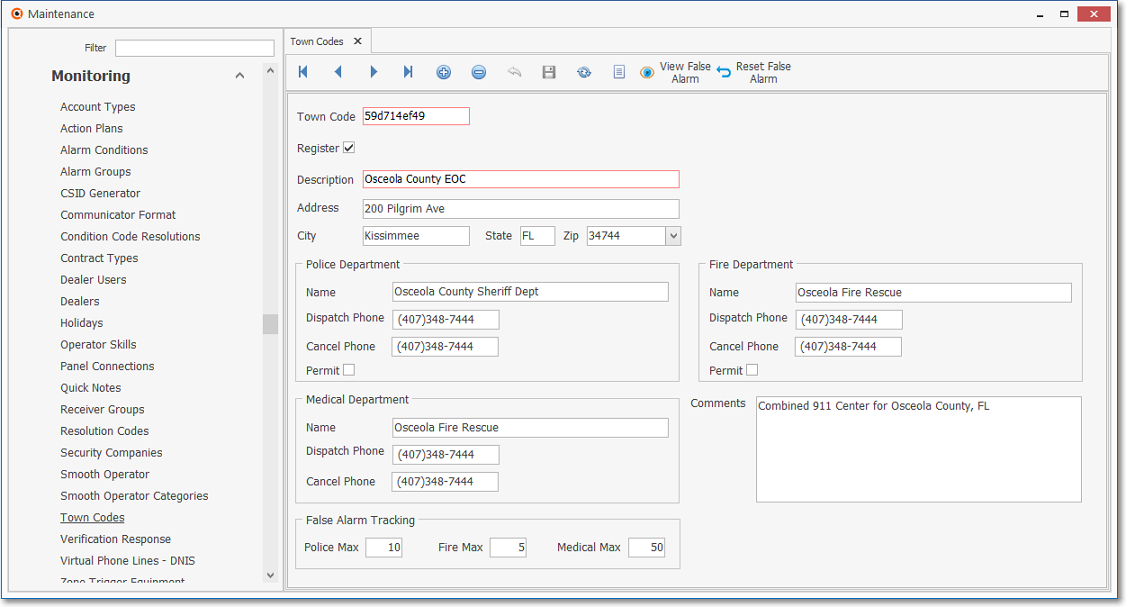
Town Codes record produced by the Get Agencies function
❖See the Town Codes chapter for instructions on how to enter additional information on this Town Codes Form
❑Get Agencies Set Up Instructions: When your Company establishes an account with Precisely, they will provide all of the Precisely related field information (as highlighted in Yellow below) which will enable this Get Agencies feature.
1.The Get Agencies feature is provided by a Company named Precisely (See https://www.precisely.com/about-us/pitney-bowes-software-and-data for information about that company)
2.Your Company must Subscribe to this service
3. To do so, open a Web Browser and go to https://developer.precisely.com/pricing where you can sign up
4.Available plans and pricing will be provided at this site, where your Company should subscribe to their service to use this Get Agencies feature.
•In Company Setting: Be sure these settings are updated with the appropriate information for this Get Agency feature provided by Precisely for your Company.
•The MKSAPI_BASICAUTH_USERNAME and MKSAPI_BASICAUTH_PASSWORD should be pre-populated (Automatically populated when upgrade with this feature available was installed)
✓The Precisely_Active option must be set to True ("T").
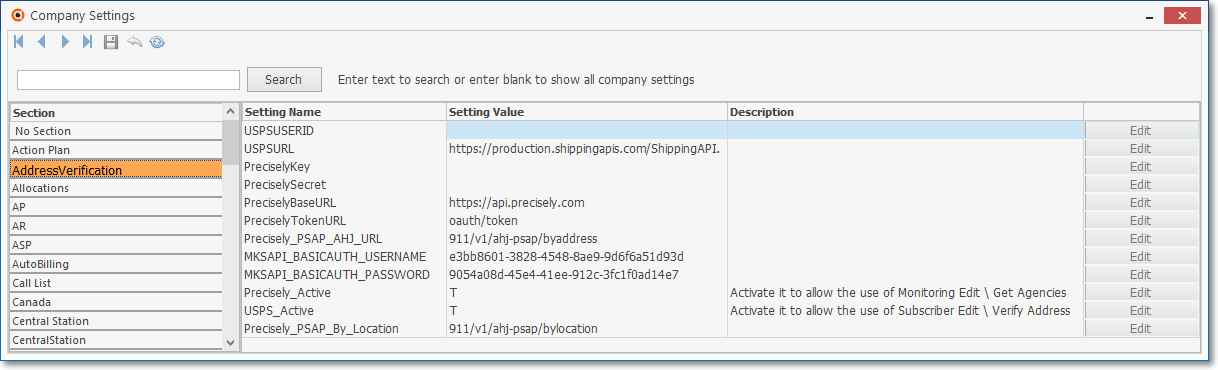
Company Settings - Precisely related fields
➢Note: Also, see the information about the USPS Address Verification service and the related USPSUSERID which is provided by the USPS after registering with them for this free service.
The USPS_Active option in Company Settings must also be set to True ("T") to implement that service