❑The greatest threat to the Security Alarm Industry's business model (i.e., building a recurring revenue base for the maintenance of a stable cash flow) is the False Alarm.
•Here are the four main Tools that are available for False Alarm Tracking : (Knowing the extent of the problem is the first step toward solving this problem):
1.The Town Codes Form which identifies each municipality that provided Alarm Response Services also provides the ability to:
a.Define the Maximum number of allowable False Alarms within each municipality
b.Reset the False Alarms tally annually (or whatever cycle each municipality uses to track them)
c.View all (potentially False) Alarm Signals which an Operator had to Dispatch within the municipality
2.The False Alarm Account Maintenance Form identifies those Subscribers who are subject to penalties from an "Anti-False Alarm" ordinance.
3.Every Alarm Signal that required a Dispatch (i.e., a notification of an Alarm was communicated to a municipality defined in the Town Codes Form) is initially recorded as a False Alarm in that Town Code's False Alarm Tracking counter - its internal False Alarm Tally.
4.The False Alarm Dispatch Tracking Form is used to update this False Alarm Tally by:
a.Identifying which Alarm Signals were actually a False Alarm, and
b.Removing those Dispatched Alarm Signals that were not a False Alarm.
❑Everyone in the Industry is Working to solve (reduce) the problem of False Alarms:
•Alarm Manufacturers, Dealers and Alarm System Users have all combined over the years to make the role of the Responding Authority - a key component in providing protection - less sustainable.
✓Because of this, the Security Alarm Industry has focused on the causes of, and the solutions for, this False Alarm issue for several years.
✓By doing so, they have designed many false alarm prevention programs that have been proven effective in reducing the number of False Alarms.
•Knowing which Subscribers are located within the municipalities (represented by Town Codes) that assess fines on end-users, and/or suspend their response services, if those Subscribers have too many False Alarms is a critical part of this process.
✓The Town Code records can identify which municipalities aggressively track and punish the Alarm System Users who accumulate an excessive number of False Alarms.
![]()
Town Codes Form - False Alarm Tracking
✓The number of Police, Fire, and/or Medical False Alarms that triggers a punitive action (e.g., fines, non-response) is identified in the False Alarm Tracking section of the Town Codes Form.
❖If the allowable number of Dispatches has been exceeded for one of these Alarm Types (i.e., Police, Fire, and/or Medical Alarms), when an Operator attempts to Dispatch (while Processing an Alarm from the offending Subscriber), the special "False Alarm Threshold Exceeded" dialog will be presented.
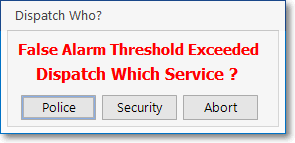
Dispatch Who? False Alarm Threshold Exceeded
➢Note: See the list of "Other False Alarm Prevention Resources" at the end of this chapter.
❑This False Alarm Account Maintenance Form allows you to designate which Subscribers are to be specifically tracked for the number of False Alarms they transmit.
•You make the determination as to who will be included in the list (or added to it at a later time).
•To Access the False Alarm Account Maintenance Form:
a)From the Backstage Menu System Select Maintenance and Choose the Monitoring Menu, then select the False Alarm Account Maintenance option, or
b)From the Quick Access Menu, Select Maintenance and Choose the Monitoring Menu, then select the False Alarm Account Maintenance option.
•The False Alarm Account Maintenance Form will be displayed.
![]()
False Alarm Tracking Account Maintenance Form - Filtered for Both Tracked and not Tracked - Which Accounts? option set to Commercial Installation
•Refresh - Click the Refresh button and, by default, the False Alarm Account Maintenance Form displays a Grid which provides a tabular view of all Subscriber records.
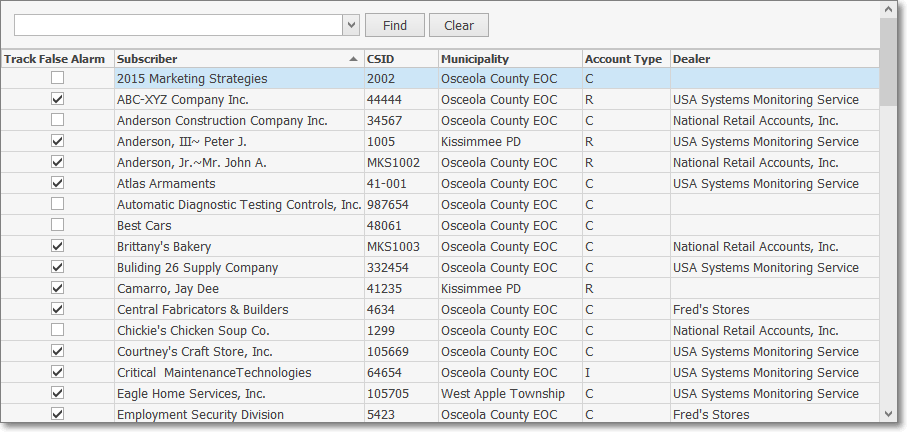
•The columns of this data grid may be rearranged, filtered, and sorted, as needed and include:
✓Track False Alarms - A Check in this box identifies a Subscriber who is to be tracked for False Alarms (counts)
✓Subscriber - The Name of the Subscriber
✓CSID - .The Primary CSID of the Subscriber
✓Municipality - The Name (as entered in the Town Codes Form) of the responding authority identified for this Subscriber.
✓Account Type - The Code for the Account Type assigned to the Subscriber
✓Dealer - If this Subscriber is being monitored for an Alarm Dealer, that Dealer's Name will be listed.
❖See the Grids and Lists - Print Preview - Export Data chapter for complete information on using the Grid option.
❑Filters for the False Alarm Account Maintenance Form:
•Filter by Track - Using the Drop-Down Selection List provided, Choose whether to include in the listed Grid Data:
a.Both - Include both the Subscribers who are being Tracked for False Alarms and those that are not currently being Tracked.
b.Tracked - Include only those Subscribers who are being Tracked for False Alarms.
c.Not Tracked - Include only those Subscribers who are not being Tracked for False Alarms.
•Which Accounts? - The Grid Data listing may then be limited (or not) to specific categories of Subscribers.
✓All - The Grid Data lists - by default - all of the Accounts available to be Listed based on the Filter by Track option chosen above..
![]()
Which Accounts field - Which Accounts? options
•Select Account - When All is not the selected Which Accounts option:
✓ Any other choice beside All will display the "Select Accounts" field with an Ellipse to its right.
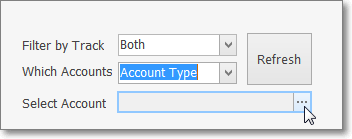
✓Click on the Ellipse to view the appropriate Search dialog, based on the Which Accounts? choice made below:
▪Account Type - Further limit the Accounts to be included in the Grid Data list to those assigned the Account Type chosen in the Select Accounts field.
▪Dealer - Further limit the Accounts to be included in the Grid Data list to those assigned the Dealer Code chosen in the Select Accounts field.
▪Town Code - Further limit the Accounts to be included in the Grid Data list to those assigned the Town Code chosen in the Select Accounts field.
▪Zip Code - Further limit the Accounts to be included in the Grid Data list to those assigned the Zip Code chosen in the Select Accounts field.
❖See the "Using the Generic Search dialog" section in the Advanced Search Dialog chapter for more information about this Search dialog.
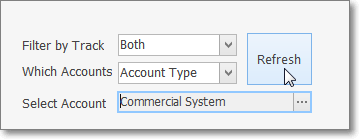
False Alarm Account Maintenance Form
Which Accounts option - Select Account entry
•Refresh - Click the Refresh button to update the data Grid listing based on the Filters specified above.
❑Setting-up Subscribers for False Alarm Tracking on the False Alarm Account Tracking Form
•Filter by Track
✓Using the Drop-Down Selection List provided, Select Not Tracked to only list those Subscribers who are not currently being Tracked for False Alarms.
✓Click the Refresh button to display that list of Subscribers
•Which Accounts - To further reduce the Data Grid list of Subscribers for whom you need to Track False Alarms, make a Which Accounts selection to fine-tune the required Subscribers listing:
✓Assign by Account Type:
▪Select Account Type
▪Click the Ellipse on the Select Account field.
▪Choose the appropriate Account Type
▪Click the Refresh button, again.
✓Assign by Dealer Code:
▪Select Dealer
▪Click the Ellipse on the Select Account field.
▪Choose the appropriate Dealer Code
▪Click the Refresh button, again.
✓Assign by Town Code:
▪Select Town Code
▪Click the Ellipse on the Select Account field.
▪Choose the appropriate Town Code
▪Click the Refresh button, again.
✓Assign by Zip Code:
▪Select Zip Code
▪Click the Ellipse on the Select Account field.
▪Choose the appropriate Zip Code
▪Click the Refresh button, again.
•Track False Alarm - Check each Subscriber record's box of all of the records for whom you need to Track False Alarms
![]()
✓To speed the process, Click the Track All Accounts button at the bottom of the Form.
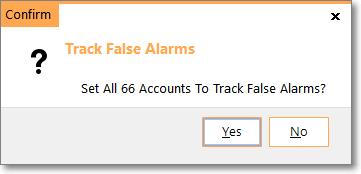
✓Confirm this action and a Check mark will be placed in each Track False Alarm box within the filtered Data Grid list.
•If necessary, remove the Check mark for any Subscriber whose False Alarms do not need the be tracked.
![]()
❑Other False Alarm Prevention Resources: See these five additional tools for assisting you in minimizing False Alarms.
1.The Verification procedures that are proven to reduce False Alarms.
2.The False Alarm Dispatch Tracking Form is used to help better understand and control the incidence of False Alarms.
3.The Town Codes Form allows you to record what are the Maximum Number of False Alarm events permitted before punitive action is taken.
4.The Excessive Signals Report.
5.The Excessive False Alarms Report.