❑The Alarm History Lookup Form allows a User or Operator to locate, and view Alarm Signal History based on the selected Options (and to add additional Signal Processing detail, if the Alarm History Lookup Form was opened from within MKMS).
•To Access the Alarm History Lookup Form within MKMS:
a)From the Backstage Menu System Select Maintenance and Choose the Monitoring option, then select the Alarm History Lookup option, or
b)From the Quick Access Menu, Select Maintenance and Choose the Monitoring option, then select the Alarm History Lookup option
 A
A
MKMS - Alarm History Lookup dialog
•To Access the Alarm History Lookup Form within MKMSCS, whether or not an Operator is Processing Alarm Signals, s(he) may Press Shift+F4 or Click the Alarm History Icon on the Shortcuts tab to open the Alarm History Lookup Form.

MKMSCS - Alarm History Lookup dialog
•When the Alarm History Lookup dialog is not to be used:
1.Operator's Note 1: If the Operator - using MKMSCS - needs to Add Information to the Signal History Detail of an Alarm's Signal History, she/he should do so as follows:
a.Go to the Sub Info (F2) Form
b.Locate that Subscriber
c.Select the History option on the Panel Information Menu Bar to open the Signal History Form.
d.Select the appropriate Signal.
e.Click the Down Arrow ‚ on the Add Info button
f.Select the Manual Detail option.
2.Operator's Note 2: If an Operator - using MKMSCS - needs to Cancel a Dispatch, she/he may do so as follows:
a.Go to the Sub Info (F2) Form
b.Locate that Subscriber
c.Select the History option on the Panel Information Menu Bar to open the Signal History Form.
d.Select the appropriate Signal.
e.Click the Down Arrow ‚ on the Add Info button
f.Select the appropriate Cancellation Option
g.Complete the required information
✓This is because: the Add Detail button is not available when the Alarm History Lookup Form is opened from within MKMSCS - either by Pressing Shift+F4 or Clicking the Alarm History Icon on the Shortcuts tab to open the Alarm History Lookup Form.
✓Therefore, any Cancellations and/or Adding Detail must be done in the Alarm History Form (using the the History option available on the Panel Information Menu Bar of the Sub Info F2 Form) by following the instructions in Operator's Note 1 to Add Detail, or Note 2 to Cancel a Dispatch above.
❑Alarm History Lookup dialog Options - There are six (6) search criteria Alarm History Lookup Options provided for defining what Alarm Signal History will be displayed:

Alarm History Lookup Form - Filtering Options
•Click the desired Filter Option to construct a Filter Statement.
✓Select the appropriate item(s)
✓The initially selected Option may be combined with up to two additional Filter Options to construct a Multi-Filter Statement.
•Execute - Click the Execute button to initiate the selected Filter Options.
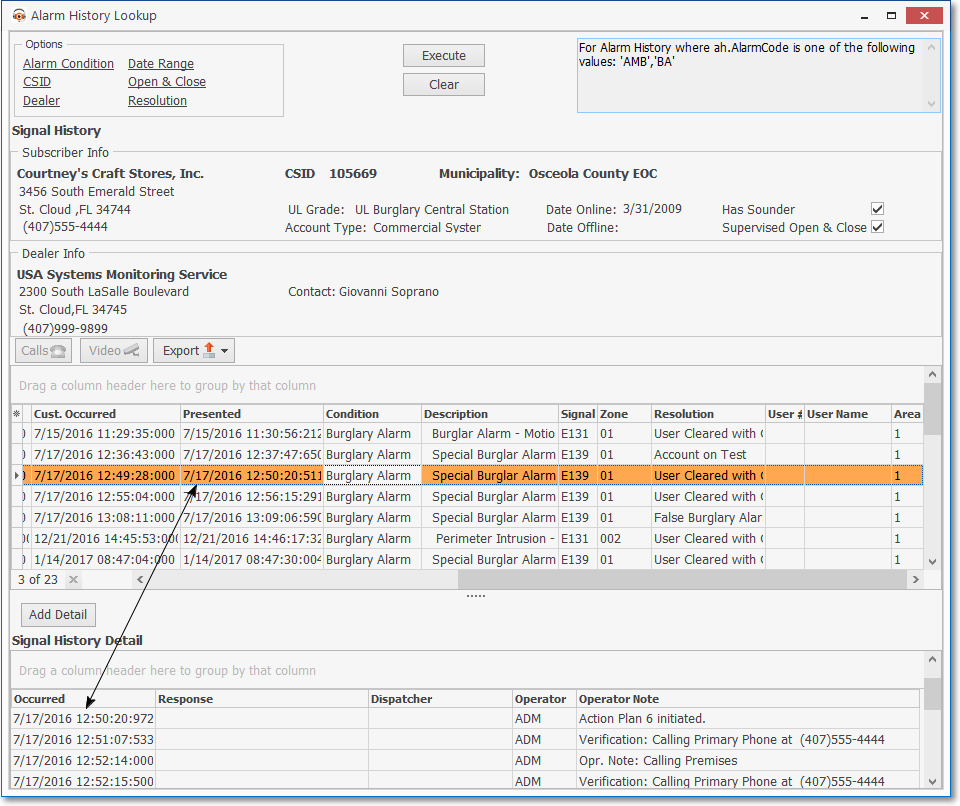
MKMSCS - Alarm History Lookup Form showing Subscriber Info, Dealer Info, Signal History & Signal Detail sections
a.The Subscriber Information for the first (or selected) Signal History record is displayed
b.Based on the Filter Options that were Chosen, the Signal History including the associated Signal History Detail for the selected Signal History record (see connecting arrow in the illustration shown above) is listed.
c.The Signal History and the Signal History Detail column's width and location may be reset as desired on a User by User basis.
d.Both the Signal History (the Primary Signal History data grid) and the Signal History Detail data are each contained in a data grid and so may be manipulated (e.g., sorted, filtered, grouped) as needed.
e.The Columns that are Displayed in the Primary Signal History Grid may be User Selected.
i.Subscriber (Name) and CSID columns are not available in MKMSCS
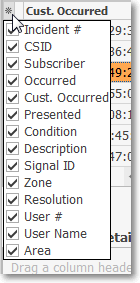
Available Column Names
ii.Click the asterisk (¬) at the left of the Primary Signal History data grid's Header row (see the mouse pointer in the illustration above) to display a list of all of the column names - and associated data - which may be displayed.
iii.By default, all Column Names will be Checked.
iv.Remove the Check mark (Click on the Check to remove it) to hide that column of data from the data grid.
❖See the Grids & Lists - Print Preview - Export Data chapter for complete information on using the Grid options available on these Signal History and the Signal History Detail Grids.
➢Note 1: If the Alarm History Lookup dialog is opened within MKMSCS by Pressing Shift+F4 or Clicking the Alarm History Icon on the Shortcuts tab to open the Alarm History Lookup Form, the Add Detail option (described later in this chapter) is not available.
➢Note 2: If the Operator needs to Add Information to the Signal History Detail of an Alarm, or Cancel a Dispatch, open the Sub Info (F2) Form, Locate the appropriate Subscriber record, then Select the History option on the Panel Information Menu Bar.
•Clear - To start a new Filter, Click Clear and Confirm that request to remove any previously entered Filter Options in the Filter Box.
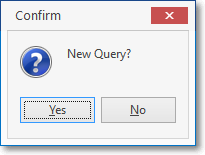
Confirm - New Query?
✓You must Select the Execute button before the Clear options will become available.
❑Alarm History Lookup dialog Filter Options:
1.Alarm Condition - Click Alarm Condition to open the Select Alarm Conditions dialog.
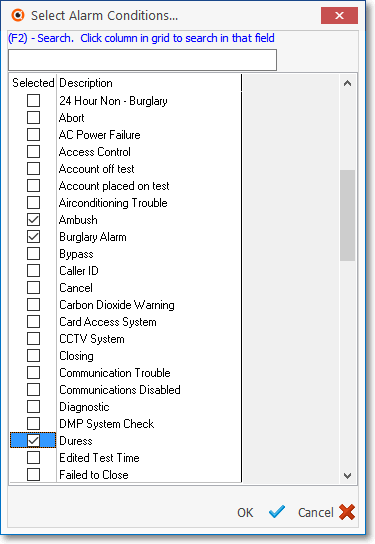
Select Alarm Conditions dialog
✓On the Select Alarm Conditions dialog, Check as many boxes in the Selected column as needed to look up the Alarm History for these Alarm Condition(s).
▪Click the Description header bar to re-order the list from lowest to highest, or from highest to lowest Alarm Condition Description (reversing the current list's order).
▪All of the Alarm Conditions that are Checked will be included in the Alarm History Lookup filter box.
✓(F2) Search - If there are too many items in the Select Alarm Conditions list to easily locate the desired Alarm Conditions:
▪Click on any Alarm Condition Description within the Description column
▪Enter an Alarm Condition in the (F2) Search field - an incremental search will be performed to locate required Description.
▪Check the desired Alarm Condition.
▪Repeat as needed.
✓Click the OK P button when finished making all needed Alarm Condition selection(s).
▪The appropriate Filter Expression will be inserted into the Filter Box on the top right of the Alarm History Lookup Form.
✓Click the Execute button (or Choose an additional Filter Option).
2.CSID - Click CSID to open the Select CSID dialog.
✓In the Select CSID dialog, Check as many boxes in the Selected column as needed to look up the Alarm History of those CSIDs.
✓Click the Description header bar to re-order the list from lowest to highest, or highest to lowest CSID order.
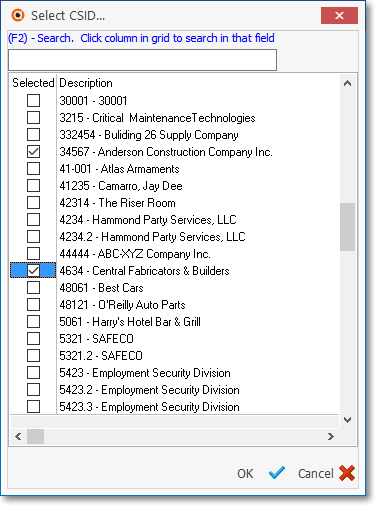
Select CSID dialog listing Subscribers in CSID order
✓(F2) Search - If there are too many items in the Select CSID dialog's list to easily locate the desired Subscriber's CSIDs:
▪Click any record within the Description field.
▪Press F2 to place the cursor in the Search field.
▪Enter the the desired CSID as the Search Value.
▪Check the Selected box.
▪Repeat as needed until you have selected all of the required Subscriber's CSIDs.
✓Click the OK P button when finished making all needed selections.
✓The Search CSID dialog will close.
▪This CSID Filter Option (or any other Filter Option) may be combined with another Filter Option to construct a Multiple Filter Statement - which will be displayed the Filter Box at the top right of the Alarm History Lookup Form.
✓Click the Execute button (or Choose an additional Filter Option).
✓The Alarm History Lookup Form will display the specified Signal History and include the Signal History Detail.

Alarm History Lookup - Multiple Filter Statement
3.Dealer - Click Dealer to open the Select Dealer dialog.
✓On the Select Dealer dialog, Check as many boxes in the Selected column as needed to look up those Dealer(s) Alarm History.
✓Click the DealerName header bar to re-order the list from lowest to highest, or highest to lowest Dealer order.
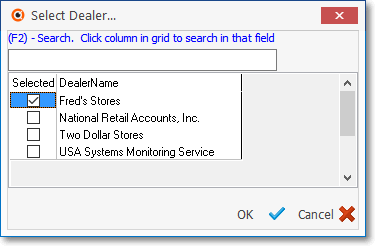
✓(F2) Search - If there are too many items in the Select Dealer dialog's list to easily locate the desired Subscriber's CSIDs:
▪Click any record within the Description field.
▪Press F2 to place the cursor in the Search field.
▪Enter the the desired Dealer Name as the Search Value.
▪Check the Selected box.
▪Repeat as needed until you have selected all of the required Dealer(s).
✓Click the OK P button when finished making all needed selections.
✓The Select Dealer dialog will close.
▪This Dealer Filter Option (or any other Filter Option) may be combined with another Filter Option to construct a Multiple Filter Statement - which will be displayed the Filter Box at the top right of the Alarm History Lookup Form.
✓Click the Execute button (or Choose an additional Filter Option).
✓The Alarm History Lookup Form will display the specified Signal History and include the Signal History Detail.
4.Date Range - Click Date Range to open the Specify Date Range dialog.
✓By default, The By default, the current Month is inserted. presented is the immediate past 24 hours.
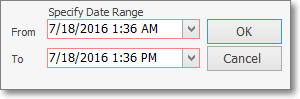
Specify Date Range dialog
✓From - Use the Drop-Down Calendar/Date Entry field to Choose the starting Date.
▪Click on the Hours, Minutes, and/or AM/PM columns.
▪Use the up and down arrows to adjust the time precisely.
✓To - Use the Drop-Down Calendar/Date Entry field to Choose the ending Date.
▪Click on the Hours, Minutes, and/or AM/PM columns.
▪Use the up and down arrows to adjust the time precisely.
✓Click OK.
✓This Date Range option may be combined with up to two additional Filter Options to construct a Multiple Filter Statement such as shown below:

Two Filters applied including a CSIDs selection Plus a Date Range selection

Three Filters applied including a CSIDs, a Date Range selection Plus Failed to Open//Close Signals only
✓Click the Execute button on the Alarm History Lookup Form.
✓The Alarm History Lookup Form will display the specified Signal History and include the Signal History Detail.
5.Open & Close - Click Open & Close to view the Signal History of all Opening and Closing Events.
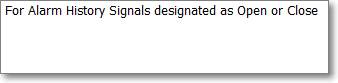
✓The events are displayed from the oldest to the newest.
✓Press the Control key plus the End key (Ctrl+End) to move to the most recent event.
✓Press the Control key plus the Home key (Ctrl+Home) to return to the oldest event.
▪This Open & Close option (or any other option) may be combined with another Filter Option to construct a Multiple Filter Statement.
▪Click the Execute button on the Alarm History Lookup Form.
✓The Alarm History Lookup Form will display the specified Signal History and include the Signal History Detail.
6.Resolution - Click Resolution to open the Select Resolution dialog.
✓On the Select Resolution dialog, Check as many boxes in the Selected column as needed to look up the Resolution Code(s) Alarm History that you want to examine.
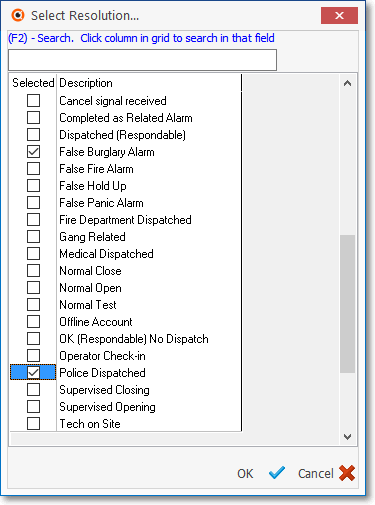
✓(F2) Search - If there are too many items in the Select Resolution dialog's list to easily locate the desired Subscriber's CSIDs:
▪Click any record within the Description field.
▪Press F2 to place the cursor in the Search field.
▪Enter the the desired Resolution description as the Search Value.
▪Check the Selected box.
▪Repeat as needed until you have selected all of the required Resolution(s).
✓Click the OK P button when finished making all needed selections.
✓The Select Resolution dialog will close.
▪This Resolution Filter Option (or any other Filter Option) may be combined with another Filter Option to construct a Multiple Filter Statement - which will be displayed the Filter Box at the top right of the Alarm History Lookup Form.
✓Click the Execute button (or Choose an additional Filter Option).
✓The Alarm History Lookup Form will display the specified Signal History and include the Signal History Detail.
❑Signal History - This section - immediately below the Options section - offers:
•Two sections (Subscriber Info and Dealer Info),
•A Calls and/or Video and/or Map button (these buttons will individually be activated only if those functions have been registered and the Selected Signal History record has associated Calls and/or Video and/or Map coordinate data)
•Export - Within MKMS, the data displayed may be exported using this option, it is not available in MKMSCS.
•The Signal History Grid with results based on the specified selection of Filter Options.
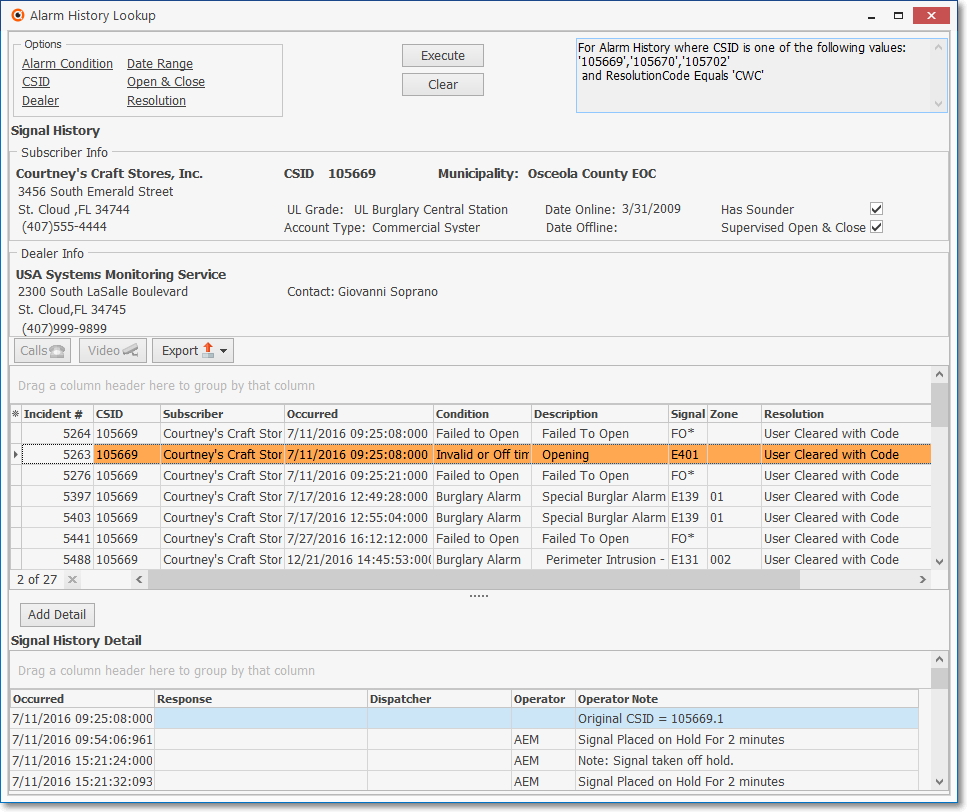
Alarm History Lookup Form - Signal History & Signal History Detail Grid s
•Subscriber Info section - Contains specifics on the Subscriber whose Alarm Signal is highlighted

Alarm History Lookup Form - Subscriber Info section
•Dealer Info section - If this is a Subscriber who is being monitored for another Alarm Dealer, that Dealer's location and contact information will be shown.

Alarm History Lookup Form - Dealer Info section
•Alarm Signals - All specified Signal History will be listed.
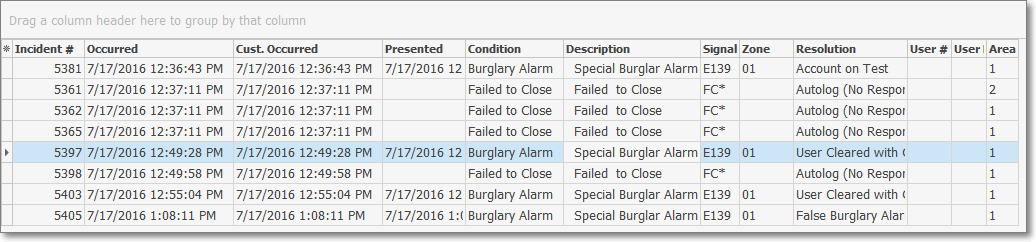
Alarm History Lookup - Signal History List
•You may Click on a specific alarm signal record (see the mouse pointer in the illustration above) to display the processing information associated with that alarm signal record.
✓If the Alarm History Lookup Form was opened within MKMSCS, there is no Add Detail button.

Alarm History Lookup - Signal History Detail - No Add Detail button
✓If the Alarm History Lookup Form was opened within MKMS, there will be an Add Detail button.
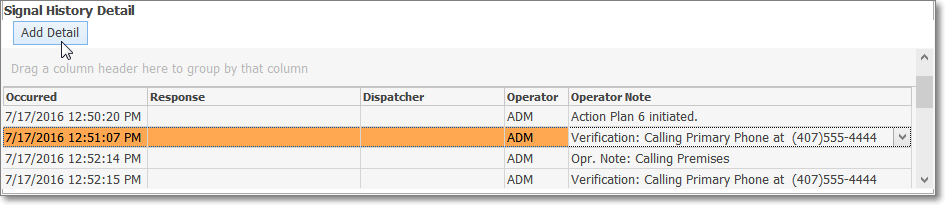
Signal History Detail section of the Alarm History Lookup Form - Shown with Add Detail button
•Manual Signal Detail - If the Alarm History Lookup Form was opened from within MKMS, Click the Add Detail tab in the Signal History Detail section to manually enter additional (follow up) Signal History Detail.