❑The Ribbon Menu on the Vendors Form has a Navigation section within which the Vendor Options Icon is located.
•The standard set of Vendor Options are listed below:
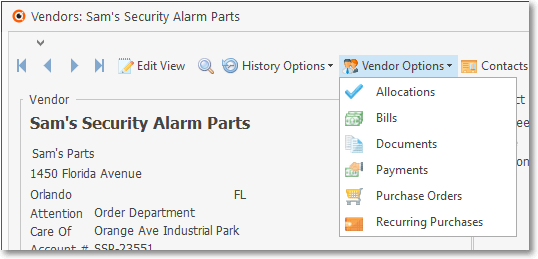
Vendors Form - Vendor Options Menu - Regular Menu
a)Allocations - Used to Apply Payments and Credit Memos to specific, outstanding Invoice(s).
b)Bills - Opens the Bill Form for entering the Invoices for the Purchases ordered from your Company's Vendors.
c)Documents - This option allows you to import (attach) various types of Documents to a specific Vendor's record.
d)Folders - This option requires a predefine Vendor Folder Path - to include the default Drive, Path and Folder name (e.g., C:\Program Files (x86)\MKS\Vendocs) - into which saved Documents, specifically Scanned Documents for individual Vendors, will be stored.
▪This option must be initialized before it appears on this menu.
▪See the Folders chapter for complete information.
e)Payments - Use this Payments Form for entering the Payments for (and Deposits on) the Purchases ordered from your Company's Vendors.
f)Purchase Orders - Used to create a printed Purchase Order for Parts and Services when ordering from a Company's Vendors.
g)Recurring Purchases - Used to define (and then to automatically post using the Run Automatic Payments function) the charges for ongoing Service Contracts, Leases, Mortgages, etc., for which your Company has contracted.
▪When the current Vendor is a Credit Card Provider, the Recurring Purchases option will not be listed, but the Register option (see below) will be included instead.
•Special Credit Card related options. Credit Card Providers must first be entered as Vendors and are then assigned to the associated Credit Card record,
✓These Credit Card Provider Vendors will have a slightly different Vendor Options Menu which includes the Register and Create Credit Card Bill options
h)Create Credit Card Bill - This option only appears when the currently selected Vendor is a Credit Card Provider.
▪To pay all or a portion of the Credit Card's Balance Due, Click on the Create Credit Card Bill option to open the Create Bill dialog.
i)Register - This option only appears when the currently selected Vendor is a Credit Card Provider
▪The Register option displays this Credit Card Vendor's associated Credit Card Register.
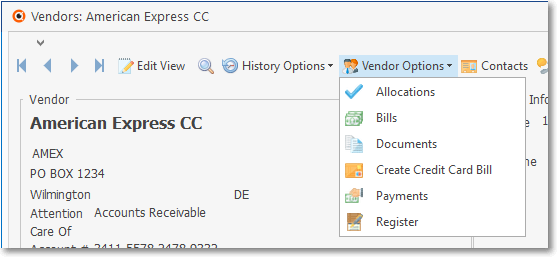
Vendors Form - Vendor Options Menu - (Credit Card) Register option
•Add or Remove Buttons option (Down-Arrow ˆat the top of this Form) which allows each User to Customize the Quick Access Tool Bar.