❑Sometimes Subscribers - particularly those having multiple service locations - will request that specific types of documents (i.e., Invoices, Proposals, Service Requests, Account Statements, Opening & Closing Reports, Call List Verification letters and Subscriber Information reports) be mailed to different Locations or to special Alternate Mailing Addresses which are not entered as the Subscriber's Premises Address in the Subscribers Form.
•These specified documents may include any combination of the Invoices, Proposals, Service Requests, Account Statements, Opening & Closing Reports, Call List Verification letters and Subscriber Information reports.
✓These Alternate Mailing Addresses may not actually be protected buildings (e.g., Post Office Box Numbers or a Company office that is "out of town").
✓They are not the specific master Bill Payer address identified for the Account
•Once these Alternate Mailing Addresses (Addresses) are defined:
✓In the Address Configuration Section within the Edit View of the Subscribers Form, these Addresses may be assigned to the appropriate report type(s) based on the needs of each Subscriber.
❑To define one or more special mailing Addresses for a Subscriber, open the Subscribers Form and locate (F2 Search Subscriber) the Subscriber record that needs one of these special address defined.
•Open the Options Menu on the Navigation section of the Subscribers Form, Select the General sub-menu, then Choose the Addresses option to access the Addresses Form.
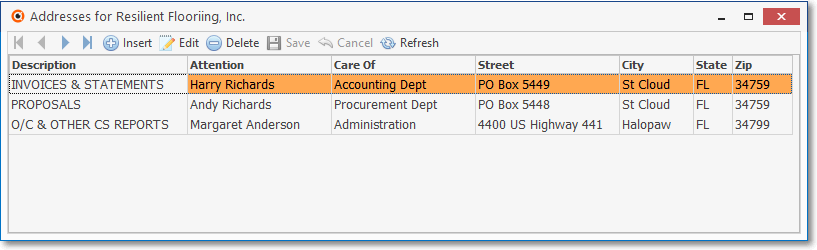
Addresses Form for defining other Addresses for Special Types of Documents
•As stated above, the Addresses Form is used to identity Alternate Mailing Addresses which may be used by the Subscriber for receipt of specific types of system produced documents such as Invoices, Proposals, Service Requests, Account Statements, Opening & Closing Reports, Call List Verification letters and Subscriber Information reports.
✓These Addresses may be a Post Office Box, or a Company office that is "out of town", BUT are not the normal master Bill Payer address established for the Subscriber's Account.
✓Once defined, these Addresses may then be selected within the Addresses Configuration Section within the Edit View to identify the Alternate Mailing Addresses that must be used for one or more of these type of documents.
•Ribbon Menu - The Ribbon Menu is located at the top of the Addresses Form.
![]()
✓This Ribbon Menu provides the normal Record Movement, plus Insert, Edit, Delete, Save, Cancel, and Refresh, options.
•Record Editing View - The details of the currently selected record are displayed below the Ribbon Menu in a Grid format.
❑Enter the Addresses to be used as Alternate Mailing Addresses
•Click the Insert ![]() Icon.
Icon.
✓Description - Enter a brief description of the types of document for which this Alternate Mailing Address will be used.
▪Enter a simple description such as Invoices, Proposals, Work Orders, Statements, O/C Reports, etc.
✓Attention - The Attention line will be printed below the Subscriber's Name.
▪This information may be used to identify a building name, a person, a title, suite number, additional address information or skipped entirely - depending on what is needed.
✓Care Of - The Care Of field also provides a place to expand the Subscriber's address information, and will appear below the Attention line, if entered.
✓Street - Enter the Street number and name.
✓City - Enter the City
✓State - Enter the State.
✓Zip - Enter the Zip Code.
•Click the Save ![]() Icon to record your entry.
Icon to record your entry.
✓Repeat this process as needed to identify all of the Alternate Mailing Addresses for the specific types of documents that require separate addresses be used.
❑Other Icons on the Addresses Form's Ribbon Menu
![]() Click the Delete Icon to remove the current Addresses record
Click the Delete Icon to remove the current Addresses record
![]() Click the Edit Icon to modify the information in the current Addresses record.
Click the Edit Icon to modify the information in the current Addresses record.
![]() Click the Cancel Icon to abandon any new or modified information that is displayed in the current Addresses record
Click the Cancel Icon to abandon any new or modified information that is displayed in the current Addresses record
![]() Click the Refresh Icon to update the Selected record with the most recently entered data (this assures the current User - working on a Network - is editing the most up to date version available for this Addresses record).
Click the Refresh Icon to update the Selected record with the most recently entered data (this assures the current User - working on a Network - is editing the most up to date version available for this Addresses record).