❑Printing One Statement
•Use the Special Report Icon on the Subscribers Form to Print a Subscriber Statement for one specific Subscriber.
✓Open the Subscribers Form and Select the desired Account.
✓Click the Subscribers Form's Reports Icon and Choose Accounts Receivable then Select Subscriber Statement.
•Options tab - There are a limited number of Options when printing a Statement for the current Subscriber:
✓Statement Type - Using the Drop-Down Selection List provided, Choose the Type of Statement Format to use when this Subscriber Statement is printed.
▪Legacy - This is the original Legacy Subscriber Statement Format.
▪Contemporary - The revised Contemporary Subscriber Statement Format
➢Note: Once a Subscriber Statement Format is Chosen it becomes the default for that User until that User changes it again.
Because the content of Subscriber Statements may change daily, all Subscriber Statements include a Statement Generated: Date at the bottom of each page and on the Return Stub.
✓Report On - The Current Subscriber option will be the one currently displayed on the Subscribers Form.
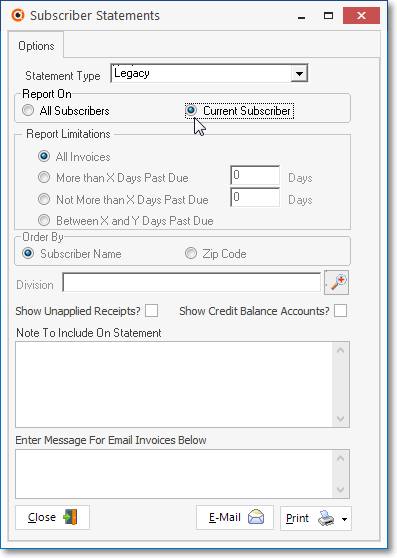
Subscriber Statements - Options tab - Current Subscriber
✓Report Limitations - None are available, All Invoices will be included.
✓Show Unapplied Receipts? - Check this box to include the Total Amount of Receipts that have not been applied to outstanding Invoices.
✓Note to Include On Statement - This is where you can customize the message referring to the reason this Statement is being individually sent.
✓Print - Click the Print button to Preview , and optionally Print, this Subscriber Statement.
•Preview tab - The selected Subscriber's Statement of Account will be displayed.
✓Print - Click the Print button to Print (to a File or a Printer) ![]() the displayed Subscriber Statement.
the displayed Subscriber Statement.
✓Email - Click the Email button ![]() to send this Subscriber Statement to an Email Address of your choosing.
to send this Subscriber Statement to an Email Address of your choosing.
➢Note: When printing a Statement, if the Use Pre-printed Invoices field is Checked on the Company Options - Invoice/Proposal tab, if that Statement is being sent via Email, the Name and Address entered in the Company tab of the User Options Form will be used for the return address.
✓Export -
•Exit the form by Clicking the Close button x on the right at the top of the form.
❑Sending Subscriber Statements to all Subscribers who have a balance due - regardless of whether it is past due - is an integral part of the Collections process.
•Subscribers Statements should be printed and mailed (or Emailed) every month.
•Using the Subscriber Statements dialog, selected sets of Statements may be sent in batches, based on each Account's Past Due Status.
•Each batch can have its own Comments message tailored to that Account's Past Due Status.
➢Note: See the Print Subscriber Statements chapter for the complete information.