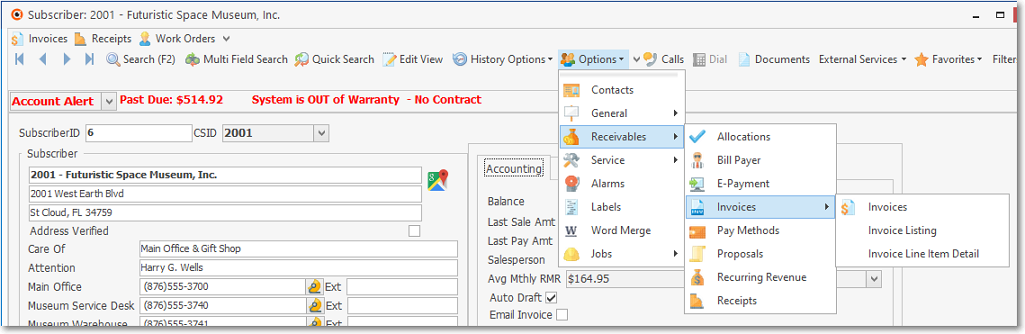❑The Ribbon Menu on the Subscribers Form has two types of Icons:
![]()
Subscriber Form - Ribbon Menu
1.Navigation Icons - Record movement and special purpose Icons: Edit View, History Options and Options Menu
2.Actions Icons - Search (F2), Multi Field Search, Quick Search, Edit View, History Option, Options, Calls, Dial, Documents, External Services, Favorites, Filter (Select this option to cancel any Filter established using the History option), Reports, Email.and Clone Icons.
❑Understanding the Subscribers Form's Navigation section Icons:
•Record Movement - Provides the usual First, Previous, Next, and Last record Icons
![]()
Record Movement
•Edit View - This Icon displays the editing format for entry and modification of Subscriber information.
![]()
•Search - This Subscriber Search dialog (also accessible by Pressing F2), Multi Field Search, and Quick Search may be used when you need to locate a specific Subscriber record or an individual CSID.
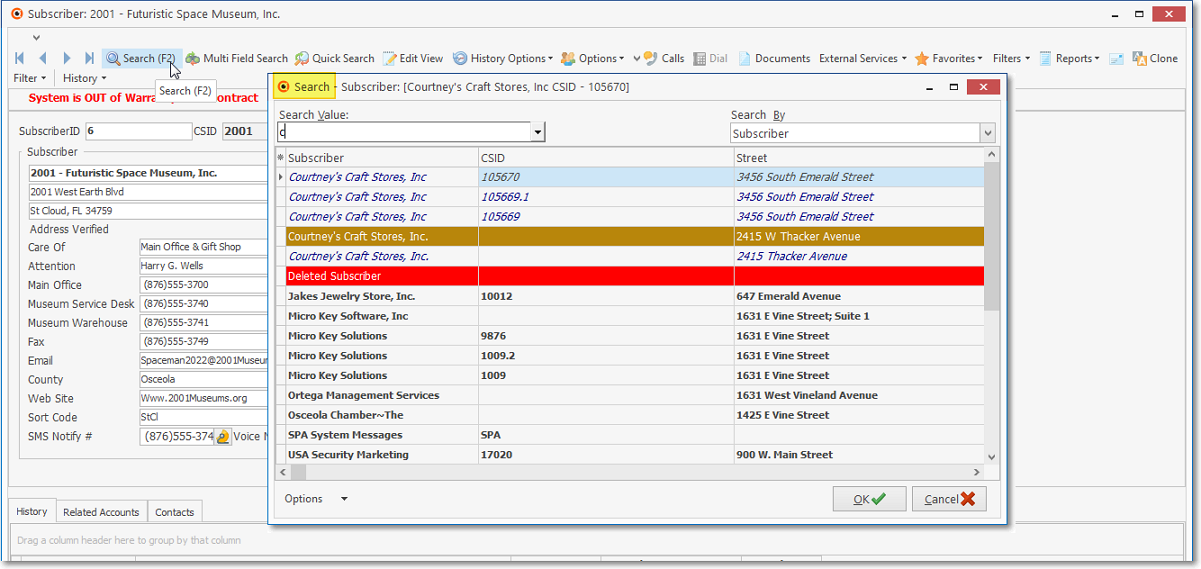
•History Options - This Icon displays the History Options Menus for Turning it On and Off, Filtering, and designating the History Period the Subscribers Form History Grid for what is displayed based on that Filter.
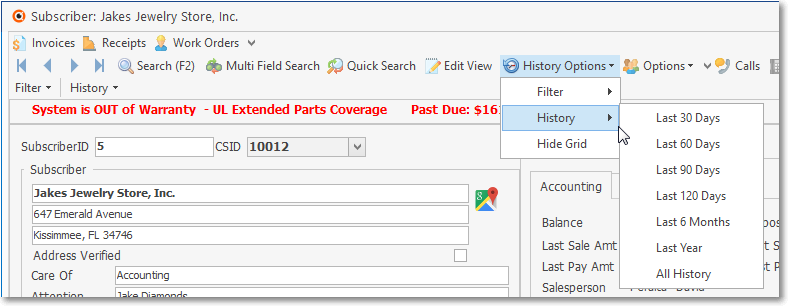
•Subscriber Options - This Icon opens a Subscriber Options Menu which provides access to various Subscriber associated Data Entry Forms, Processing Forms and Reports, plus the Set Layout dialog for configuring the Subscribers Tab on the Subscribers Form.