❑Company tab and Company Settings
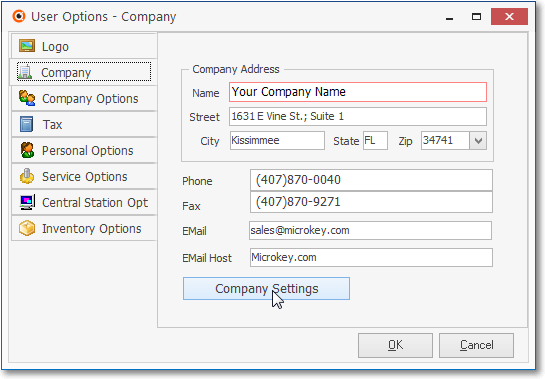
User Options Form - Company tab - Company Settings option
•To access the User Options Form from the MKMS Desktop,
a)From the Backstage Menu System Select Maintenance and Choose General, then Click User Options, or
b)From the Quick Access Menu, Select Maintenance and Choose User Options.
•Click on the Company tab.
✓Enter your Company's Name, Address and the Phone and Fax Contact information in the spaces provided.
✓For Users of the MKS Connect Service: (If you are not using this module, you may enter this information for reference purposes only.)
▪Email - Enter the Email address that to be used as the "From" address when the MKS Connect Service sends an Email.
▪Email Host - Enter the Email Host's Domain Name's address (such as: smtp-server.yourdomainname.com), or the appropriate IP address (such as:52.199.142.100) through which outgoing Emails will be sent.
•Click the OK button to save your entries.
❑Company Settings - Click the Company Settings button on the Company tab to (re-)set availability to the special Central Station related features, some of which are listed below:
•Company Setting Examples:

Company Settings Grid - Company Settings - Address Verification options

Company Settings Grid - Company Settings - Connect Service options

Company Settings Grid - Company Settings - Central Station options
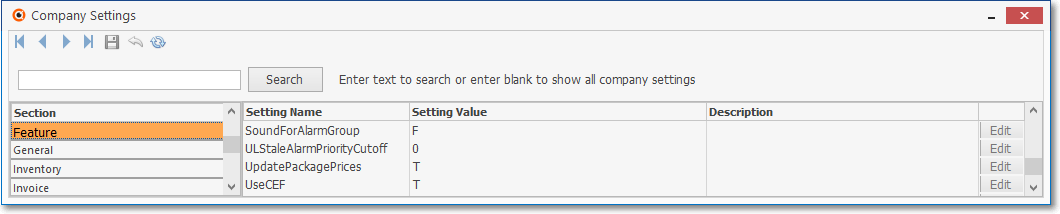
Company Settings Grid - Company Settings - CS related options
➢Note: Normally, when an Operator is Processing Signals, an Alert Sound for any incoming Alarm Signal is sounded at the Operator's Workstation.
✓However, Operator(s) who are not identified as a Central Station Supervisor and who are only Processing Signals for one Alarm Group, may only need to hear the Alert Sound for those Alarm Signals received from Subscribers who were assigned to that Alarm Group
✓There are two special Company Settings created to enable this limitation:
▪Sound For Alarm Group - When the "SoundForAlarmGroup" option in Company Settings is set to True ("T") and the "LimitedCSUser" option in Company Settings (see "Limited CS Users" immediately below) is also set to True ("T"),
▪Then the Operator(s) who are only Processing Signals for one Alarm Group will not hear Alert Sounds for Alarm Signals received from Subscribers assigned to other Alarm Groups
▪Limited CS Users - When the "LimitedCSUser" option in Company Settings is set to True ("T") and the "SoundForAlarmGroup" option is also set to True ("T"), an Operator only needs to listen for a Pending Signal and subsequently Process Signals from Subscribers assigned to that Alarm Group

Company Settings Grid - Company Settings - CentralStation options
a.Alarm Validation Score - To use the Alarm Validation Score feature, set the Alarm_Validation_Score option to True ("T")
b.Alarm Ticket Silent -
c.Central Station History Email - This is the email address to which a copy of your Central Station Reports (e.g., Alarm Tickets) may be sent.
d.Complete After Cancel Dispatch - If CompleteAfterCancelDispatch option is set to True ("T"): when processing a signal with an Action Plan, at the Before Dispatch call list section
▪First, the system will check to see if the ManualAfterCancelDispatch option is set to True (see the item immediately above): if so, the Operator will be placed in the Manual Mode.
▪If the ManualAfterCancelDispatch option is set to False, it will check the CompleteAfterCancelDispatch option.
▪If Both of these settings are set to True ("T"), it will never get to the Complete setting. so never have both the ManualAfterCancelDispatch option and CompleteAfterCancelDispatch option set to True ("T") - it's one or the other.
▪When CompleteAfterCancelDispatch option is set to True ("T") and the ManualAfterCancelDispatch option is set to False ("F"), once the Operator Clicks on Abort Dispatch (which Activates Manual Mode) the Processing screen displays the Signal Options tab
▪This allows the Operator to select the appropriate Resolution and Complete the Signal
e.Enforce CSSupervisor For AAM - By default, the EnforceCSSupervisionForAAM option is set to False ("F") .
▪When set to False ("F"), no special Authorization is required to Turn off (Signal) Processing (F9) except answering Yes on a Confirmation dialog.
▪When the EnforceCSSupervisionForAAM option is set to True ("T"), if an Operator attempts to Turn off (Signal) Processing, a Supervisor Authorization dialog is presented
f.Manual After Cancel Dispatch - If the ManualAfterCancelDispatch option is set to True ("T"):
▪When processing a signal with an Action Plan, at the Before Dispatch call list section, if the Operator Clicks the Abort Dispatch it will Activate Manual Mode and display the Signal Options tab
▪This allows the Operator to select the appropriate Resolution Code and Complete the Signal
✓SPA - Company Settings:

Company Settings Grid - Company Settings - sample of the SPA options
•Many of the Central Station Monitoring related Company Settings are listed below:
a.Quick Data Entry - For Central Station Monitoring module users, setting the QuickDateEntry option to True ("T") will allow access to the Quick Data Entry menu options.
b.CSID Overrides - For Central Station Monitoring module users only, the CSIDOverrides option must be set to True ("T") to enable the CSID Overrides feature.
▪If set to True ("T"), SPA will look for and process CSID Zone Overrides on a Zone (if it exists) prior to (and if it exists, instead of) looking for and processing a Zone as a regular CSID Zones.
▪If set to False ("F"), SPA will ignore any data defined in the CSID Zone Overrides tab.
c.Default Dial - When the DefaultDial option (see Personal Options) is set to True ("T"), the installed Modem performs the Auto Dial function, if set to False ("F") you will need to run the MKS Phone Interface application to handle those Auto Dial functions.
d.Override Drop Down List - For Central Station Monitoring module users only, if the OverrideDropDownList option is set to True ("T"), you may override existing Signal IDs and/or Physical Zones with a free form entry when an Operator is Placing an Account on Test.
e.Verify Zones - For Central Station Monitoring module users, if the VerifyZones option is set to True ("T"), the Unverified Zones feature and it's related Zone Test Verification Report will become available. If set to False ("F") - regardless of whether or not any Zone Test? box is Checked on any CSID Zones Form - neither of these features will be available.
f.Poll While Alarm On Screen - The Poll While Alarm On Screen option allows the system to send an Operator or a Central Station Supervisor who is currently processing a Lower Priority Signal that was retrieved from the Alarm Stack (i.e., not received by the normal Processing method), a new, more important (Higher Priority) Signal to process.
g.Restart Action Plan from On Hold - By default, the RestartActionPlanFromOnHold option is set to False ("F").
▪Therefore while an Operator is Processing an Alarm, being guided by an Action Plan, and she/he must put that Signal On Hold, when that Signal is retrieved from the Alarm Stack for further processing, it will revert to the Operator Guided Response processing methodology.
▪If this RestartActionPlanFromOnHold option is set to True ("T"), it will revert back to the beginning step defined in that Action Plan.
h.VideoFiedDirectViewer - The VideoFiedDirectViewer option is set to True ("T"). Do Not Change
i.Exclude CSID - By default the ExcludeCSID option has no value.
▪Once the Excessive Signals procedure has been executed for the first time, the CSIDs entered in the Exclude CSID field within that Excessive Signals dialog will be inserted in the Setting Value column for this option, automatically.
j.Active Alarms - By default the ActiveAlarms option has no value.
▪Once the Excessive Signals procedure has been executed for the first time, the Value entered in the Active (Signals) field in the Local Accounts only selection within that Excessive Signals dialog will be inserted in the Setting Value column for this option, automatically.
k.Passive Alarms - By default the PassiveAlarms option has no value.
▪Once the Excessive Signals procedure has been executed for the first time, the Value entered in the Passive (Signals) field in the Local Accounts only selection within that Excessive Signals dialog will be inserted in the Setting Value column for this option, automatically.
l.Total Alarms - By default the TotalAlarms option has no value.
▪Once the Excessive Signals procedure has been executed for the first time, the Value entered in the Total (Signals) field in the Local Accounts only selection within that Excessive Signals dialog will be inserted in the Setting Value column for this option, automatically.
m.Zone Triggers - By default, the ZoneTriggers option is set to False ("F") in the Company Settings Form
▪Setting the ZoneTriggers option to True ("T") will turn on the capability to send a command to control certain peripheral devices (e.g., cameras, recorders) at the Subscriber's premises.
n.Notify Non Related Alarms - By default, the NotifyNonRelatedAlarms option is set to False ("F") in the Company Settings Form
▪Setting the NotifyNonRelatedAlarms option to True ("T") enables the specialized Signal Processing feature to warn an Operator that there is an Alarm Signal pending with a higher priority that is not for the same Subscriber Account (CSID) currently on their screen (also see Non Related Alarm Notification Skip Value)
o.Use Related Alarms Intercept - By default, the UseRelatedAlarmsIntercept option is set to False ("F") in the Company Settings Form.
▪Setting the UseRelatedAlarmsIntercept option to True ("T") will turn on the Related Alarm Intercept feature.
▪This Related Alarm Intercept feature will cause a higher priority Alarm Signal if received by the same Subscriber with a lower priority Alarm Signal currently being processed, to be automatically switched to the higher priority Alarm Signal.
p.Intercept Priority Threshold - By default, the InterceptPriorityThreshold option is set to "3" in the Company Settings Form
▪This value setting represents the signal priority that triggers the Related Alarm Intercept feature described above
▪It may be reset to a different signal priority value.
r.Automated Users - This is a SPA specific setting and matches the associated Employee Code(s) entered in the Automated Action Plans employee codes (separated by commas) field on the System tab in the Setup Form within SPA (see the General - Column 1 section in that System tab chapter for more information).
▪Read the Automated System Action Plan Service chapter for updated information on this feature.
s.Global Caller ID - This is a SPA specific setting This is a SPA specific setting and matches the associated Caller IDs entered in the Global Caller ID tab in the Setup Form within SPA (see the Global Caller ID chapter for more information).
t.Runaway Count - This is a SPA specific setting and matches the associated Count value established in the System tab in the Setup Form within SPA (see the On Runaway Alarm section in that System tab chapter for more information).
u.Runaway Min - This is a SPA specific setting and matches the associated Minutes value established in the System tab in the Setup Form within SPA (see the On Runaway Alarm section in that System tab chapter for more information).
v.Use CEF -Use CEF - The UseCEF option by default, is set to False ("F") and is no longer used.
w.Multiple Alarm Stacks - By default, the MultipleAlarmStacks option is set to True ("T") thus allowing the Alarm Stack to be opened more than once in MKMSCS, if required
▪If the MultipleAlarmStacks option is set to False ("F"), only one Alarm Stack may be opened by a User.
x.Send Email When Subscriber Data Changes - By default the SendEMailWhenSubscriberDataChanges option is set to False ("F")
▪When the SendEMailWhenSubscriberDataChanges option is set to True ("T") - as is required in the Third Edition UL® 1981 Standard - it will implement the Daily Accounts Modified process that sends an Email to those Subscribers who have had their information modified within MKMS everyday at 1:00am
y.Inactivity Disconnect - When the UL® 1981 Version is Registered (i.e., Active), this InactivityDisconnect option should be set to True ("T") to comply with Section 6.2.7 in the Third Edition UL® 1981 Standard - "Once communication of a session has been idle for a maximum of 15 minutes the session shall be automatically terminated."
▪When the InactivityDisconnect option should be set to True ("T"): after 15 minutes of inactivity by the current User, a Warning Message is displayed and if not acknowledged, the system will disconnect (log out of the database) and the User must Log In again tro continue to use the system.
▪If the InactivityDisconnect option is set to False ("F"), this feature will be turned off.
z.UL Stale Alarm Priority Cutoff - By default, the ULStaleAlarmPriorityCutoff option is set to Zero ("0") but must be reset:
i.For those Companies who are using the recommended Priority Levels for UL Certificated Alarm Systems documented in Section 11.1.5 (g) in the Third Edition UL® 1981 Standard, this should be set to seven ("7").
ii.For those Companies who are using an optional set of Priority Levels for UL Certificated Alarm Systems allowed in Section 11.1.5 (g) in the Third Edition UL® 1981 Standard, this should be set to five ("5") assuming the the 2, 3, and 4 recommended Priority Levels have been combined (adjust accordingly).
aa.Check UL Password Restrictions - When the UL® 1981 Version is Registered (i.e., Active), this CheckULPasswordRestrictions option should be set to True ("T") to comply with Section 6.2.6 in the Third Edition UL® 1981 Standard relating to Password Restrictions
i.If the CheckULPasswordRestrictions option is set to False ("F"), this Password Restrictions feature will be turned off.
ac.24 Hour Format - By default, the 24HouFormat option is set to False ("F") and so the current Time is displayed in the Status Bar for both MKMS and MKMSCS in a 12 Hour format with am or pm appended to the Time, as appropriate.
▪However, the Time displayed on the MKMSCS Status Bar may be changed to a 24 Hour format by setting this 24HouFormat option to True("T").
ab.Password On Test Default - The PasswordOnTestDefault option by default, is set to False ("F").
i.When the PasswordOnTestDefault option is set to True ("T"), the Require Password On Test field will be Checked automatically in the Central Station Data section of all Subscribers.
ac.Alarm Stack - Limit Grid - The AlarmStack.LimitGrid option by default, is set to False ("F").
▪When the AlarmStack.LimitGrid option is set to True ("T"), the normal Filtering and Sorting capabilities - usually available in the Grid of the Alarm Stack - will be disabled

Company Options - Central Station - Manual After Cancel Dispatch and Complete After Cancel Dispatch options - see below
ae.Non Related Alarm Notification Skip Value - The value entered for the NonRelatedAlarmNotificationSkipValue option will set the Number of Seconds after which the Operator is notified that there is a Non-Related Higher Priority Alarm Signal Pending - Skip Value codes and the related notification wait times are identified in the chart below:
Skip Value |
0 |
1 |
2 |
3 |
Wait # of Seconds |
4 |
8 |
12 |
16 |
ah.More to come...
•From time to time, as features are added to MKMS and MKMSCS, you may find additional options on the Company Settings list that are not currently documented.
•Contact technical Support at Micro Key Solutions for the latest information on any new options, if required.
❑Micro Key uses the MKS Connect Service for Low Level Processing and Twilio (www.twilio.com) to provide cloud based SMS and IVR (Voice) communication services
❖See MKS Connect Service and its subordinate chapters, and the IVR & SMS Management and its subordinate chapters for important information!