❑System tab - Establish universal parameters for the operation of SPA.
•If SPA is running, Click the Stop button to stop SPA from processing signals.
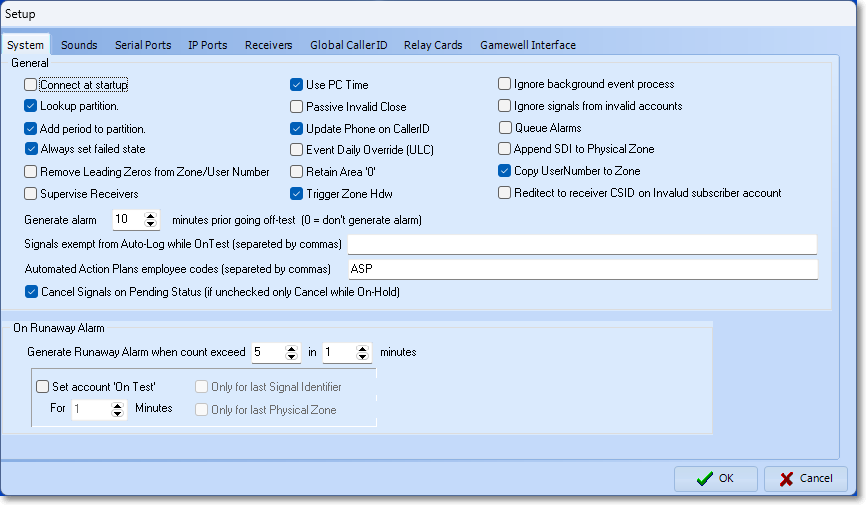
SPA Setup Form - System tab
•General - Check each feature to want or need to activate and/or complete the required information:
❖Column 1:
✓Connect at startup - Check this box if you want SPA to connect to the Receivers and start processing alarms immediately at Start-up (recommended).
▪If your Company's Central Station is using the SPA Service (and the SPA Monitor), this Connect at startup box must be checked!
➢Important: The SPA application does not start (itself) automatically.
After you have manually started the SPA application, this Connect at Startup option will allow SPA to connect to your Receivers without first Selecting the Start button on the SPA menu.
✓Lookup partition - Check this box to activate the Partition Lookup option by which SPA will look for and incorporate the Partition Number into the CSID (See Add period to partitions below and Understanding Partitions later below).
✓Add period to partitions. - Check this box if you want SPA to add a period to the end of the CSID and before the Partition Number (See Understanding Partitions below).
▪For those Central Stations using Partitions, and also receiving various lengths of CSIDs, implementing the Formatting of the CSID+Partition data with a Period inserted between the CSID and Partition ensures that SPA can properly interpret the Areas when they are transmitted - regardless of the length of the CSID.
✓Always set failed state - Checked by default
✓Remove Zeros from Physical Zone/User Number - Check this box if you want SPA to remove any leading Zeros from all Physical Zones and User Numbers.
✓Supervise Receivers - Check this box if you want SPA to Supervise your Receivers.
▪SPA will create an Alarm Event (A101) if the connection is lost with a receiver, and a Restore Event (A102) when the connection is reestablished.
▪This Activates Receiver Supervision which is a UL® Central Station requirement.
▪See Special Subscriber, Subscriber Panel, Panel Zone & CSID Zone Entries for more information.
✓Generate alarm nn minutes prior to going off-test (0 = don't generate alarm) - Requires Virtual Operator and/or the MKS Connect Service
▪Check this box if you want SPA to notify the Technician via Email through the MKS Connect Service, that an Account that was placed On Test is about to come Off Test.
▪The Technician may then put the Account back On Test using the Virtual Operator module, the On Test Sub-Header within the Web Tech Service, or by calling in to an Operator.
▪See the Off Test Warning Setup sub-chapter in the MKS Connect Service section of these Help Files for more information about this feature
➢Caution: If the Ignore background processes box is Checked, this feature is disabled (see the "Column 3" section below).
✓Signals exempt from Auto-Log while On Test (separate with commas) - Enter the Alarm Condition Codes representing the type of signals that qualify in this field.
▪Separate each Alarm Condition Code entry with a comma.
✓Automated Action Plans employee codes (separated by commas) - Enter the Employee Code(s), as appropriate.
▪This entry is automatically transferred to the "Automated Users" (Automated Users) variable listed in the SPA section within Company Settings.
▪Read the Enhanced Automated Signal Processing chapter for information on this feature.
✓Cancel Signals on Pending Status (if unchecked only Cancel On-Hold):
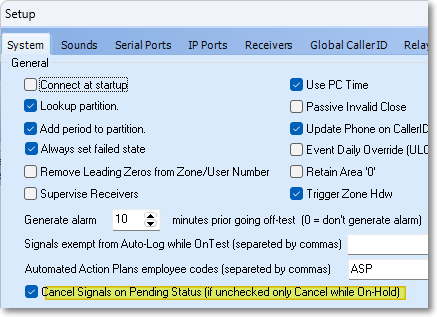
1.When not Checked, only those Signals which were Placed On Hold will be Canceled when the specific Cancel Signal entered in the Cancel Information Signal ID field in the CSID Zones Form is received.
2.Checking this box will enable the Cancel Signal on Pending Status feature. Once it is Checked::
a)Any number of Cancel Signal IDs may be entered in the Cancel Information Signal ID field in the CSID Zones Form for an Alarm Condition
b)Any Pending Burglar Alarm, Failed To Open, Failed To Test, or Failed To Close Alarm Condition received from the same Subscriber which has not yet been presented to an Operator (i.e., they are still in a Pending ("P") Status) will be Canceled (and Completed) automatically if/when any of the associated Signal IDs entered in the Cancel Information Signal ID field are received.
c)Each additional Cancel Information Signal ID entered in the Cancel Information Signal ID field must be separated by a comma
❖Column 2:
✓Use PC Time - Check this box if you want SPA to use the Time on the Clock in the Workstation, instead of those in your Receivers.
▪This is a useful feature if using multiple Receivers because it is difficult to keep each Receiver's Clock synchronized with all of the other Receivers.
▪By using the Workstation's Clock, all signals received will be recorded with the correct - and most consistent - time stamp.
✓Passive Invalid Close - Check this box if you want SPA to insert Invalid Close signals directly into the Alarm History file without processing this signal as an Alarm.
✓Update Phone on Caller ID - To have SPA automatically insert Caller ID Telephone Numbers from which Alarm Signals - that were transmitted from for this Account (CSID) - into the Phone field's Phone List dialog within the Subscriber Panels Form, Check the Update Phone on CallerID box.
▪A default set of Caller IDs may be defined in the Global Caller ID tab.
✓Event Daily Override (ULC) - Check this box if you're operating under ULC® (Underwriters Laboratories of Canada) rules, and therefore need to implement the special handling of Overrides for supervised Closings that they require.
✓Retain Area '0' - Check this box if you want to recognize an Area "0"
✓Trigger Zone Hdw - Check this box to respond with the appropriate code to trigger the associated Hardware reporting this Signal (for Video Verification for the hardware that sends commands to a matrix)
❖Column 3:
✓Ignore background event processes - Check this box if you want SPA to ignore events created by SPA - such as Failed To Open or Failed To Test.
▪Additionally, when Checked, the alarm events On Hold will not reset or come back to the Signal Processing screen.
✓Ignore signals from invalid accounts - Check this box if you want SPA to ignore Alarm Signals from Invalid Accounts - which would be any CSIDs that have not been previously entered in the Subscriber Panels table.
✓Queue Alarms - Check this box if you want SPA to acknowledge (ACK) Receiver Data before it receives Confirmation from the database that the Alarm Signal has been saved in the Alarm Stack table.
▪If not Checked - the default behavior - SPA will not acknowledge receipt of a signal from the receiver until it has received notification from the database that the event was committed to the Alarm Stack table.
▪During extremely busy times in your Central Station, if you get Automation Failure alarms from your Receivers, you may want to Check to box.
▪However, as a warning, this should only be used in extreme cases because a loss of a signal is possible.
✓Append SDI to Physical Zone - For the SIA Communicator Format Only - Check this box if you want SPA to have the additional modifiers PT (point), ID (user id), or RT (rf point) that are received, (the number that follows these modifiers) placed in the Physical Zone field after the Physical Zone code itself (also see CSID Zones and Panel Zones).
✓Copy User Number to Zone - When Checked, the Physical Zone Code will be substituted with the User Number on Open and Close packets (e.g, E401, R401, OP, CL).
✓Redirect to receiver CSID on Invalid subscriber account - Check this box to send any signal from an Invalid Subscriber Account to the Receiver's CSID
✓Redirect Test Signals for Redirected CSID - Check this box to send any Test Signals to the Receiver's CSID
•On Runaway Alarm - To control the volume of alarm signal traffic as related to runaway alarm signals, UL® 1981 has established a standard for identifying a Runaway Signal which is 30 signals in 60 minutes from an Account (this is a fixed configuration and may not be modified).
✓Third Edition UL® 1981 Standard 11.1.9 - The automation system shall be able to automatically identify an alarm system as a runaway system (also see 5.47 - Runaway System) when the number of signals from that system exceeds the pre-programmed number wit the pre-programmed time frame; the following shall occur (see Mandatory Condition Codes & Panel Zones, Special Panel Zones):
a)It shall immediately and automatically display a message on the operator terminal; and
b)The message shall indicate "runaway" system and identify the details of the alarm system such as type of signal, account number, location, contact person, and similar information.
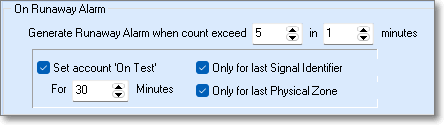
✓Generate Runaway Alarm when count exceeds 'n1n' (Signals) in 'n2n' ()this number of) Minutes.
▪n1n - Enter the number of Signals that should trigger the runaway condition
▪n2n - Enter the number of minutes in which those Signals must be received to trigger the runaway condition
✓Set Account "On Test" - Check this box to have Runaway Alarms Signals automatically placed on Test.
▪Only for last Signal Identifier - Check this box to have only the last Signal Identifier placed On Test.
▪Only for Last Physical Zone - Check this box to have only the last Physical Zone placed On Test.
▪For - Enter the number of minutes that a runaway alarm will remain on Test.
oThe default is 30 minutes and this value may be set as high as 240 minutes.
•Save - Click the OK button when to save your entries.
✓An Information message will be displayed to alert the User that SPA must be restarted to have these additions/ changes take affect.
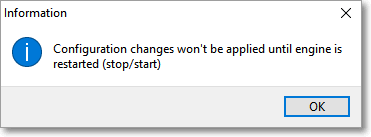
❑Understanding Partitions (a.k.a. Areas):
•In some cases, a Subscriber's premises may have an Alarm System installed in such a way as to be able to sub-divide sections of that premises into separate Areas (often referred to as Partitions) for the purpose of having each section identified as a separate, unique, supervised area, with each of these individual Areas being monitored as separate "systems" within that Alarm System.
✓Area(s) are defined for a specific CSID (with each CSID identified in the Subscriber Panels section of the Central Station Data Form).
✓Areas do not represent the Subscriber's premises as a whole, but instead represent a specifically sub-divided section of that Subscriber's premises.
✓Each Area may therefore be monitored individually, Armed and Disarmed individually, and have Opening, Closing, and other types of Test Events Supervised individually.
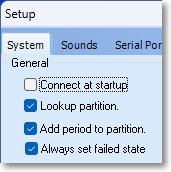
✓Each actual CSID may also have one or more CSID.Partition combinations (Areas) defined in the Subscriber Panels section of the Central Station Data Form.
✓These additional Area definitions identify the Alarm System partitions for SPA and also allows for specific People To Call, Events, Tests, CSID Zones, etc. to be assigned for each Area.
✓Areas defined, using either the CSID.Partition or the CSIDPartition Lookup Format (as selected in the Setup Form within SPA), must also be defined in the Areas Form (using the Partition number attached to the "root" CSID).
✓When Areas are identified in the Subscriber Panels section of the Central Station Data Form, the "root" CSID should also be entered there.
•Subscribers may have a partitioned system. If you use Partitions:
✓Check Lookup partition in the SPA Setup System tab (see above).
✓Check Add period to partitions in the SPA Setup System tab (see above).
•Each Partition may have Open and Close Events scheduled at different Times/Days/Holidays (and have their own set of People To Call, CSID Zones, etc.).
•Each Partition will have the same CSID but will also have an extension - defined in a decimal place - inserted after the basic CSID entry with this format: CSID.PARTITION.
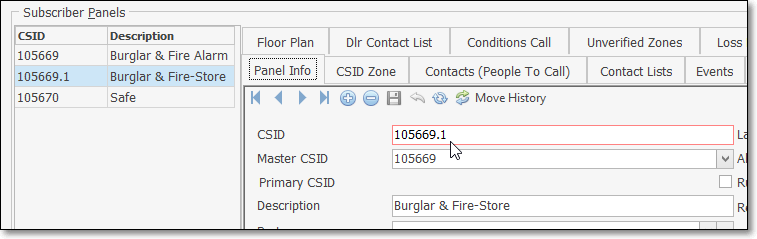
Partition entered as a decimal addition to Primary CSID
•Subscriber Panels - These CSID.PARTITION combinations are entered in the Subscriber Panels section (see illustration above) on the Central Station Data Form.
•Events - When defining the Open and Close rules for a Partition (and any other monitoring related data) you must First select the CSID with the correct CSID.PARTITION combination in the Subscriber Panels area, before entering the related Monitoring Information.
➢Note: A word of caution is required here if your Central Station has Subscribers that are reporting ( Areas ) Partitions within their Signals.
a.Each Subscriber's Partitions are defined in the Areas Form associated with that Subscriber Panels CSID,
b.This assures that the correct Description of that Area (Partition), when received, can be displayed for the Operator.
c.Partitions not defined within the Areas Form, can not display this needed information for the Operator.